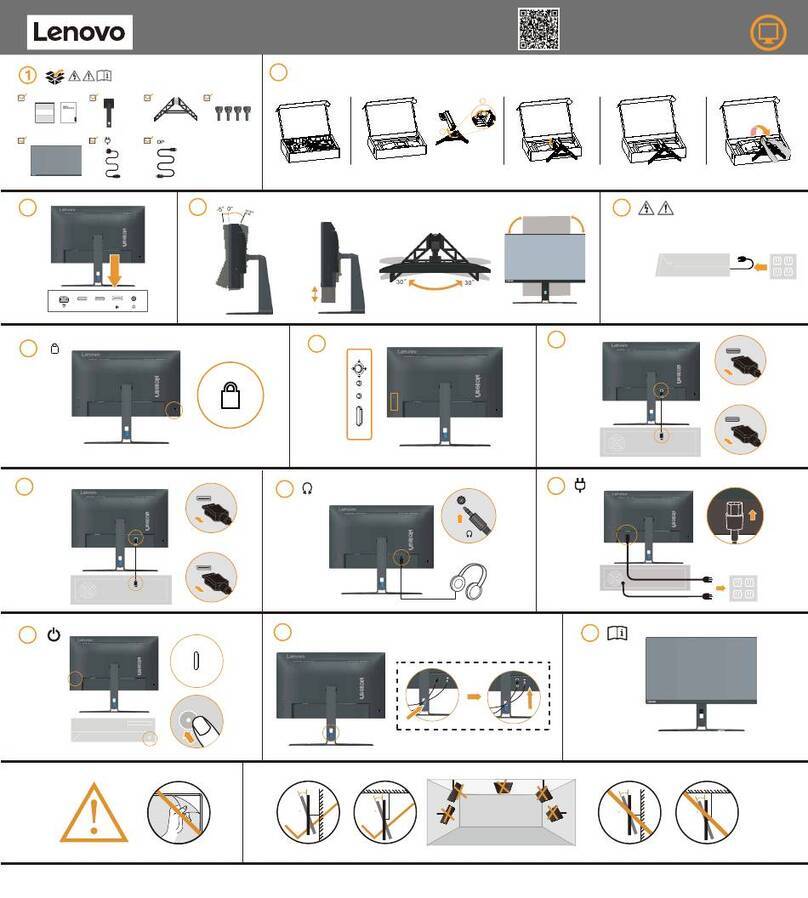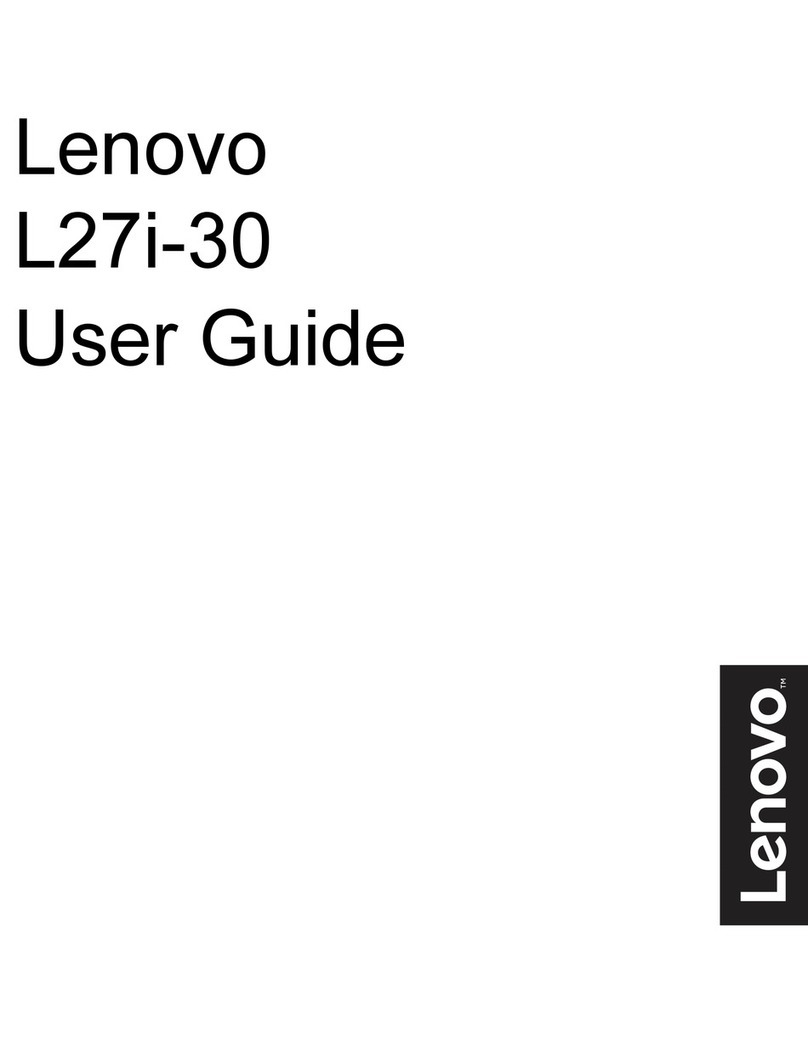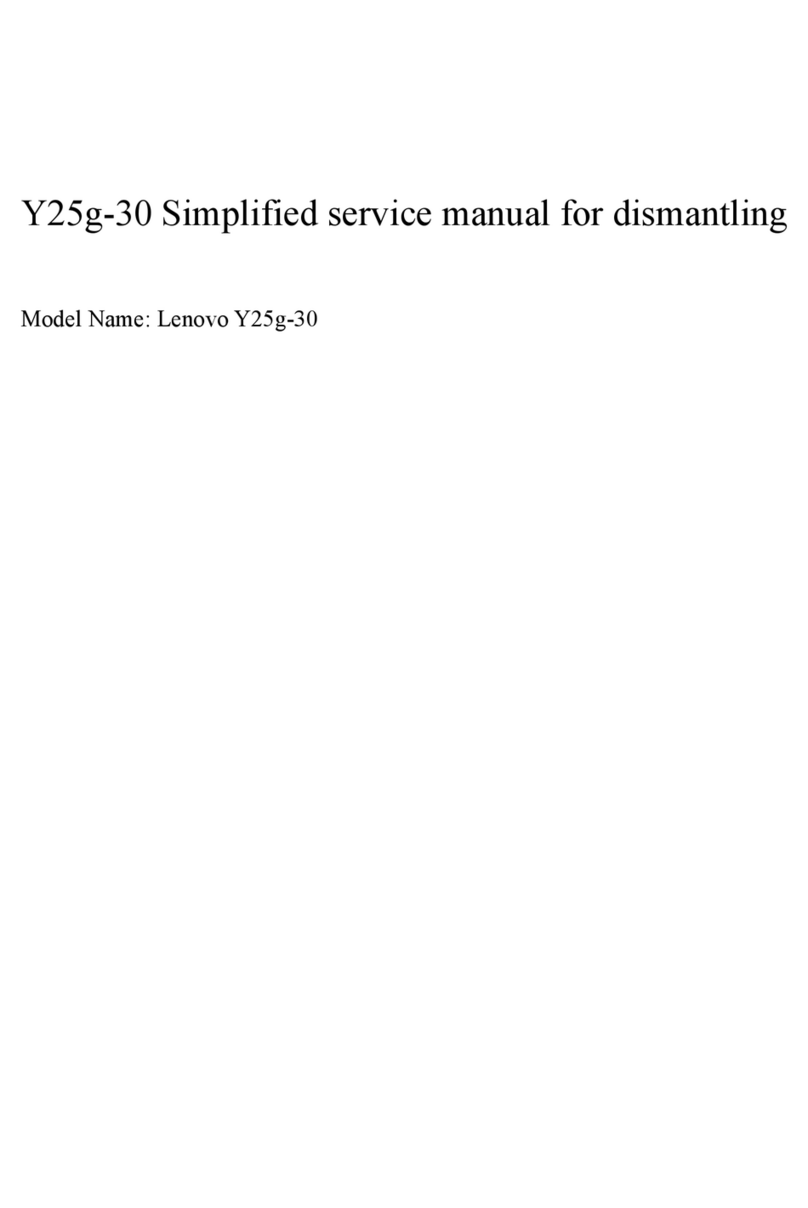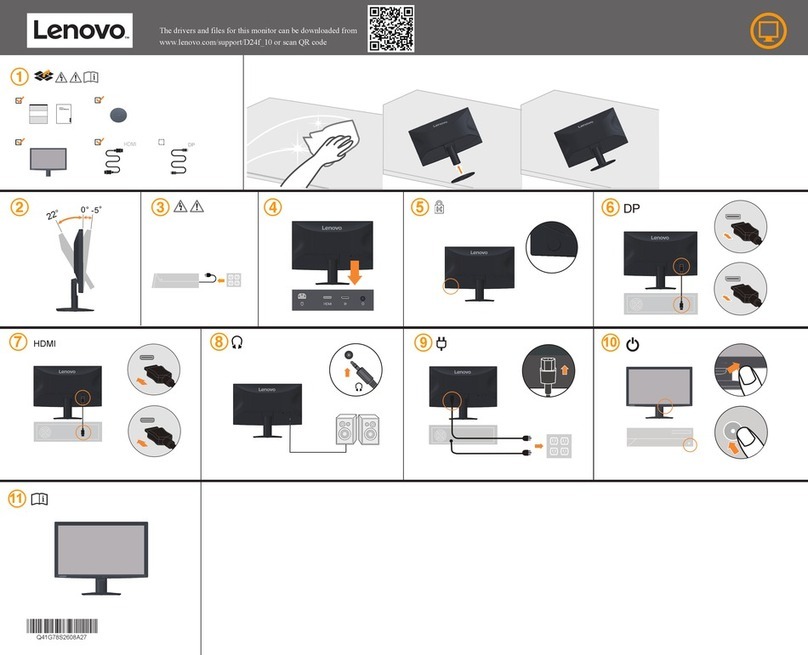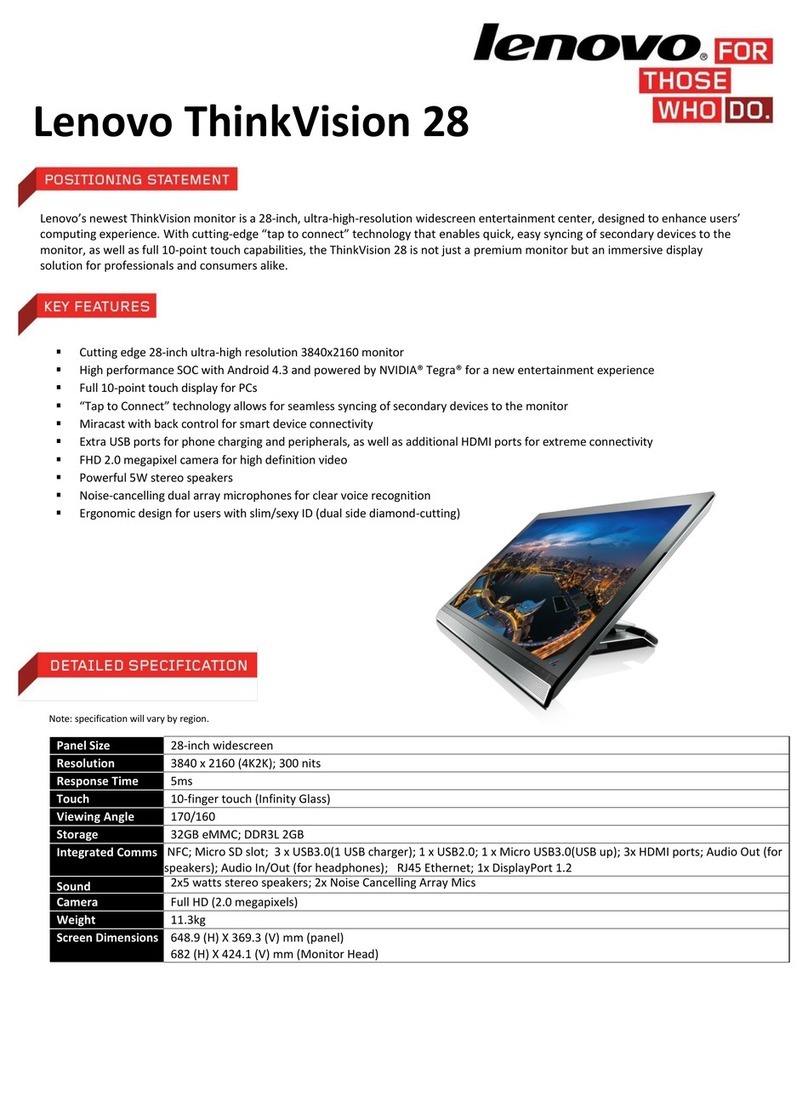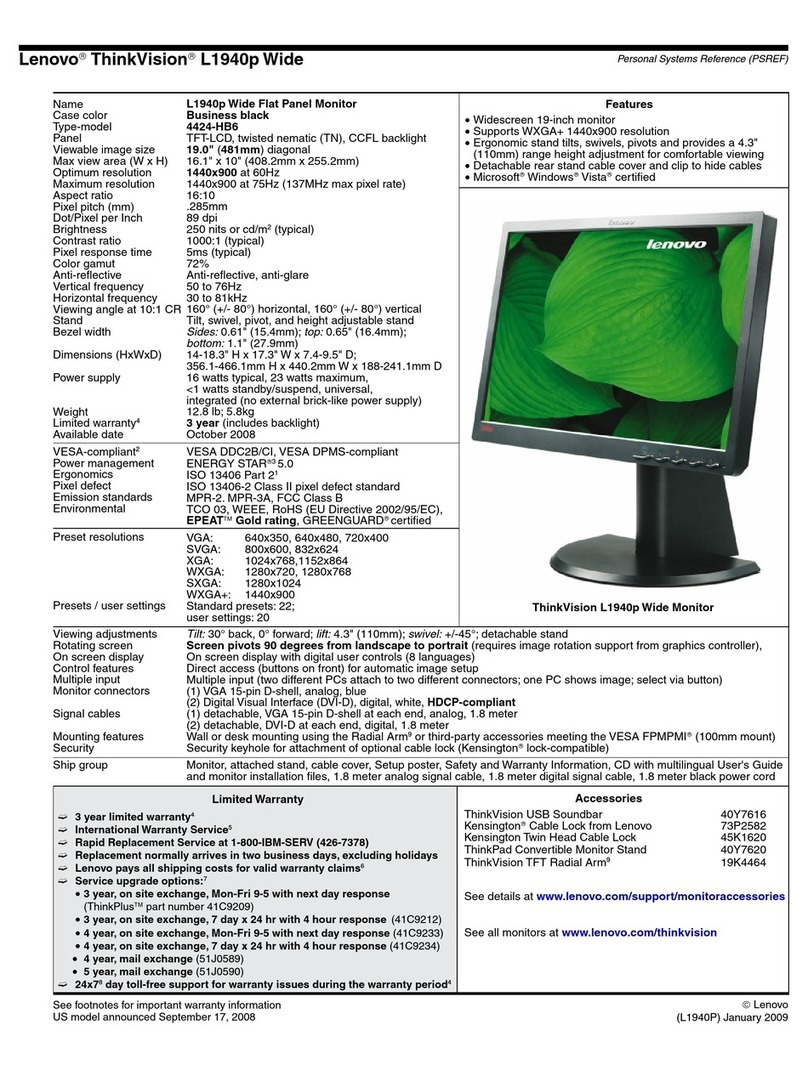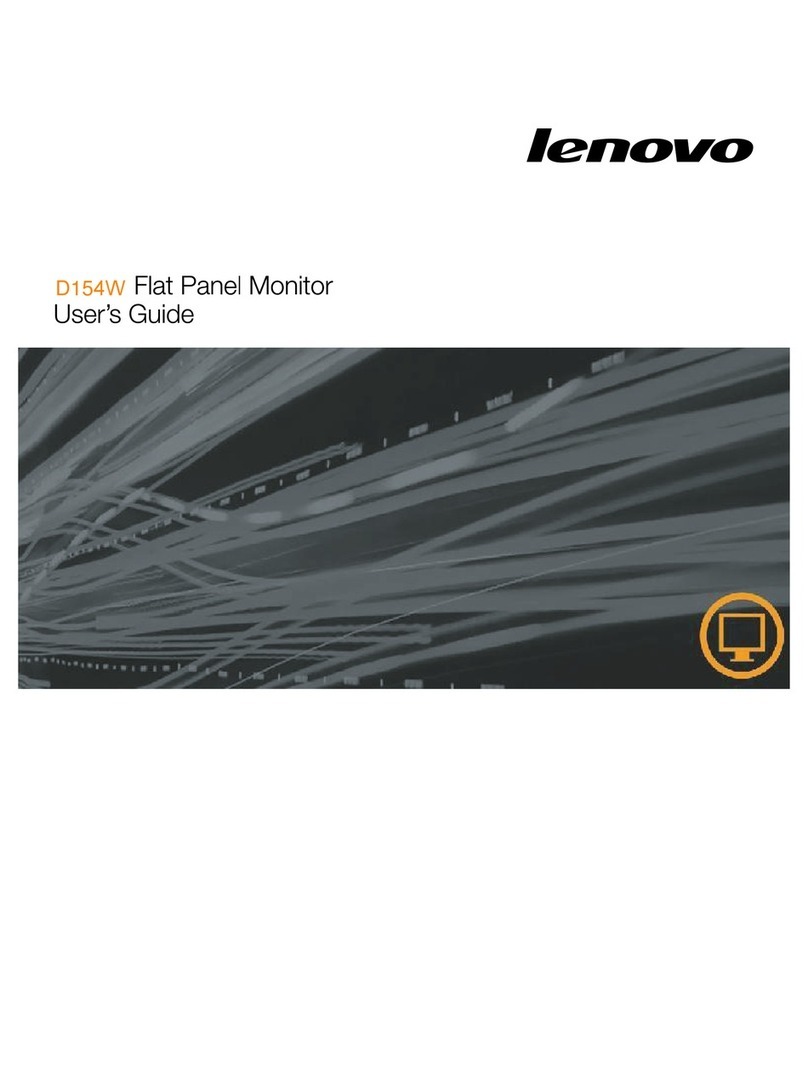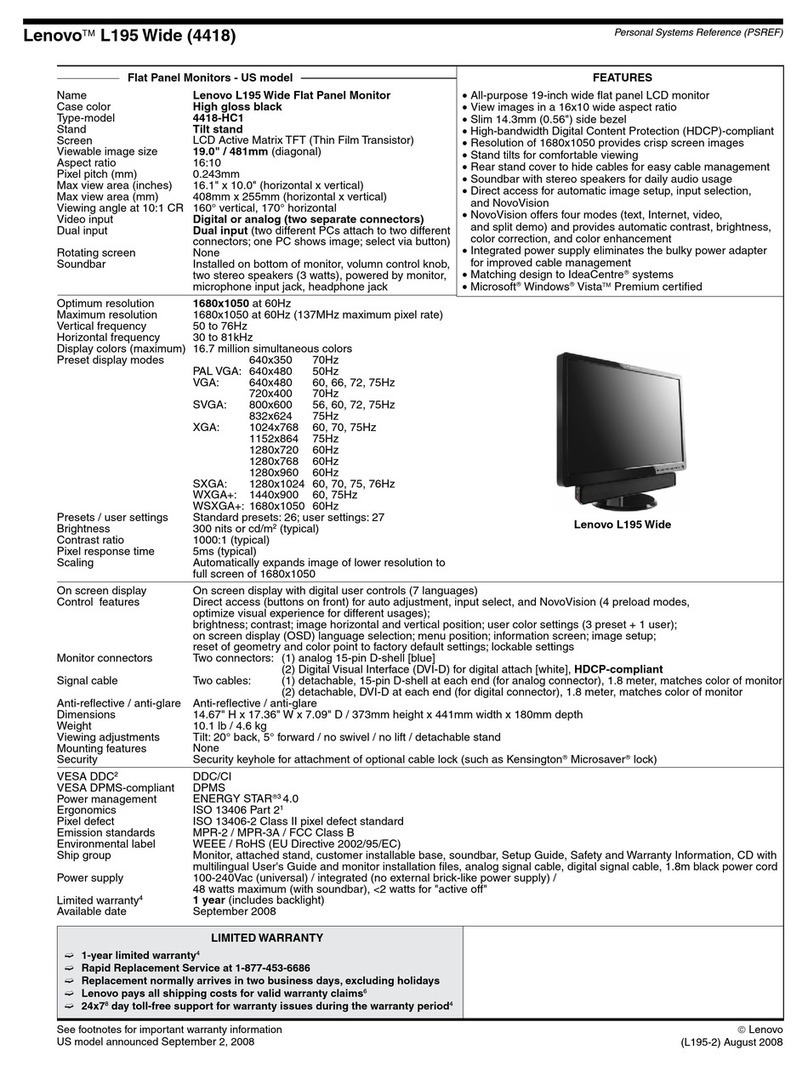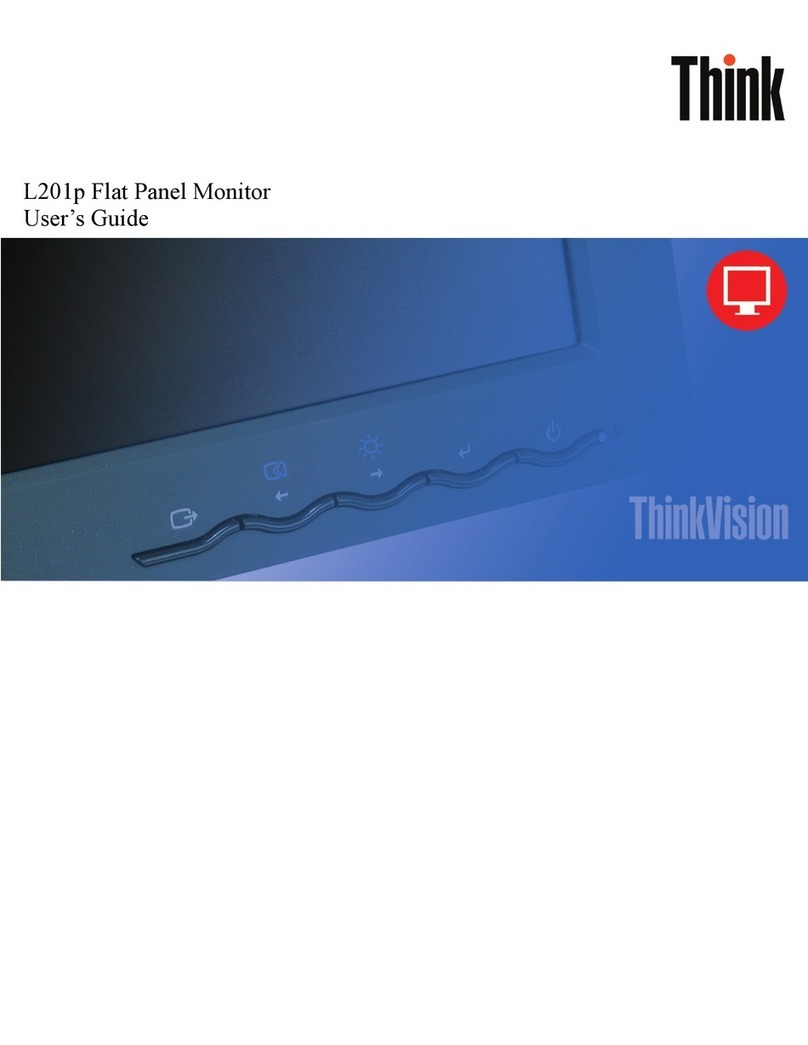Contents 1
Contents
Safety information .......................................................................................................................... iii
General Safety guidelines....................................................................................................................................................................... iii
Chapter 1. Getting started ............................................................................................................ 1-1
Shipping contents ................................................................................................................................................................................. 1-1
Notice for use ....................................................................................................................................................................................... 1-2
Product overview.................................................................................................................................................................................. 1-3
Types of adjustments ...................................................................................................................................................................... 1-3
Tilt................................................................................................................................................................................................... 1-3
Monitor controls.............................................................................................................................................................................. 1-4
Cable lock slot................................................................................................................................................................................. 1-4
Setting up your monitor ....................................................................................................................................................................... 1-5
Connecting and turning on your monitor........................................................................................................................................ 1-5
Registering your option........................................................................................................................................................................ 1-7
Chapter 2. Adjusting and using your monitor ............................................................................ 2-1
Comfort and accessibility..................................................................................................................................................................... 2-1
Arranging your work area............................................................................................................................................................... 2-1
Positioning your monitor ................................................................................................................................................................ 2-1
Quick tips for healthy work habits.................................................................................................................................................. 2-2
Accessibility information................................................................................................................................................................ 2-2
Adjusting your monitor image ............................................................................................................................................................. 2-3
Using the direct access controls...................................................................................................................................................... 2-3
Using the On-Screen Display (OSD) controls ................................................................................................................................ 2-4
Selecting a supported display mode................................................................................................................................................ 2-7
Understanding power management ...................................................................................................................................................... 2-8
Caring for your monitor ....................................................................................................................................................................... 2-9
Detaching the monitor base and stand.................................................................................................................................................. 2-9
Wall Mounting (Optional).................................................................................................................................................................... 2-9
Chapter 3. Reference information................................................................................................3-1
Monitor specifications.......................................................................................................................................................................... 3-1
Troubleshooting ................................................................................................................................................................................... 3-3
Manual image setup ........................................................................................................................................................................ 3-4
Manually installing the monitor driver ........................................................................................................................................... 3-5
Installing the monitor driver in Windows 7............................................................................................................................... 3-5
Installing the monitor driver in Windows 8/8.1 ........................................................................................................................ 3-6
Installing the monitor driver in Windows 10............................................................................................................................. 3-7
Getting further help ................................................................................................................................................................... 3-7
Service information .............................................................................................................................................................................. 3-8
Customer responsibilities................................................................................................................................................................ 3-8
Service parts.................................................................................................................................................................................... 3-8
Appendix A. Service and Support .............................................................................................. A-1
Registering your option....................................................................................................................................................................... A-1
Online technical support...................................................................................................................................................................... A-1
Telephone technical support................................................................................................................................................................ A-1
Appendix B. Notices...................................................................................................................... B-1
Recycling information.......................................................................................................................................................................... B-2
Trademarks........................................................................................................................................................................................... B-2