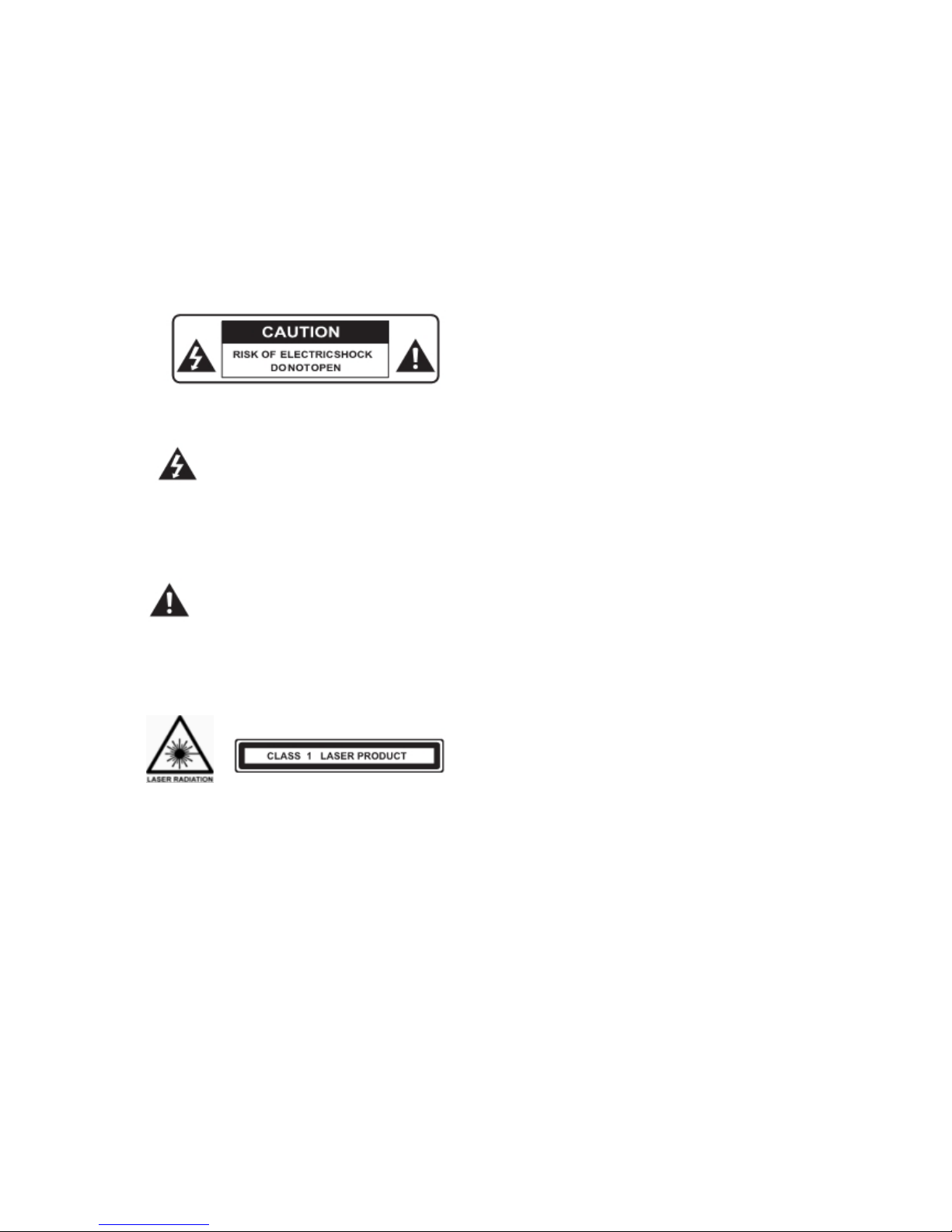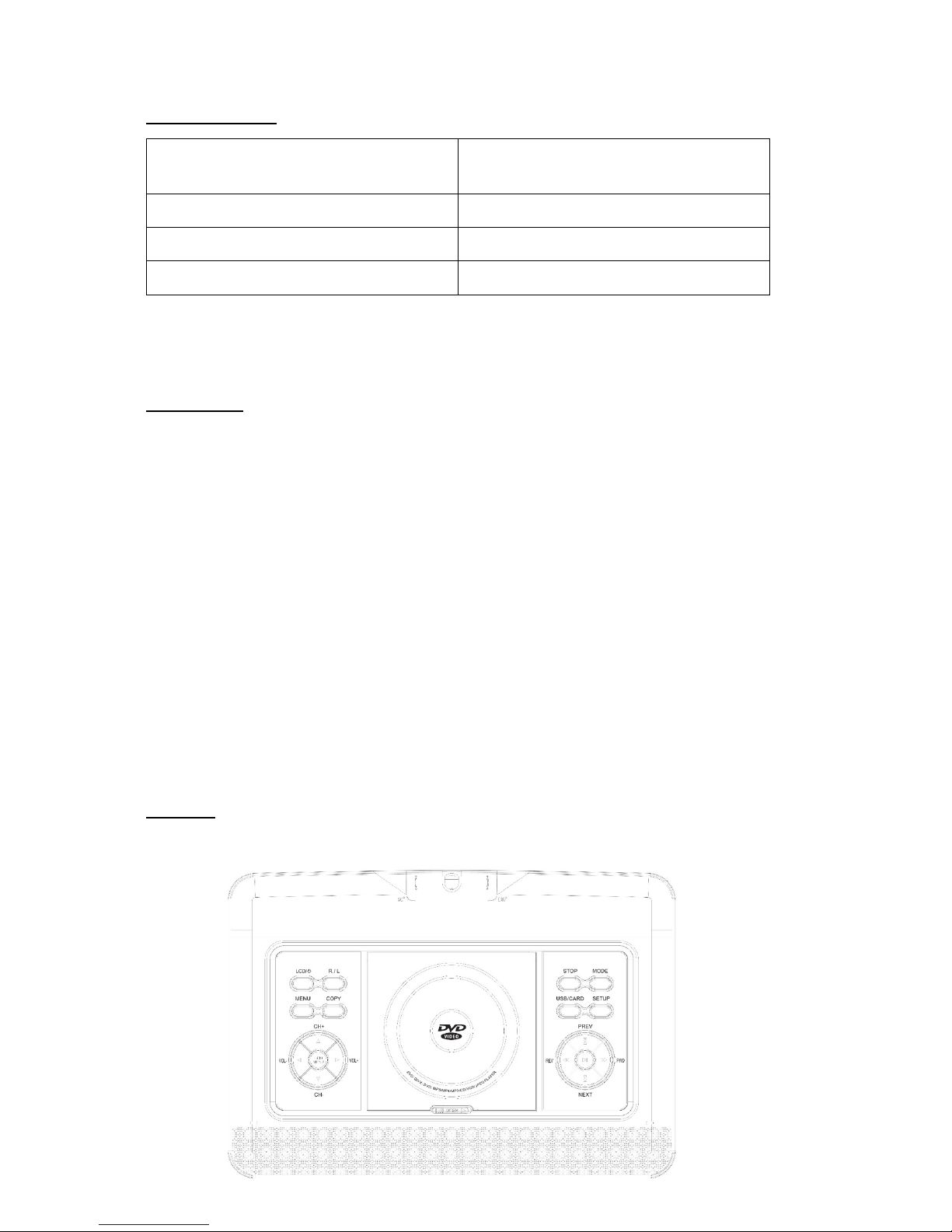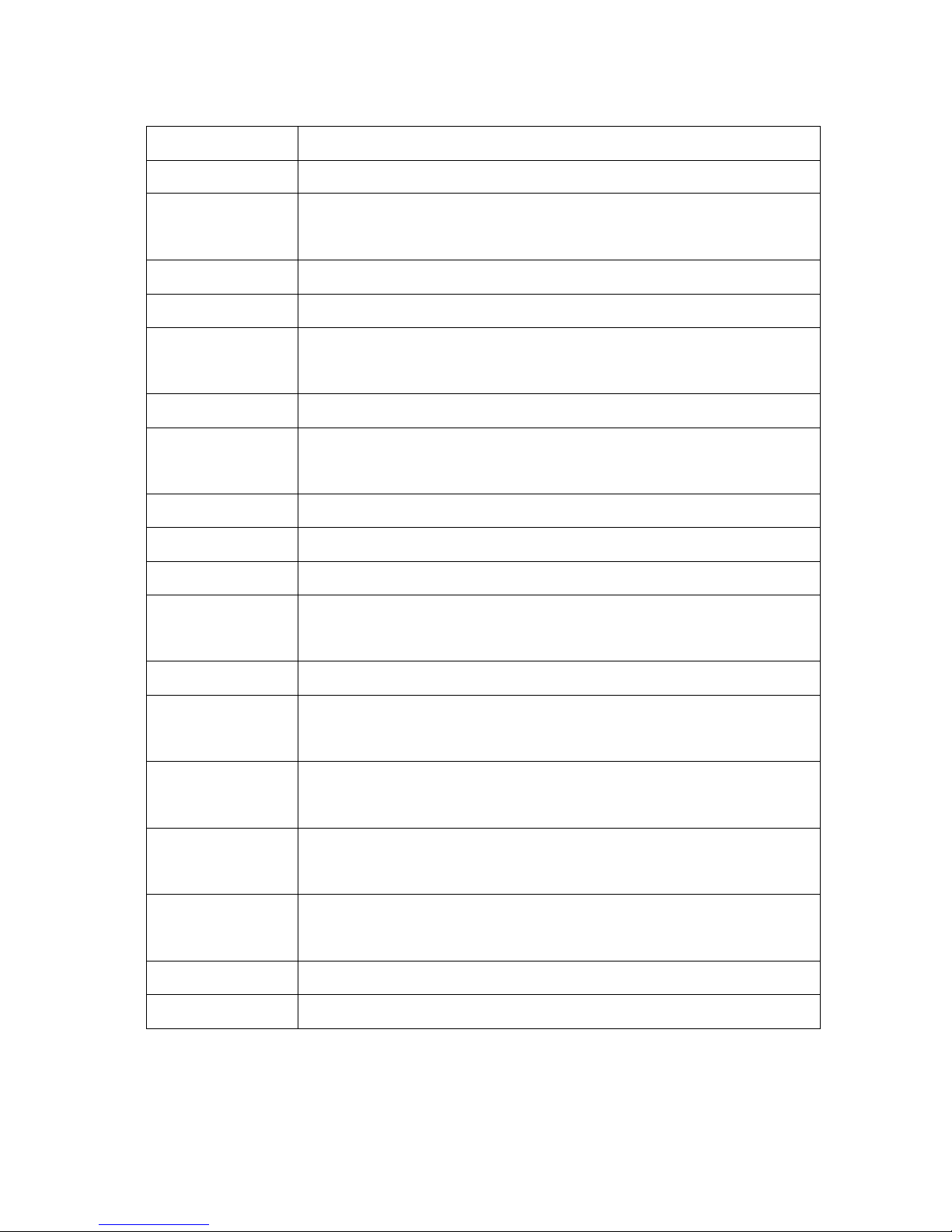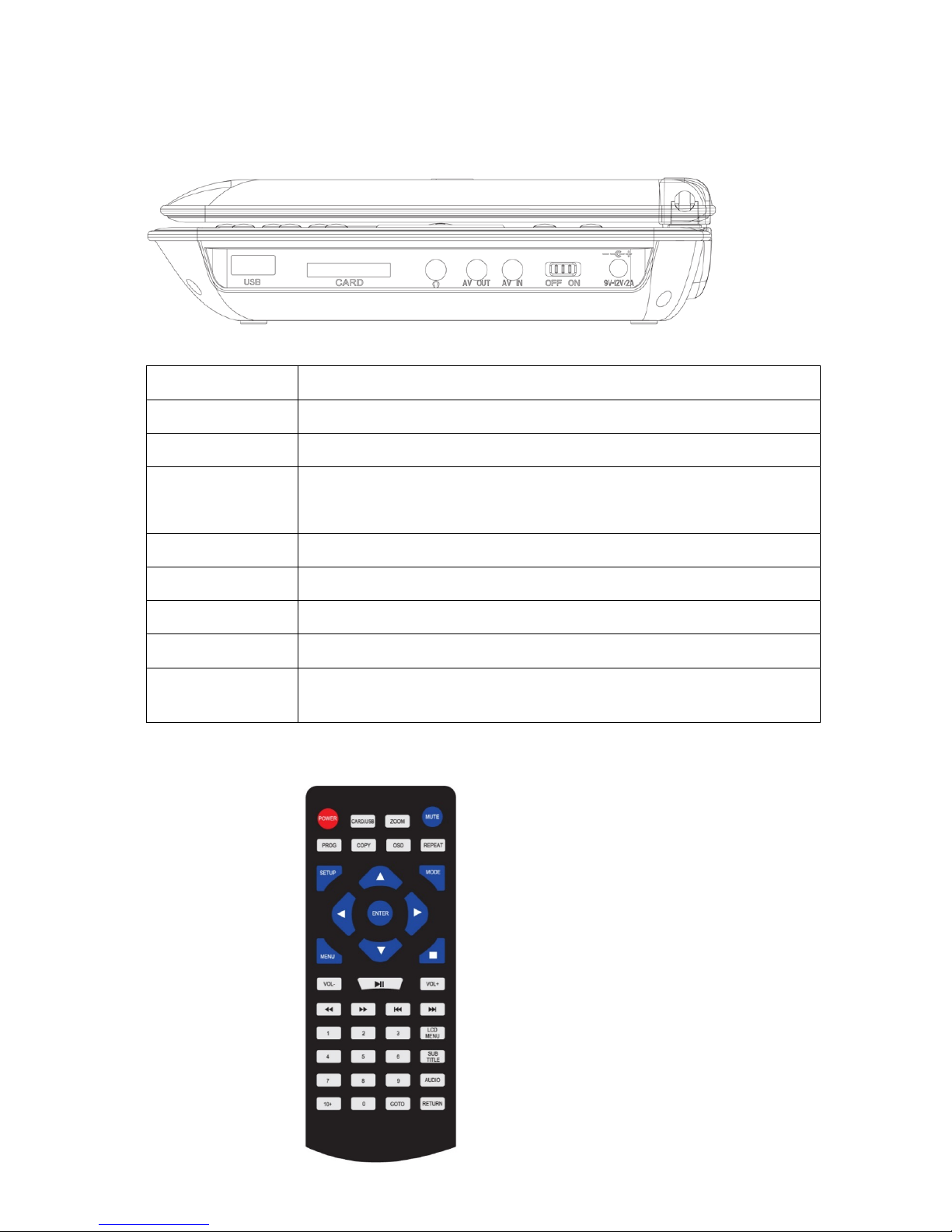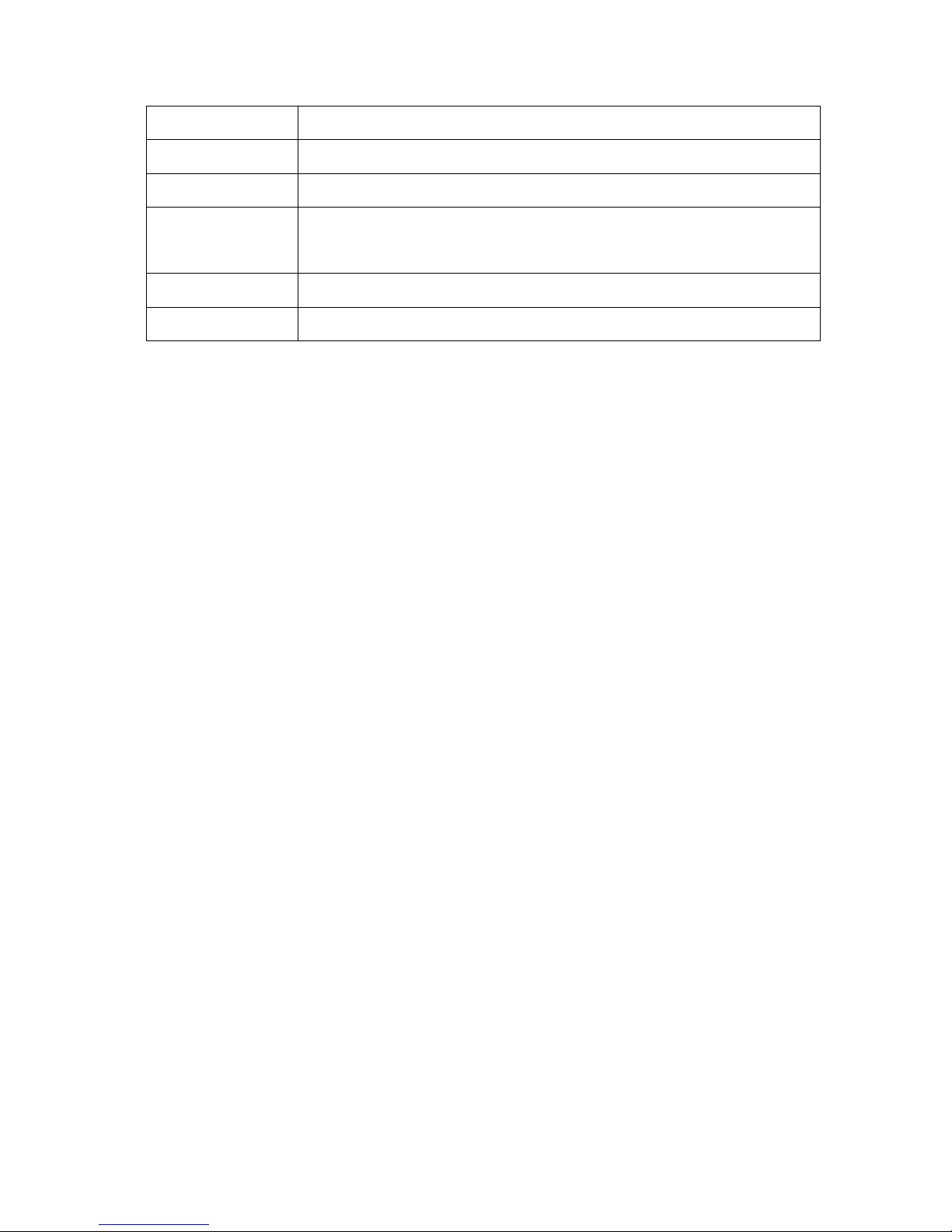6) DEFAULT – if this option is selected, the function setting is restored back to the factory
settings.
3. Place disc
1) Press OPEN to open the disc cover.
2) Hold the edge of the disc insert the disc.
3) Close the disc cover.
4. Play /Pause
1) This player will automatically play once the disc is loaded.
2) Press ►║to pause
3) Press ►║once more to resume play.
5. Character display
Press OSD to show disc information and operation function and press OSD once again
to turn off the display.
6. DVD disc menu play
Some DVD discs are recorded with title menu or chapter menu.
When MENU button on the remote controller is pressed, the screen will display the menu
at your choice. Press direction buttons to adjust and press ENTER to confirm and press
number buttons to select. Press MENU button again to return root menu. Press TITLE
button once again to return title menu.
7. Select chapter play direct by number button
Press number buttons to directly select the chapter to play once the player finished the
disc reading.
1) Press number buttons 1-9 for the chapters with the number less than 10.
2) For the chapters with the number above 10, press 10+ button (it switches to 20+,
30+…when pressed in succession) , before pressing number button 0-9
8. Play back from USB/SD/MMC memory card
Press the SD/USB button to play back from USB or memory card.
9. DVD Menu Setup
1) System Setup Page
a. Screen Display: NTSC & PAL & AUTO
b. Last Memory State: When the DVD player is powered off, the system can resume
playback from its last position when the DVD player is turned on again. The options are ON or OFF.
c. Screen Saver: The options are ON or OFF.
d. Display Type: The options are:
4:3 PS: When a wider screen video is played, the left and right edges of the video will be cut off.
4:3 LB: When a wider screen video is played, the top and bottom of the screen will have black strips.
16:9: Suitable for a wide screen display
Note: the play effect is related to the ratio of the video recorded. Therefore, some videos may not
be played in the screen size you have chosen.
e. Password: works with classification disc.
The default password for this model is 0000.
Initially, this option is set as ‘password lock.