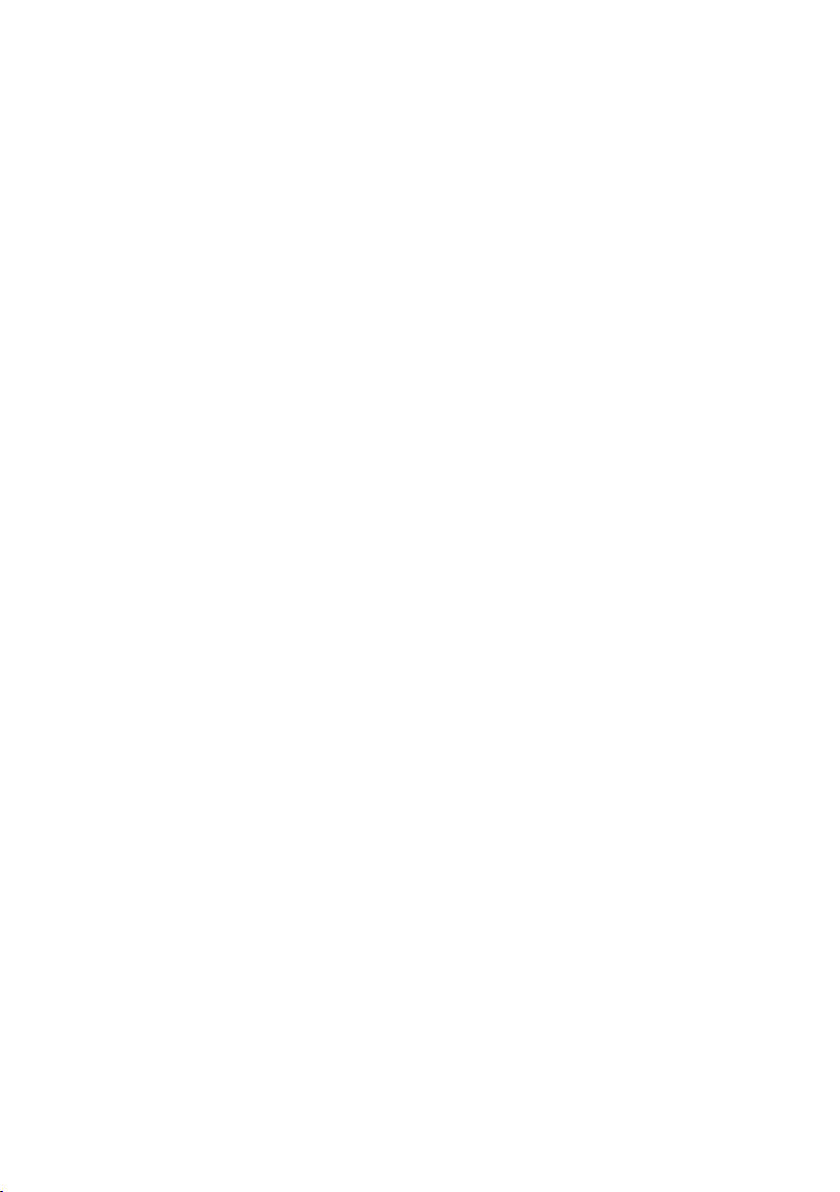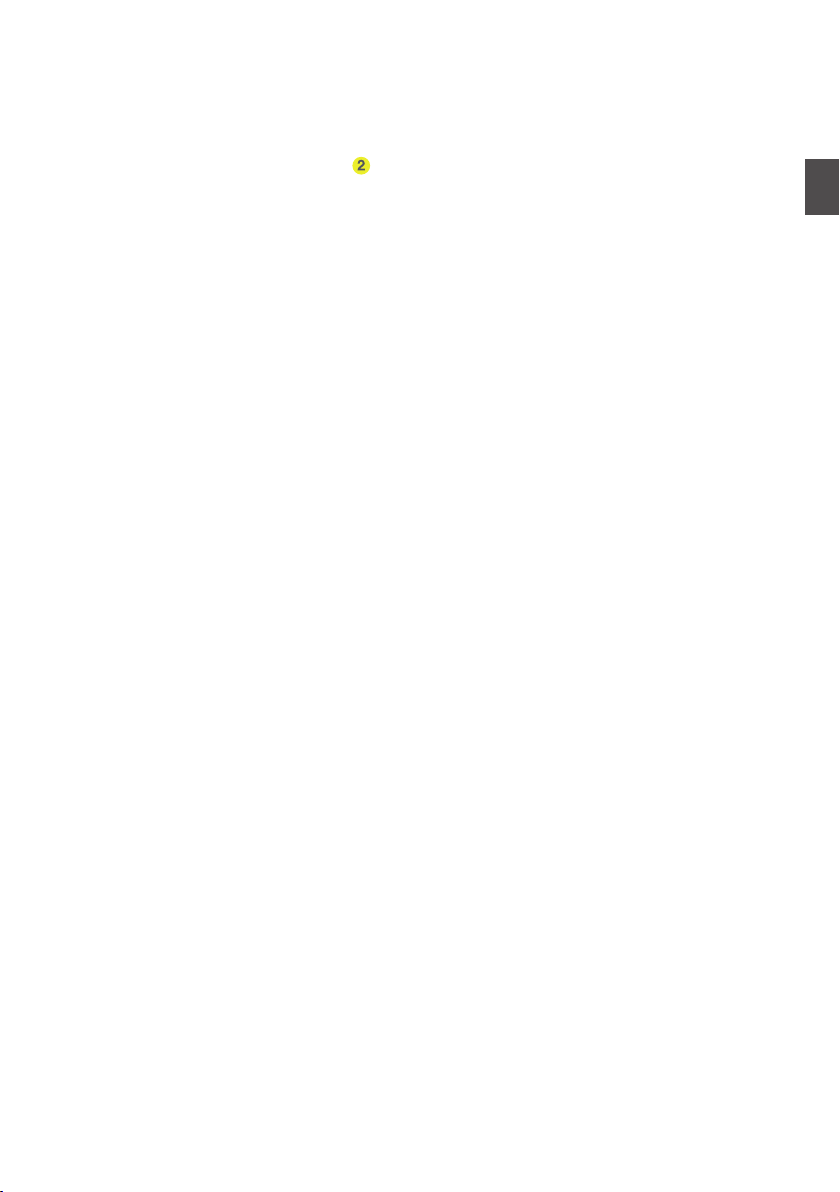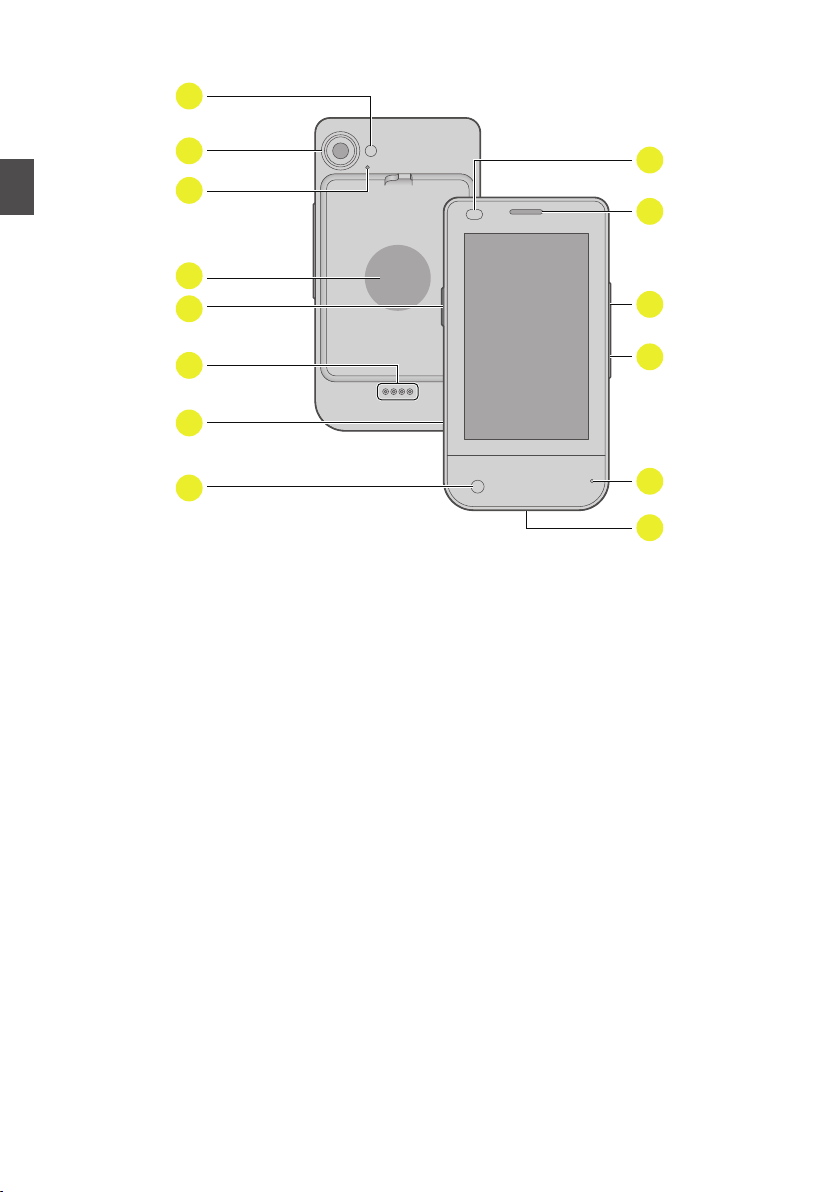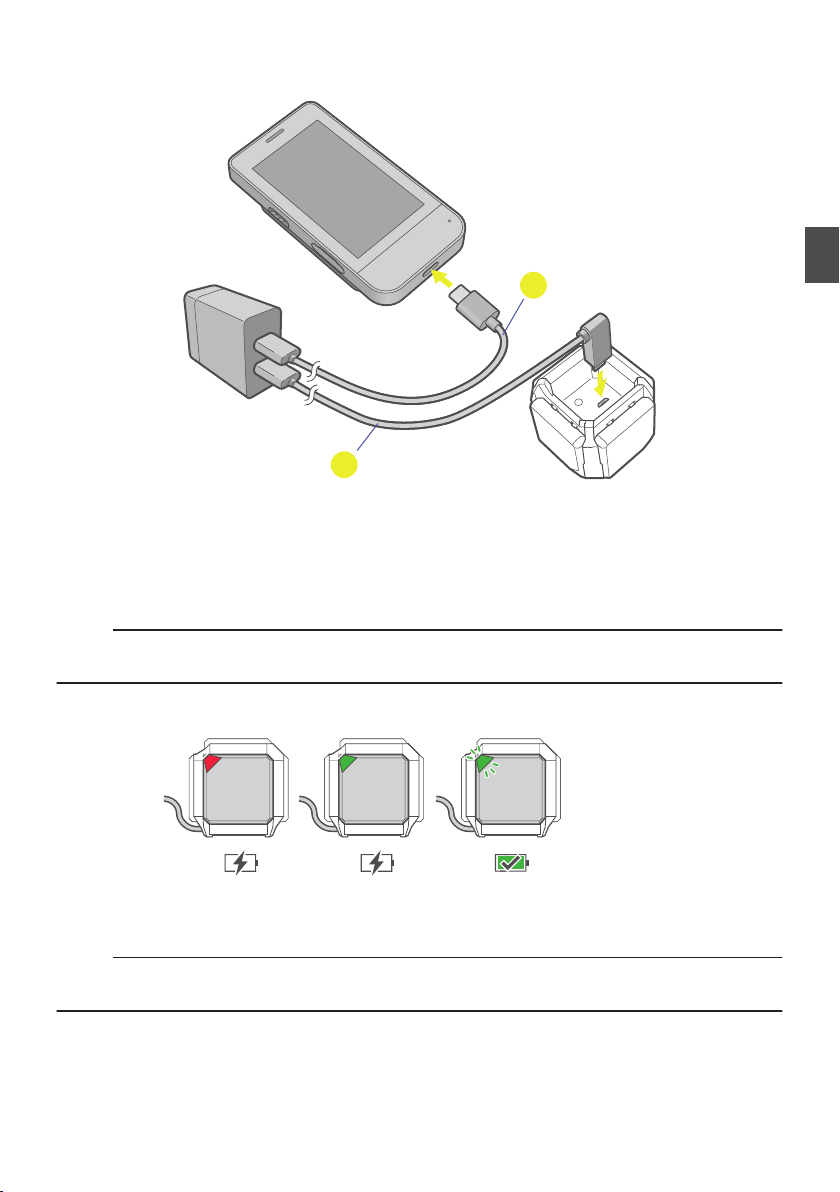Overview
Introduction ............................................................................................................................................ 4
Features ................................................................................................................................................. 4
Parts and Optional Accessories ............................................................................................................. 5
Parts and Controls of the TYPE-S .......................................................................................................... 8
Getting Started
Charging Devices ................................................................................................................................... 9
Turning the TYPE-S On ........................................................................................................................ 12
Making the Initial Settings ..................................................................................................................... 13
TYPE-S Home Screen ......................................................................................................................... 14
Starting the LEOMO App ...................................................................................................................... 16
Installing the TYPE-S on a Bike ............................................................................................................ 17
Using Optional Accessories ................................................................................................................. 20
Basic Operations
Turning the LEOMO Motion Sensors On .............................................................................................. 24
Pairing the LEOMO Motion Sensors .................................................................................................... 25
Enabling/Disabling the LEOMO Motion Sensors .................................................................................. 27
Assigning the LEOMO Motion Sensor Locations ................................................................................. 28
Pairing ANT+ Sensors .......................................................................................................................... 29
Wearing Your LEOMO Motion Sensors ................................................................................................ 30
Hardware Controls for the LEOMO App ............................................................................................... 32
Recording an Activity ........................................................................................................................... 33
Customizing the LEOMO App .............................................................................................................. 35
LEOMO App Screens
LEOMO App Home Screen .................................................................................................................. 36
Activity Screens .................................................................................................................................... 38
LEOMO Web App
Header ................................................................................................................................................. 40
DASHBOARD ...................................................................................................................................... 41
ACTIVITIES .......................................................................................................................................... 42
COMPARE ........................................................................................................................................... 44
CALENDAR ......................................................................................................................................... 46
Motion and Training
Why Motion? ........................................................................................................................................ 47
Motion Performance Indicators ............................................................................................................ 48
Dead Spot Score (DSS) ....................................................................................................................... 49
Leg Angular Range (LEG AR) .............................................................................................................. 51
Foot Angular Range (FOOT AR) .......................................................................................................... 53
Foot Angular Range (Q1) Foot AR (Q1) ............................................................................................... 55
Pelvic Angle ......................................................................................................................................... 57
Pelvic Rock .......................................................................................................................................... 59
Pelvic Rotation ..................................................................................................................................... 61
Torso Angle .......................................................................................................................................... 63
Torso Rock ........................................................................................................................................... 65
Torso Rotation ...................................................................................................................................... 67
2