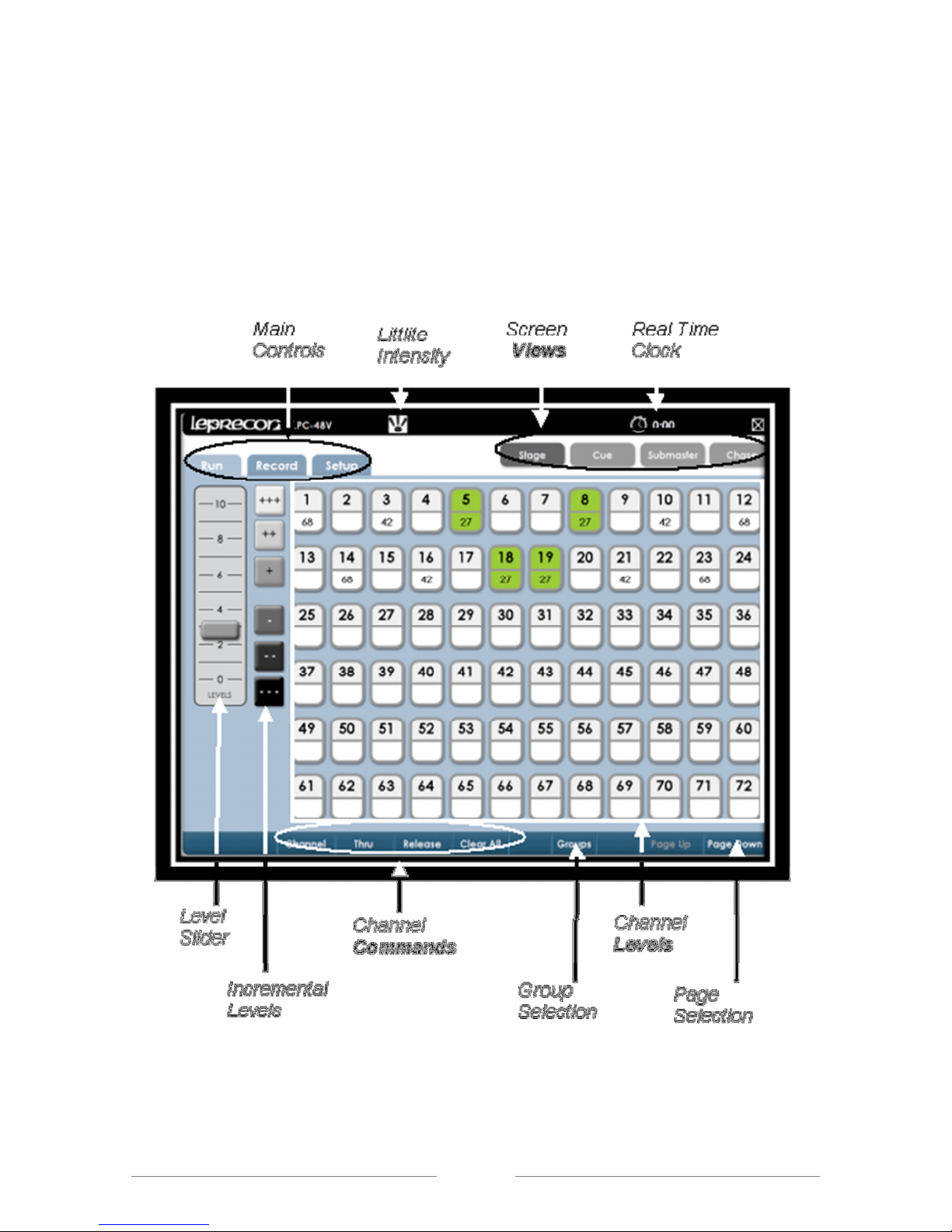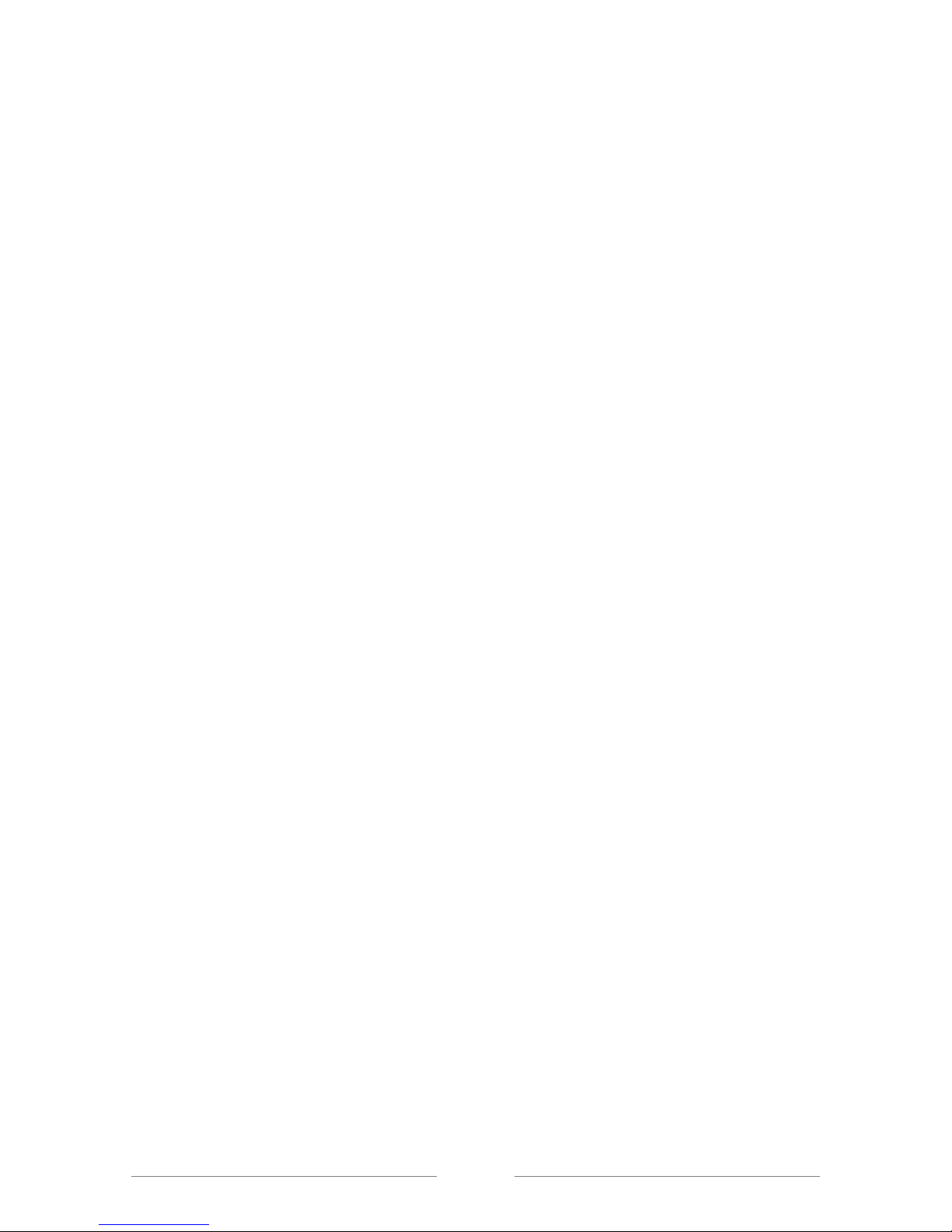LPC 48 / 96 Users Manual
Page 4
4
STAGE VIEW - MANUAL CHANNELS ............................................................................................... 37
4.1
USING CHANNEL FADERS ...................................................................................................................... 37
4.2
UMP UTTONS .................................................................................................................................. 38
4.3
USING THE KEYPAD .............................................................................................................................. 39
4.4
SETTING CHANNELS WITH VIDEO INTERFACE ............................................................................................. 40
4.5
INCREMENTAL LEVELS .......................................................................................................................... 41
4.6
GROUPS ............................................................................................................................................ 42
SUBMASTERS ................................................................................................................................ 44
5.1
SU MASTER PROPERTIES ...................................................................................................................... 44
5.2
MOVING A OUT THE SCREEN ................................................................................................................. 44
5.3
RECORDING SU MASTERS ..................................................................................................................... 44
5.4
SAVING SU MASTERS ........................................................................................................................... 45
5.5
SU MASTER PLAY ACK ......................................................................................................................... 47
5.6
SU MASTER PREVIEW .......................................................................................................................... 48
5.7
QUICK LOOKS ..................................................................................................................................... 49
5.8
COPY SCENE ....................................................................................................................................... 50
6
CUES ............................................................................................................................................. 2
6.1
CUE PROPERTIES ................................................................................................................................. 52
6.2
6.2. RECORDING CUES ......................................................................................................................... 52
6.3
CUE LIST ............................................................................................................................................ 54
6.4
CUE PLAY ACK ................................................................................................................................... 54
6.5
MANUAL CROSSFADE ........................................................................................................................... 55
6.6
CUE PROPERTIES ................................................................................................................................. 56
6.7
TAKING CONTROL WITH THE MANUAL CROSSFADER ................................................................................... 56
6.8
CUE OVERRIDE ................................................................................................................................... 58
6.9
CUE PREVIEW ..................................................................................................................................... 58
7
CHASE ........................................................................................................................................... 60
7.1
CHASE PROPERTIES .............................................................................................................................. 60
7.2
RECORDING CHASES ............................................................................................................................ 60
7.3
CHASE PLAY ACK ................................................................................................................................ 61
7.4
CHASE OVERRIDE ................................................................................................................................ 62
7.5
CHASE PREVIEW .................................................................................................................................. 62
8
INTELLIGENT FIXTURE PROGRAMMING ........................................................................................ 64
8.1
DMX LINE ASSIGNMENT ...................................................................................................................... 65
8.1.1
List View ................................................................................................................................ 6
8.1.2
Editing Fixture Types ............................................................................................................. 68
8.1.3
Creating New Fixture types ................................................................................................... 0
9
CONTROLLING LED AND INTELLIGENT FIXTURES ........................................................................... 73
9.1
SETTING INTENSITY FOR INTELLIGENT FIXTURES.......................................................................................... 75
9.1.1
Setting intensity - step by step ..............................................................................................
9.2
SETTING PROPERTIES FOR INTELLIGENT FIXTURES ....................................................................................... 78
............................................................................................................................................................ 9
9.2.1
More about the Details screen.............................................................................................. 80
9.3
INTELLIGENT FIXTURE PROGRAMMING ..................................................................................................... 82
9.3.1
Before starting ...................................................................................................................... 82
10
BUILDING SCENES ......................................................................................................................... 86