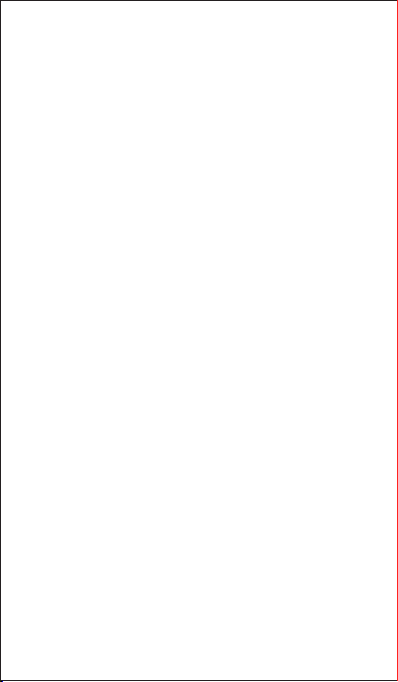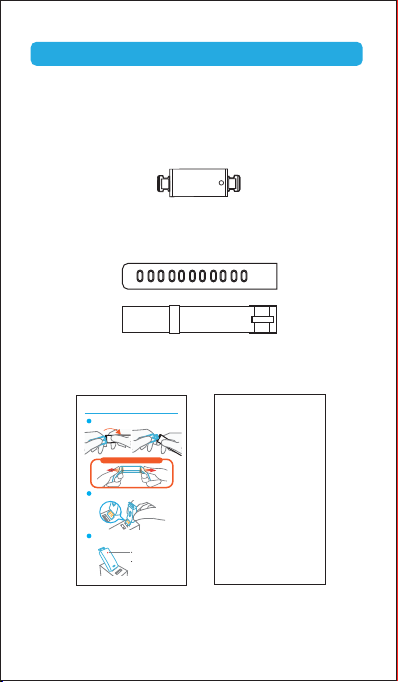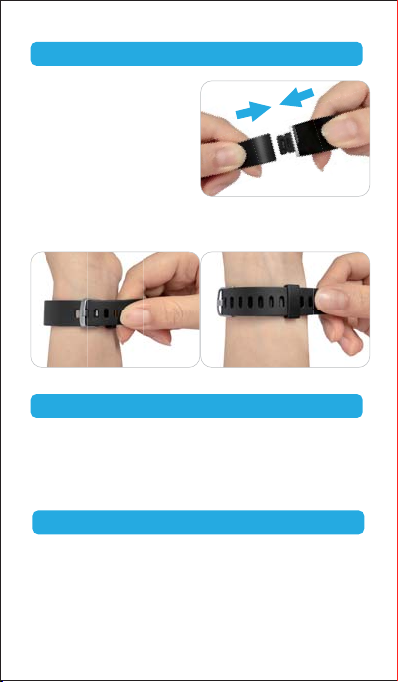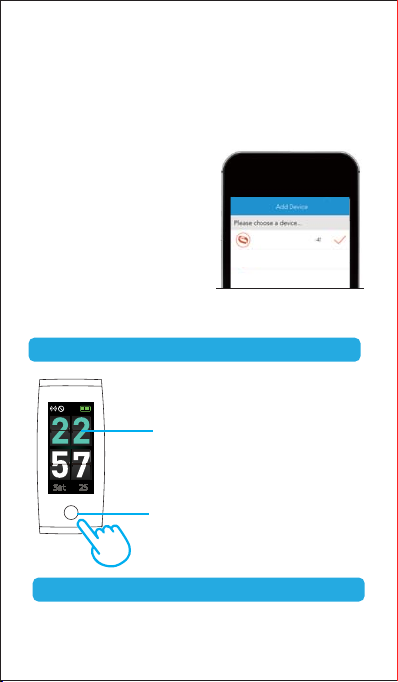4
Notes:
This fitness tracker requires iOS 8.0 & above or Android 4.4
& above system.
"VeryFitPro" APP is only compatible with smartphones.
Option 2: Searching the QR code, scan and download APP.
Use the QR code Scan tool to scan the following QR code,
open the link and follow the instructions to download APP.
Tip: In case of problems when opening the link, copy the link
and open it in a browser.
VeryFitPro
iOS Android
1)Enable Bluetooth before binding the device.
2)Open "VeryFitPro" APP on your smartphone and tap on
searching devices.
3)Select "ID132Color HR" in the list of found devices, tap on
"ID132Color HR" to connect the device to your smartphone.
Pair the Device
(If failed searching the device, please
tap on the touch key to wake the
device (screen lights on), then start
searching with your smartphone one
more time.)
4) Tap and hold the touch key of the
tracker as instructed in APP until the
tracker vibrates and connect to your
smartphone to complete the pairing.