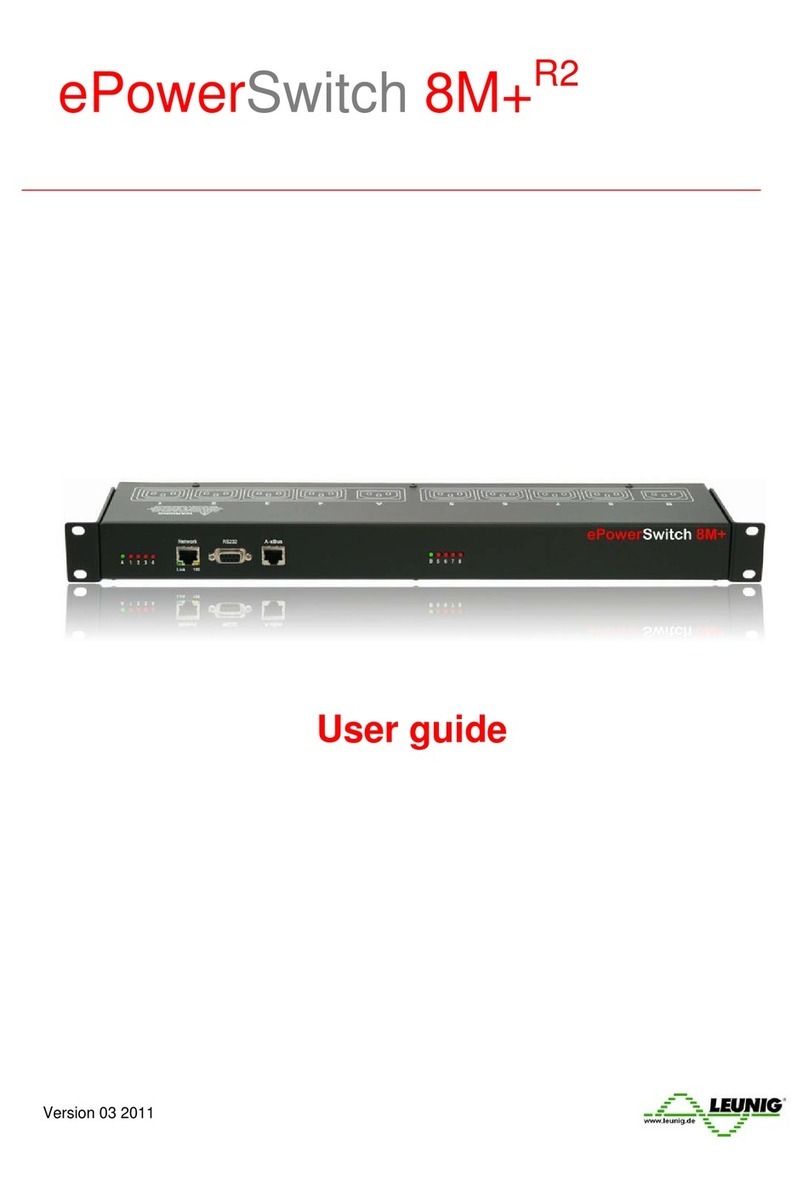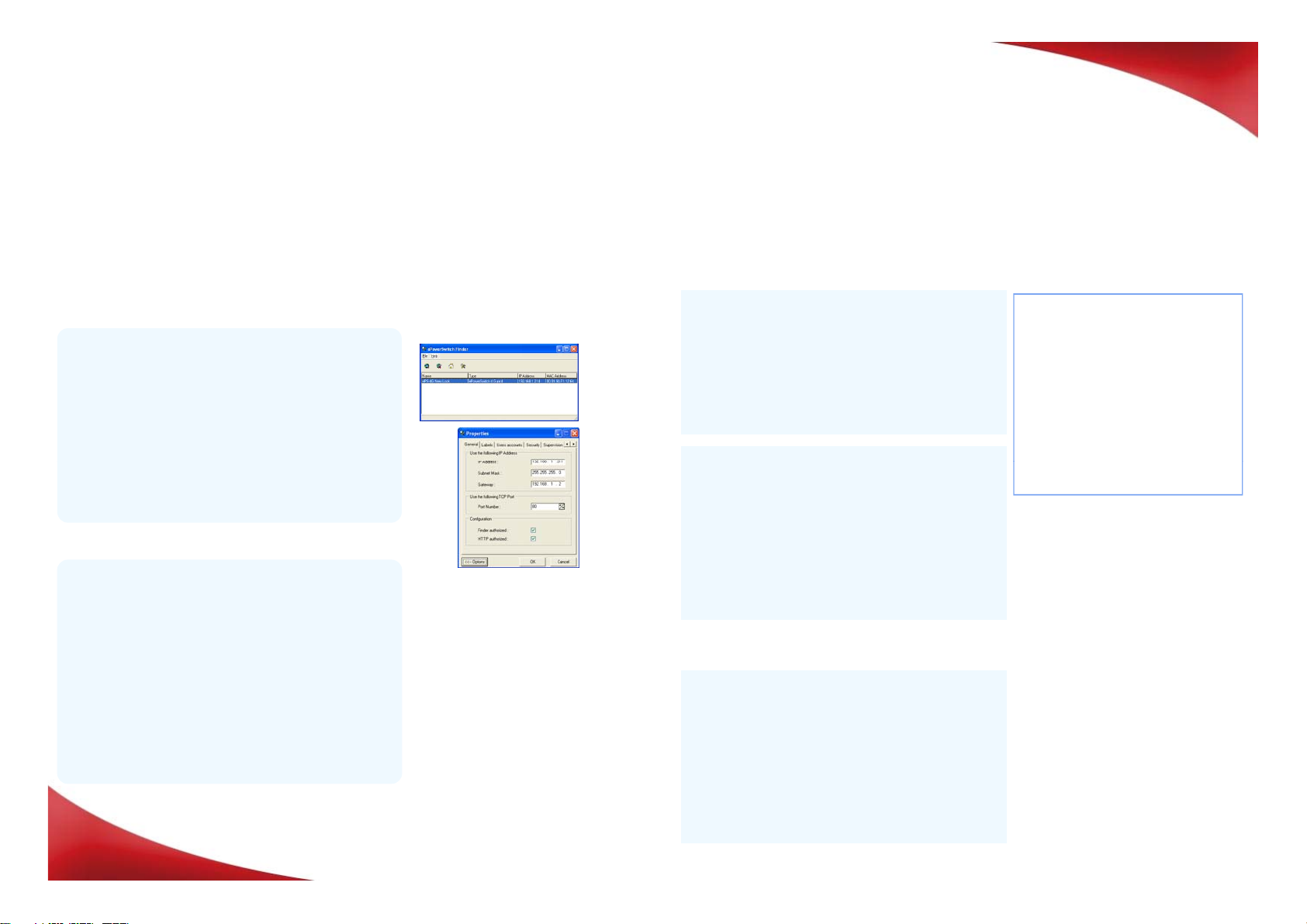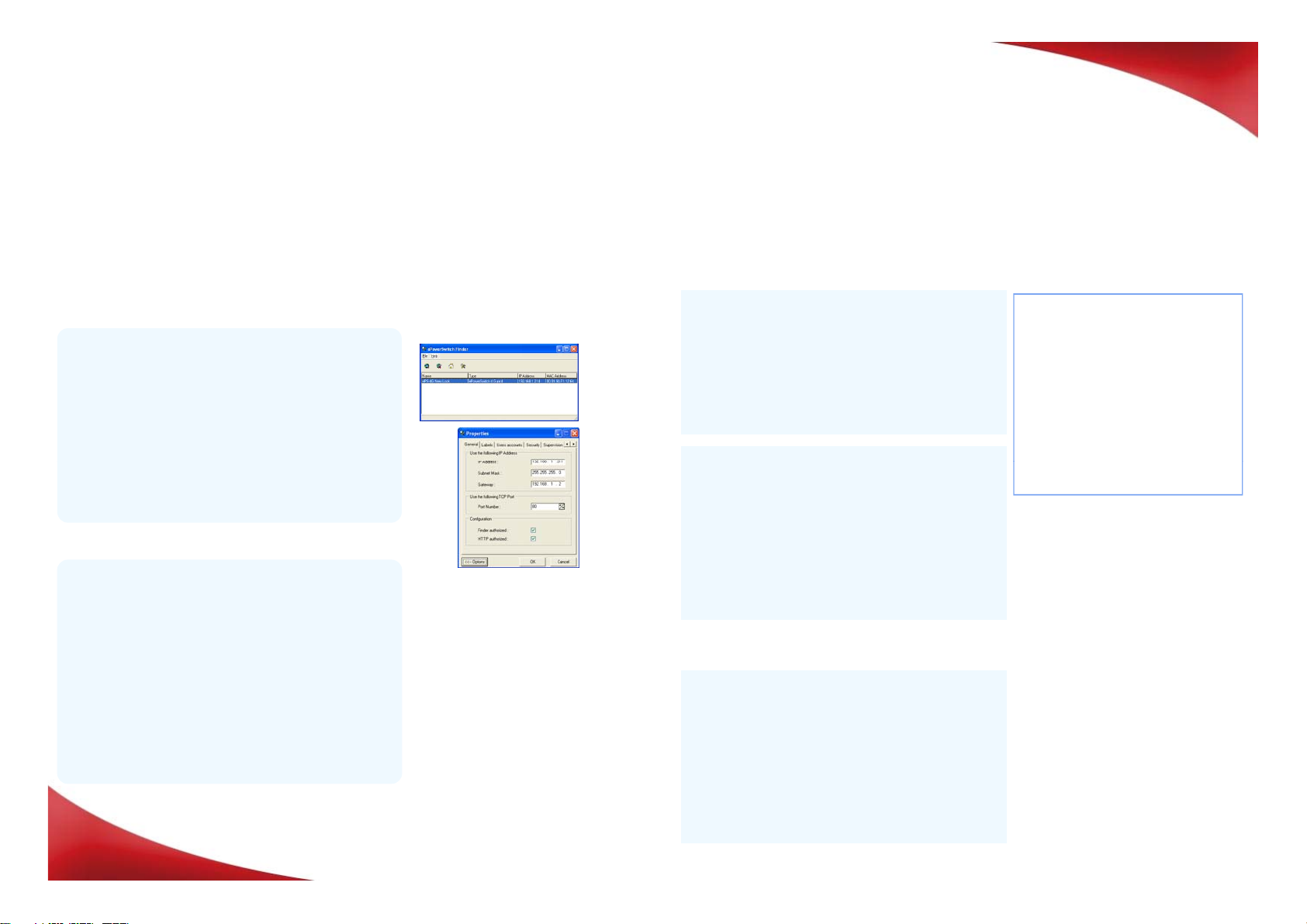
]2. Configuration
Use one of the three following methods:
Configuration through the LAN using the Finder
program contained on the CD-ROM
It is the simplest and fastest configuration method if you
use Windows as operating system and allows to configure
your ePowerSwitch 8M+R2 through your local network even
if its network parameters are not compatible with those of
your PC.
1. Start the Finder.exe program.
2 In the tool bar click on the first left button to discover the
ePowerePowerSwitchSwitch 8M+8M+R2R2
Configuration through an RS232 Terminal connection
1. Use the provided RS232 cable to connect the
ePowerSwitch to an available serial port of your PC.
2. Run a Terminal program such as Windows
HyperTerminal.
3. Configure the appropriate serial port @ 9.600, n, 8, 1
and no flow control.
4. On your computer, press <ENTER> until the
configuration menu appears on your screen.
--------------------------------------
NETWORK INTERFACE PARAMETERS:
IP address on LAN is 192.168.100.200
LAN interface's subnet mask is
255.255.255.0
IP address of default gateway to
other networks is 0.0.0.0
IP address of primary DNS server is
0.0.0.0
IP address of secondary DNS server is
0.0.0.0
MISCELLANEOUS:
HTTP Port is 80
Finder program is enabled
Special commands (type /? or /Help)
Configuration through the LAN using a standard
Browser
During the first installation, change temporarily the network
settings of your PC according to the default network
settings of the ePowerSwitch 8M+R2.
Factory network settings of the ePowerSwitch 8M+R2
IP Address: 192.168.100.200 - Port: 80
Gateway: 255.255.255.0
1. Start your Web browser and type following IP address:
http://192.168.100.200/sysadmin.htm
2. Enter the administrator name and password
(default for both = admin)
The home page appears, allowing you to configure the
settings of your ePowerSwitch 8M+R2.
.
,
ePowerSwitch 8M+R2 connected on your LAN.
3. In the tool bar, click on the second left button and
configure the network parameters.
After configuring the network parameters using one of
the previous methods, start your browser and enter the
address of your ePowerSwitch.
By using the administrator account (default name and
password = admin) you will be able to do all settings and
to control all power outlets.
By using one of the 40 user accounts you will only be
able to control the power outlets for which one the user
has the permission.
MAC Address is 00.13.F6.01.3C.80
---------------------------------------
]3. Controlling the power outlets over IP
/initlog Clears the log file
/initadminaccount Restores default administrator
password
/restorefactconf Restores to factory default
settings
/help /? Displays this help