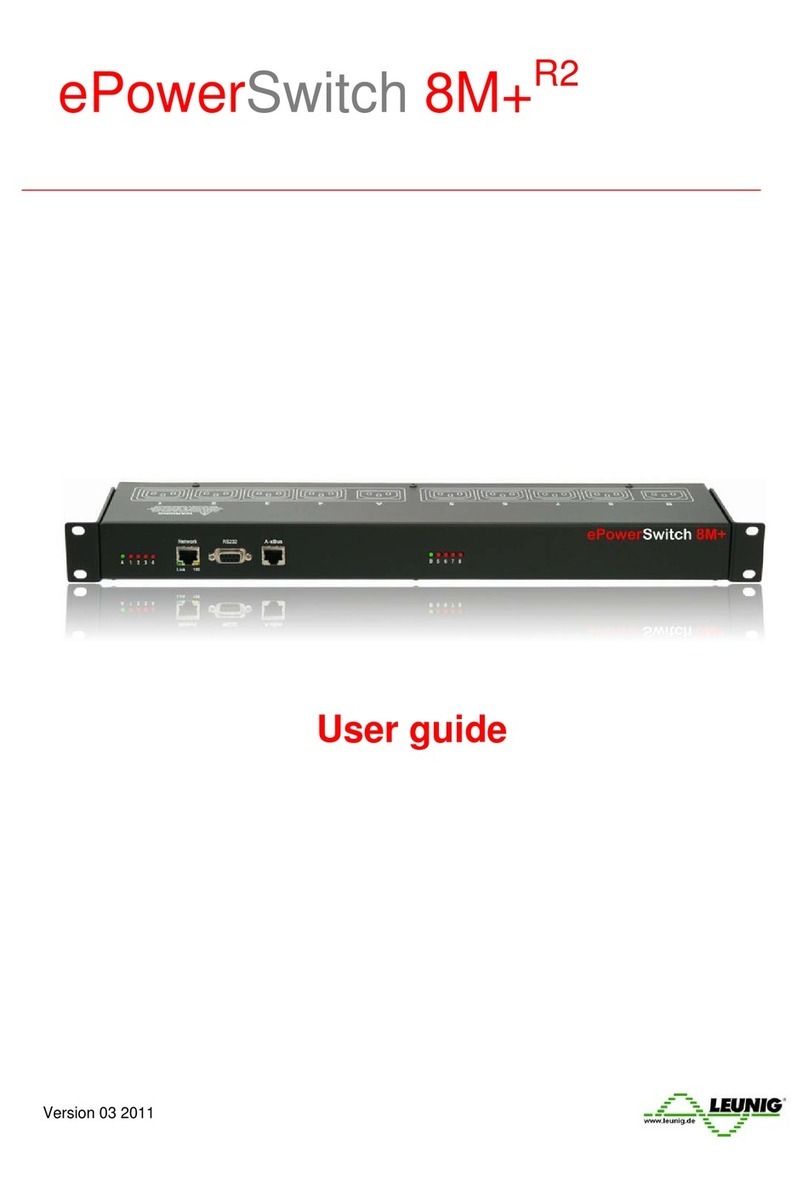2
CONTENTS
SAFETY INSTRUCTIONS: To be read before use!...................................................................................... 3
1. DESCRIPTION.......................................................................................................................................... 4
1.1 Diagram............................................................................................................................................... 4
1.2 Package list......................................................................................................................................... 7
2. INSTALLATION......................................................................................................................................... 8
3. CONFIGURATION .................................................................................................................................... 9
3.1. Configuration through the LAN using the Finder program ................................................................. 9
3.2. Configuration through an RS232 Terminal connection.................................................................... 11
3.3. Configuration through the LAN using a standard Browser............................................................... 11
3.3.1. General / IP configuration ...................................................................................................... 12
3.3.2. General / System time............................................................................................................ 14
3.3.3. General / SMTP...................................................................................................................... 15
3.3.4. General / SNMP..................................................................................................................... 16
3.3.5. General / Tools....................................................................................................................... 17
3.3.6. Settings / Accounts................................................................................................................. 18
3.3.7. Settings / Groups.................................................................................................................... 20
3.3.8. Settings / Peripherals............................................................................................................. 22
3.3.8.1. Settings / Peripherals - ePowerSwitch 8XM............................................................. 24
3.3.8.2. Settings / Peripherals - ePowerSwitch Satellite........................................................ 26
3.3.8.3. Settings / Peripherals - Analog inputs....................................................................... 30
3.3.8.4. Settings / Peripherals - Digital Inputs........................................................................ 33
3.3.8.4.1. Digital Input Modules................................................................................ 33
3.3.8.4.2. Temperature and proximity sensors......................................................... 36
3.3.8.4.3. Push Button.............................................................................................. 38
3.3.8.5. Settings / Peripherals - AC Current Probe................................................................ 40
3.3.8.6. Settings / Peripherals - Energy Meter....................................................................... 42
3.3.9. Settings / Rules...................................................................................................................... 44
3.3.9.1. Settings / Rules - Schedule Rule.............................................................................. 46
3.3.9.2. Settings / Rules - Ping Monitoring Rule.................................................................... 49
3.3.9.3. Settings / Rules - Scan Monitoring Rule................................................................... 52
3.3.9.4. Settings / Rules - Power Supply Monitoring Rule..................................................... 55
3.3.9.5. Settings / Rules - Digital Input Monitoring Rule........................................................ 58
3.3.9.6. Settings / Rules - Analog Input Monitoring Rule....................................................... 61
3.3.10. Misc / Control Panel............................................................................................................. 64
3.3.11. Misc / Rule Panel ................................................................................................................. 65
3.3.12. Misc / Log............................................................................................................................. 66
3.3.13. Misc / Log Settings............................................................................................................... 67
4. POWER OUTLET CONTROL AND PERIPHERALS STATUS............................................................... 68
5. APPENDIX............................................................................................................................................... 70
5.1. Sending status information and sensor values using rules.............................................................. 70
5.2. Ping and Scan Methods ................................................................................................................... 71
5.3. Technical Data.................................................................................................................................. 72
5.4. Commonly used Ports...................................................................................................................... 72
5.5. Syslog Messages: Severity Level Definitions................................................................................... 73
Statement of Conformity.............................................................................................................................. 75