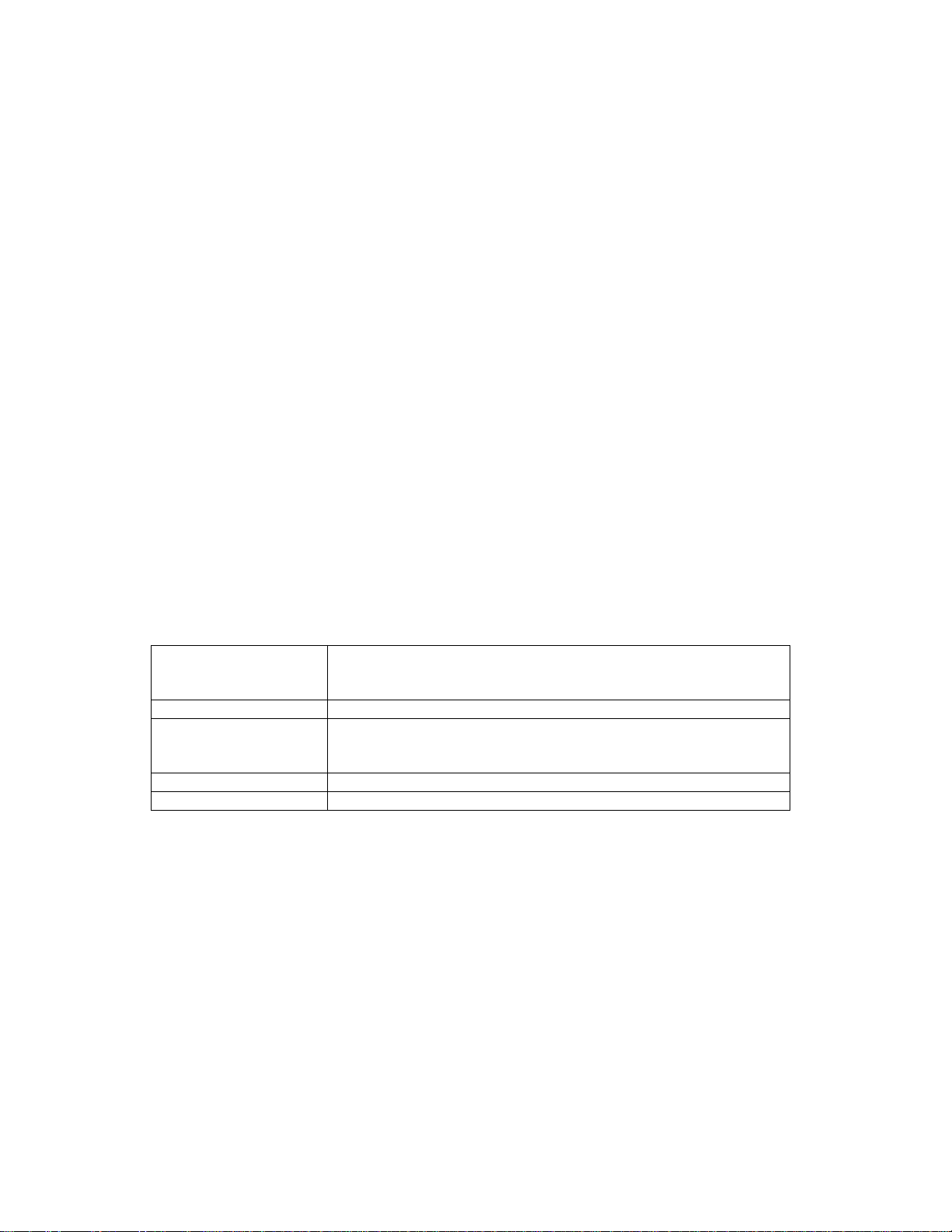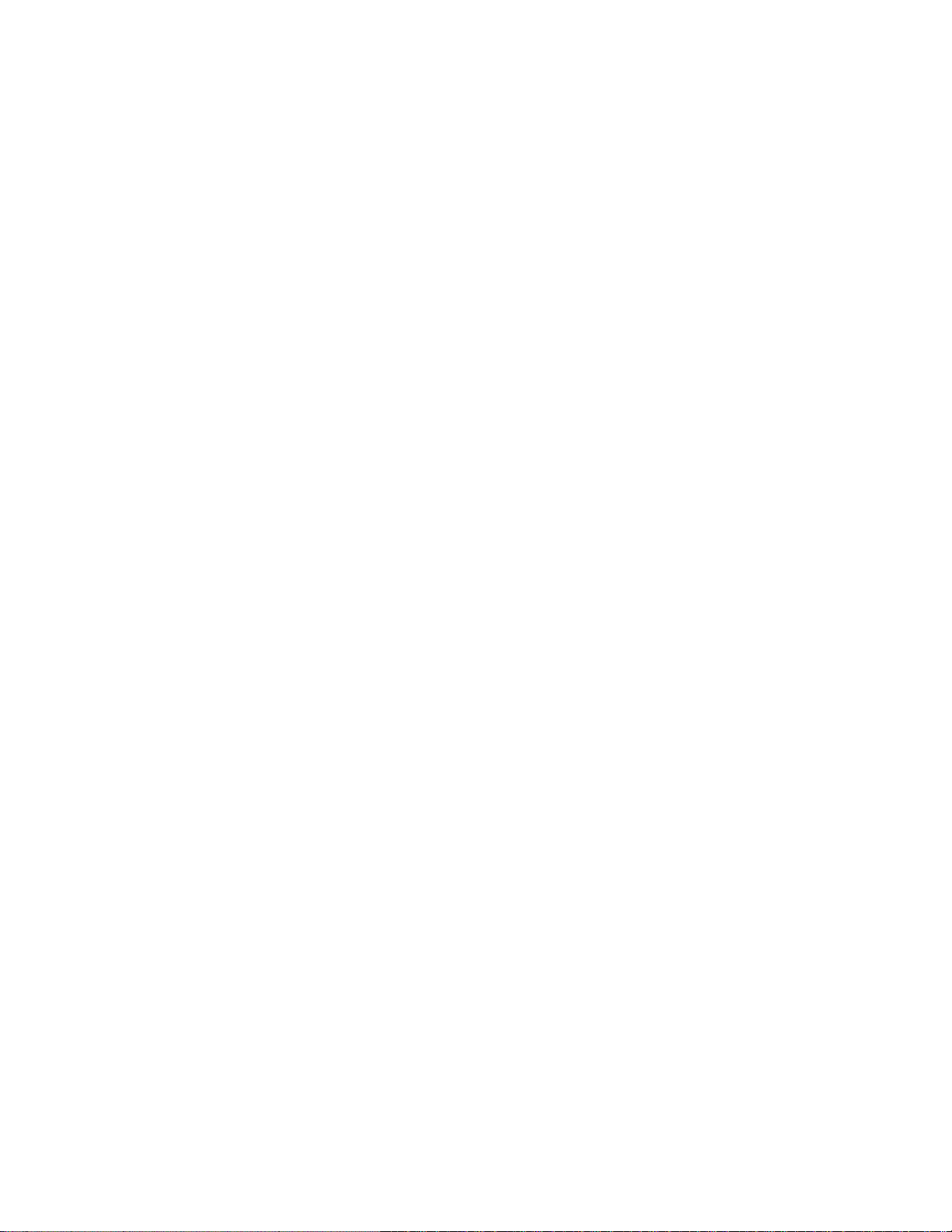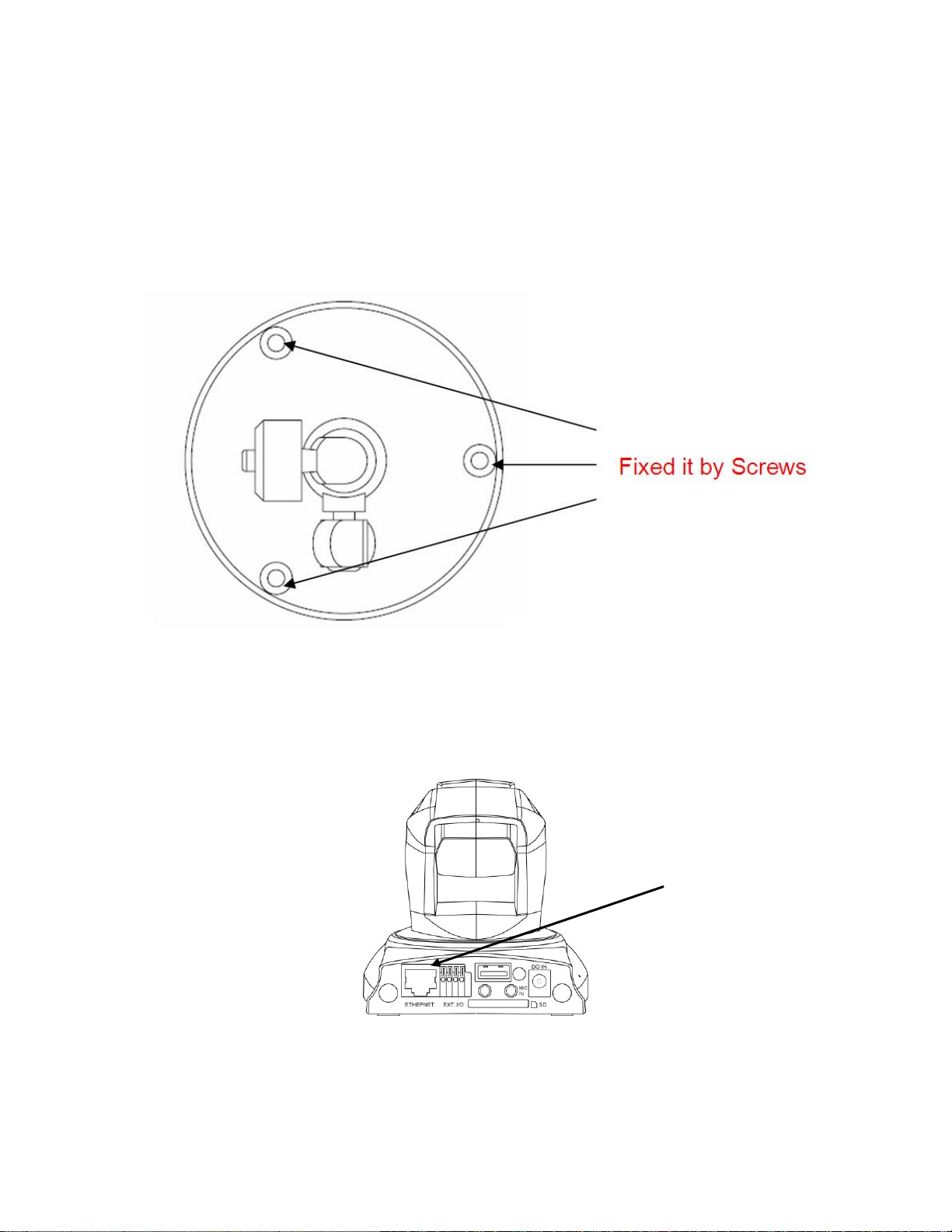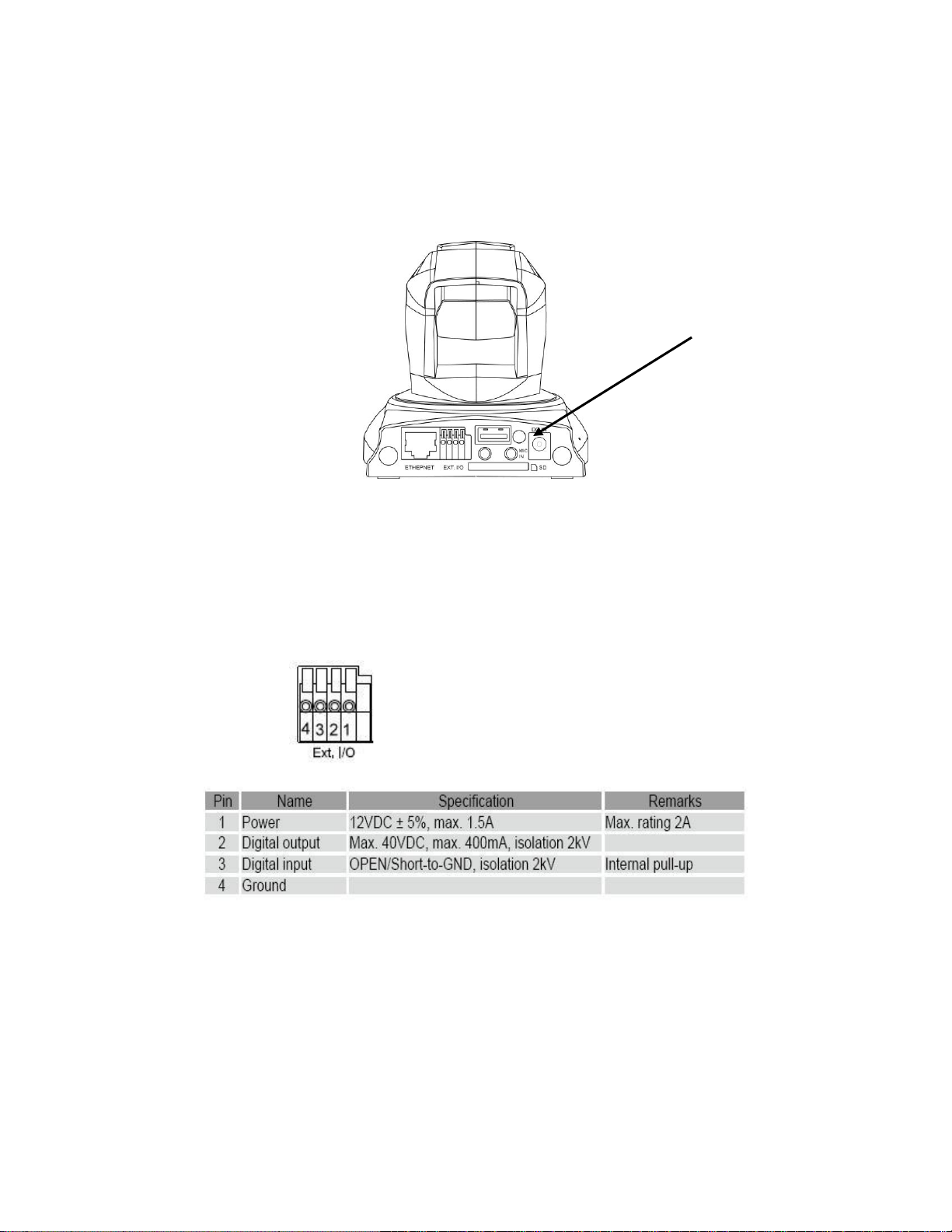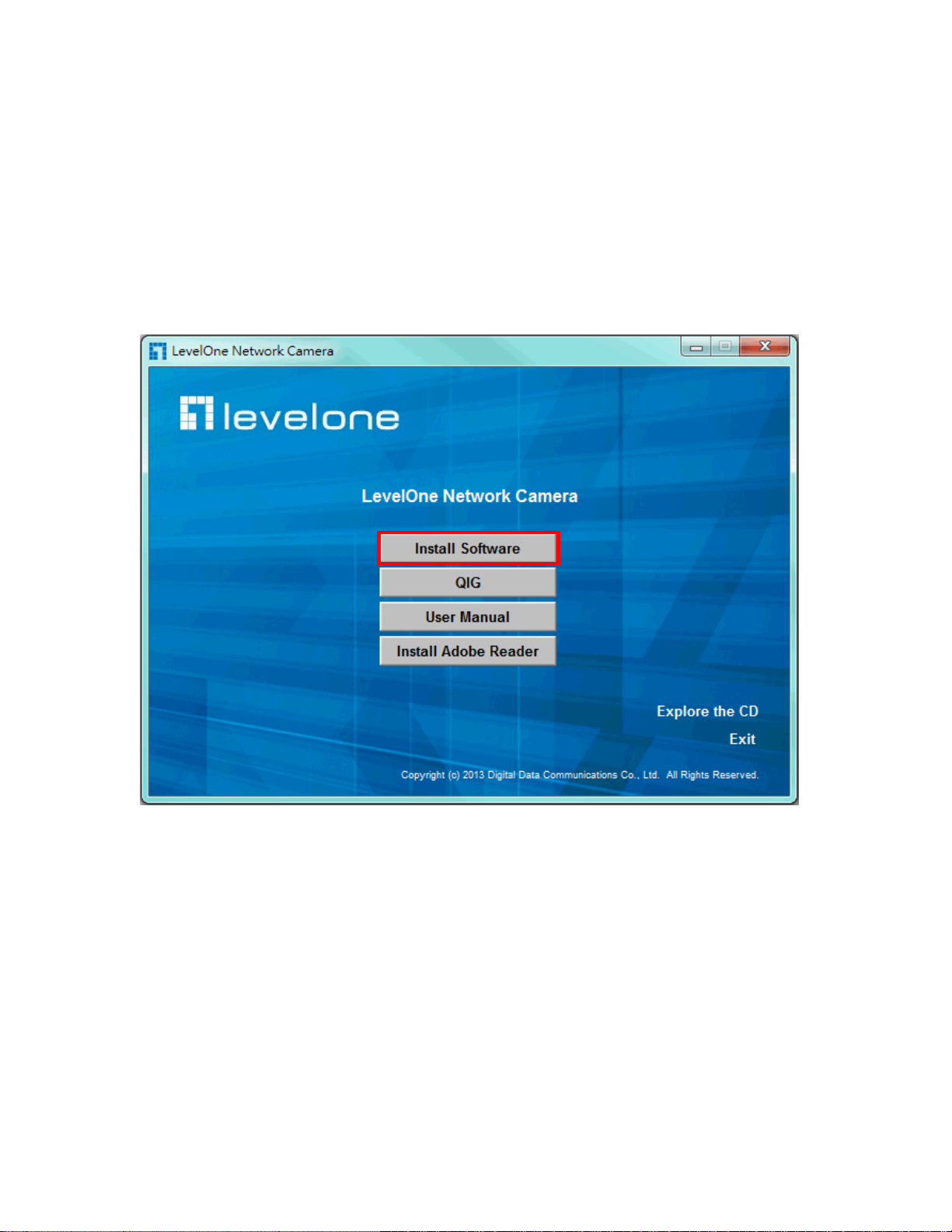FCS-6020 User Manual
2/56
Table of Contents
Overview...............................................................................................................3
Package Contents.................................................................................................4
Hardware Description ...........................................................................................5
Hardware Installation............................................................................................7
Connect to the Network Camera.........................................................................10
Install the IP Finder program........................................................................10
Bonjour program..........................................................................................17
ip-discovery.com(Free DDNS service).........................................................18
Initial Access to the Network Camera.................................................................19
Primary user’s capability .....................................................................................20
Main Screen with Camera View...................................................................20
Client Setting ...............................................................................................23
Definitions in Configuration.................................................................................25
System parameters......................................................................................25
User Management.......................................................................................27
Network .......................................................................................................29
Access list....................................................................................................33
Audio and Video setting...............................................................................34
Video record ................................................................................................36
Stream.........................................................................................................38
Camera control............................................................................................40
Application...................................................................................................42
Storage........................................................................................................45
Syslog..........................................................................................................46
Status and Parameters ................................................................................47
Maintenance................................................................................................48
Appendix.............................................................................................................50
A. Troubleshooting & Frequently Asked Questions......................................50
B. Technical specifications...........................................................................55
Default Settings