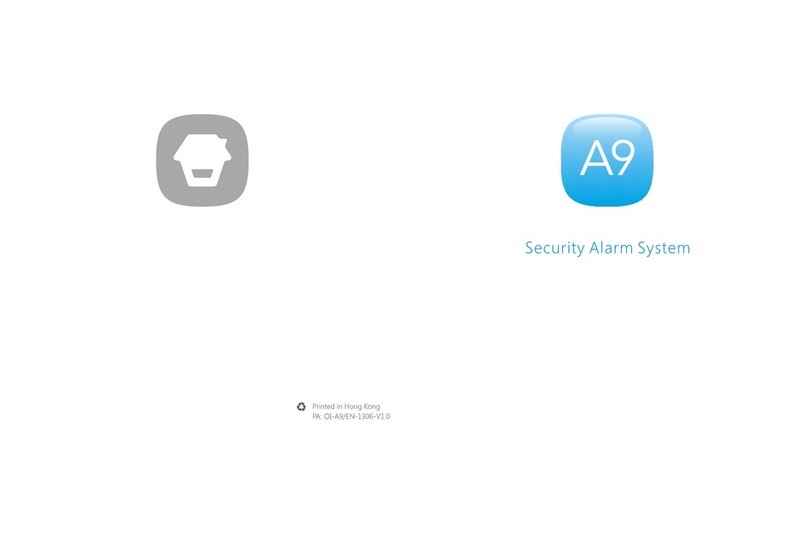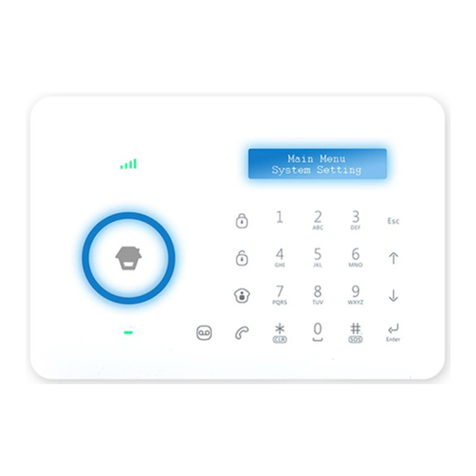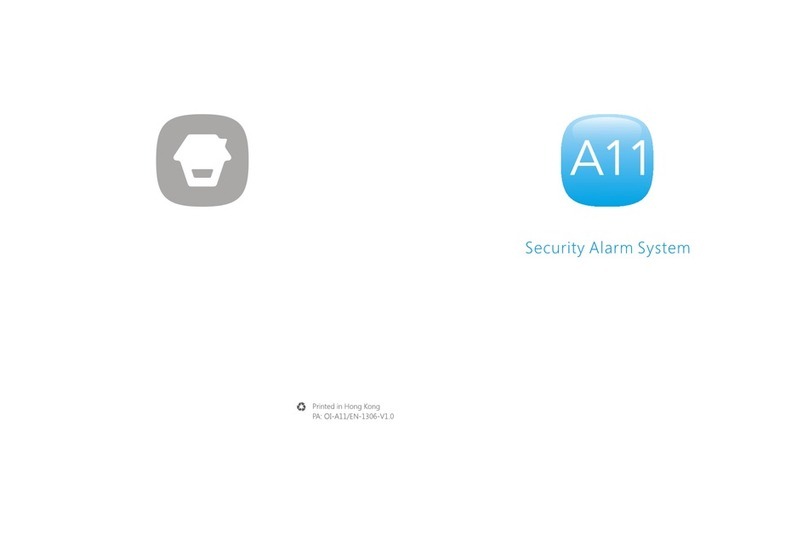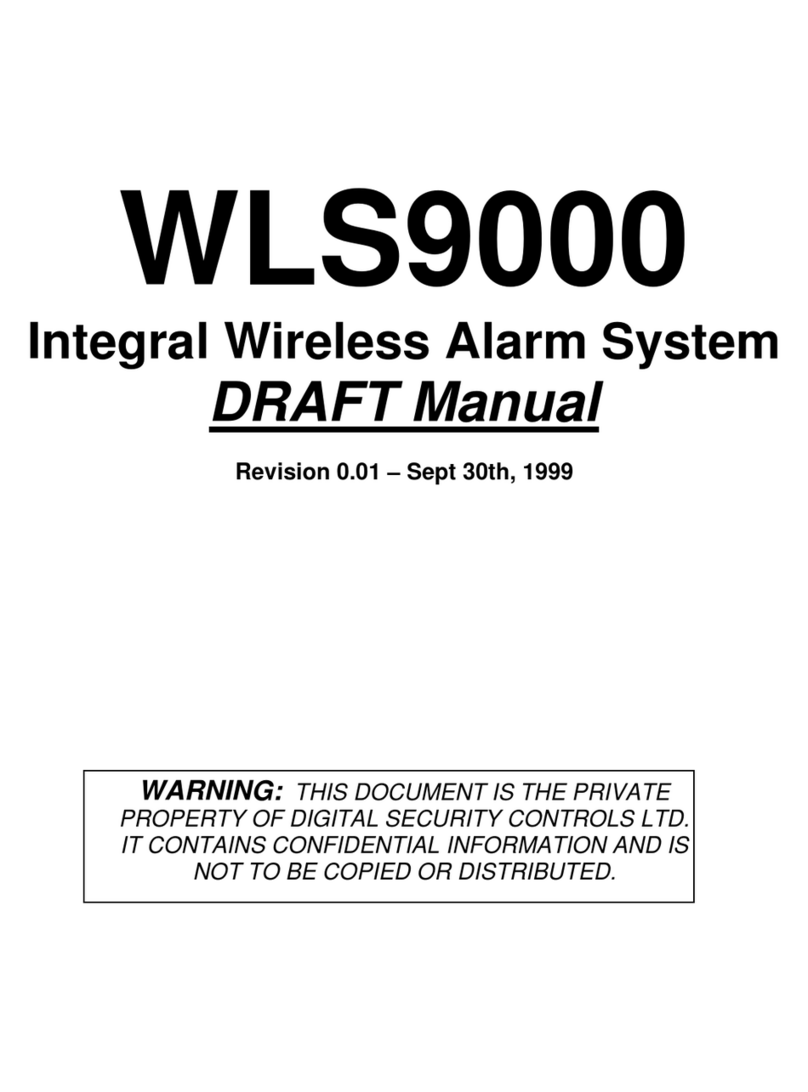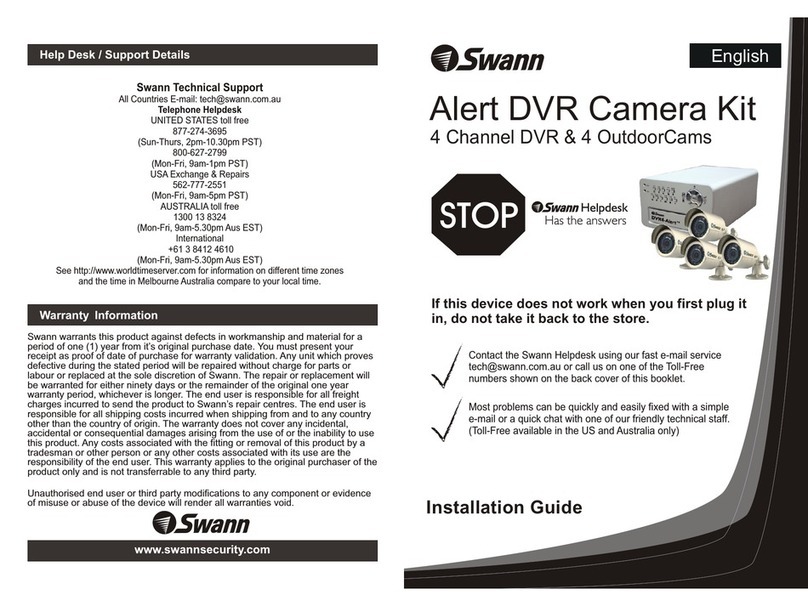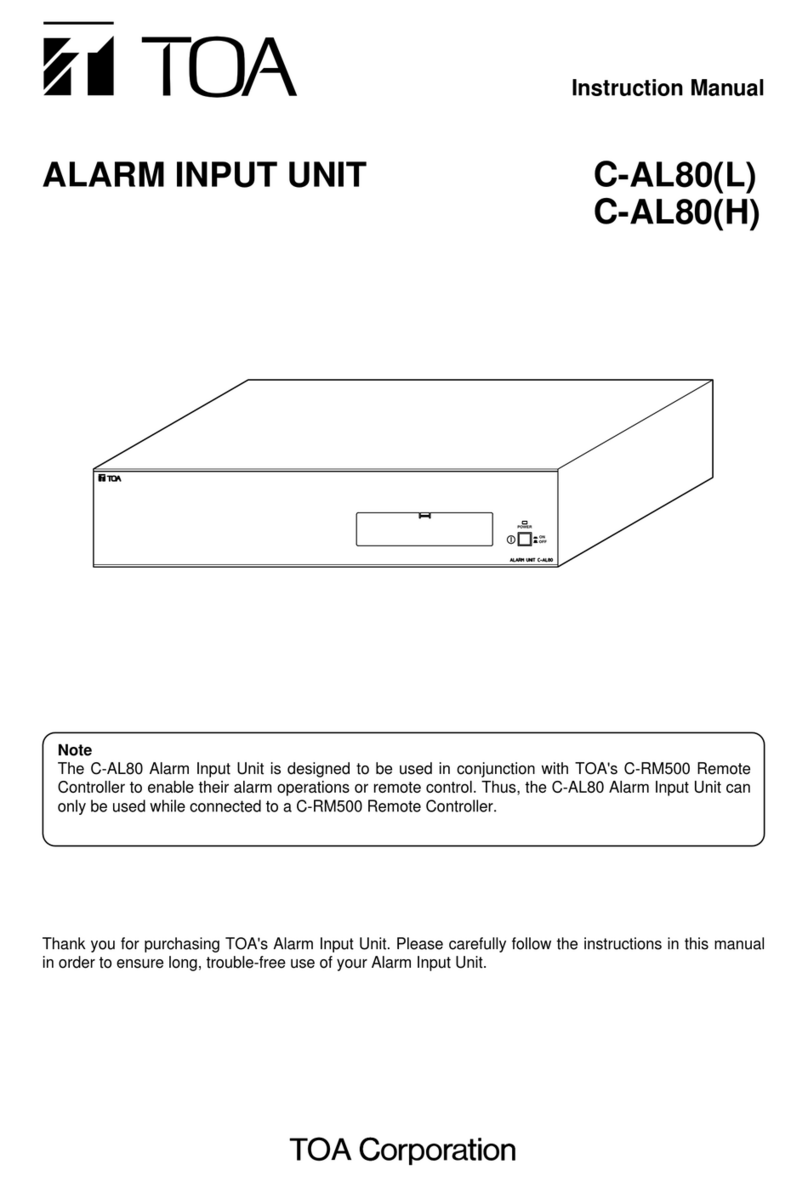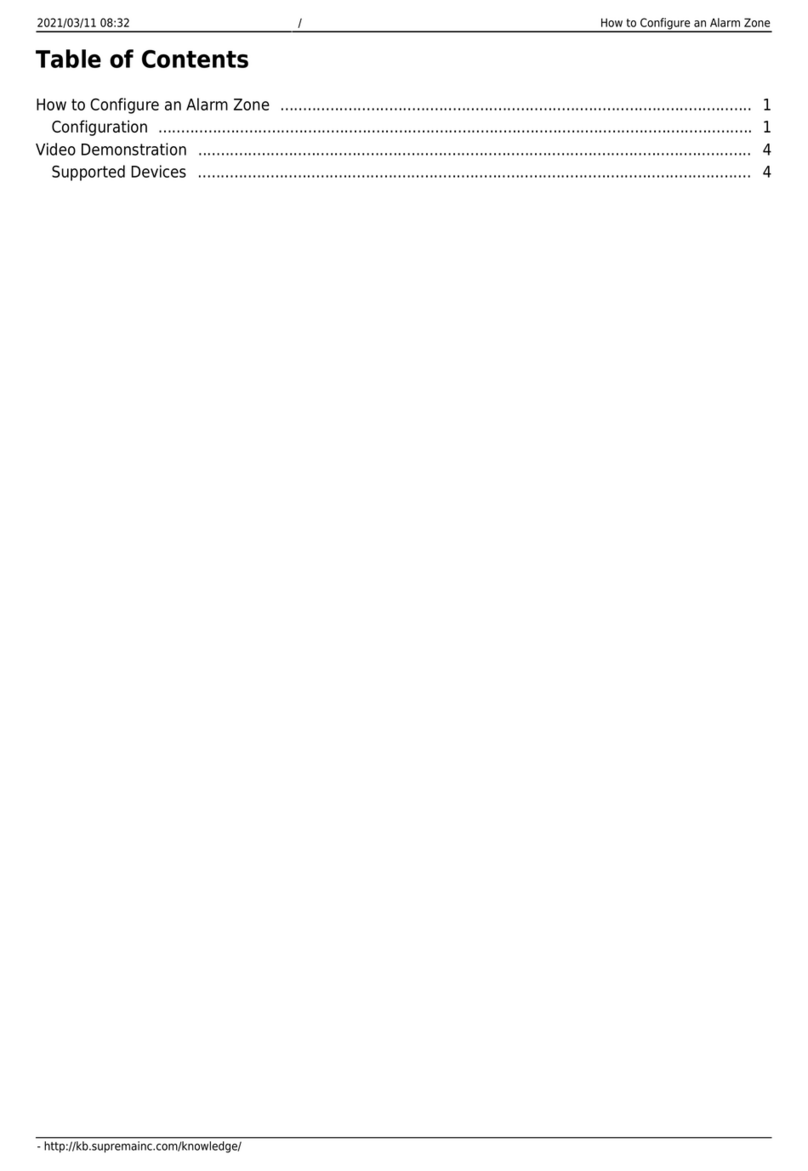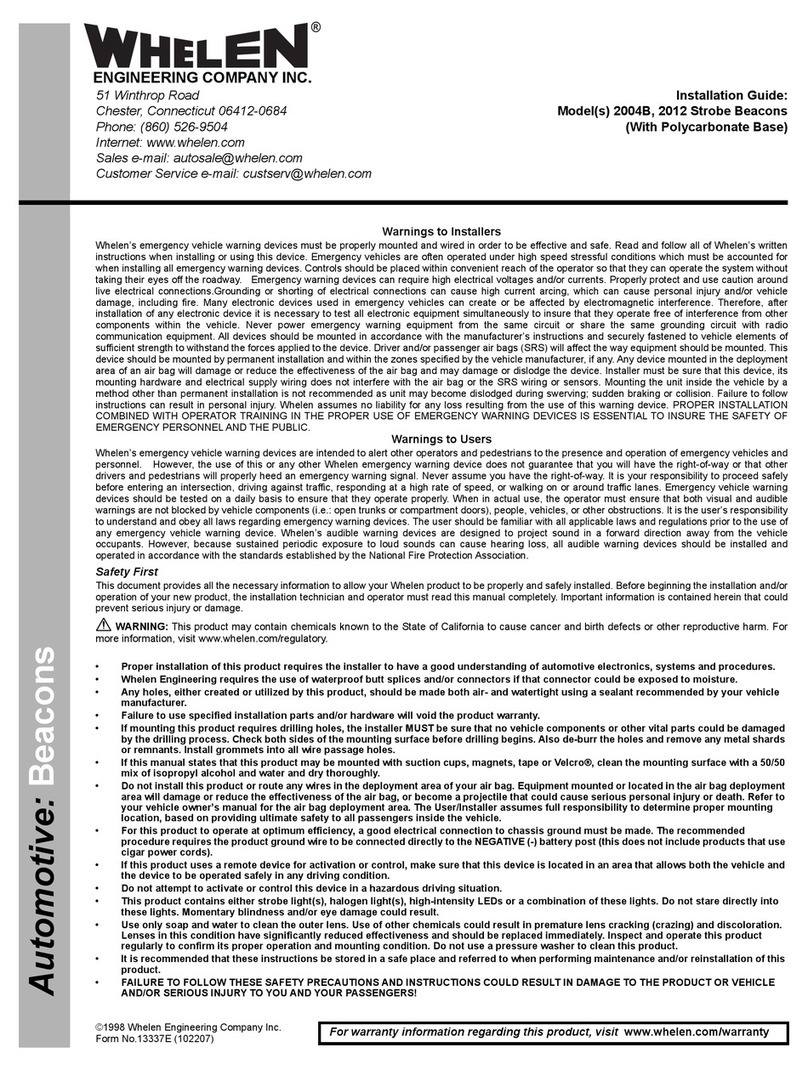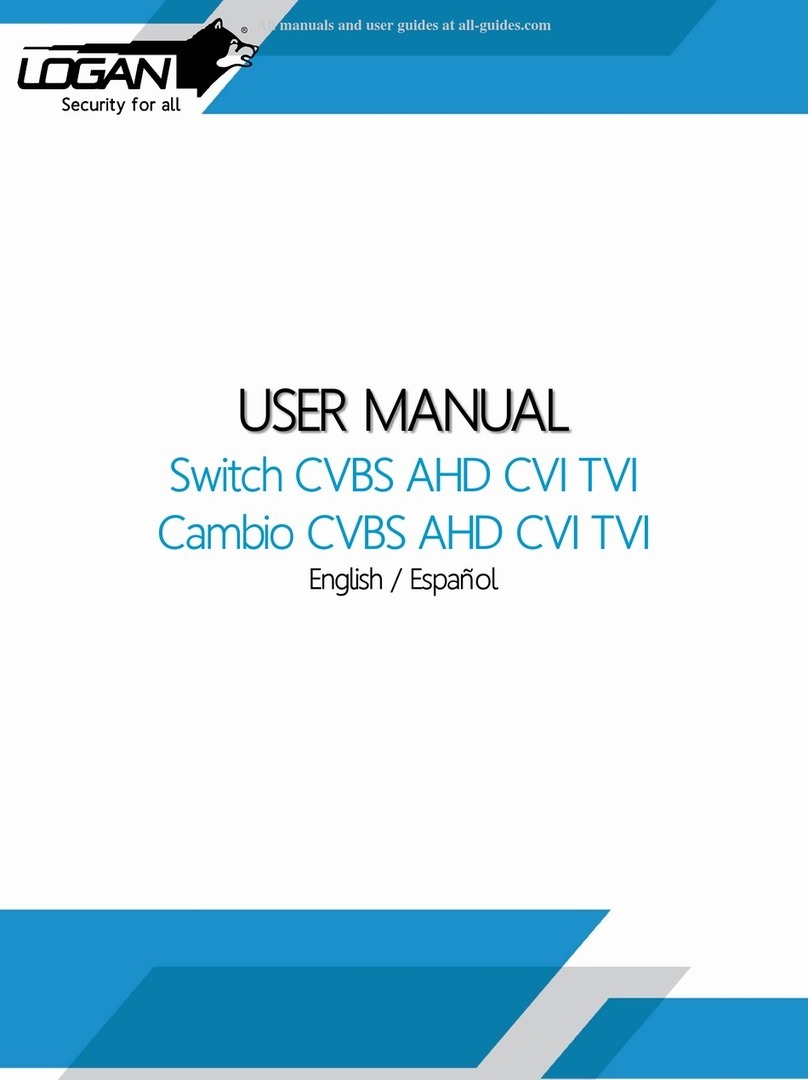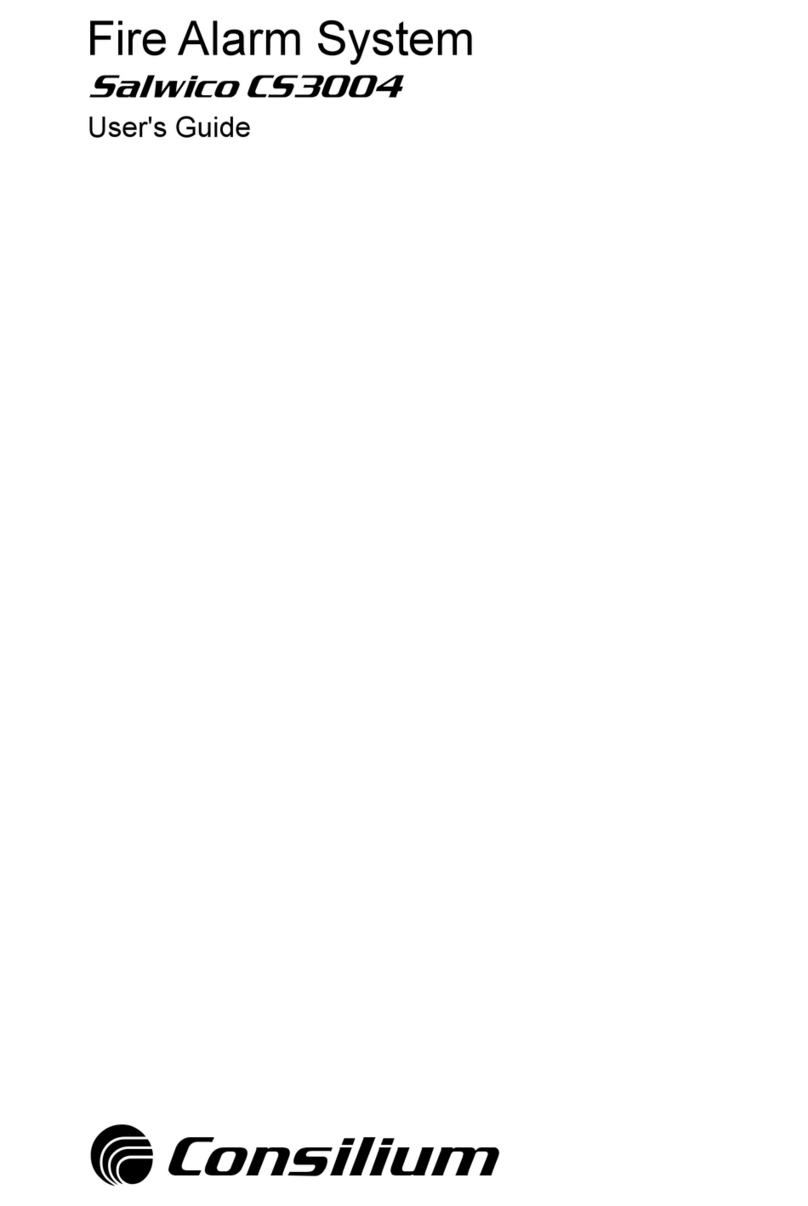Contents
Things to Note before Getting Started-------------------------------------------------------------- 1
In the Box ------------------------------------------------------------------------------------------- 2
How the Alarm System Works ---------------------------------------------------------------------- 3
Getting to Know Your System -------------------------------------------------------------------4~10
Hub ------------------------------------------------------------------------------------------- 5~6
Remote Control ---------------------------------------------------------------------------------- 7
Door/Window Sensor ---------------------------------------------------------------------------- 8
Pet-immune PIR Motion Detector ------------------------------------------------------------9~10
Getting Started---------------------------------------------------------------------------------11~15
Downloading App -------------------------------------------------------------------------------11
Signing Up/In ------------------------------------------------------------------------------------11
Adding Device -------------------------------------------------------------------------------11~15
Account Management -------------------------------------------------------------------------16~18
Editing Your Account -----------------------------------------------------------------------------16
My Devices ---------------------------------------------------------------------------------------16
My Shares ------------------------------------------------------------------------------------17~18
App Control -----------------------------------------------------------------------------------18~20
System Statuses ----------------------------------------------------------------------------------19
Quick Switch between Alarm and Cameras ------------------------------------------------------20
History --------------------------------------------------------------------------------------------20
Settings ----------------------------------------------------------------------------------------21~29
My Hub --------------------------------------------------------------------------------------21~22
Notications -------------------------------------------------------------------------------------23
Accessory Settings ---------------------------------------------------------------------------24~25
Wireless Siren (sold separately) ------------------------------------------------------------------26
Auto Arm / Disarm -------------------------------------------------------------------------------27
Delay Settings --------------------------------------------------------------------------------27~28
Time Settings ------------------------------------------------------------------------------------28
Others -------------------------------------------------------------------------------------------29
Remote Phone Operation--------------------------------------------------------------------------30
Key Commands ----------------------------------------------------------------------------------30
Installation -------------------------------------------------------------------------------------31~34
Hub ----------------------------------------------------------------------------------------------31
Door/Window Sensor ----------------------------------------------------------------------------32
PIR Motion Detector -------------------------------------------------------------------------33~34
Restoring to Factory Settings-----------------------------------------------------------------------34
Specications --------------------------------------------------------------------------------------35
Hub ----------------------------------------------------------------------------------------------35
Remote Control ----------------------------------------------------------------------------------35
Door/ Window Sensor ----------------------------------------------------------------------------36
PIR Motion Detectorr -----------------------------------------------------------------------------36
Disclaimer
This manual has been reviewed thoroughly and designed to ensure that your product
setup will be quick and easy with our easy to follow guide. All statements, technical
information and recommendations in this manual are believed to be reliable, but the
accuracy and completeness thereof are not guaranteed or warranted.
The specications and information regarding the products in this document are subject
to change without further notice.
Photocopy, copy, reproduction, translation to any language, modication, storage in a
retrieval system or retransmission, in any form or by any means, electronic, mechanical
or otherwise, is strictly prohibited without written permission.
In no event we are liable for any indirect, special, incidental or consequential damages,
including, without limitation, monetary loss or data loss arising out of the use or
inability to use this document, even if the product has been advised of the possibility
of such damages.
Foreword
Thank you for choosing this alarm system. The H4 Plus is a self-monitored system
designed to actively involve users in their home security. We aim to provide a safe,
easy & cost effective solution for you to protect your home & loved ones 24/7/365.
We recommend you to take some time and familiarize yourself with the device and its
accessories before installation.