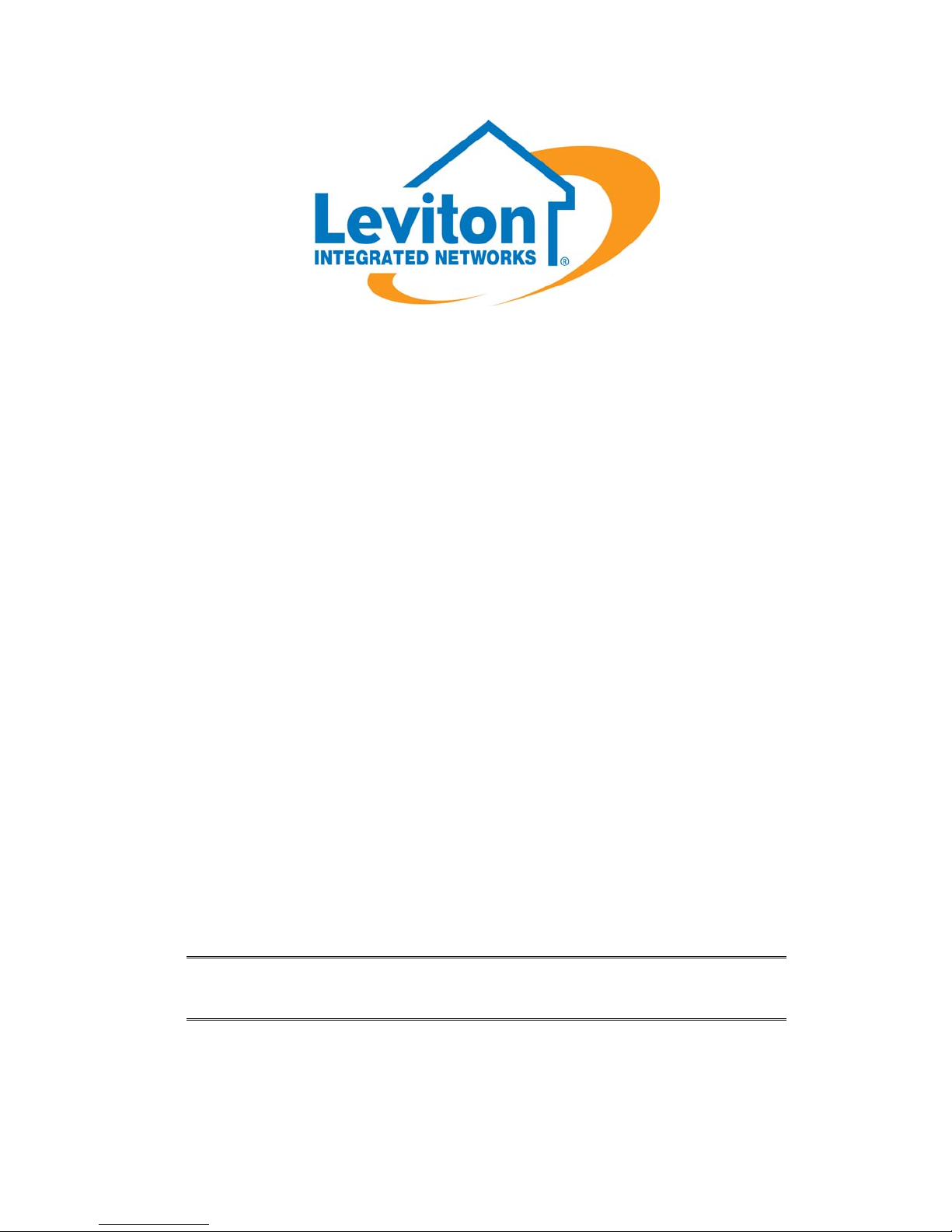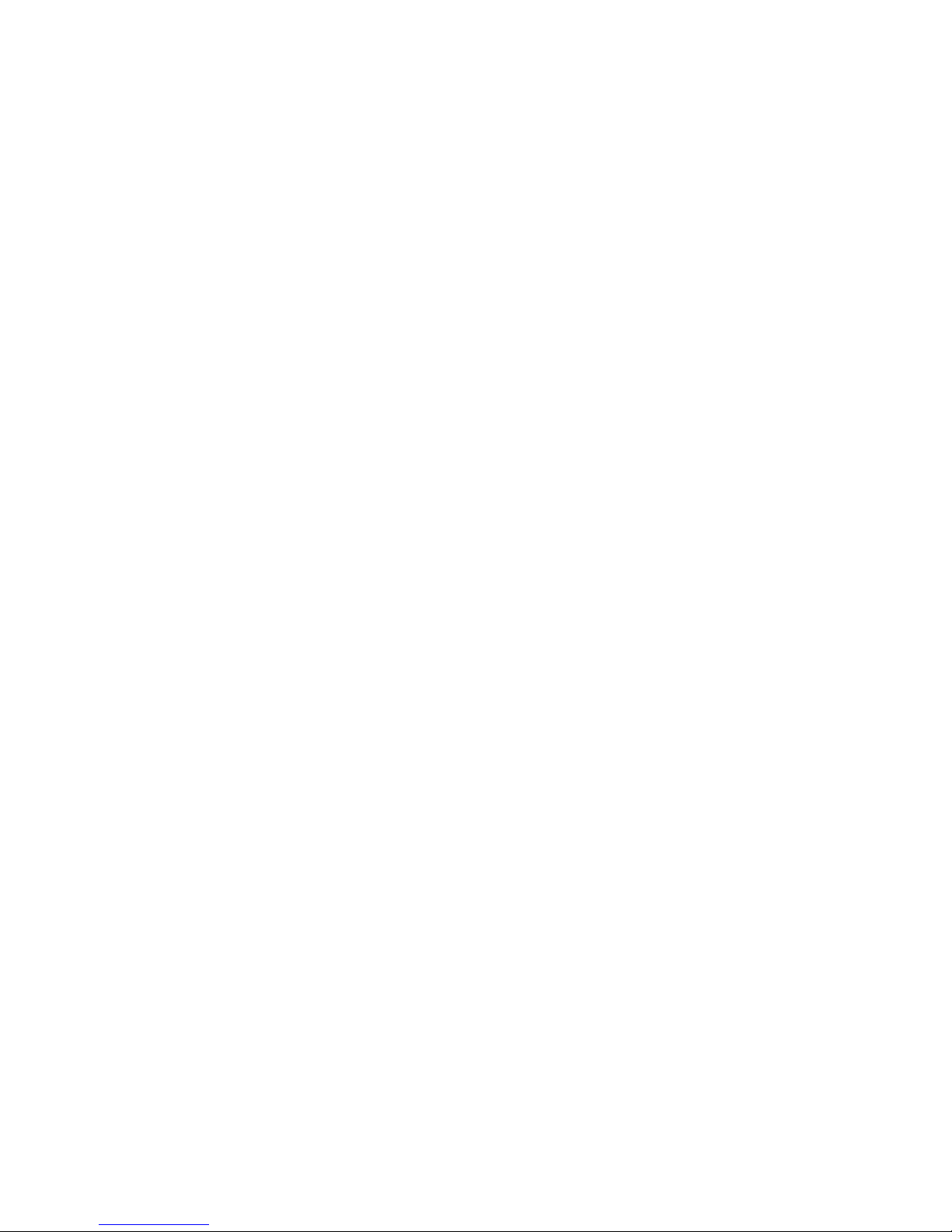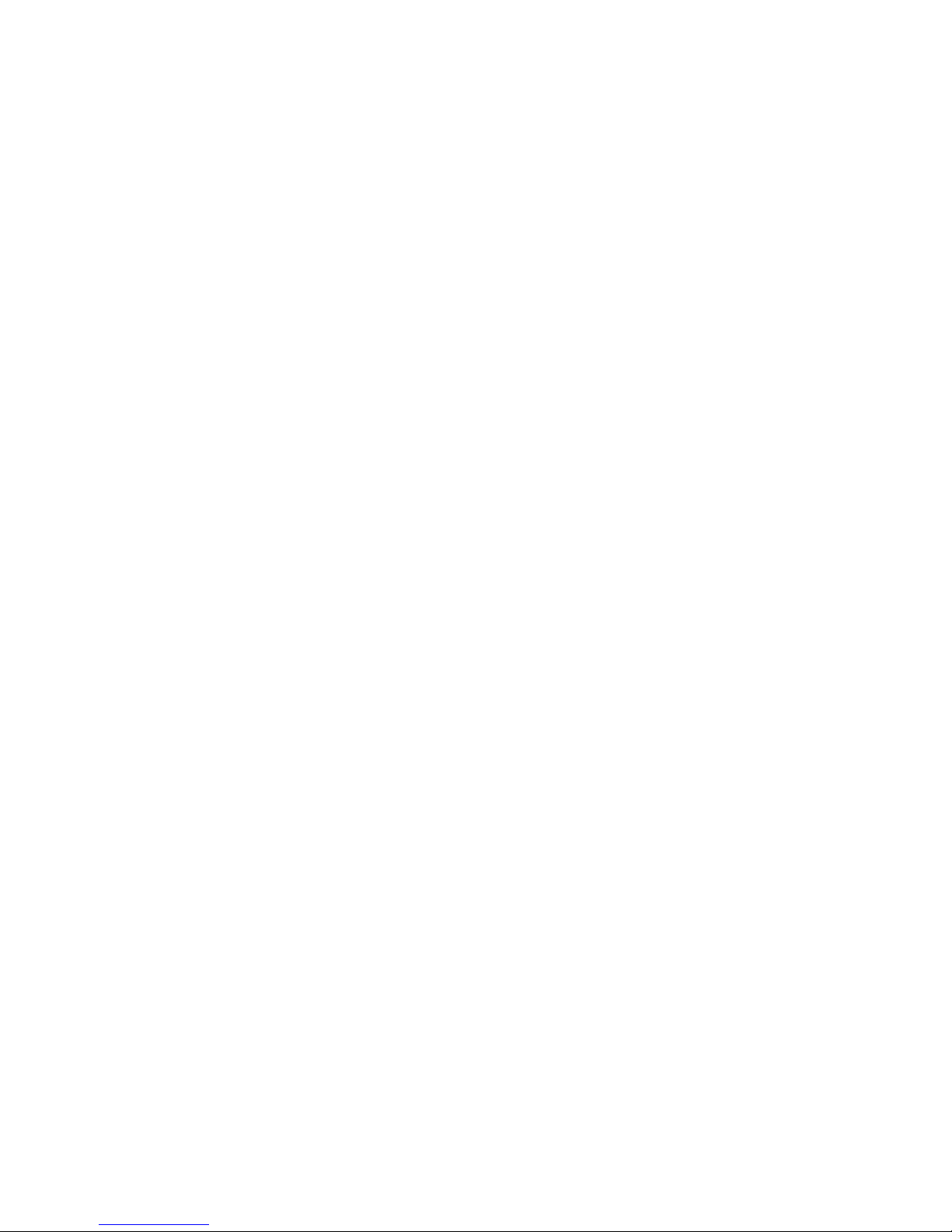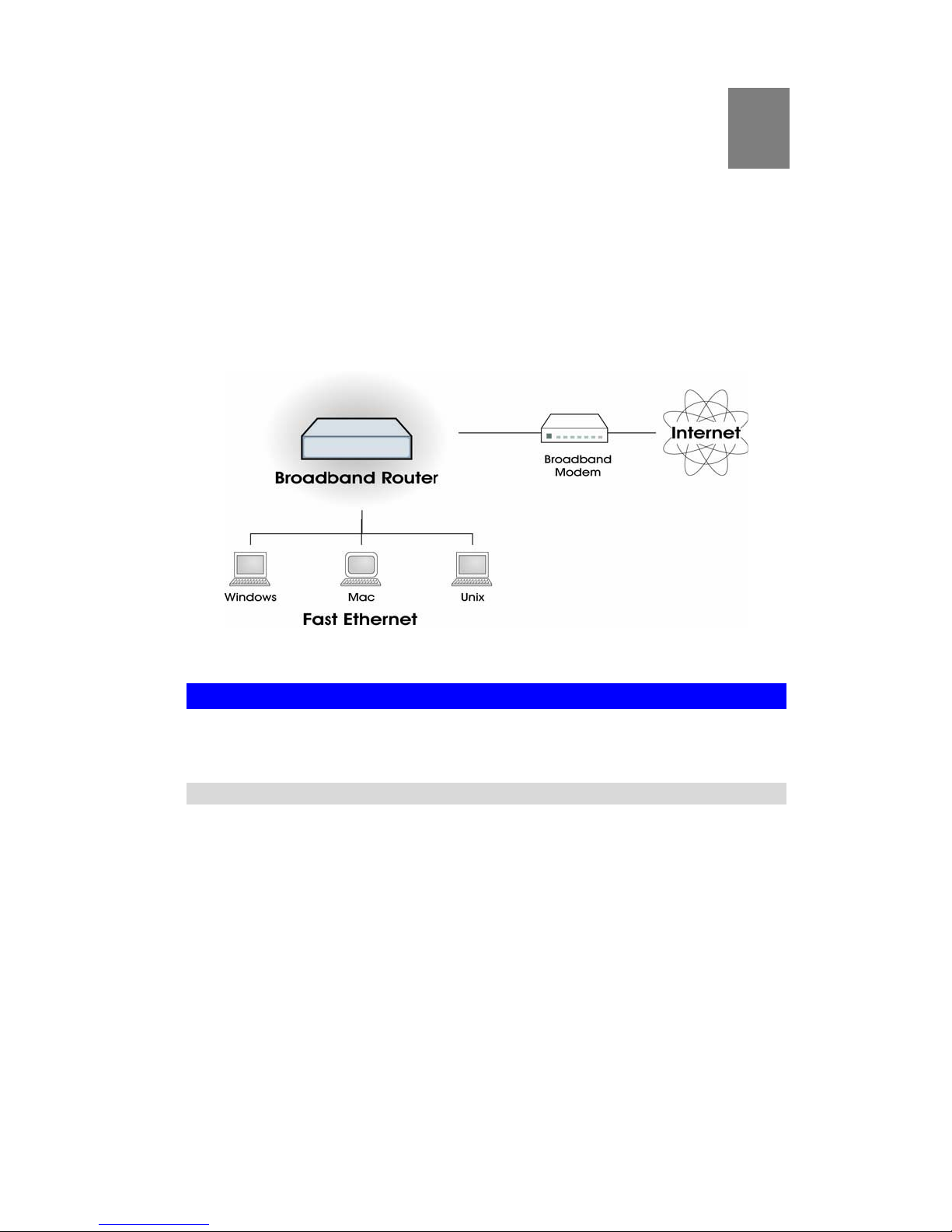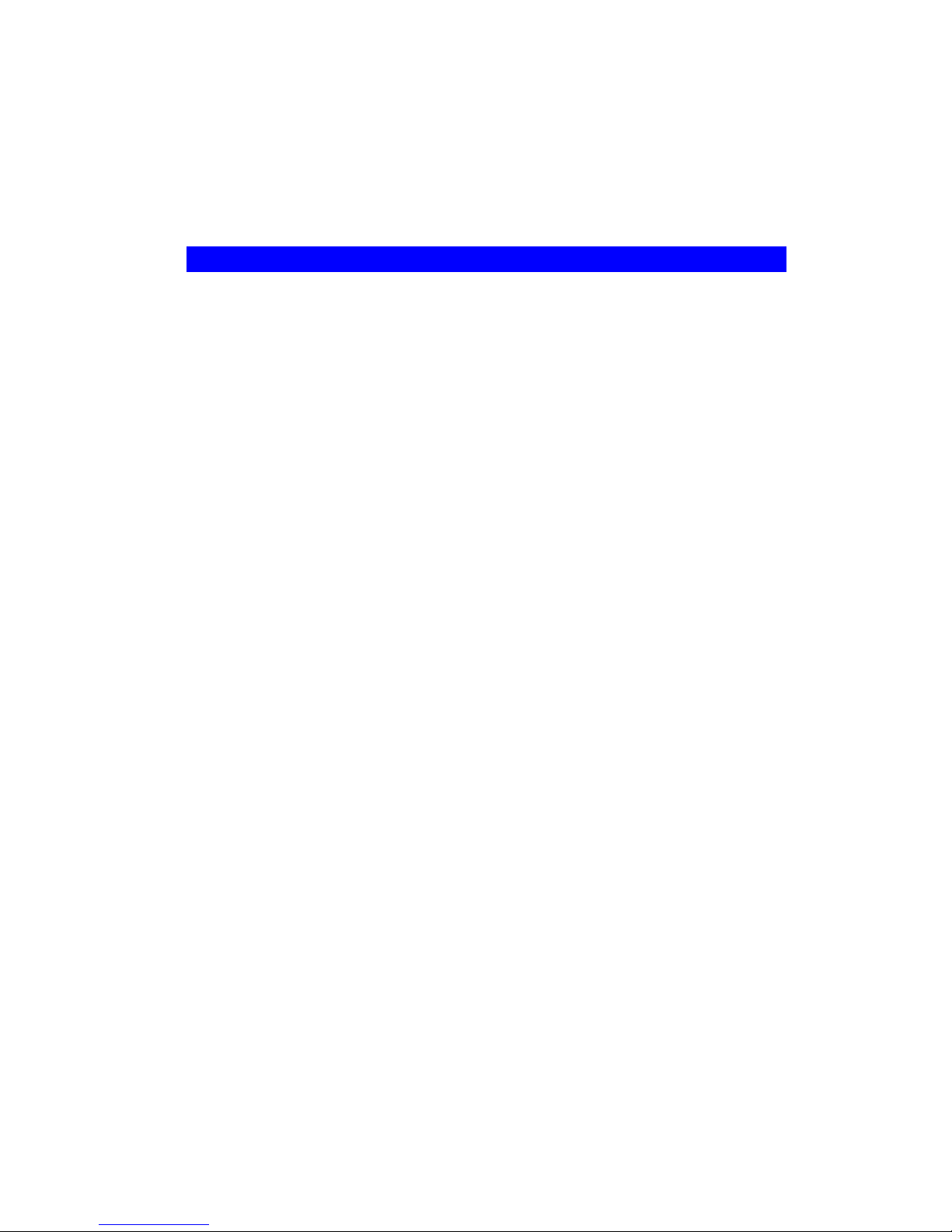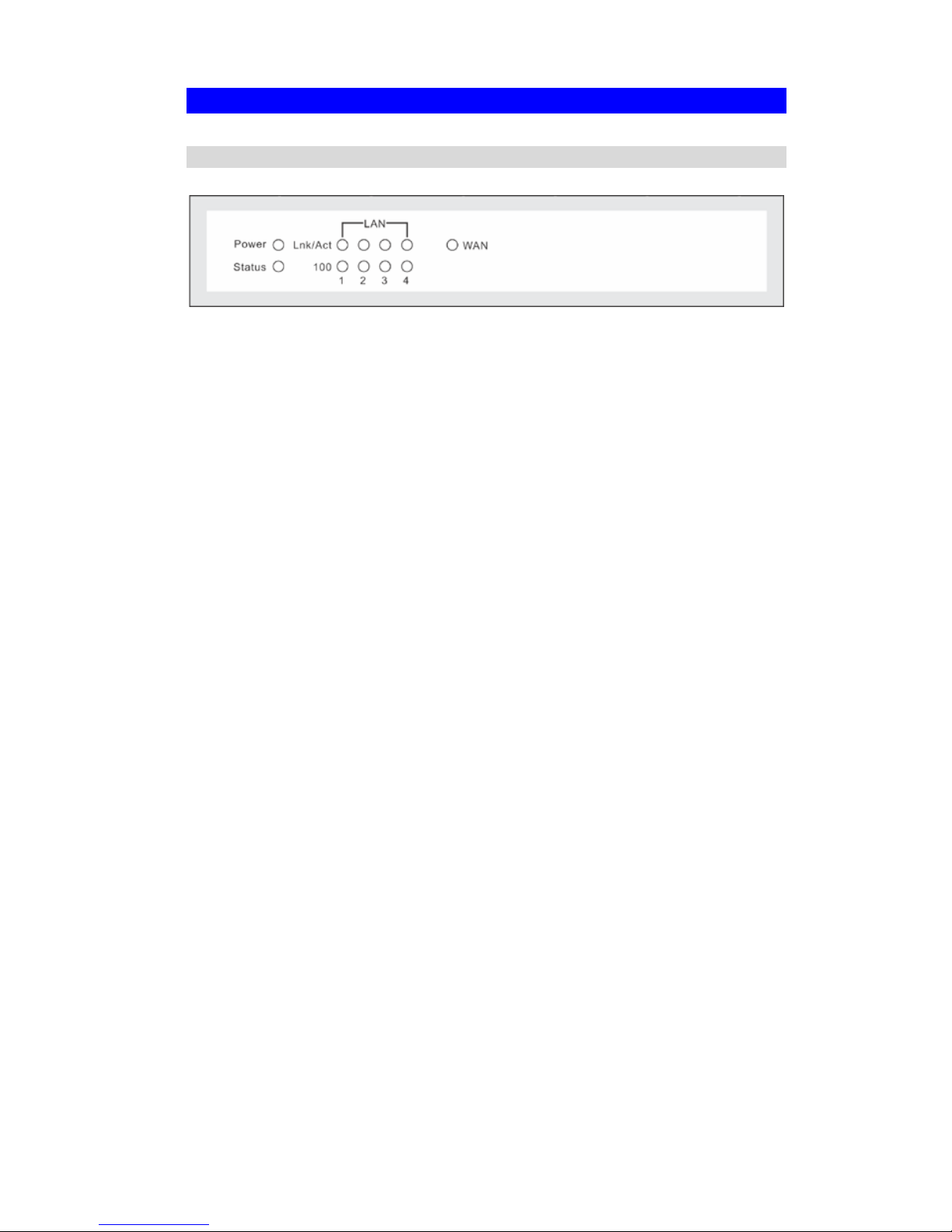i
Table of Contents
CHAPTER 1 INTRODUCTION .............................................................................................1
Internet GatewayFeatures................................................................................................1
Package Contents ..............................................................................................................3
Physical Details..................................................................................................................4
CHAPTER 2 INSTALLATION...............................................................................................6
Requirements.....................................................................................................................6
Procedure...........................................................................................................................6
CHAPTER 3 SETUP ................................................................................................................9
Overview ............................................................................................................................9
Configuration Program ..................................................................................................10
Setup Wizard...................................................................................................................12
LAN Screen......................................................................................................................15
Password Screen..............................................................................................................17
CHAPTER 4 PC CONFIGURATION..................................................................................18
Overview ..........................................................................................................................18
Windows Clients..............................................................................................................18
Macintosh Clients............................................................................................................30
Linux Clients....................................................................................................................30
Other Unix Systems.........................................................................................................30
CHAPTER 5 OPERATION AND STATUS.........................................................................31
Operation.........................................................................................................................31
Status Screen....................................................................................................................31
Connection Status - PPPoE ............................................................................................33
Connection Status - PPTP ..............................................................................................36
Connection Status - Telstra Big Pond............................................................................37
Connection Details - SingTel RAS.................................................................................38
Connection Details - Fixed/Dynamic IP Address .........................................................39
CHAPTER 6 ADVANCED FEATURES..............................................................................41
Overview ..........................................................................................................................41
Blocked Packet..................................................................... Error! Bookmark not defined.
Dynamic DNS...................................................................................................................48
Advanced Internet Screen ..............................................................................................50
Virtual Servers.................................................................................................................54
WAN Port Configuration ...............................................................................................58
CHAPTER 7 ADVANCED ADMINISTRATION...............................................................61
Overview ..........................................................................................................................61
Config File........................................................................................................................62
Logs...................................................................................................................................63
Network Diag...................................................................................................................65
Options.............................................................................................................................66
PC Database.....................................................................................................................68
Remote Admin.................................................................................................................72
Routing.............................................................................................................................73
Security.............................................................................................................................77
Upgrade Firmware..........................................................................................................79