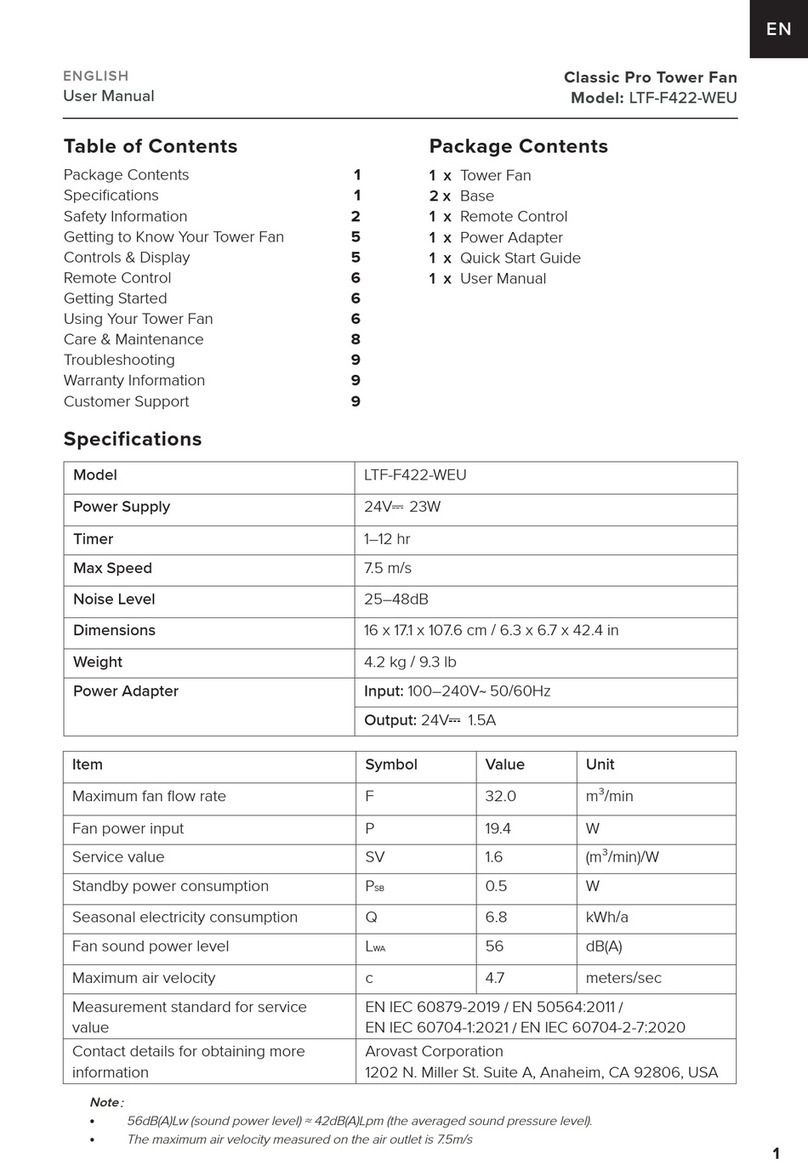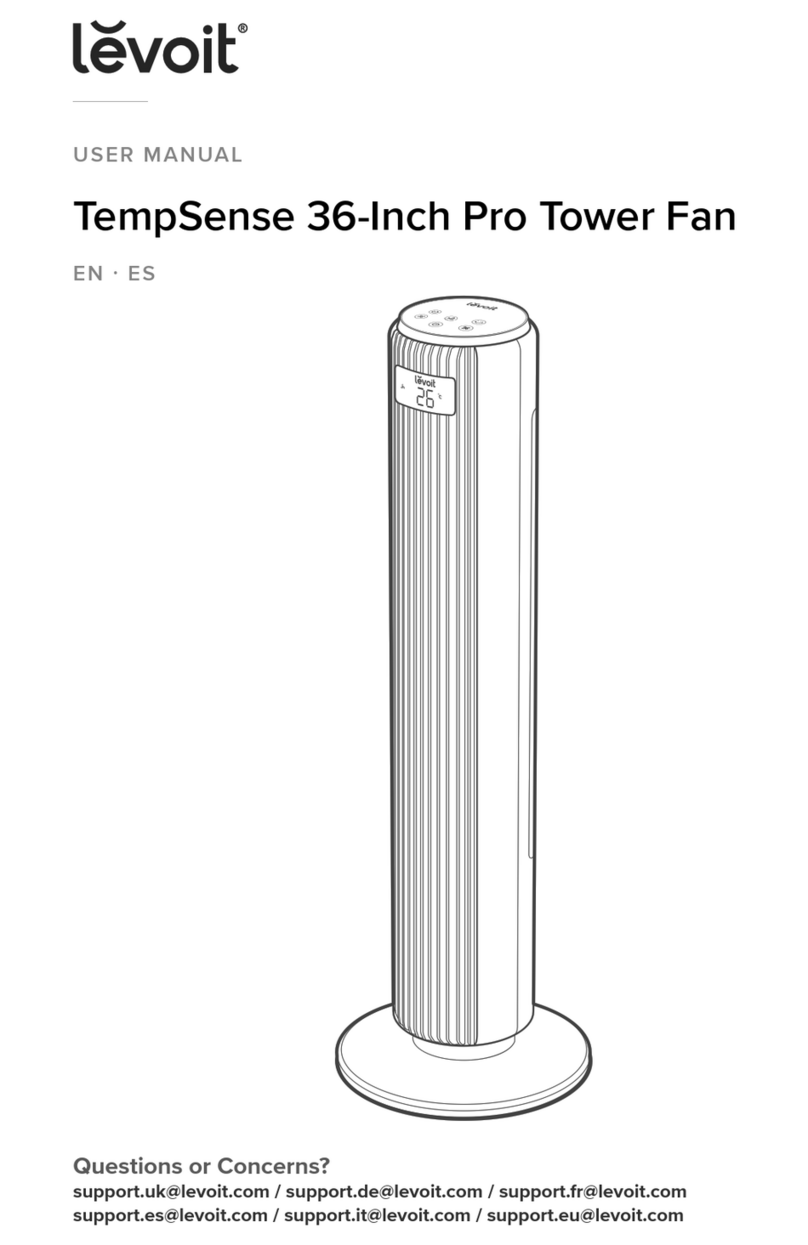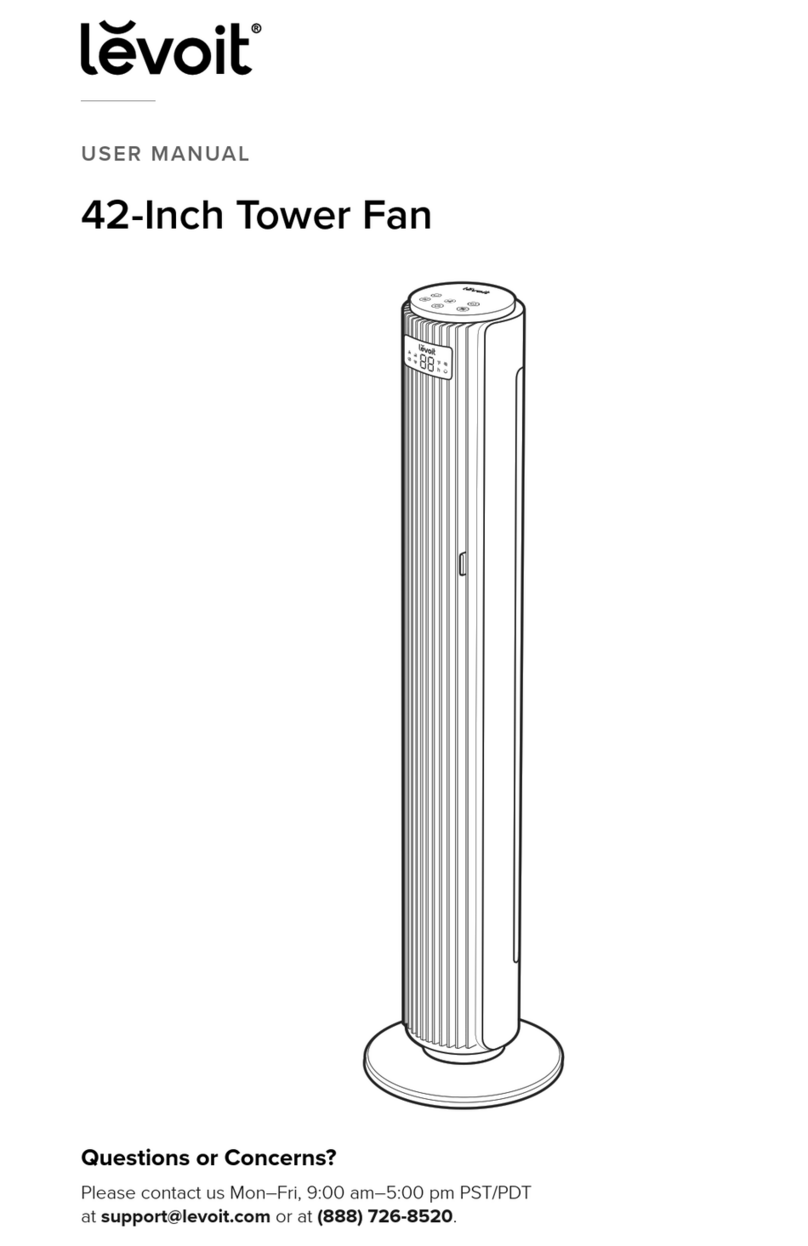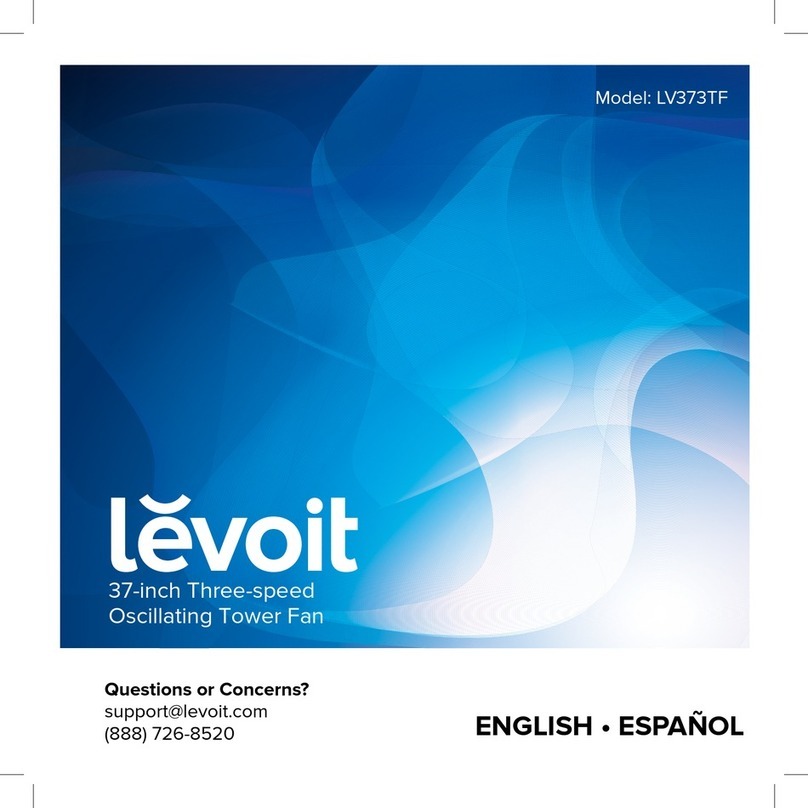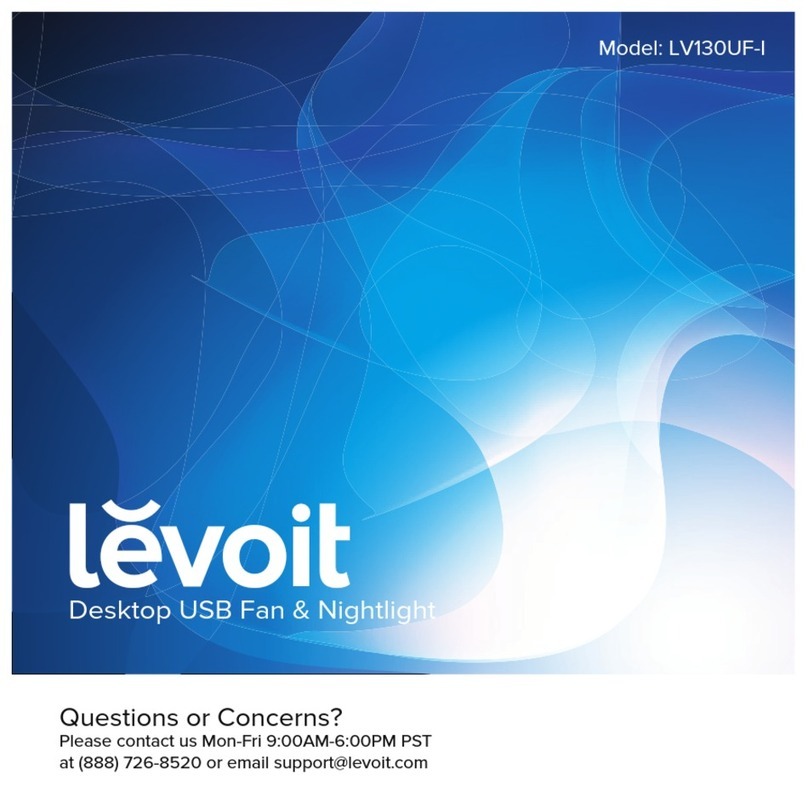4
SAFETY INFORMATION (CONT.)
Electromagnetic Fields (EMF)
Your Levoit tower fan complies with all
standards regarding electromagnetic fields
(EMF). If handled properly and according to the
instructions in this user manual, the appliance
is safe to use based on scientific evidence
available today.
• Your tower fan has a polarized plug (one
prong is wider than the other), which fits
into a polarized outlet only one way. If the
plug does not fit, reverse the plug. If it still
does not fit, do not use the plug in that
outlet. Do not alter the plug in any way.
• Turn o the tower fan before removing the
plug from the outlet. To unplug, grab the
plug and pull from the outlet. Never pull
from the power cord.
• Keep the tower fan near the outlet it is
plugged into. The use of an extension cord
is not recommended.
• Always turn the tower fan o and unplug
it when not in use and before moving,
cleaning, or servicing the fan.
• Never place the cord near any heat source.
• Do not cover the cord with a rug, carpet,
or other covering. Do not place the cord
under furniture or appliances.
• To avoid a tripping hazard, keep the cord
out of areas where people walk often.
Place the cord where it will not be tripped
over and safely coil the cord.
• A loose fit between the AC outlet and plug
may cause overheating and a distortion of
the plug. Contact a qualified electrician to
replace a loose or worn outlet.
• Your tower fan has a fuse built into the plug
for overload protection. If the tower fan is
overloaded or short-circuits, the fuse will
blow. To replace the fuse, see Replacing
the Fuse, page 11.
• If the replacement fuse blows, a short-
circuit may be present. Please contact
Customer Support (see page 15).
• If the power cord is damaged, it must
be replaced by Arovast Corporation or
similarly qualified persons in order to avoid
an electric or fire hazard. Please contact
Customer Support (see page 15).
• Your tower fan should only be used
with 120V, 60Hz electrical systems.
Do not plug into another type of outlet.
Swallowing can lead to chemical burns,
perforation of soft tissue, and death. Severe
burns can occur within 2 hours of ingestion.
Seek medical attention immediately.
• Place sticky tape around both sides of the
battery and dispose of it immediately in an
outdoor trashcan or recycle safely;
• Store spare batteries securely;
• Empty recycling units on a regular basis;
• Use non-transparent containers to keep
the batteries out of view.
This product contains a coin/button battery.
WARNING: CHEMICAL
BURN HAZARD.
KEEP OUT OF REACH
OF CHILDREN.
Power Cord & Fuse