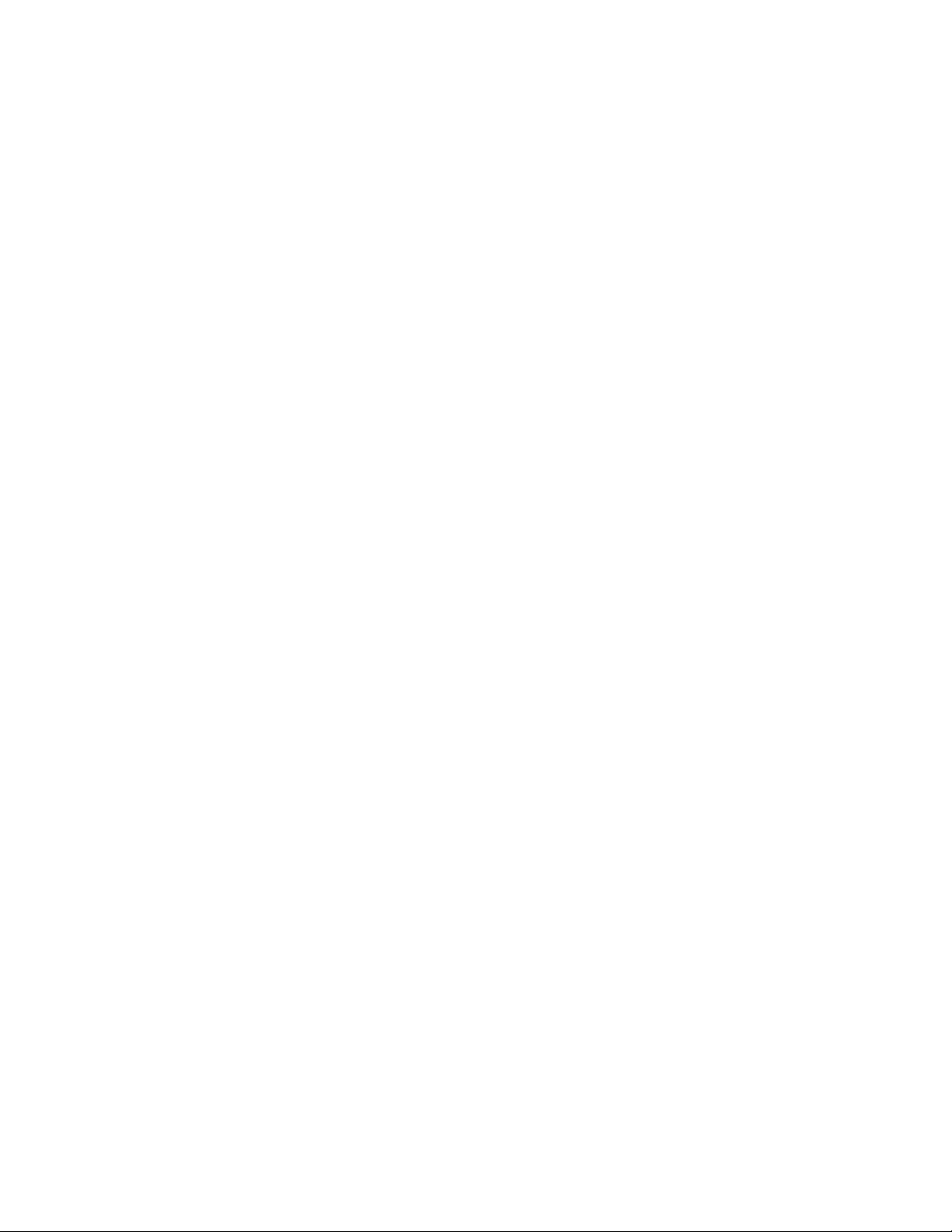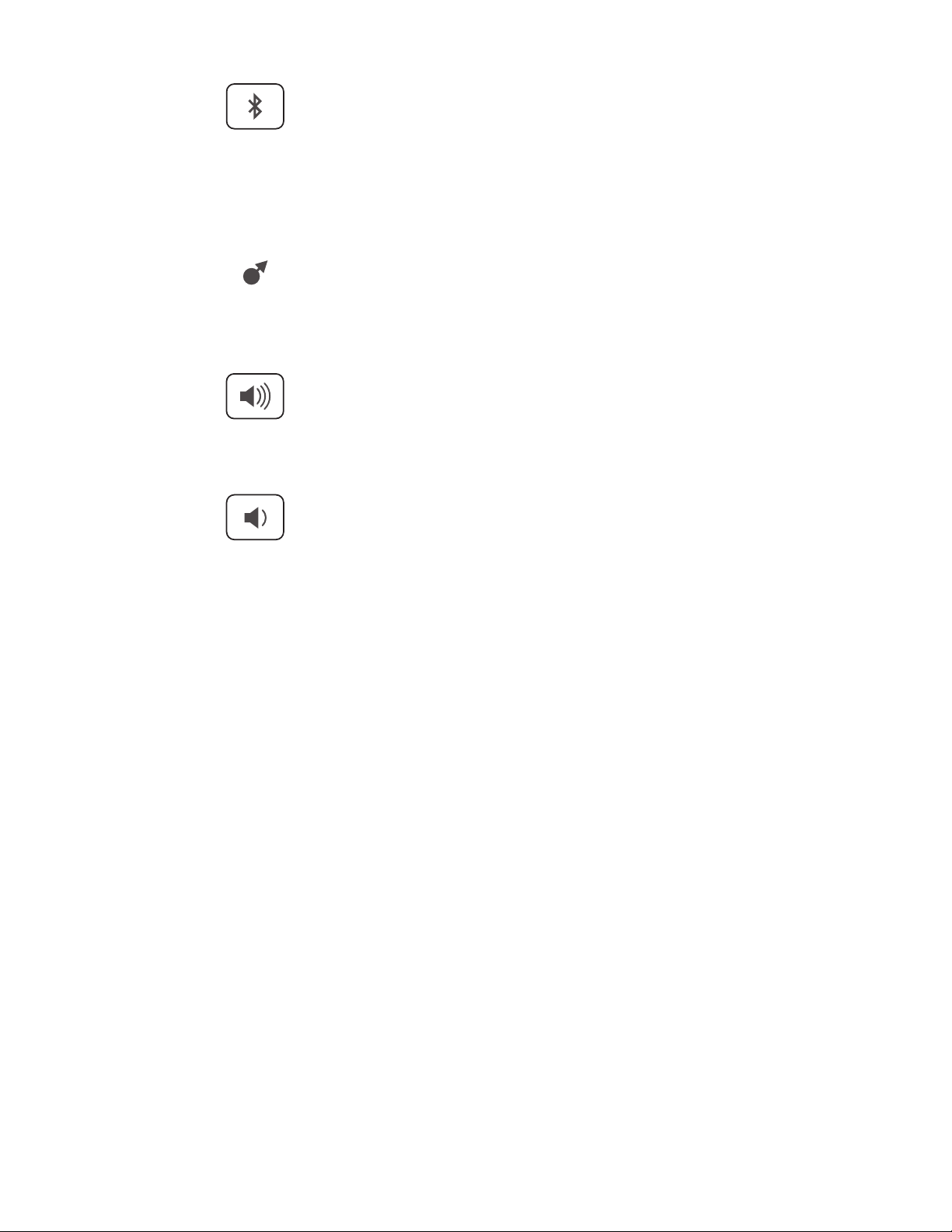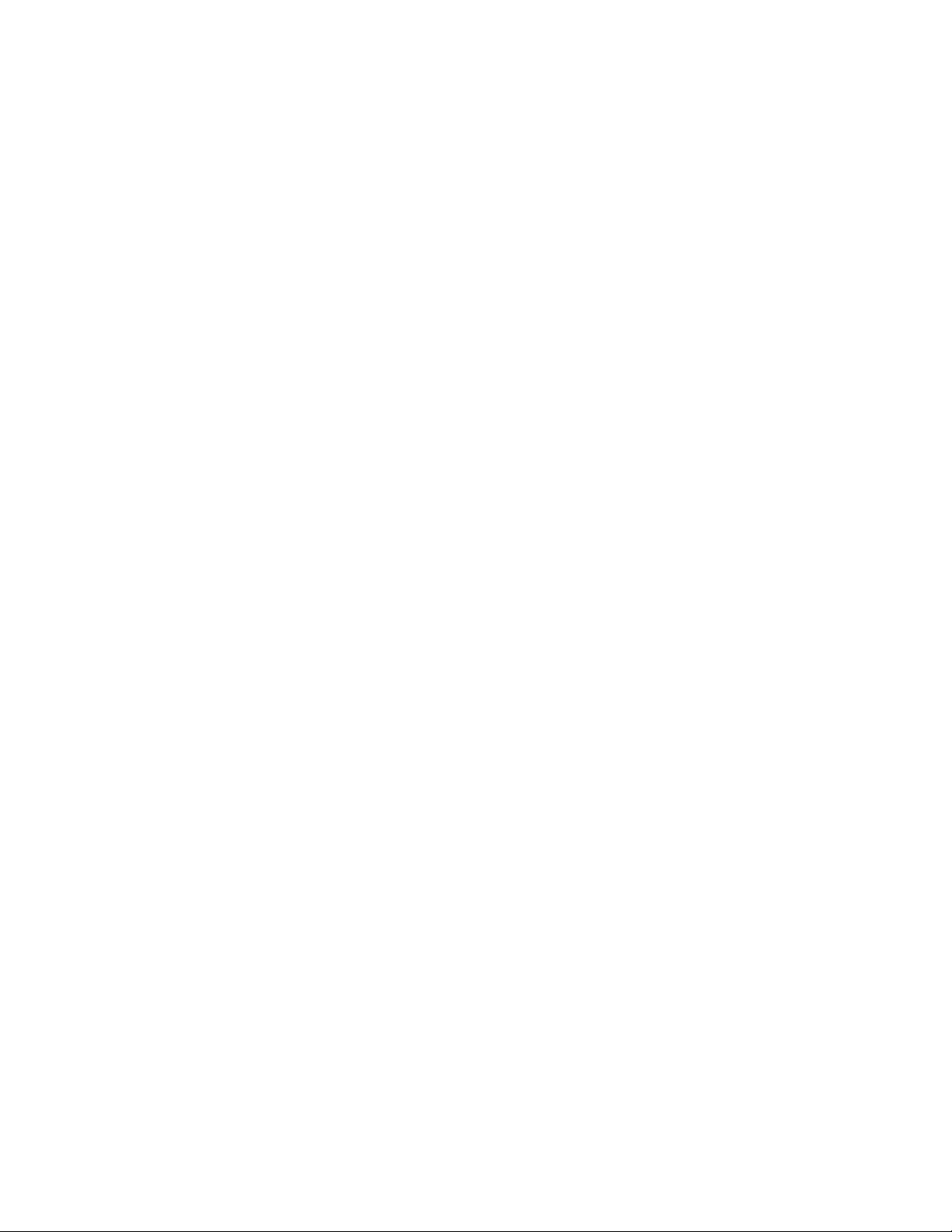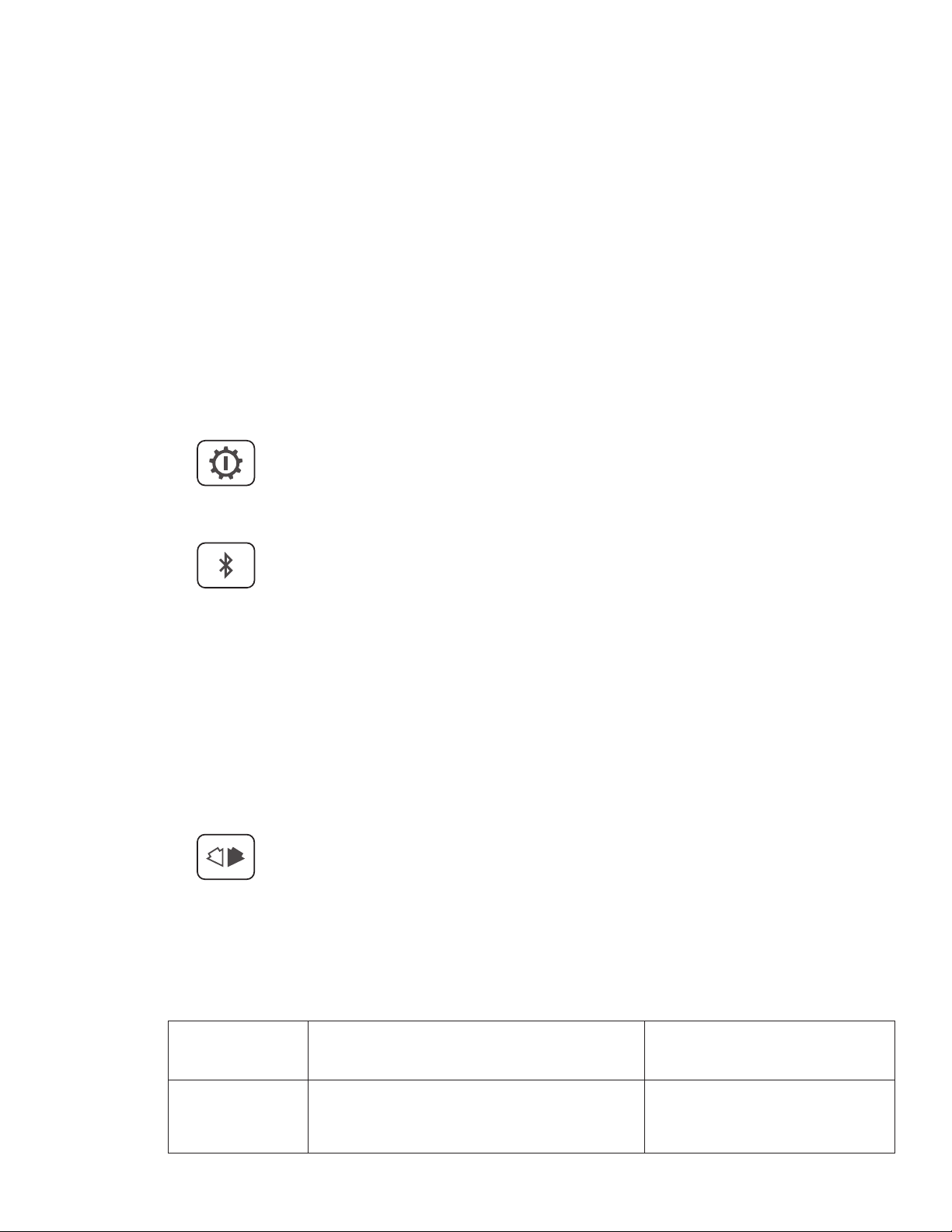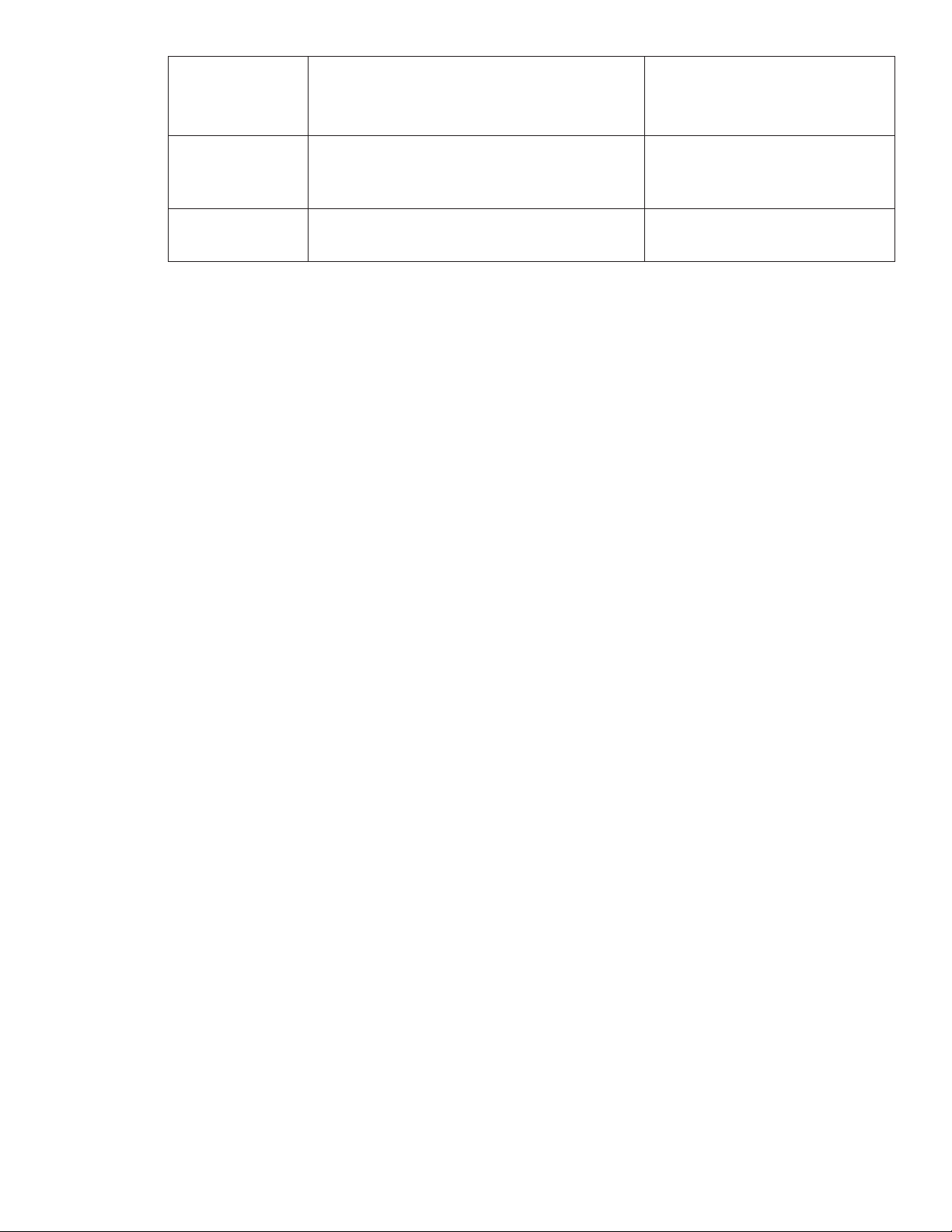7
4.2.1 CLUSTERING PROCEDURE
To cluster Soul Bar to another SKAA receiver with Soul Bar being the master and the other
device being the slave, follow these steps:
1. Power o both devices.
2. Place the master within 6 feet (2 meters) of the slave.
3. Make sure all SKAA transmitters within 80 feet (25 meters) are powered o.
4. Power on the master by inserting the AC power cord into the AC power jack.
5. Click and hold the master’s SKAA Bond button while at the same time clicking the
master’s standby button to bring the master out of standby. (Hold the SKAA Bond
button down until the SKAA Bond LED begins to flash red).
6. The master’s SKAA Bond LED will flash red.
7. Power on the slave.
8. Wait for the slave’s red SKAA Bond LED to flash.
9. Wait for the slave’s and the master’s SKAA Bond LEDs to stop flashing (solid red).
10. Power o both devices.
11. Your devices are now clustered.
4.2.2 UNCLUSTERING PROCEDURE
To un-cluster a master and slave so that each device acts independently for bonding and
volume, follow these steps:
1. Power o both devices from their appliance inlet.
2. Make sure all SKAA transmitters within 80 feet (25 meters) are powered o.
3. Power on the master by inserting the AC power cord into the AC power jack.
4. Click and hold the master’s SKAA Bond button while at the same time clicking the
master’s standby button to bring the master out of standby. (Hold the SKAA Bond
button down until the SKAA Bond LED begins to flash red).
5. The master’s SKAA Bond LED will flash red.
6. Wait for the master’s SKAA Bond LED to stop flashing (it will turn solid red).
7. Power o both devices.
8. Your devices are no longer clustered.
4.3 TV SETUP
Connect your TV to the Levven Audio TV Transmitter (SKAA Talisa).
a) Find a suitable location to permanently ax the TV Transmitter to the side or top of
your TV.
i. Locate available USB ports on your TV. If one is not available, locate available
power receptacles nearby.
ii. Locate any digital audio out ports on your TV. If your TV has a digital audio op-
tical out, it may be labelled as “digital audio out”, “optical”, “TOSLINK”, or “SPDIF”.
If your TV has a digital audio coax out, this is sometimes labelled as “digital
audio out” or “SPDIF” and has an RCA connector.
iii. The IR port on the TV Transmitter will need to face the front of the TV. It will
need to receive infrared signals from your TV’s remote control so you can use
the remote to change the volume.
iv. Consider the length of the USB cable from the TV Transmitter to an available
USB port on your TV. Note that the USB port on the TV Transmitter is for power
only. The included USB power adapter can be used if you do not have a USB
port available on your TV.
v. Carefully place the included adhesive strip (hook and loop fastener) on side of
the TV Transmitter and to your TV. Stick the TV Transmitter in place.
b) Test your power setup with the TV Transmitter:
i. Remove any cable installed in the TV transmitter’s 3.5mm jack.