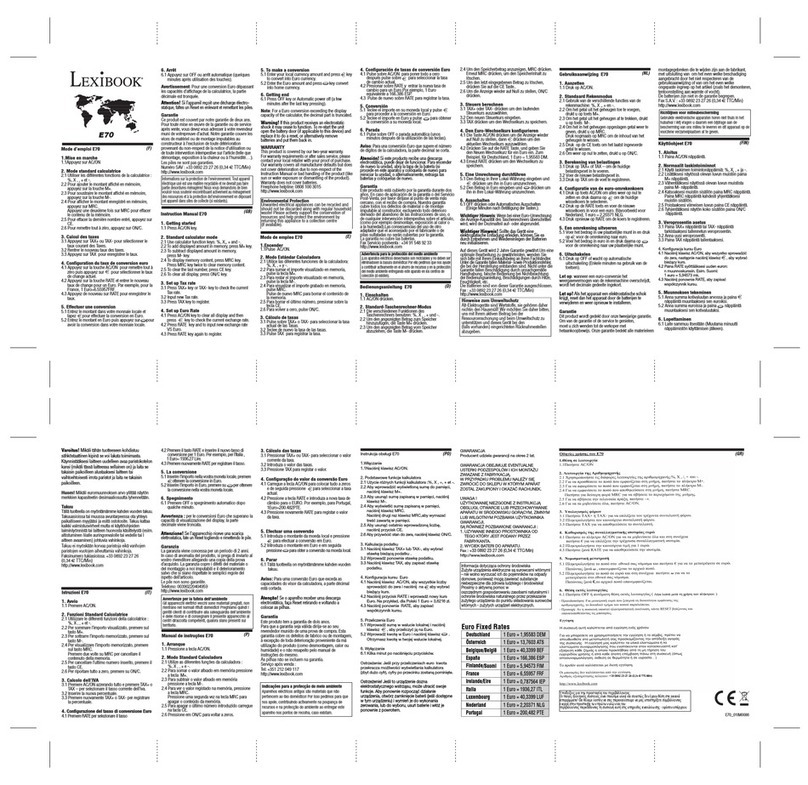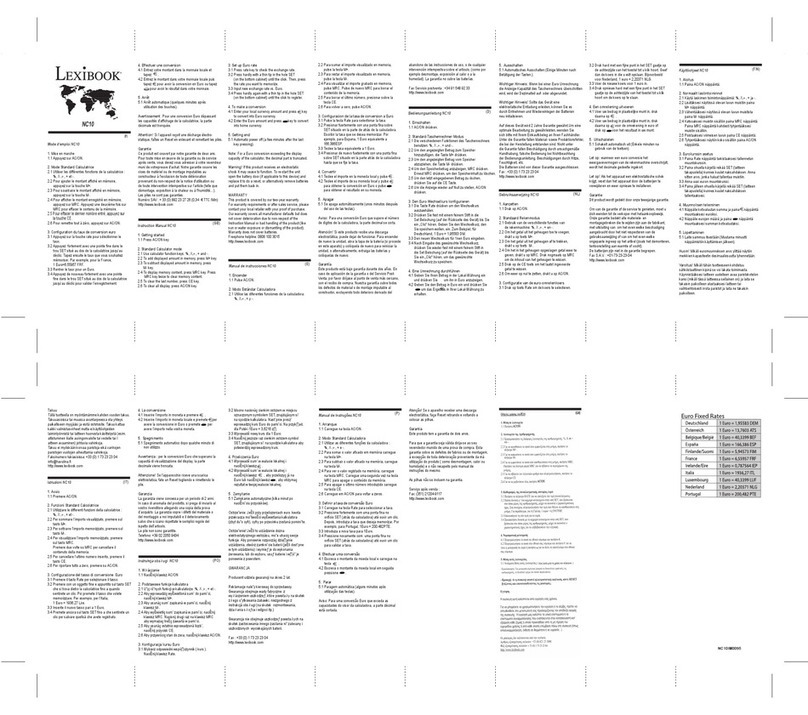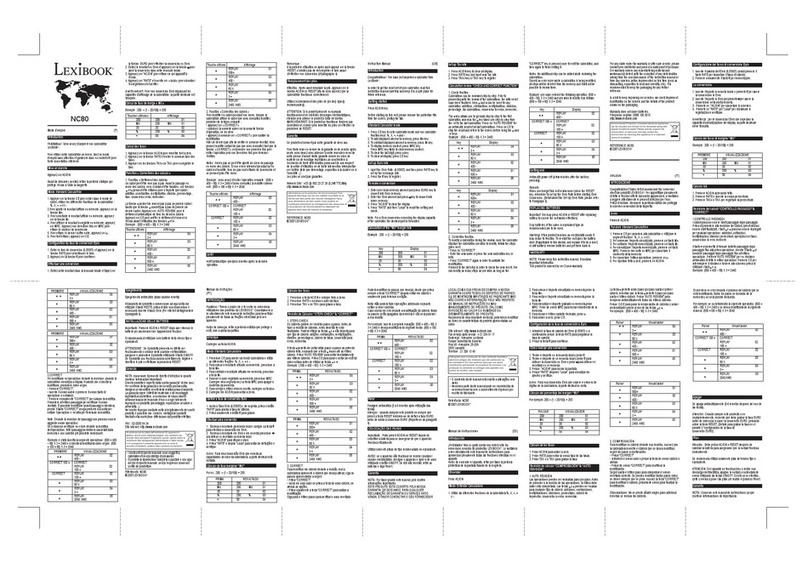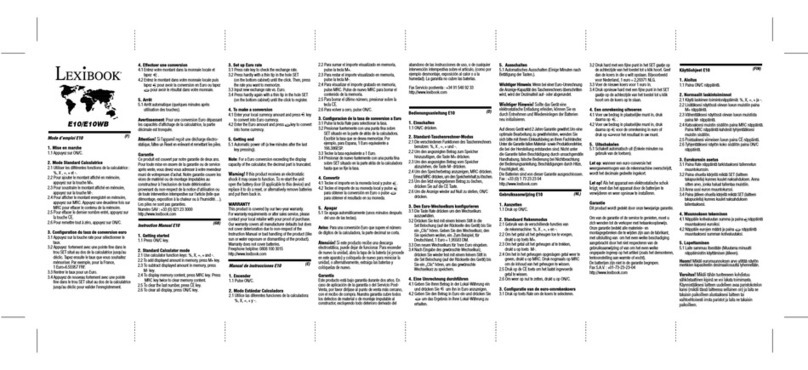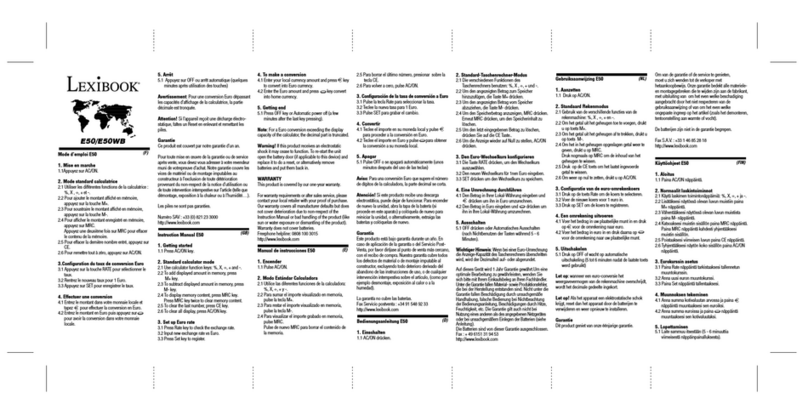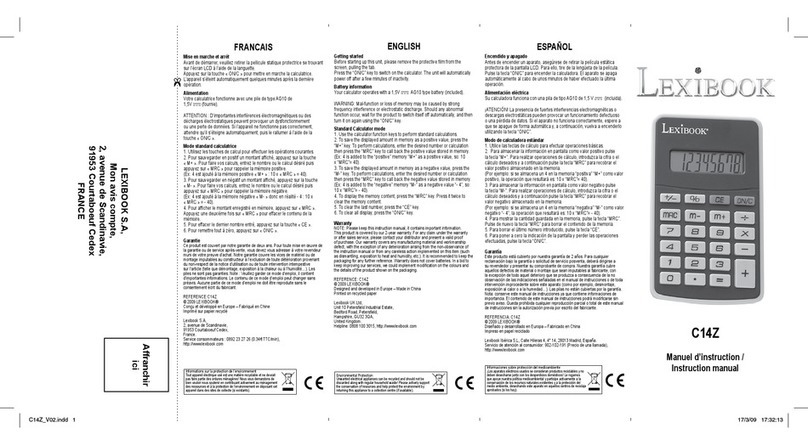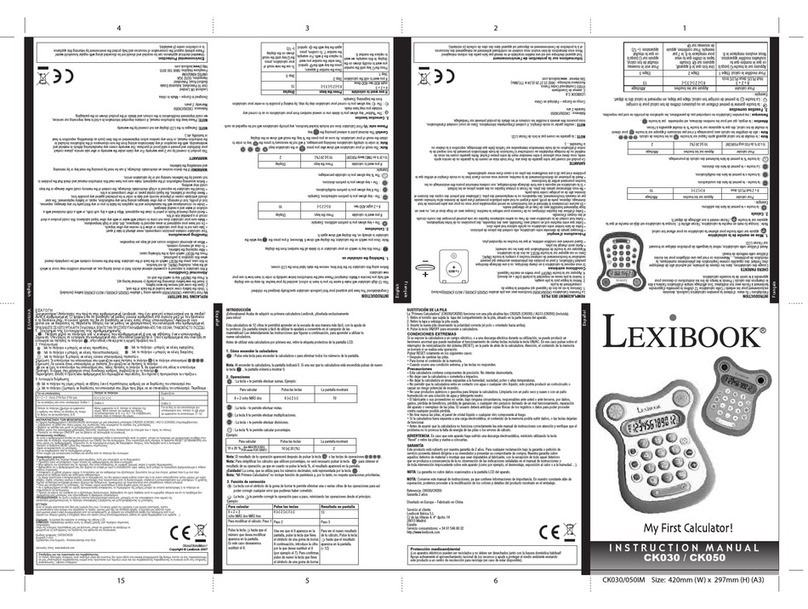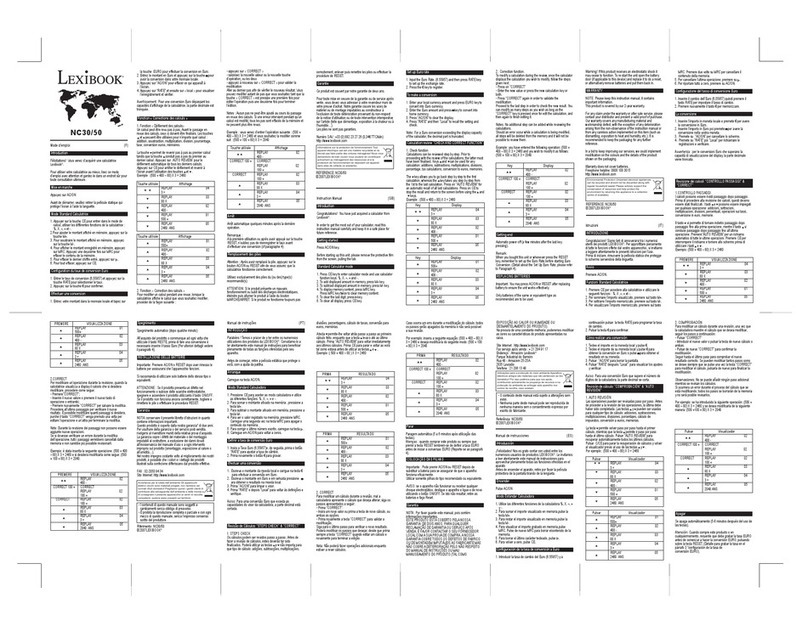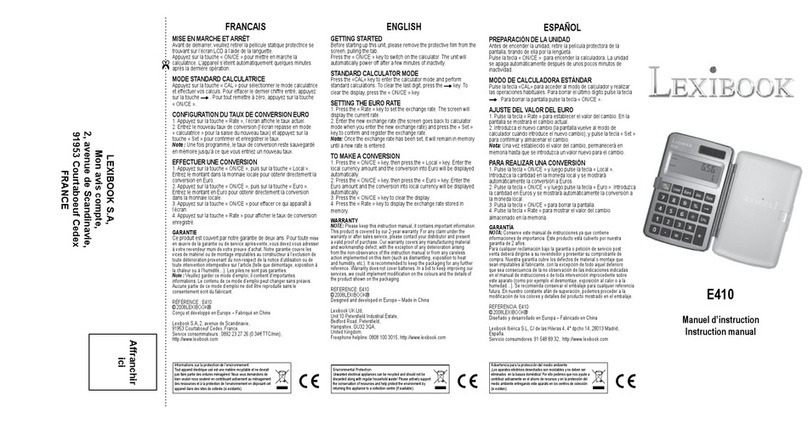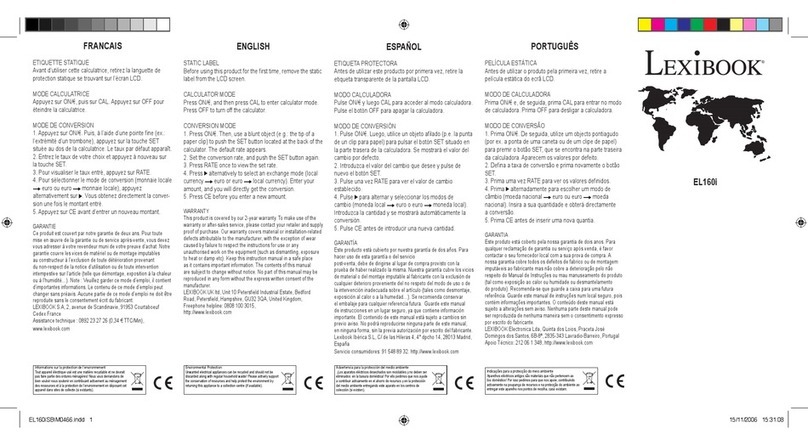inch centimetre
yard metre
foot metre
mile kilometre
ounce gram
pound kilogram
acre square metre
square inch square centimetre
square foot square metre
5
Copyright © Lexibook 2004
English
6Copyright © Lexibook 2004
English
Metric Conversion
Operation Operation Printout
1 7 2.54
1 9 0.91
1 4 0.30
1 6 1.61
1 1 28.35
1 2 0.45
1 3 4'046.80
1 8 6.45
1 5 0.09
Important notes
Specifications
In the following cases, the “E” will be displayed and the keyboard is electronically locked, the further operation is impossible.
Press CE/C to clear the overflow.
Overflow Error Condition:
1. When the calculated result exceeds 12 digits.
2. Dividing by “0”.
3. The sequential operation speed is faster than the calculation processing speed.
Power Source: 6V 300mA AC/DC adaptator (included) or 4xAA (not included).
Calculating Capacity: 12 digits maximum.
Dimension: 245mm(L)x150mm(W)x57mm(H)
Paper Tape: Width: 57mm Diameter: 96mm
Ink Ribbon: IR40T
If you experience problems with the calculator, please press the RESET button at the back of the calculator. After resetting, be
sure to set the calendar, clock, currency exchange and tax rate again.
NOTE: Turn the power switch off.
1) Remove the printer cover. (Figure 1)
2) Remove the old ink ribbon. (Figure 2)
3) Set a new ink ribbon into position. (Figure 3)
4) Replace the printer cover. (Figure 4)
Important: Use only the same type of ribbon spools.
Replacing the ink roller
Installing printing paper
Handling precautions
Warranty
1) Lift up the paper arm. (Figure 5)
2) Place the new paper roll on the arm. The edge of the paper should be positioned as shown. (Figure 6)
3) Insert the paper into the slit at the back of the machine as indicated (Figure 7)
4) Turn the power switch on. Press the paper feed key to advance the paper as shown. (Figure 8)
• Your calculator contains precision components; never attempt to take it apart.
• Take care not to drop your calculator or allow it to receive any other impacts.
• Do not leave your equipment in areas exposed to dampness, dirt, dust or high temperatures.
• Make sure your calculator does not come in contact with water or with any other liquid substance; this could produce a short
circuit or a potential risk of fire.
• Avoid using chemical fluids or detergents to clean the equipment. Wipe it with a dry, soft cloth, or with a cloth moistened with
a solution of water and a neutral detergent.
• Under no circumstances will the manufacturer and its suppliers be liable to you or any third party for any damages, expenses,
lost of profits, lost of earnings, or any other damage arising from any malfunction, repair, or battery replacement. The user
should make copies of physical records and data in order to be protected against any possible loss.
• Never dispose of batteries, the liquid crystal panel, or other component in a fire.
• Should the calculator be exposed to a high electrostatic discharge, the content of the memory could suffer damage or the
keys could stop working.
• Before assuming malfunction of the equipment, make sure you have read this instruction manual and check that the problem
is not caused by the batteries running out or by calculation errors.
This product is covered by our 2-year warranty.
To make use of the warranty or after-sales service, please contact your retailer and supply proof of purchase. Our warranty
covers material or installation-related defects attributable to the manufacturer; with the exception of wear caused by failure to
respect the instructions for use or any unauthorised work on the equipment (such as dismantling, exposure to heat or damp
etc). Note: It is recommended that all packaging be kept for future reference. Keep this instruction manual in a safe place as it
contains important information.
In our constant concern for improvement, the colours and details of the product may differ slightly from those shown on the
packaging.
Customer Service:
For technical assistance call our freephone helpline: 0808 100 3015
Lexibook UK Limited
Unit 10 Petersfield Industrial Estate
Bedford Road, Petersfield
Hampshire, GU32 3QA
United Kingdom
Web: http://www.lexibook.com
• The contents of this manual are subject to change without notice.
• No part of this manual may be reproduced in any form without the express written
consent of the manufacturer.