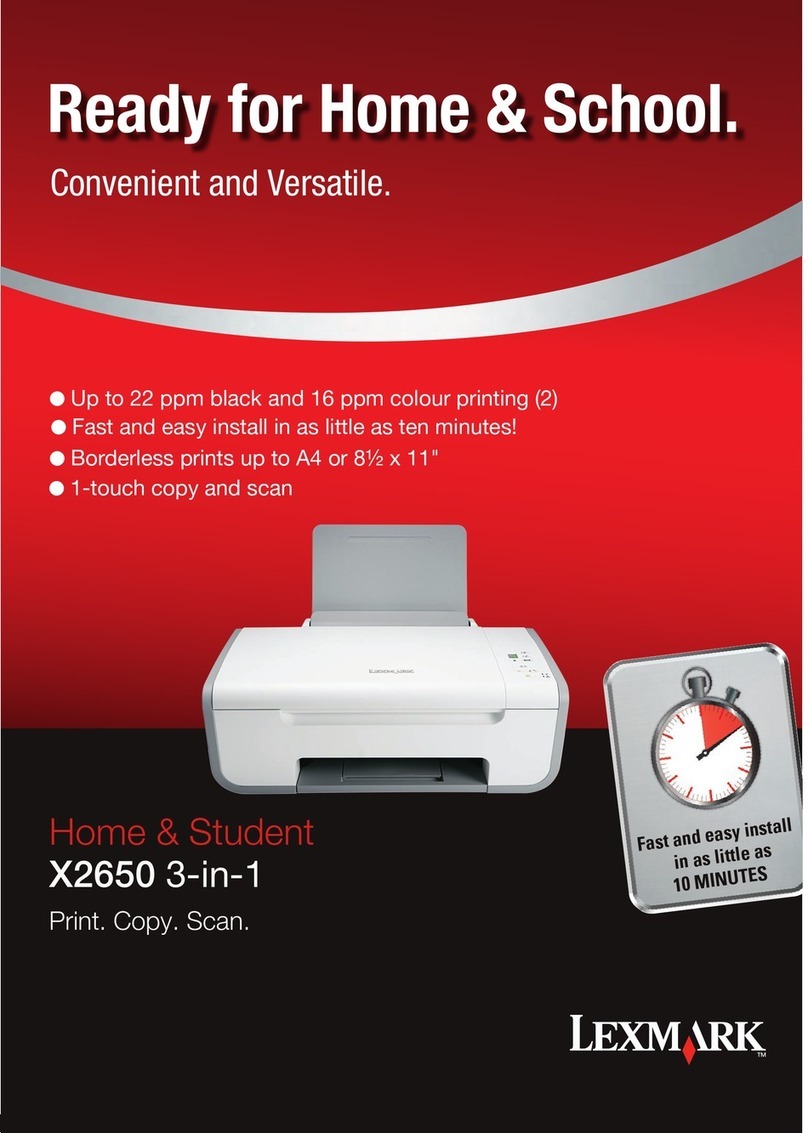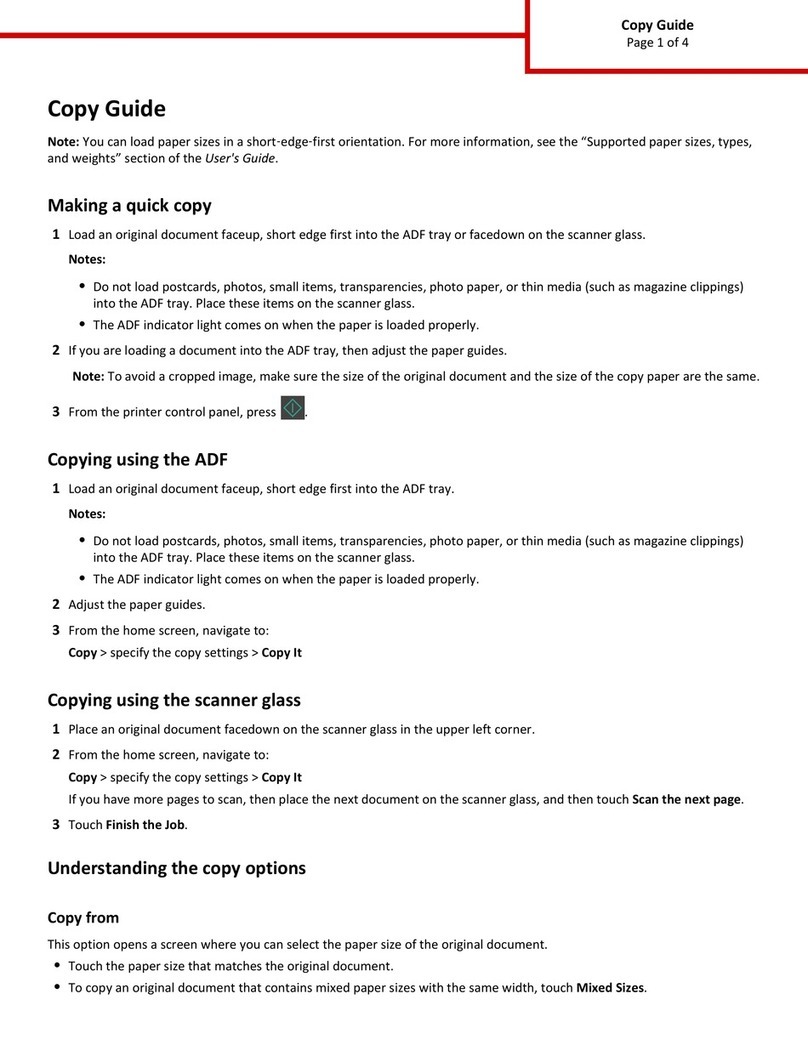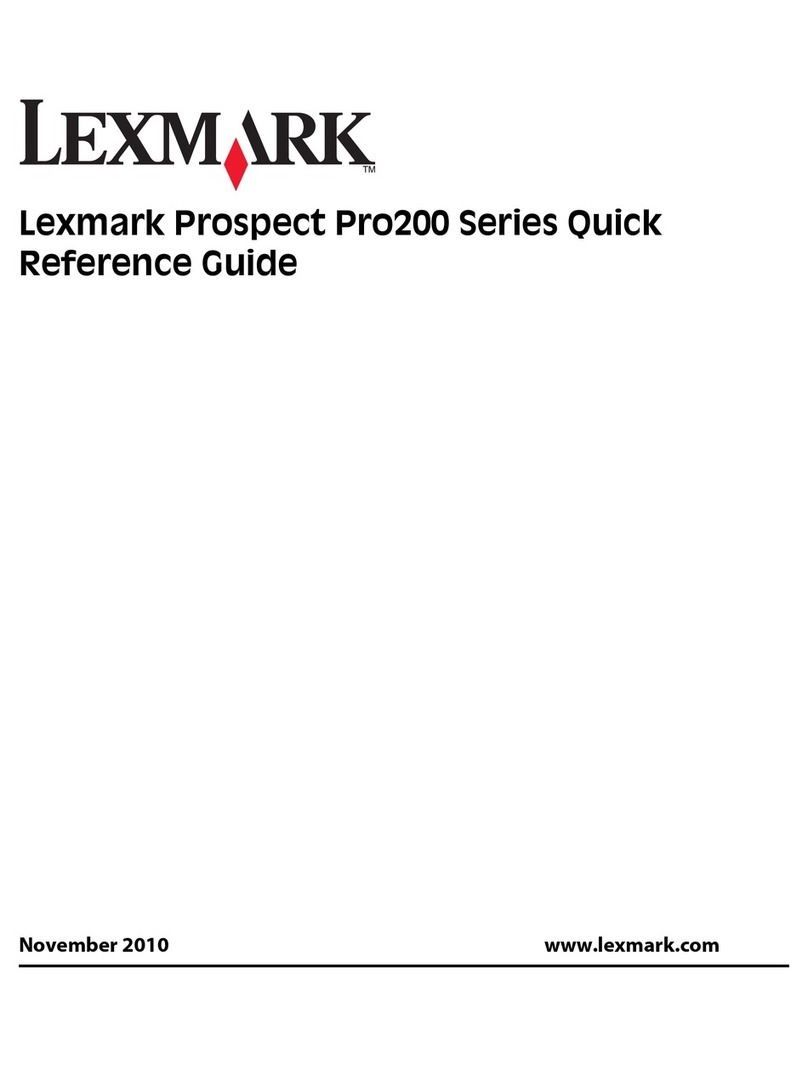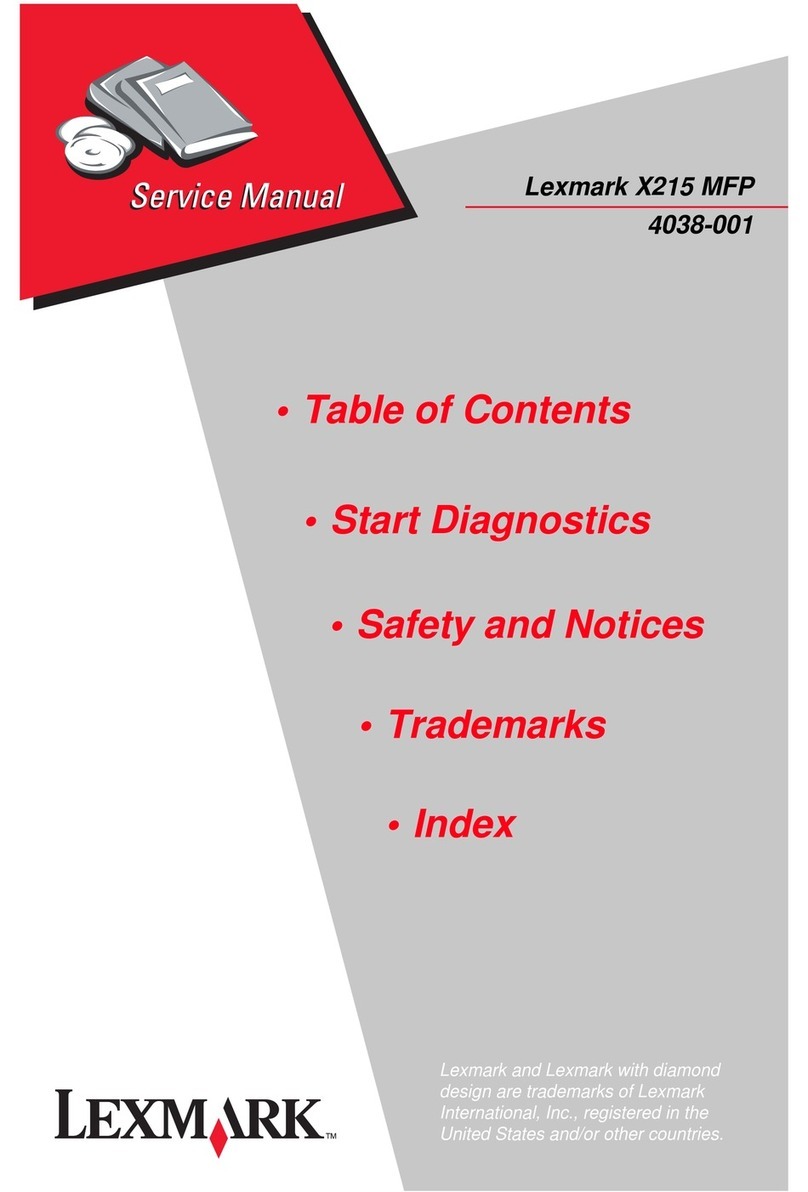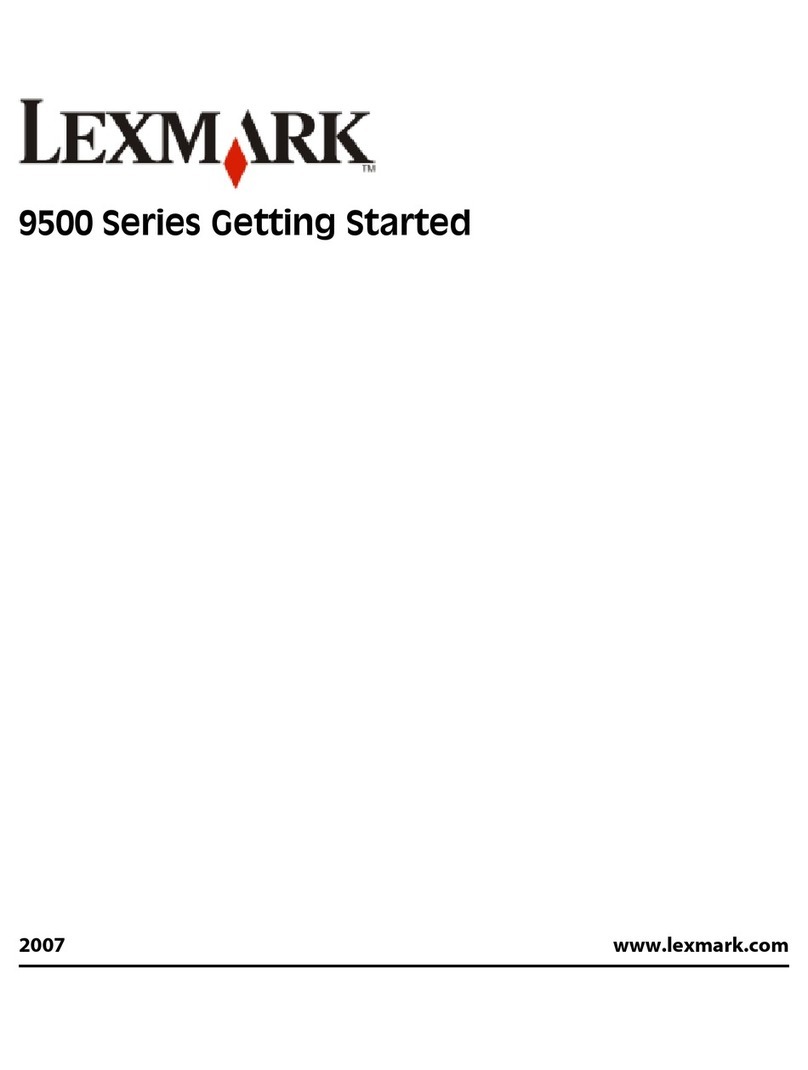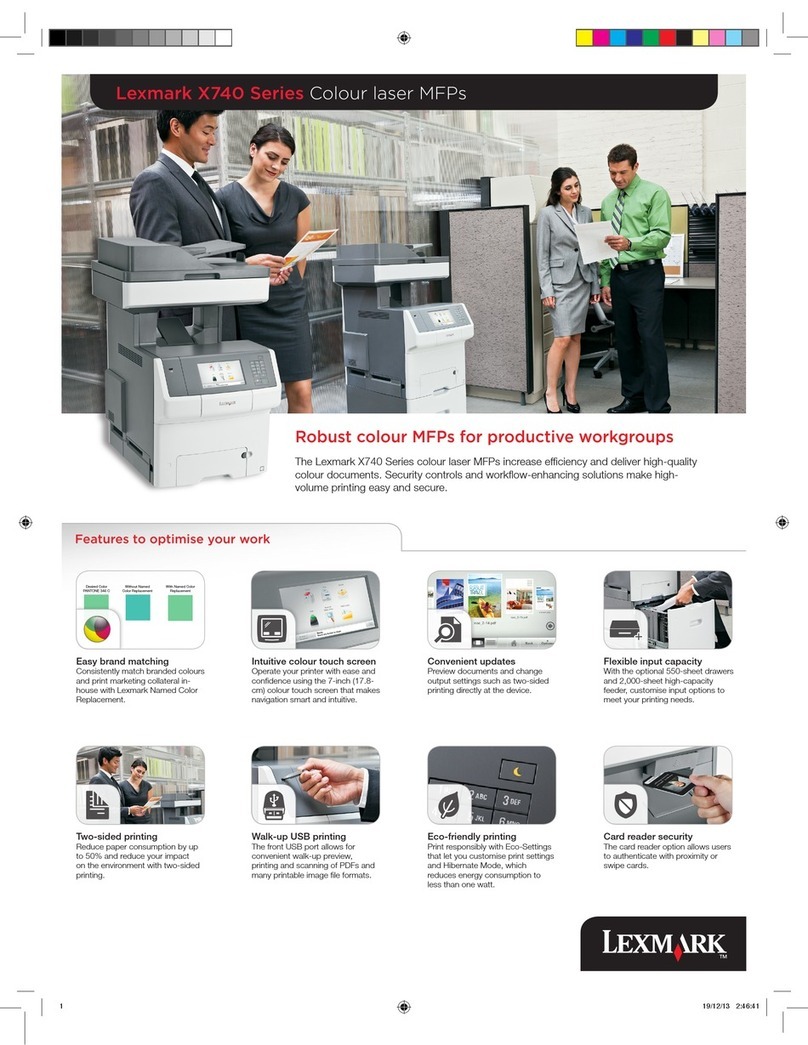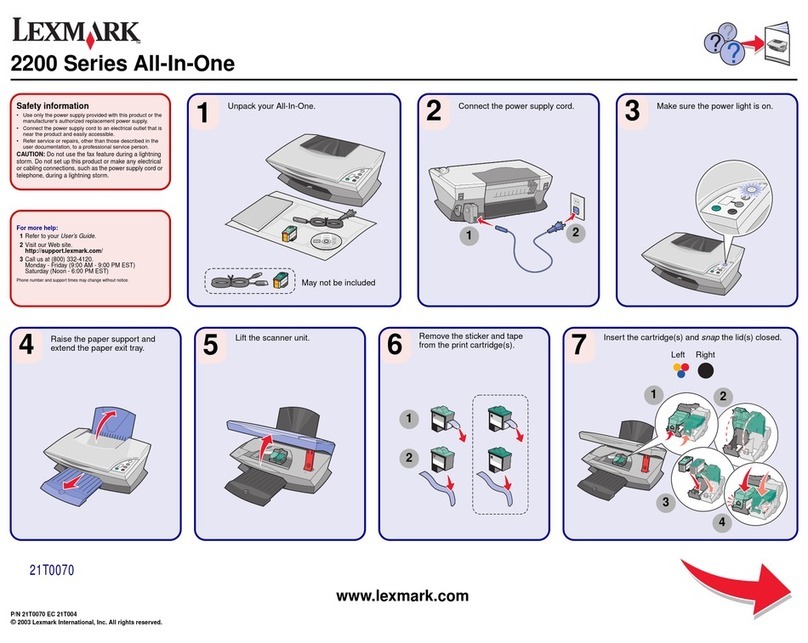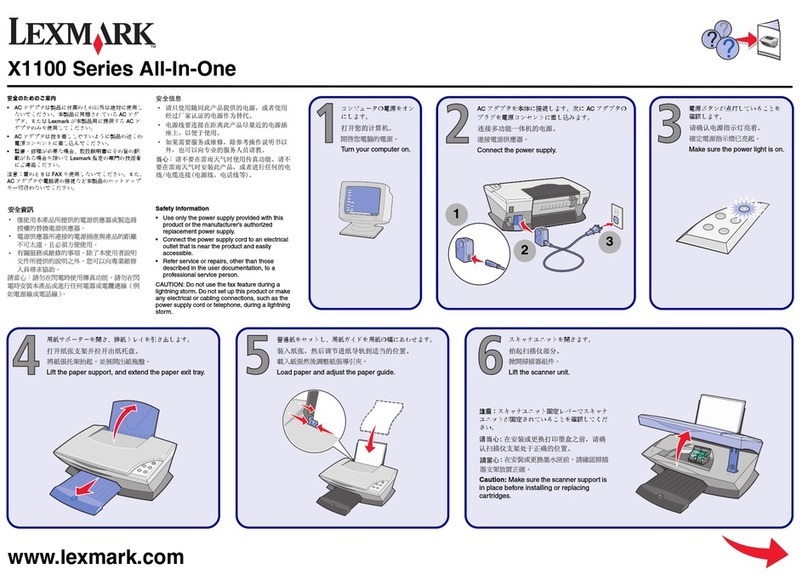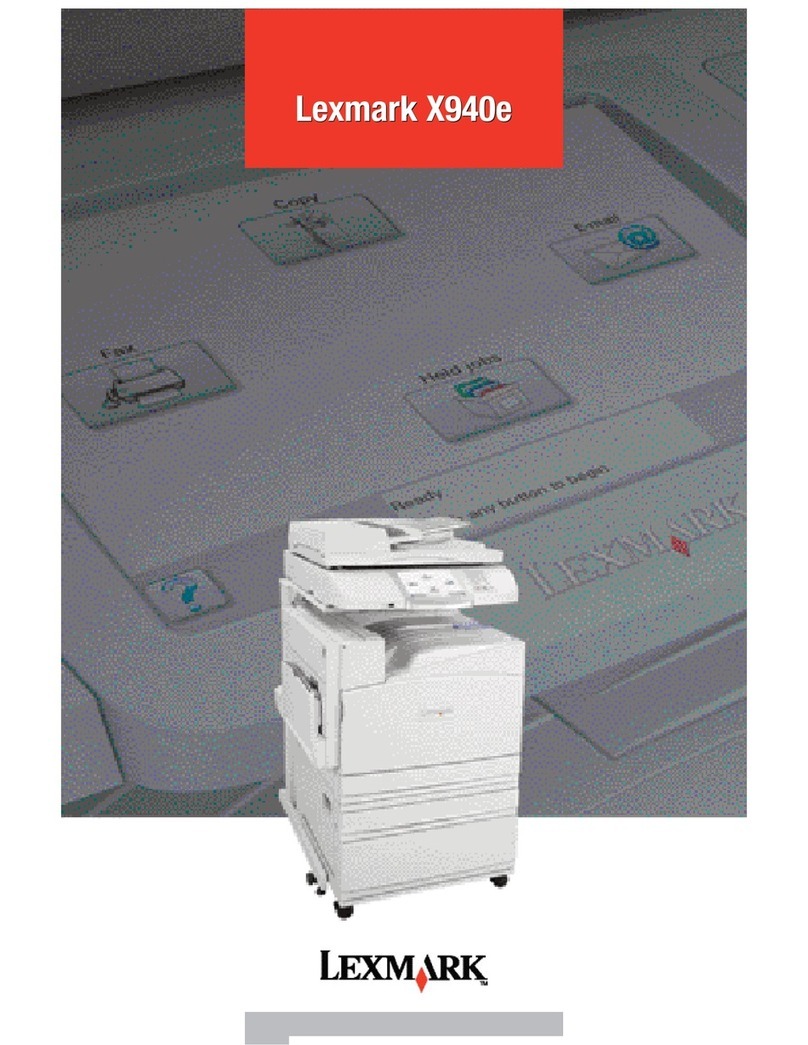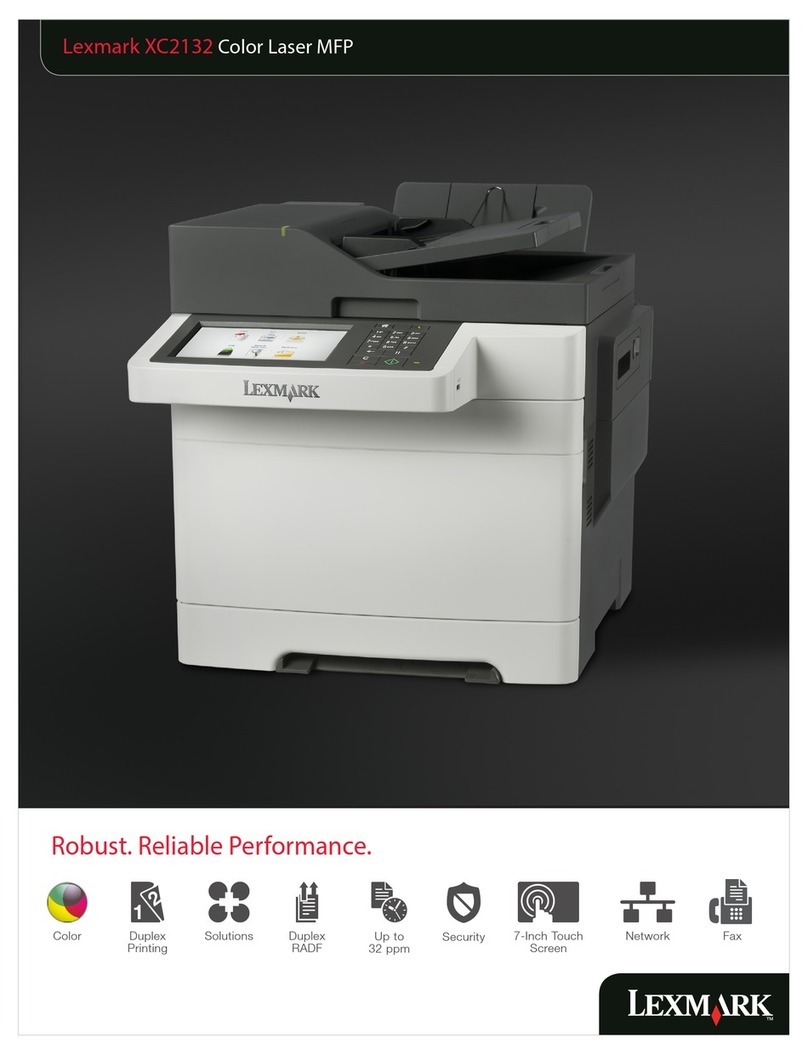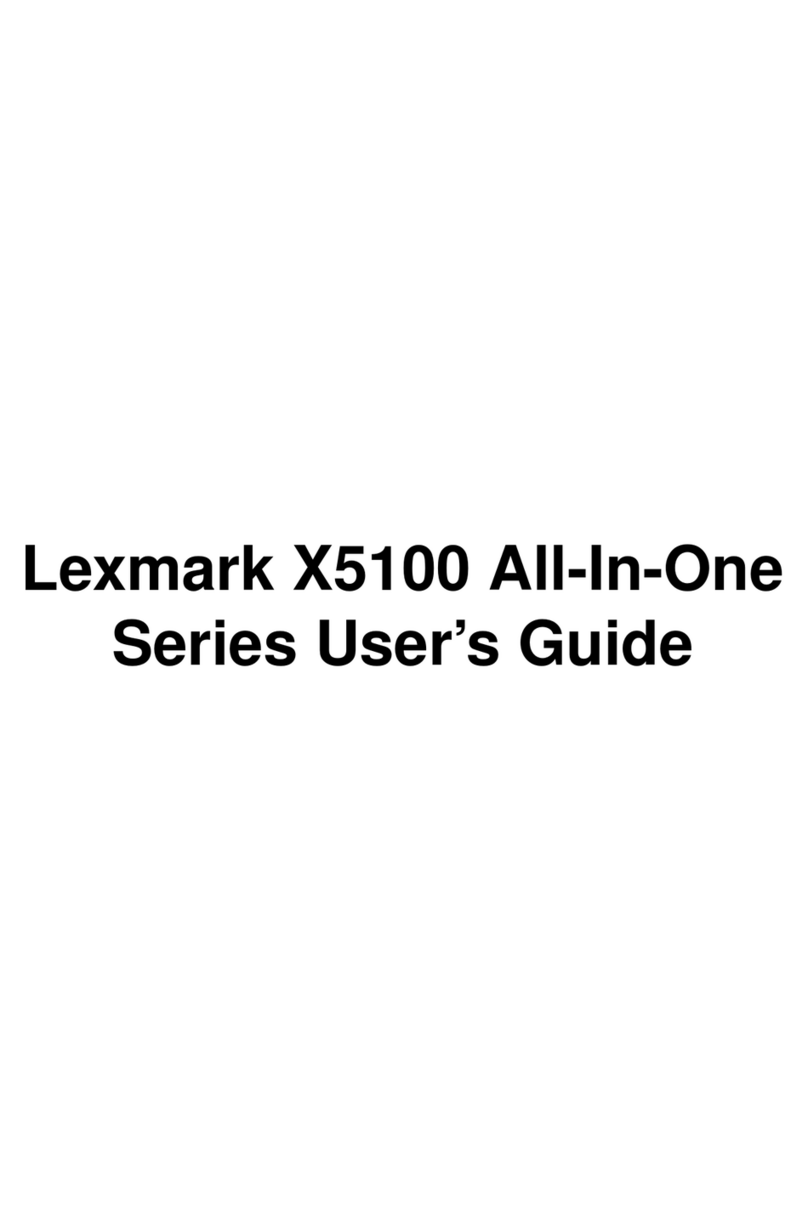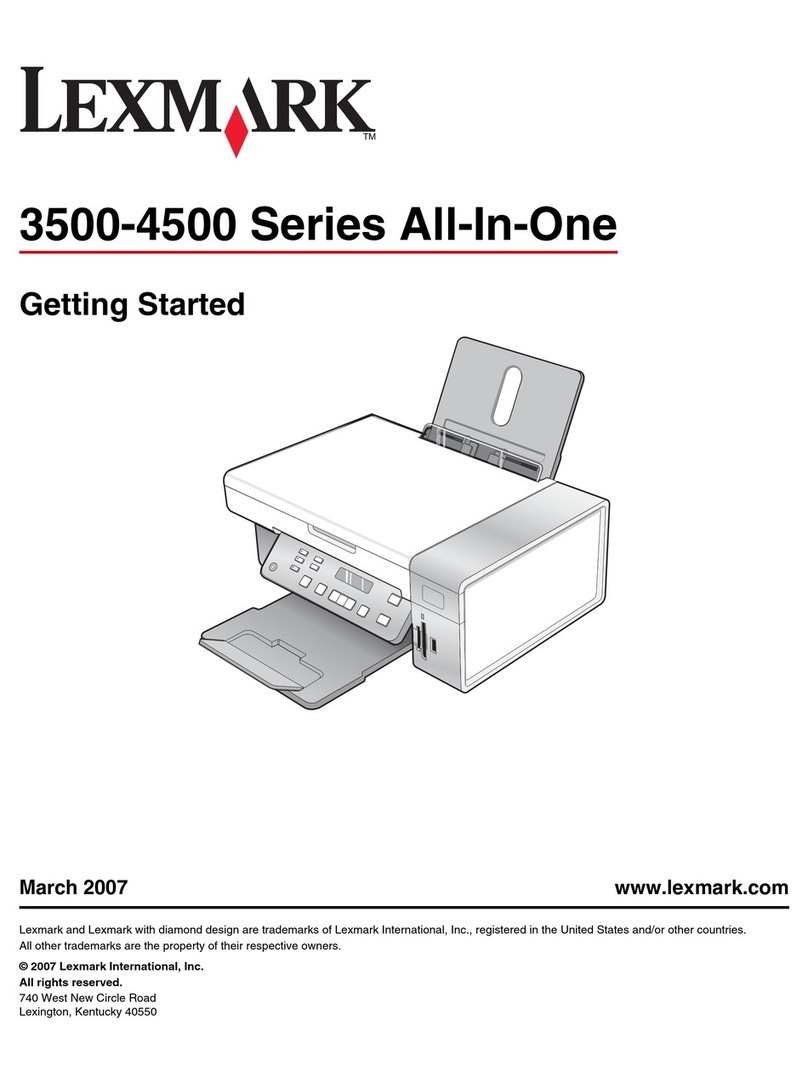Black pages
•Replace the toner cartridge. For more
information, see the User’s Guide.
•If replacing the toner cartridge does not correct
the problem, replace the photoconductor. For
more information, see the User’s Guide.
•The MFP may need to be serviced. Call a
service representative.
Scan troubleshooting
Scanner does not respond
•Check the display. If there is an error message,
see the User’s Guide.
•Make sure the MFP is set as the default printer
and is not on hold or paused.
1Click Start Settings Printers and
Faxes or Printers.
or
Click Start Control Panel Printers
and Other Hardware Printers and
Faxes.
2Double–click the Lexmark X340/X340n/
X342n icon.
3Click Printer, and make sure no check mark
appears next to Pause Printing.
4Make sure a check mark appears next to Set
As Default.
If you are printing a document, wait until printing is
done before sending the scan job.
Scans very slowly
•Close all applications not in use.
•If you are printing a document, wait until printing
is done before sending the scan job.
•To change the scanning resolution to a lower
value:
1From the control panel, press Scan.
2From the QLINK dialog on the computer
screen, select the location you want to use.
3Click Edit.
4Under Resolution, select a lower number.
5Click OK.
6Click Scan Now.
Scan was unsuccessful
•Restart the computer.
•Remove and reinstall the software. For more
information, see “Removing and reinstalling the
drivers software” on page 1.
Partial document scans
•Make sure the document is loaded correctly into
the ADF or on the scanner glass.
•Make sure that the paper size settings match
the paper in the tray.
Fax troubleshooting
Cannot send or receive a fax
•Check the display. If there is an error message,
see the User’s Guide.
•Make sure cable connections for the following
hardware are secure, if applicable:
–Power supply
–Telephone
–Handset
–Answering machine
•Check the telephone wall jack.
1Plug a telephone into the wall jack.
2Listen for a dial tone.
3If you do not hear a dial tone, plug a different
telephone into the jack.
4If you still do not hear a dial tone, connect
the printer to a different telephone jack.
•Place a test call to the telephone number to
which you want to send a fax to make sure that
it is working correctly.
•If the telephone line is being used by another
device, wait until the other device is finished
before sending a fax.
•To ensure the printer is working correctly,
connect it directly to the telephone line.
Disconnect any answering machines,
computers with modems, or telephone line
splitters.
•Check for and clear any paper jams.
•Call Waiting can disrupt fax transmissions.
Disable this feature before sending or receiving
a fax. Call your telephone company to obtain
the keypad sequence for temporarily disabling
Call Waiting.
Can send but not receive faxes
•Load paper to print any faxes that have been
stored in the printer.
•Check to see whether Fax Forwarding is
selected.
1From the control panel, press Fax.
2Press Menu.
3Press or repeatedly until FAX
ADVANCED appears.
4Press .
5Press or repeatedly until Fax
Forwarding appears.
6Press .
7Press or repeatedly until Off
appears.
8Press .
Can receive but not send faxes
•Make sure the document is loaded correctly into
the ADF or on the scanner glass.
•Check the Prefix setting.
1From the control panel, press Fax.
2Press Menu.
3Press or repeatedly until FAX
DEFAULTS appears.