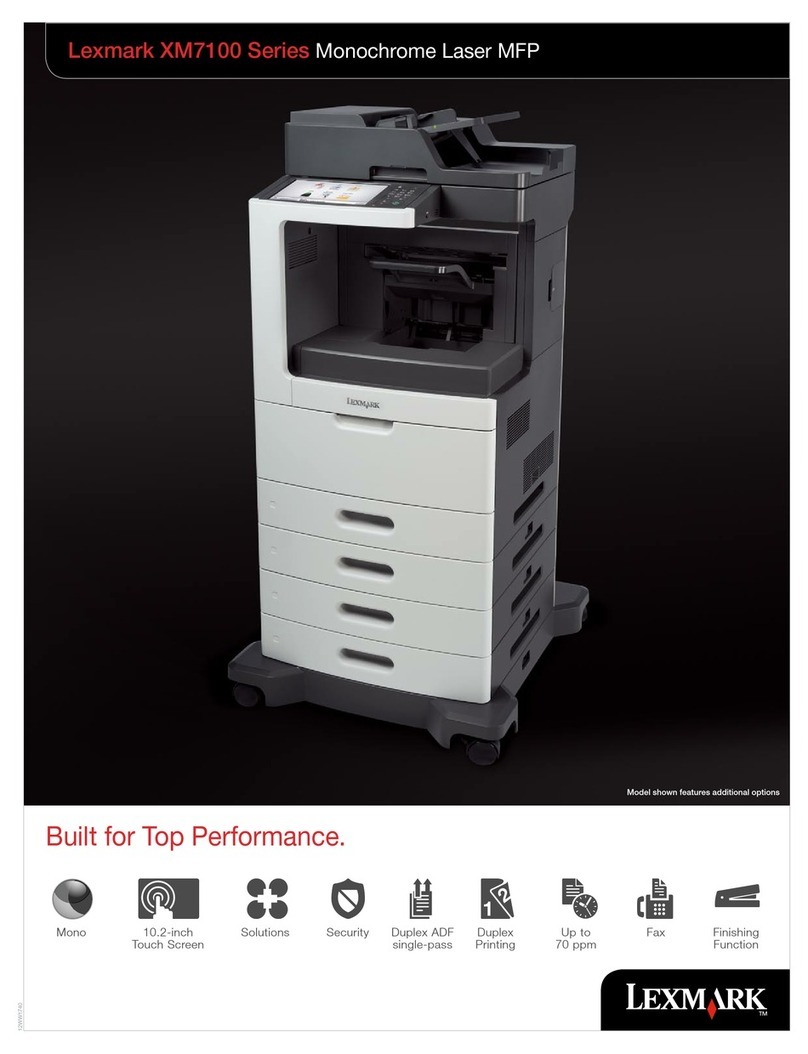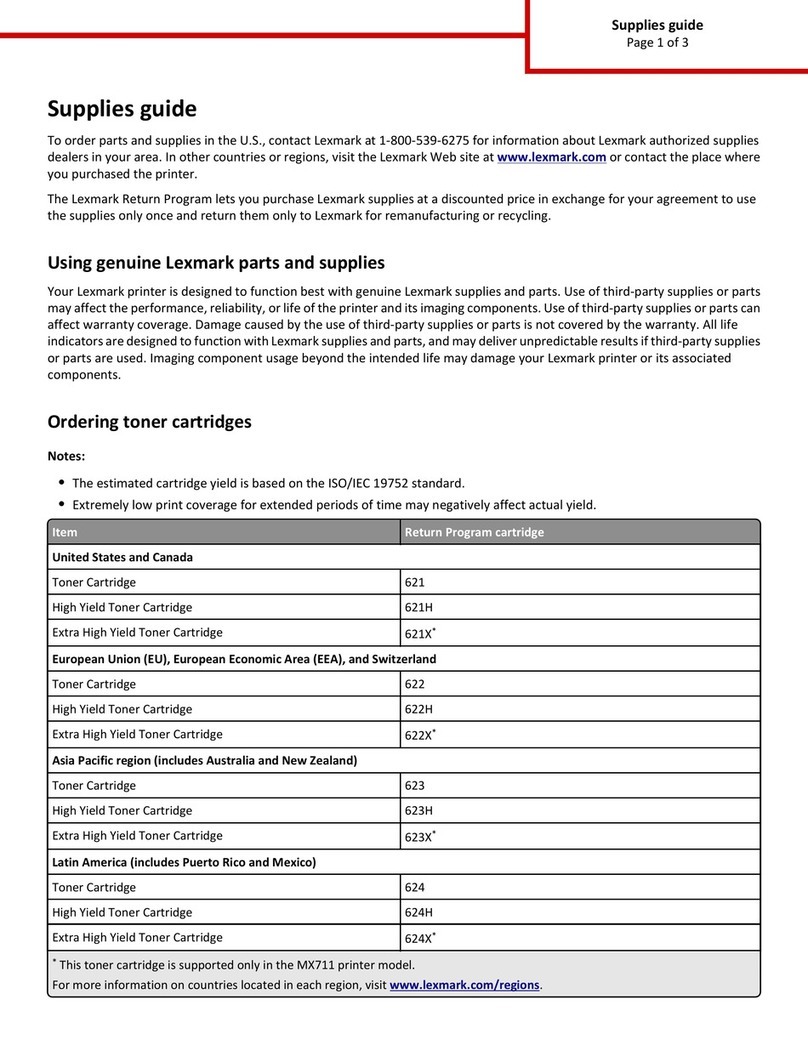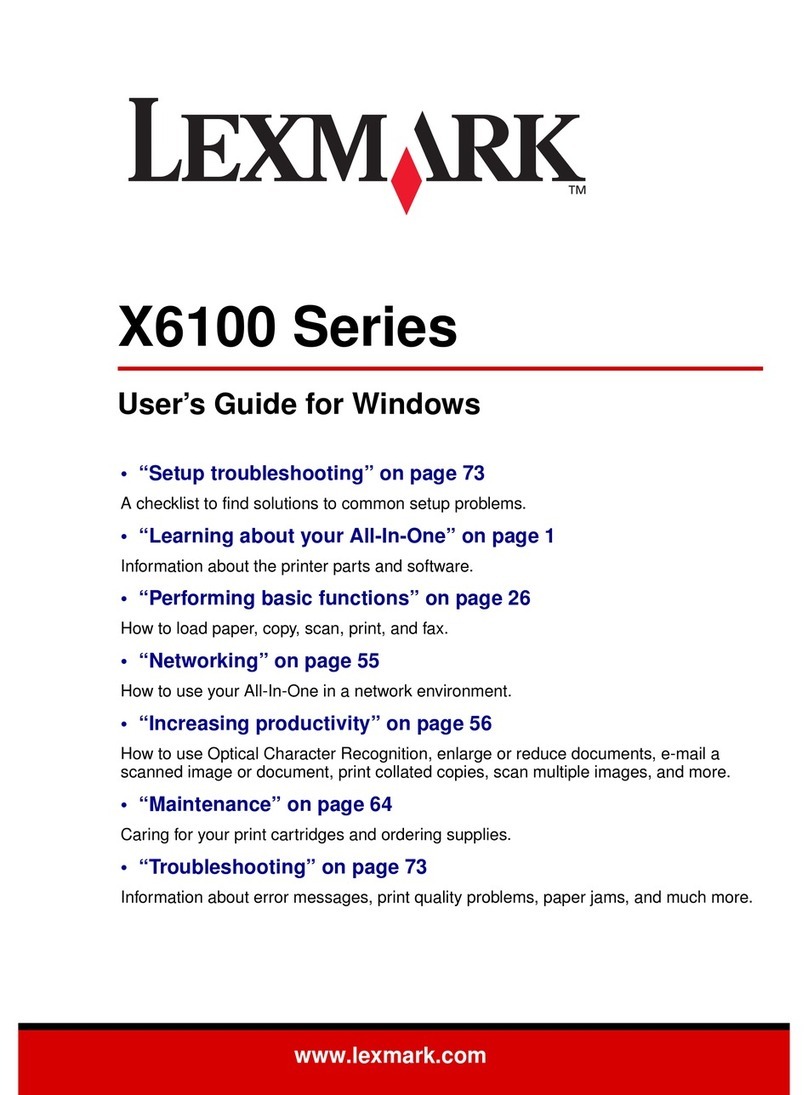Lexmark X502N Operating and safety instructions
Other Lexmark All In One Printer manuals
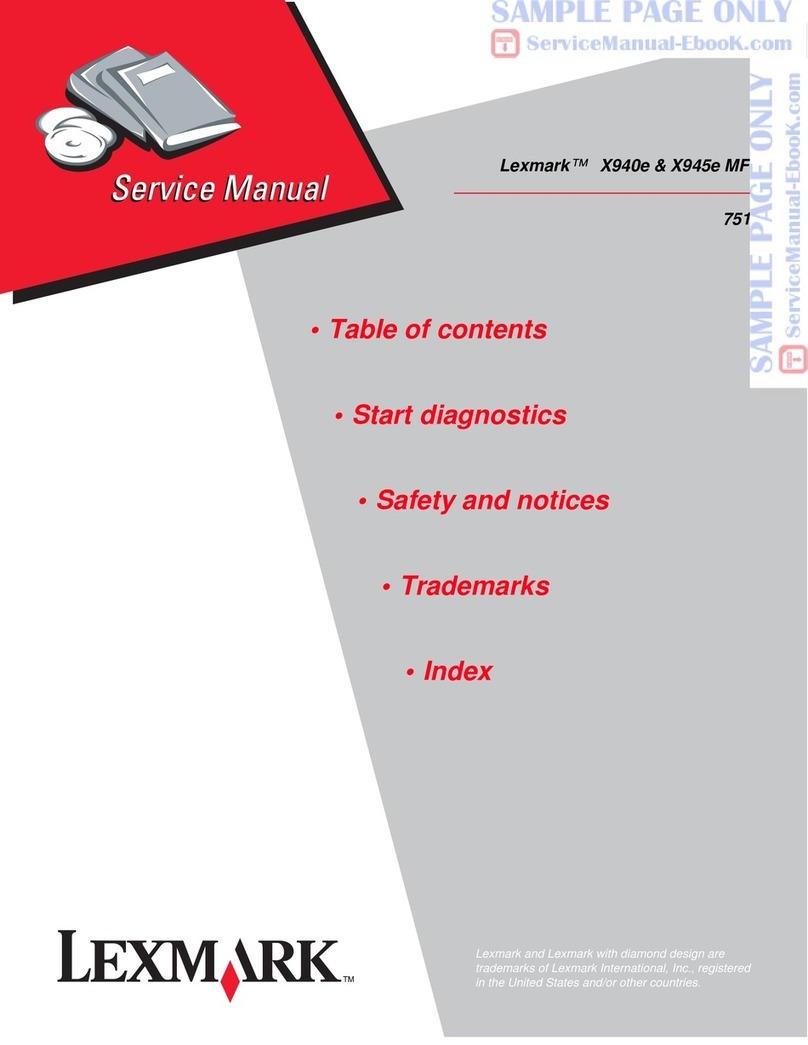
Lexmark
Lexmark X940E User manual
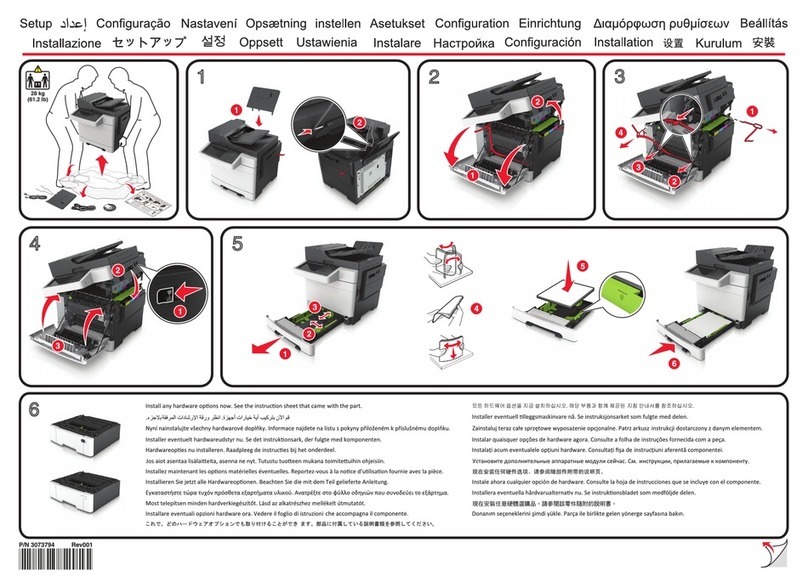
Lexmark
Lexmark CX410 series Manual

Lexmark
Lexmark C54x Series User manual
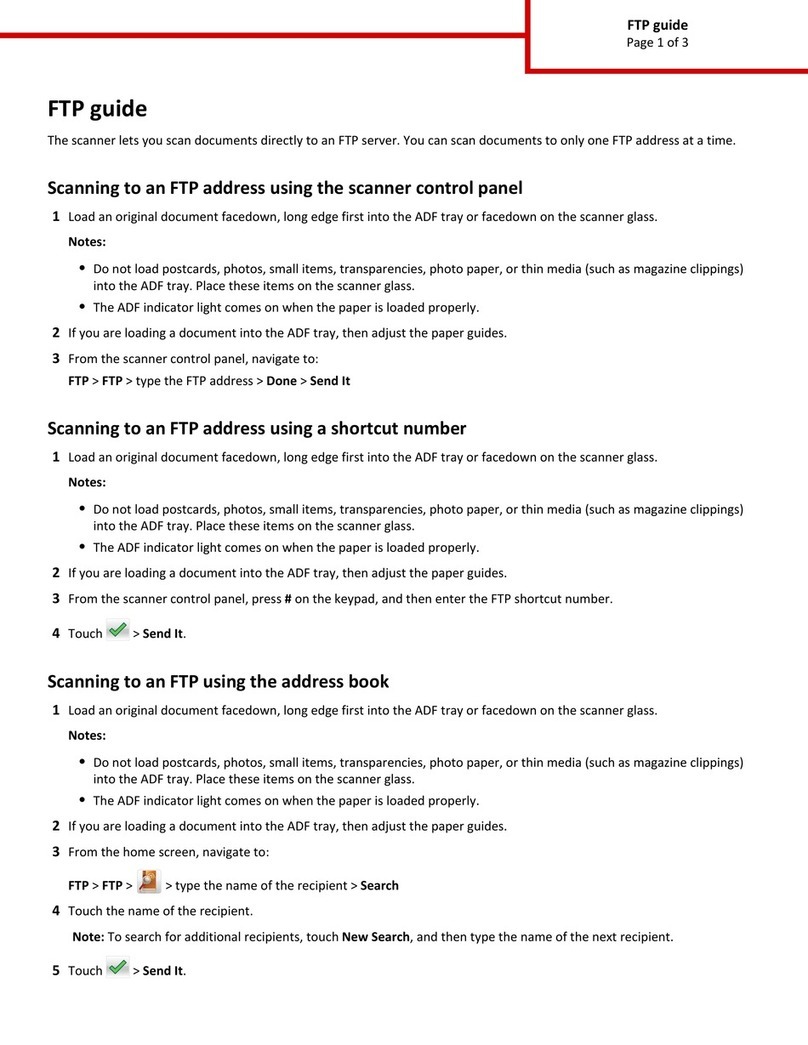
Lexmark
Lexmark MX6500E User manual
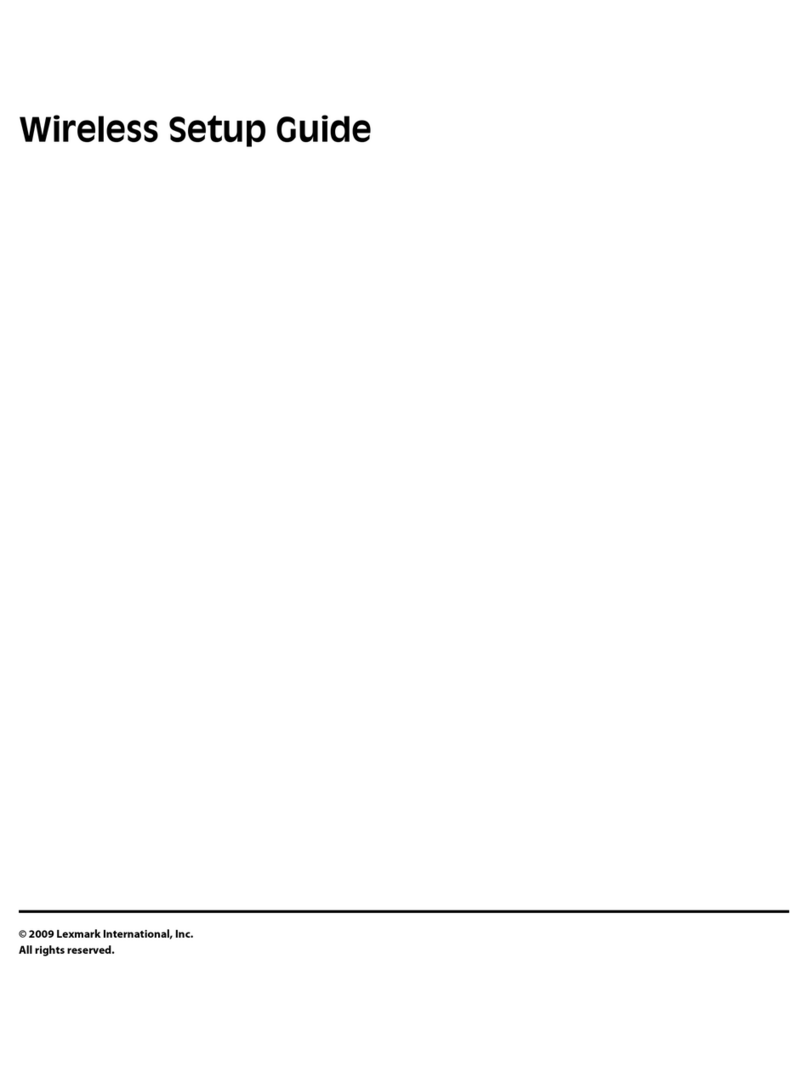
Lexmark
Lexmark X466DTE User manual
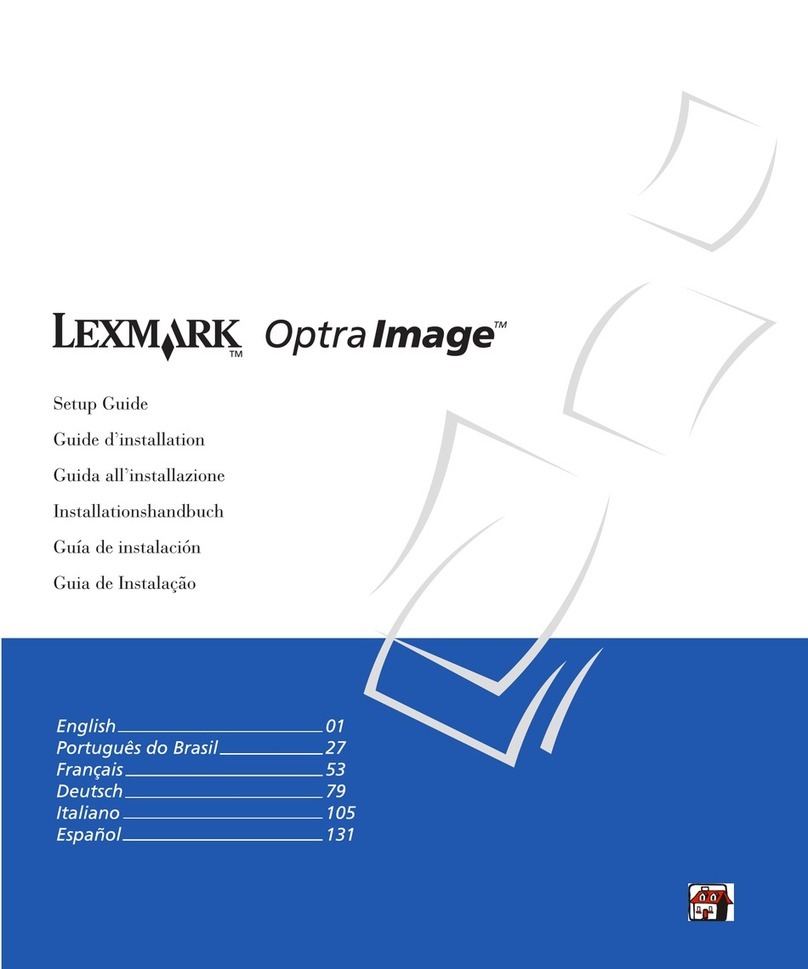
Lexmark
Lexmark OptraImage 232 User manual

Lexmark
Lexmark X500N User manual

Lexmark
Lexmark MS310 Series User manual
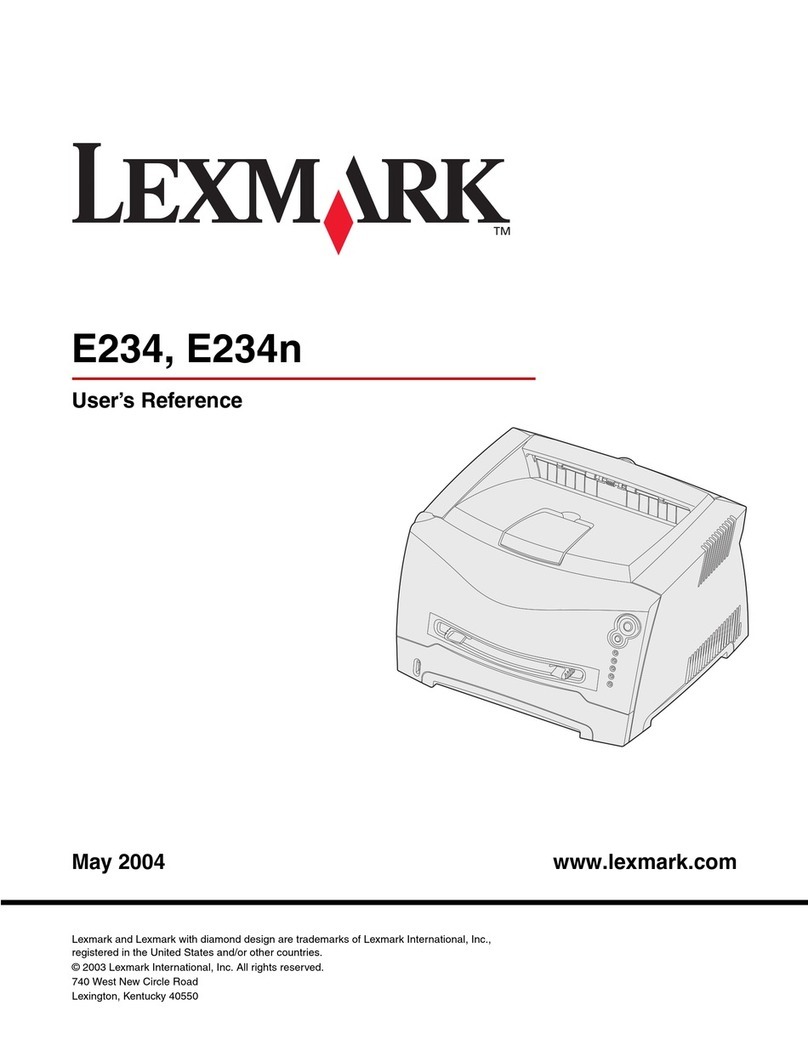
Lexmark
Lexmark E234 Product information sheet

Lexmark
Lexmark C780 Owner's manual
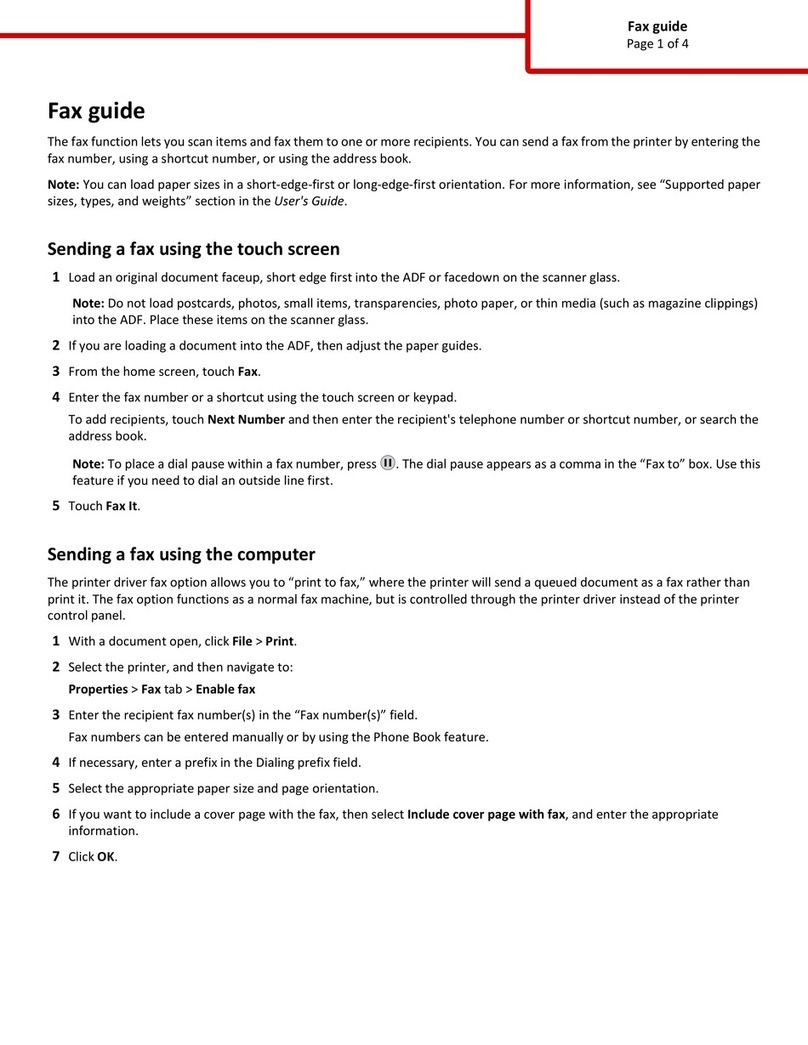
Lexmark
Lexmark X950 Series Installation and maintenance instructions
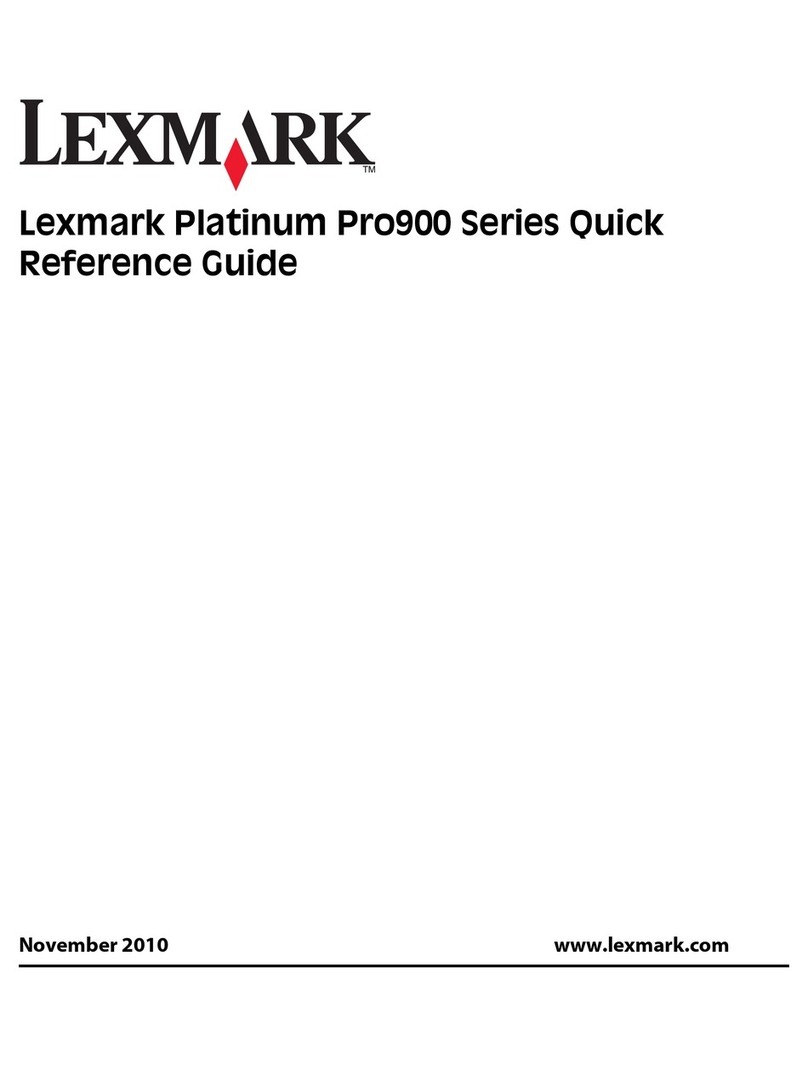
Lexmark
Lexmark Platinum Pro900 User manual
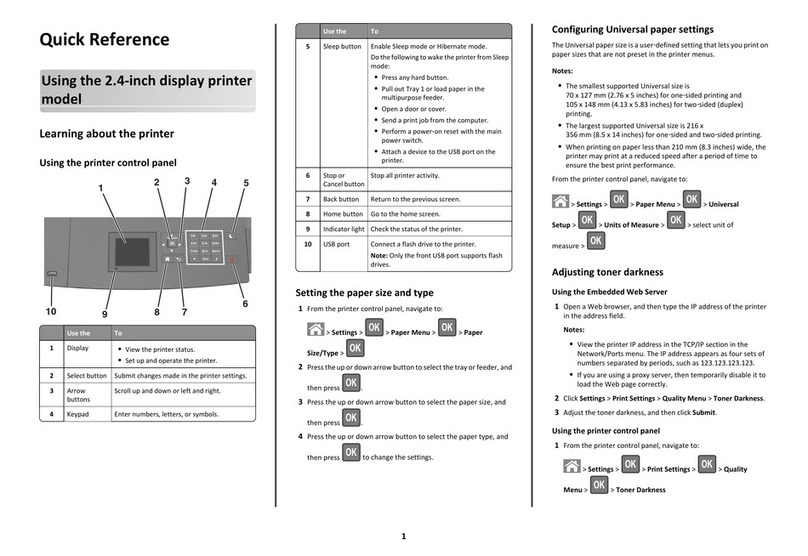
Lexmark
Lexmark 40G0450 User manual
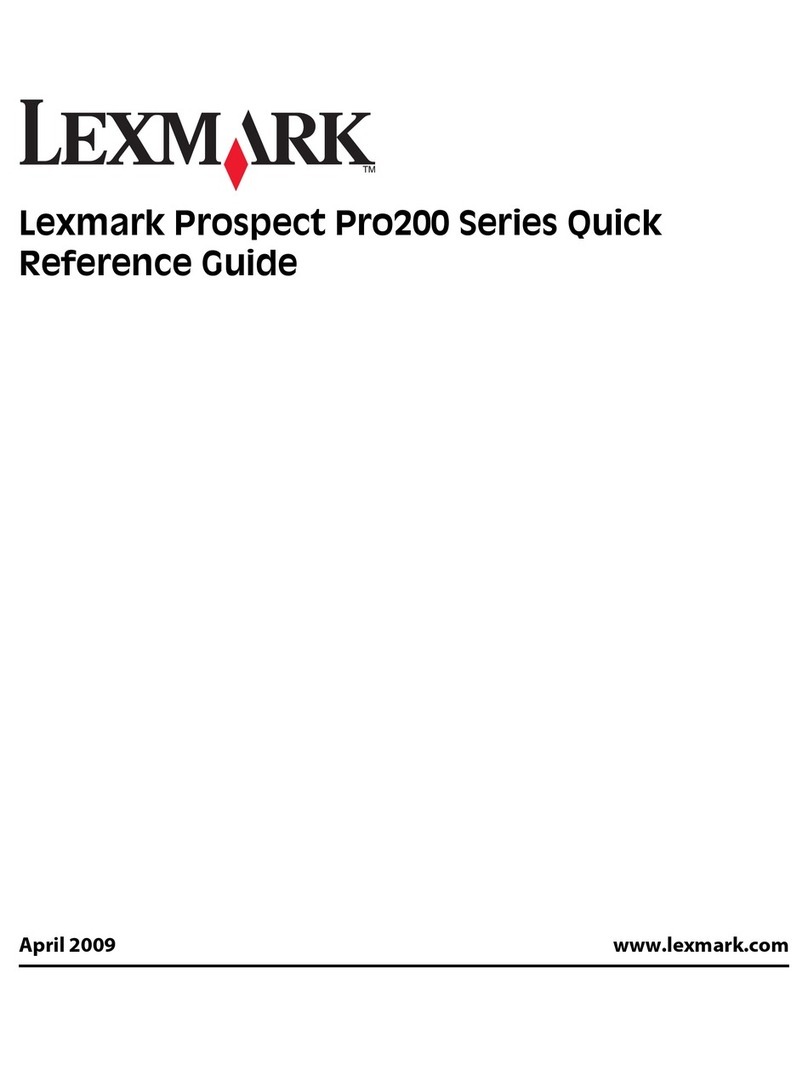
Lexmark
Lexmark Prospect Pro205 User manual

Lexmark
Lexmark X548DTE User manual
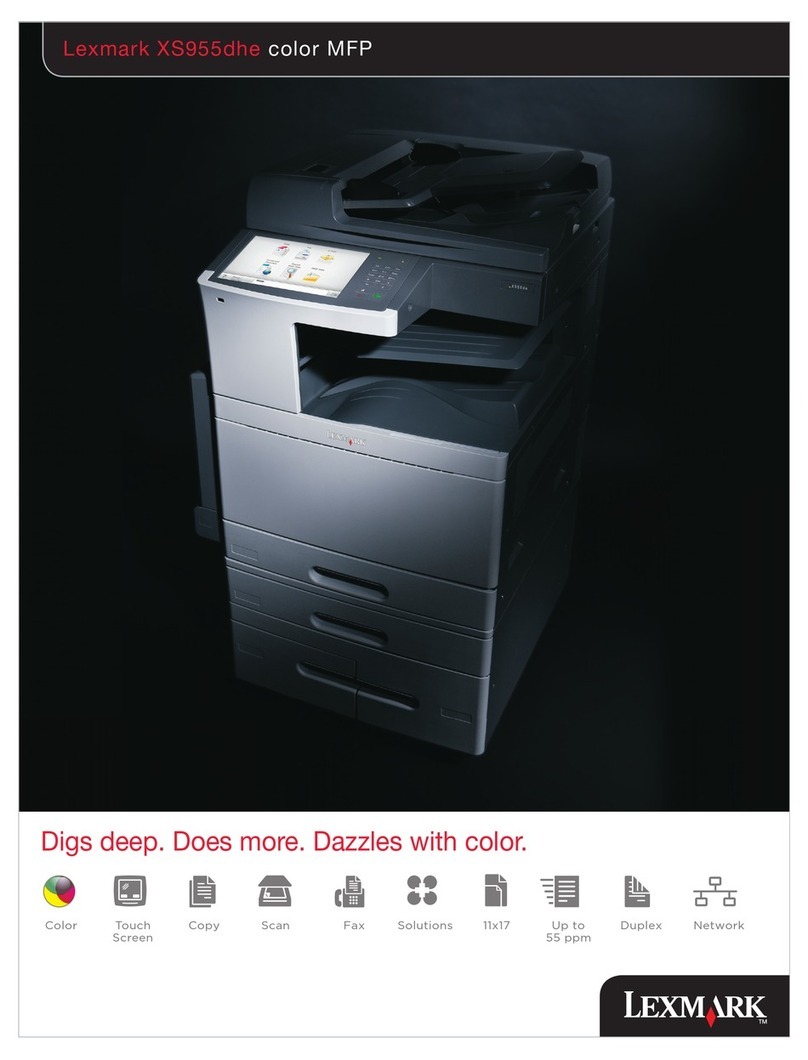
Lexmark
Lexmark XS955dhe Installation guide
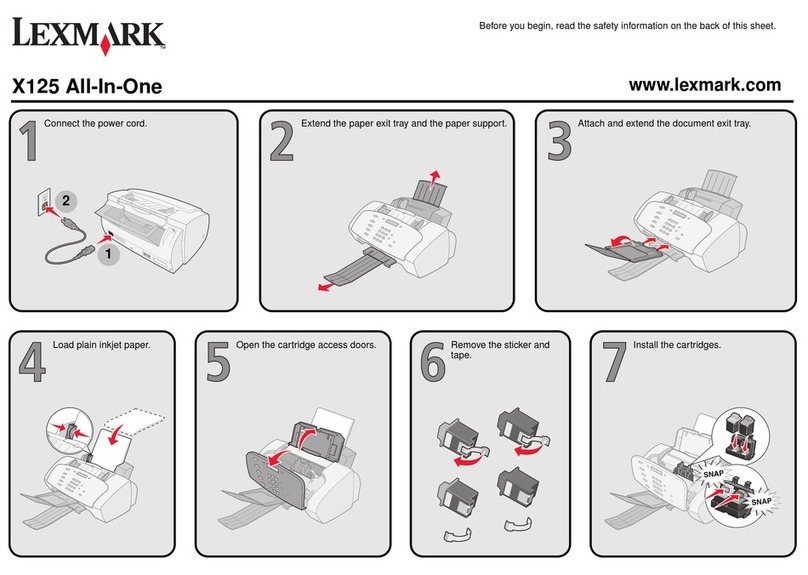
Lexmark
Lexmark X125 User manual

Lexmark
Lexmark Xs463de - Mono Laser Mfp P/C/S 40Ppm 1200X User manual

Lexmark
Lexmark X548 Series User manual
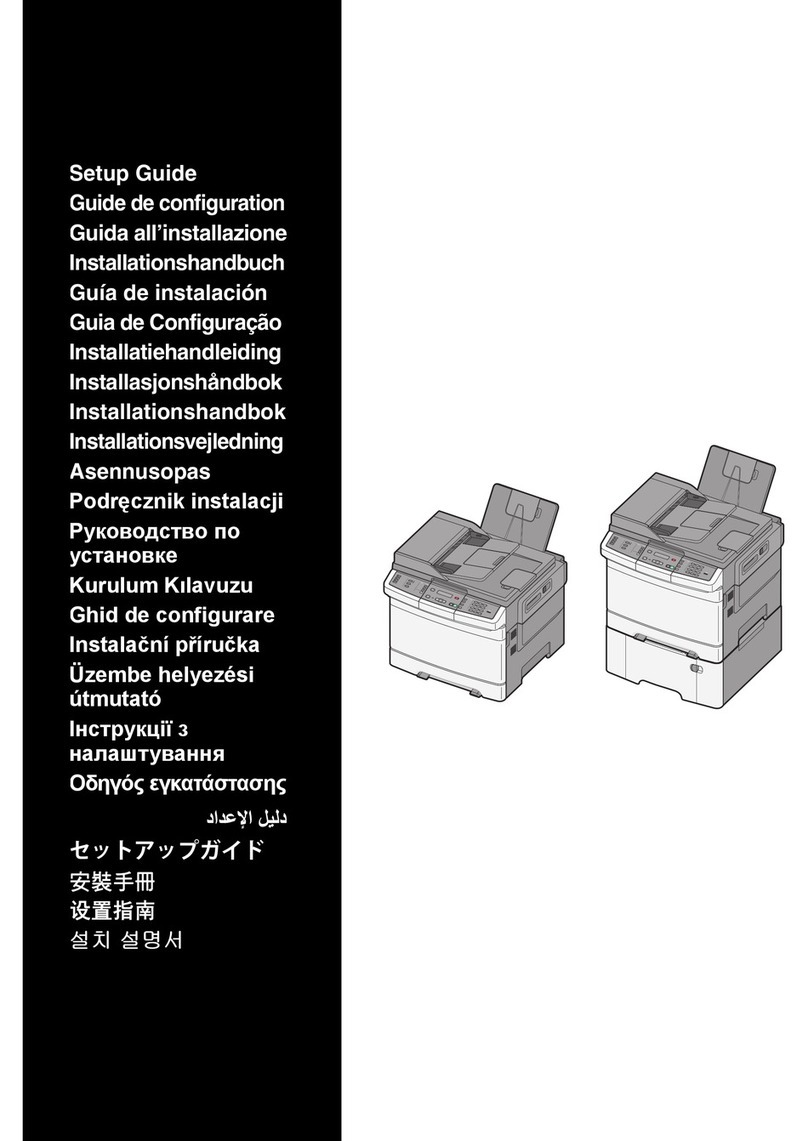
Lexmark
Lexmark 544n - X Color Laser User manual