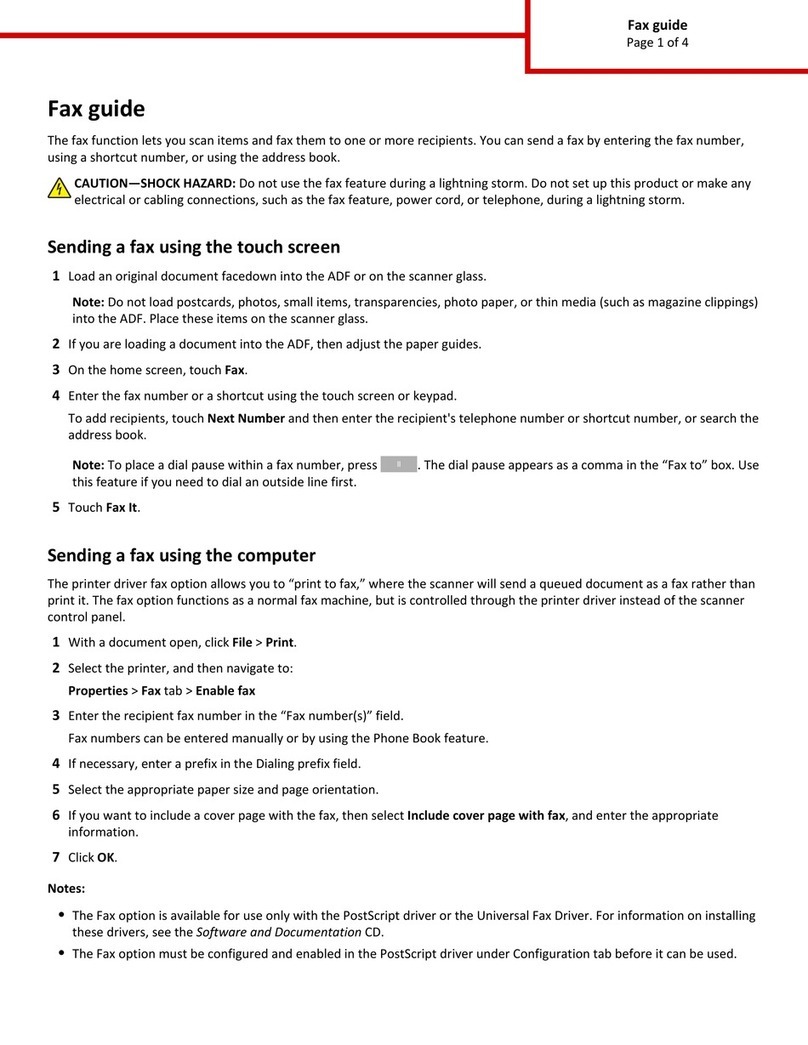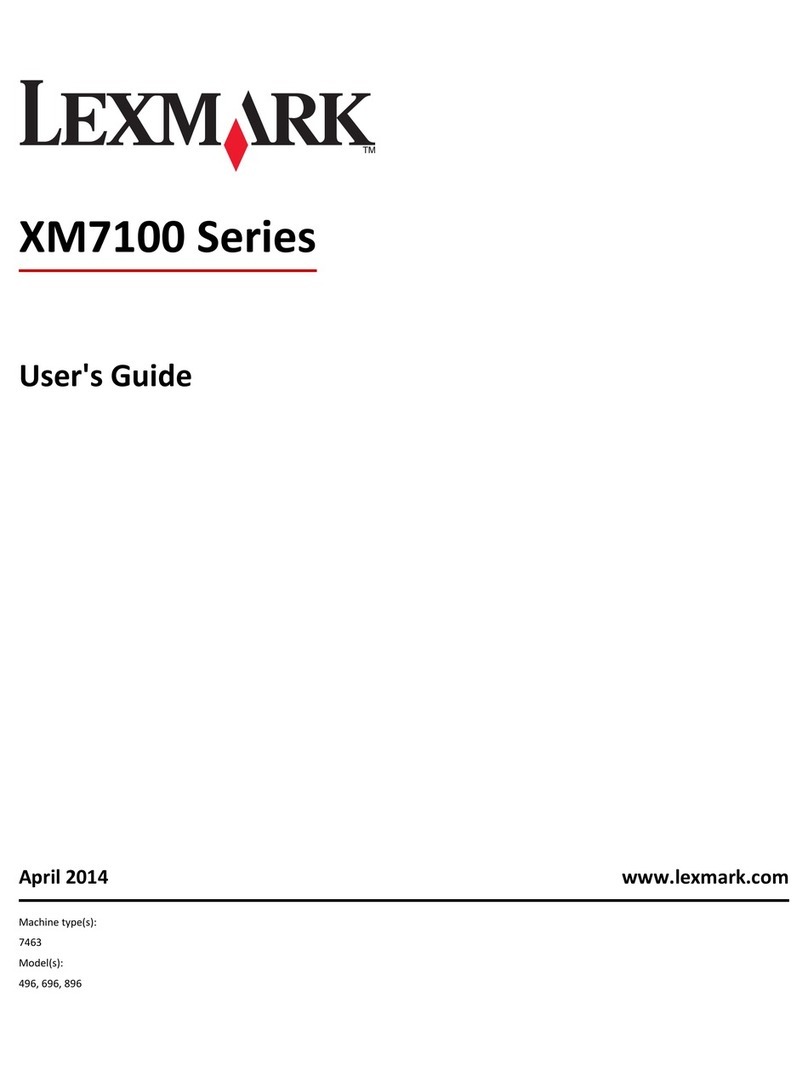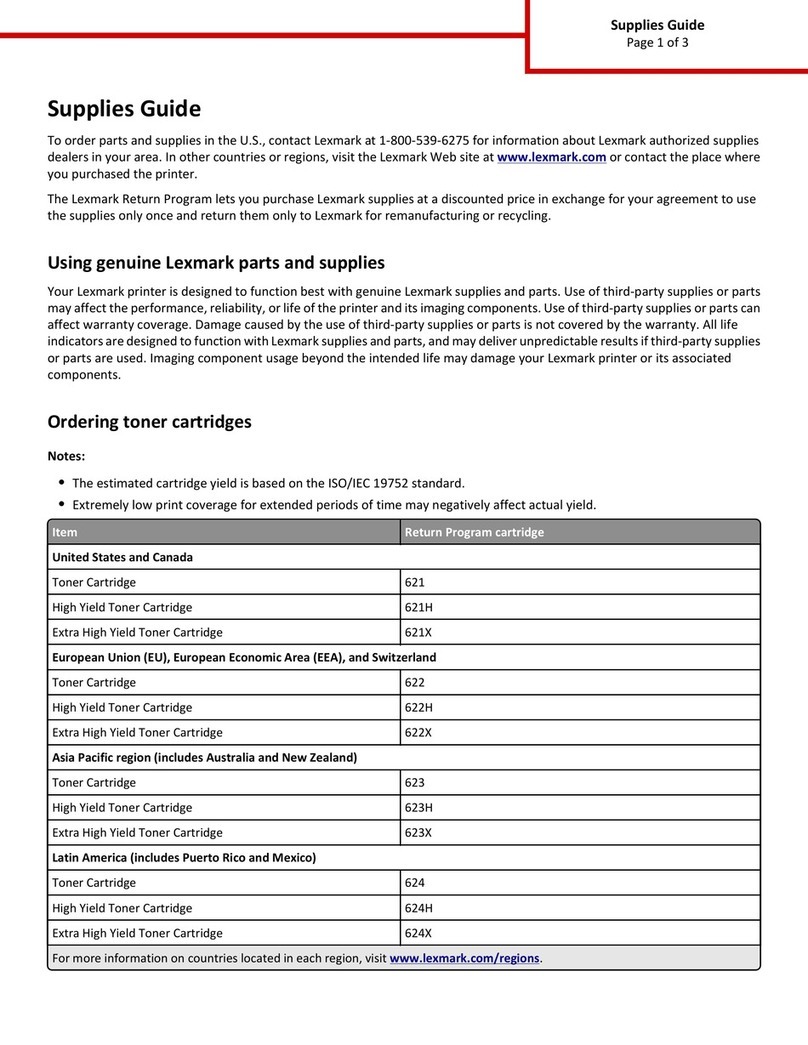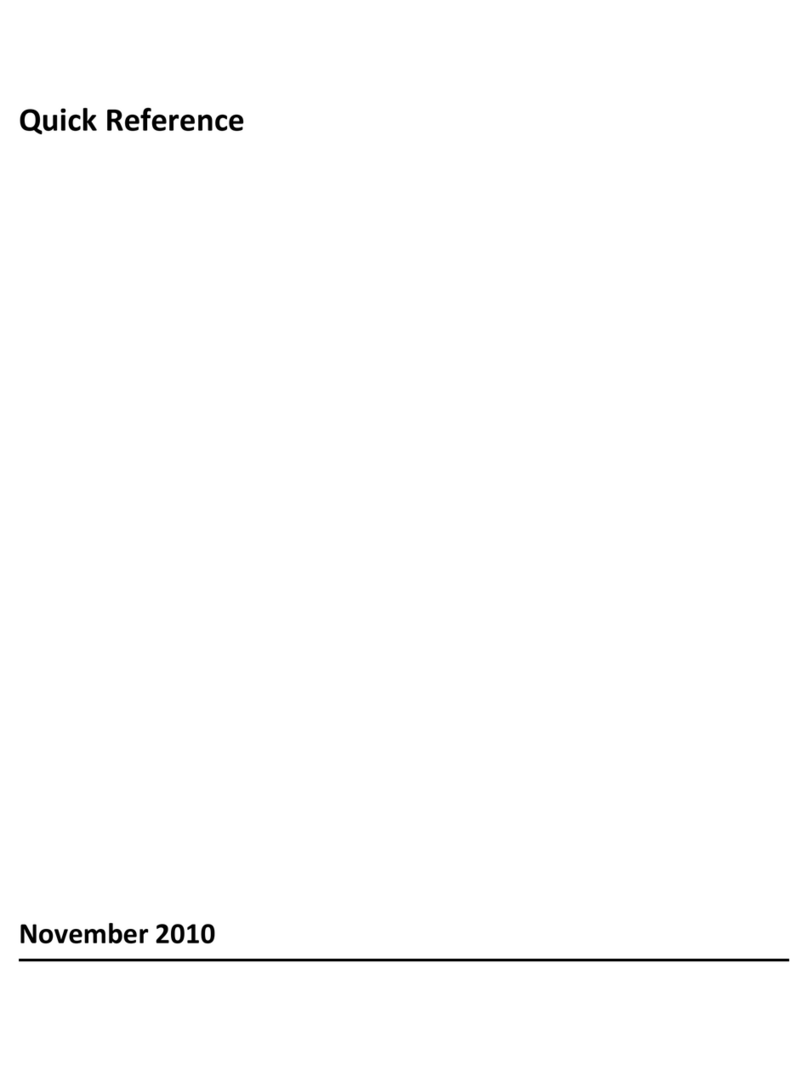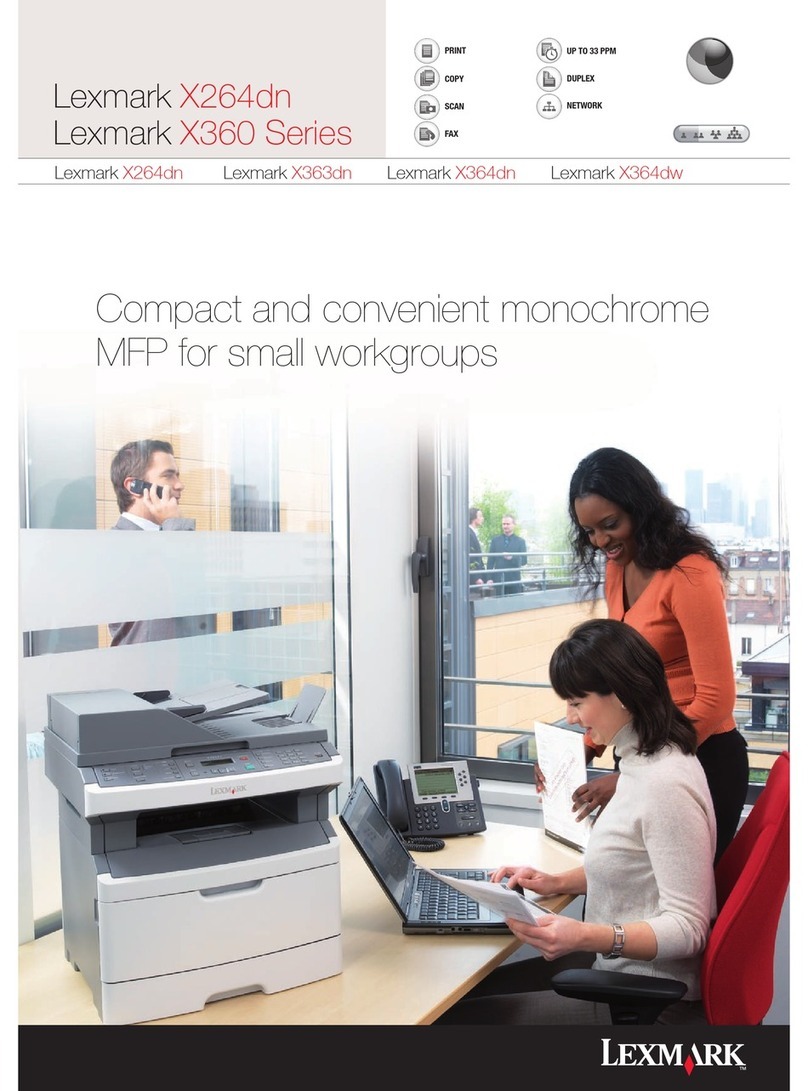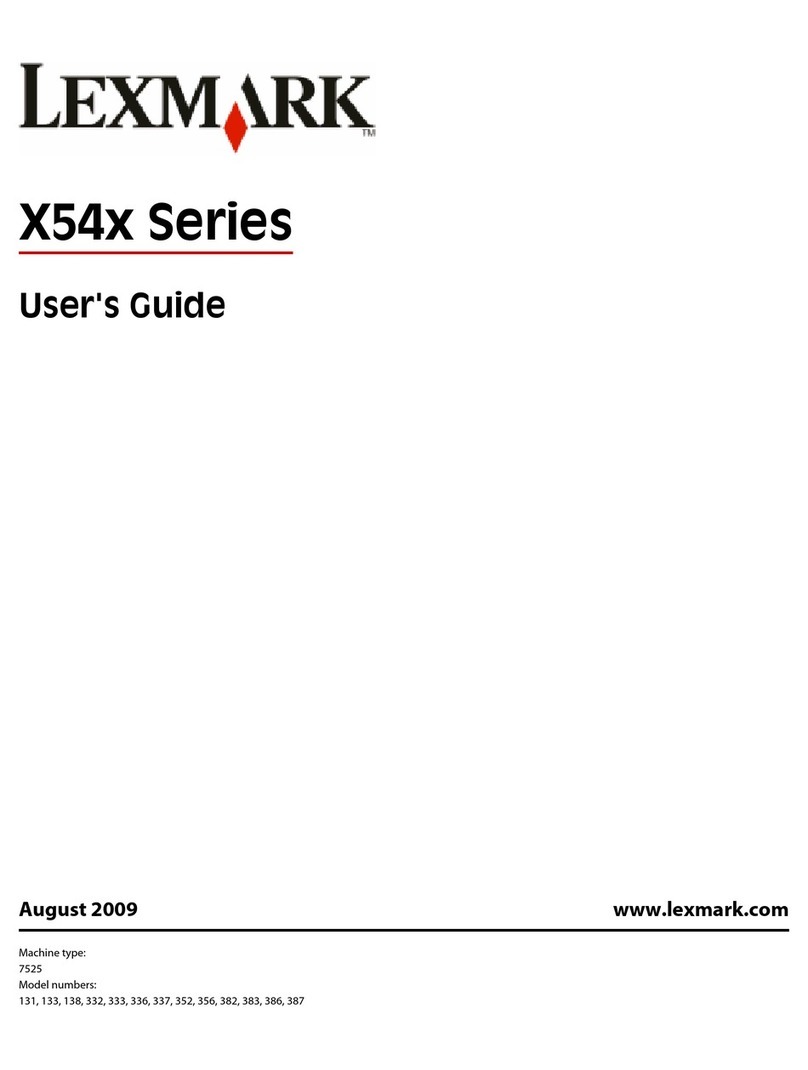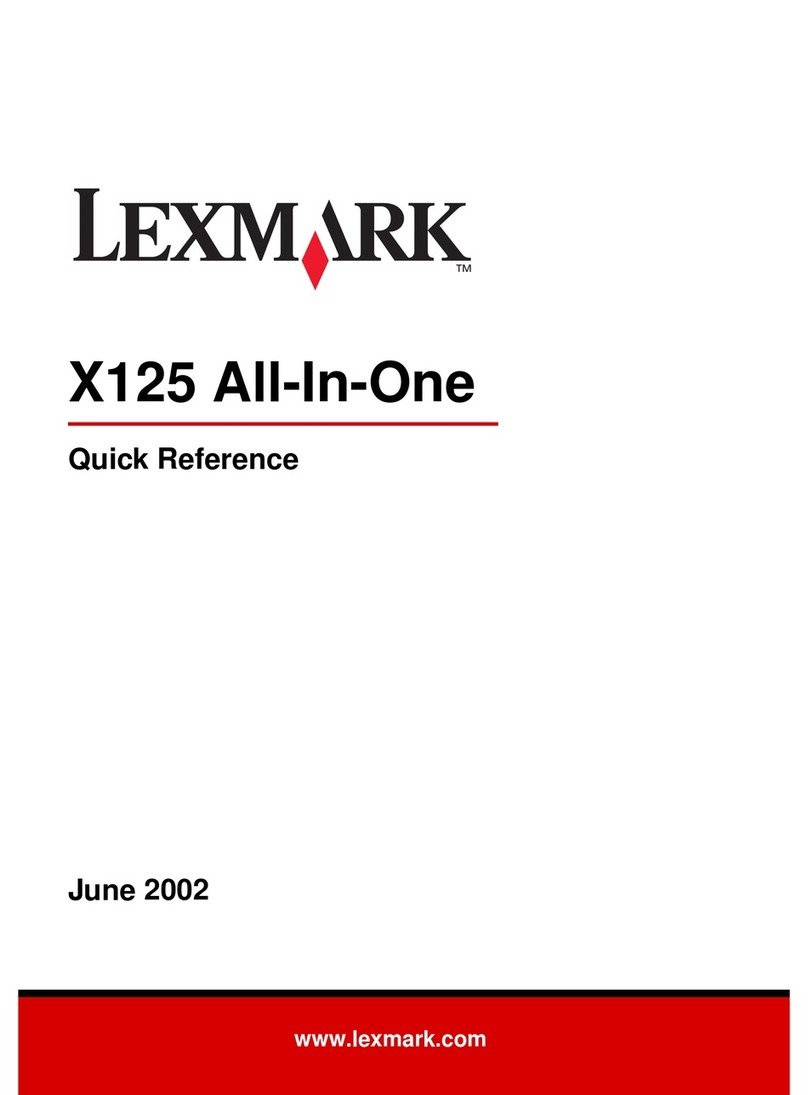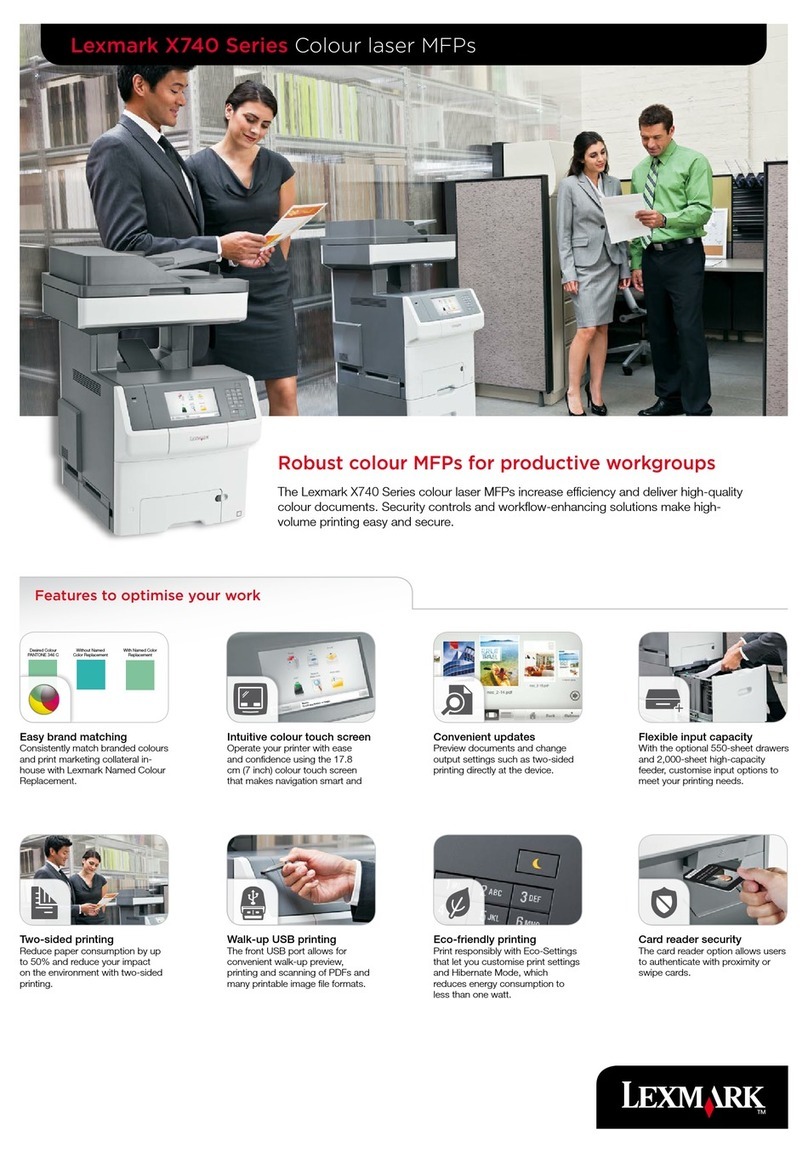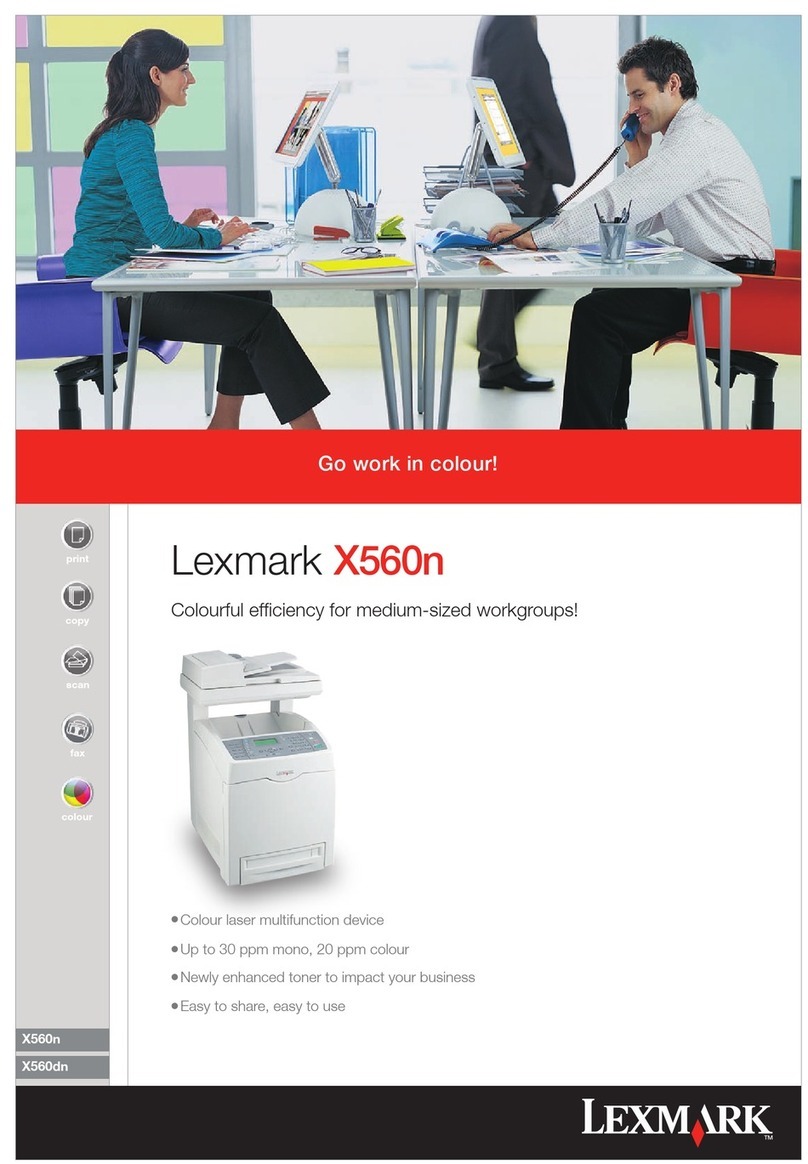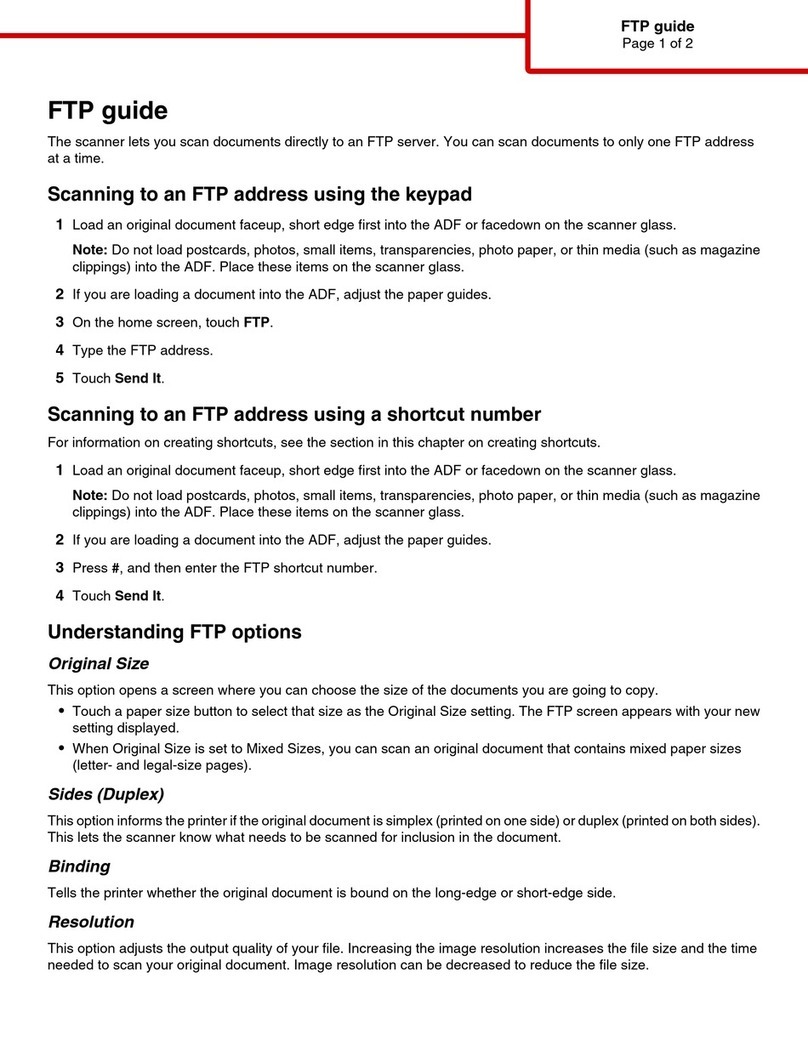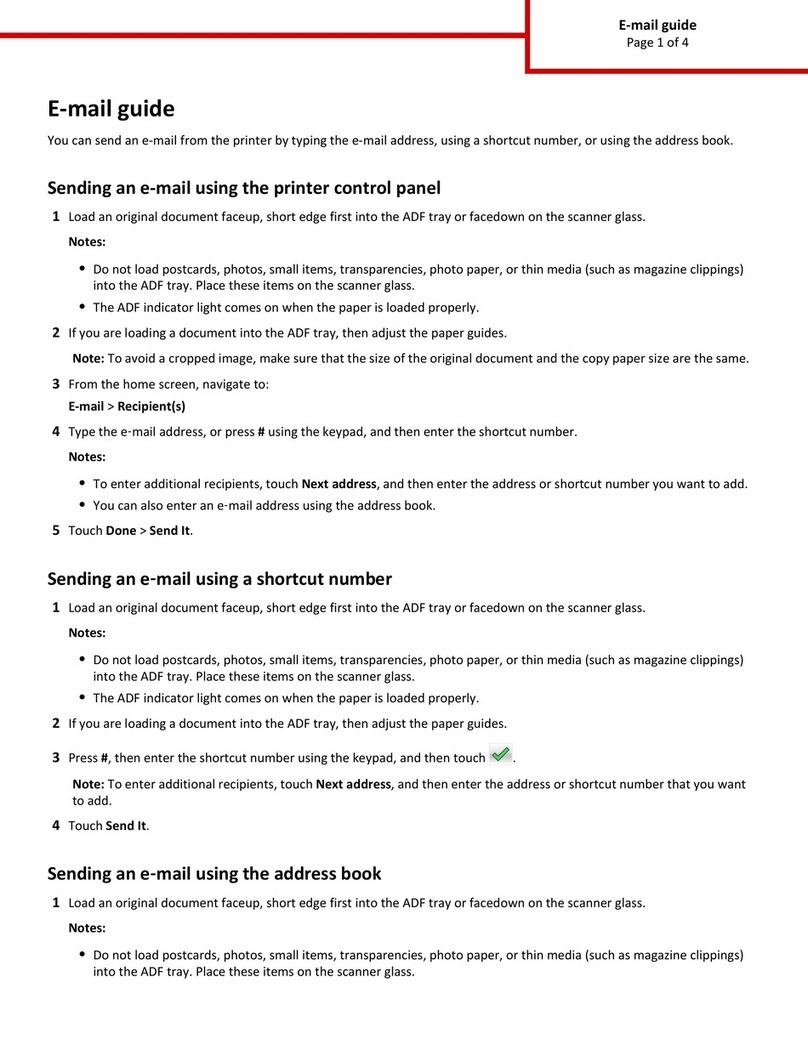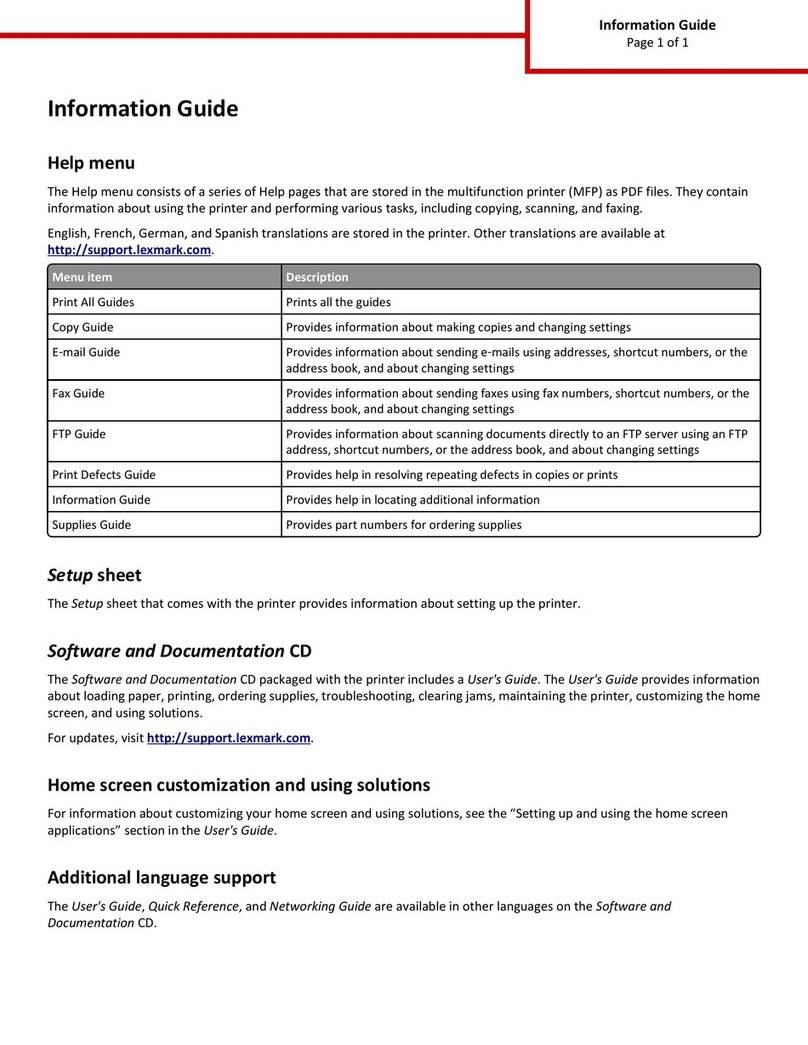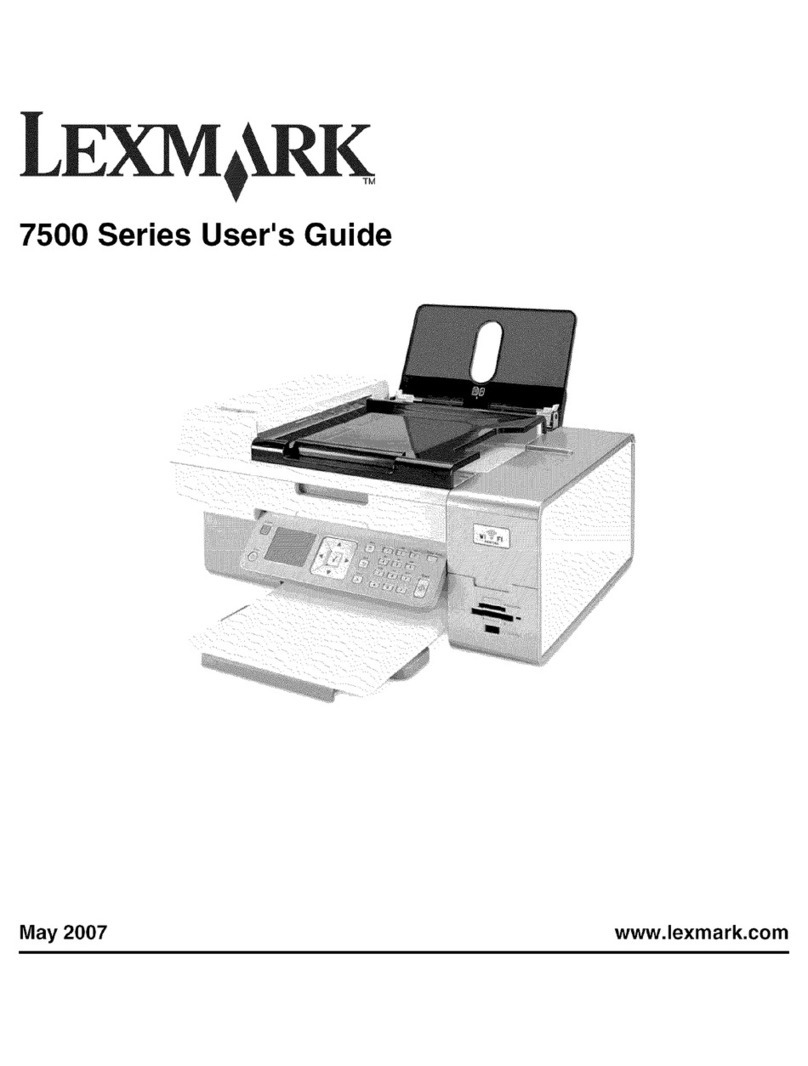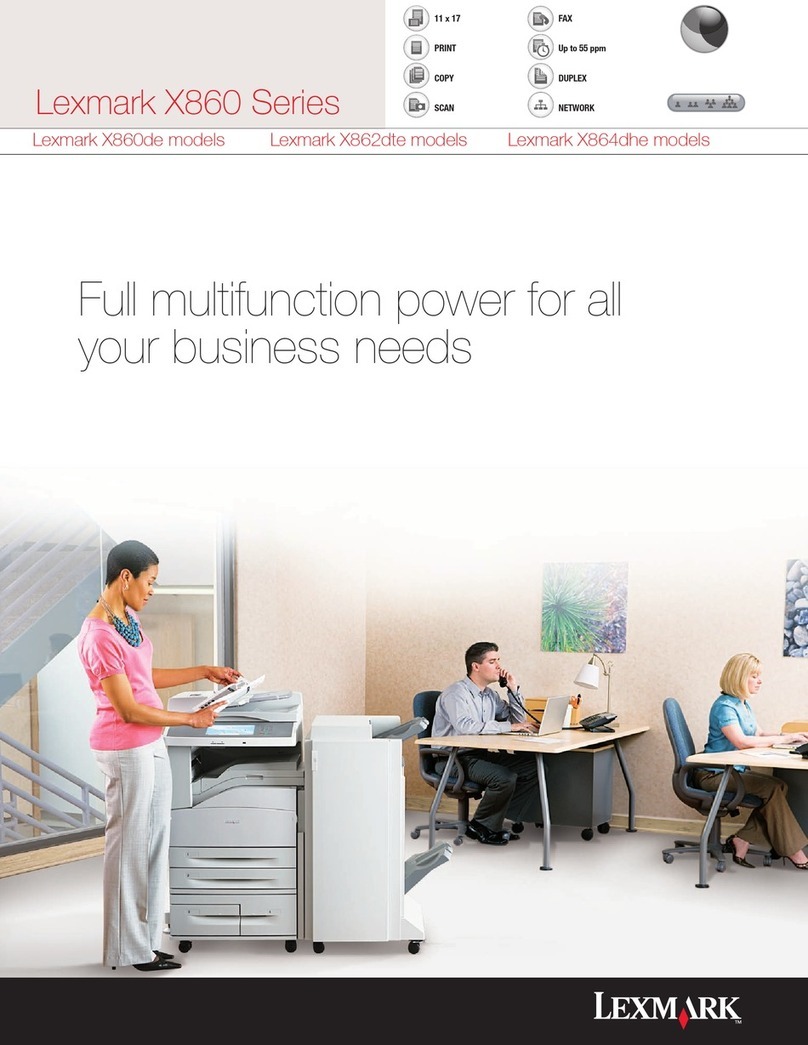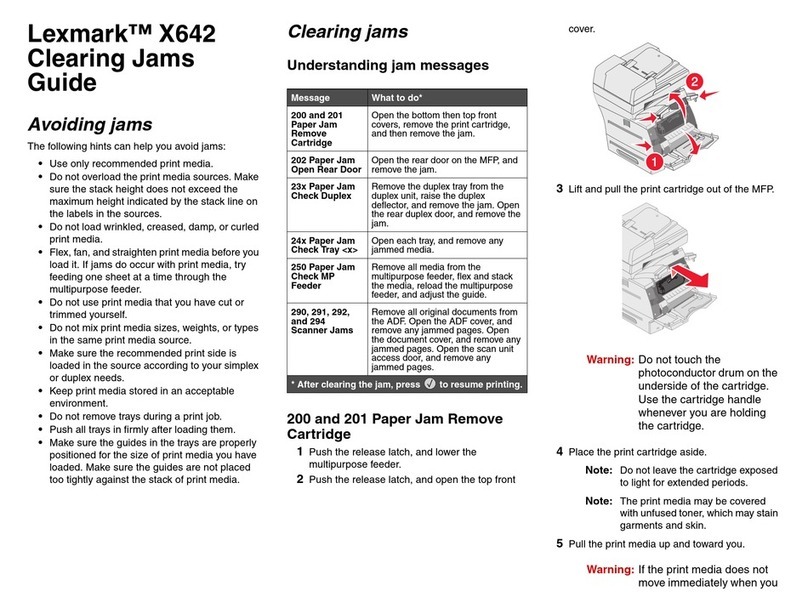Faxing
Sending a fax using the printer
control panel
1Load an original document faceup, short edge first into the
ADF or facedown on the scanner glass.
Note: Do not load postcards, photos, small items,
transparencies, photo paper, or thin media (such as magazine
clippings)intotheADF.Placetheseitemsonthescannerglass.
2If you are loading a document into the ADF, then adjust the
paper guides.
3On the home screen, touch Fax.
4Enter the fax number or a shortcut using the touch screen or
keypad.
To add recipients, touch Next Number, and then enter the
recipient's telephone number or shortcut number, or search
the address book.
Note: To place a dial pause within a fax number, press .
The dial pause appears as a comma in the “Fax to” box. Use
this feature if you need to dial an outside line first.
5Touch Fax It.
Sending a fax using the
computer
Faxing from a computer lets you send electronic documents
without leaving your desk. This gives you the flexibility of faxing
documents directly from software programs.
Note: In order to perform this function from your computer, you
must use the PostScript printer driver for your printer.
1From your software program, click File ªPrint.
2From the Print window, select your printer, and then click
Properties.
3Choose the Other Options tab, and then click Fax.
4Click OK, and then click OK again.
5On the Fax screen, type the name and number of the fax
recipient.
6Click Send.
Scanning to an FTP
address
Scanning to an FTP address
using the keypad
1Load an original document faceup, short edge first into the
ADF or facedown on the scanner glass.
Note: Do not load postcards, photos, small items,
transparencies, photo paper, or thin media (such as magazine
clippings)intotheADF.Placetheseitemsonthescannerglass.
2If you are loading a document into the ADF, then adjust the
paper guides.
3On the home screen, touch FTP.
4Type the FTP address.
5Touch Send It.
Scanning to an FTP address
using a shortcut number
1Load an original document faceup, short edge first into the
ADF or facedown on the scanner glass.
Note: Do not load postcards, photos, small items,
transparencies, photo paper, or thin media (such as magazine
clippings)intotheADF.Placetheseitemsonthescannerglass.
2If you are loading a document into the ADF, then adjust the
paper guides.
3Press #, and then enter the FTP shortcut number.
4Touch Send It.
Scanning to an FTP address
using the address book
1Load an original document faceup, short edge first into the
ADF or facedown on the scanner glass.
Note: Do not load postcards, photos, small items,
transparencies, photo paper, or thin media (such as magazine
clippings)intotheADF.Placetheseitemsonthescannerglass.
2If you are loading a document into the ADF, adjust the paper
guides.
3On the home screen, touch FTP.
4Touch Search Address Book.
5Type the name or part of the name you are searching for, and
then touch Search.
6Touch the name that you want to add to the To: field.
7Touch Send It.
Scanning to a computer or
flash drive
Scanning to a computer
1Type the printer IP address into the address field of your Web
browser.
Note: If you do not know the IP address of the printer, then
print a network setup page and locate the IP address in the
TCP/IP section.
2Click Scan Profile.
3Click Create Scan Profile.
Note: Your computer must have java program installed to be
able to create a scan profile.
4Select your scan settings, and then click Next.
5Select a location on your computer where you want to save
the scanned output file.
6Enter a scan name.
The scan name is the name that appears in the Scan Profile list
on the display.
2