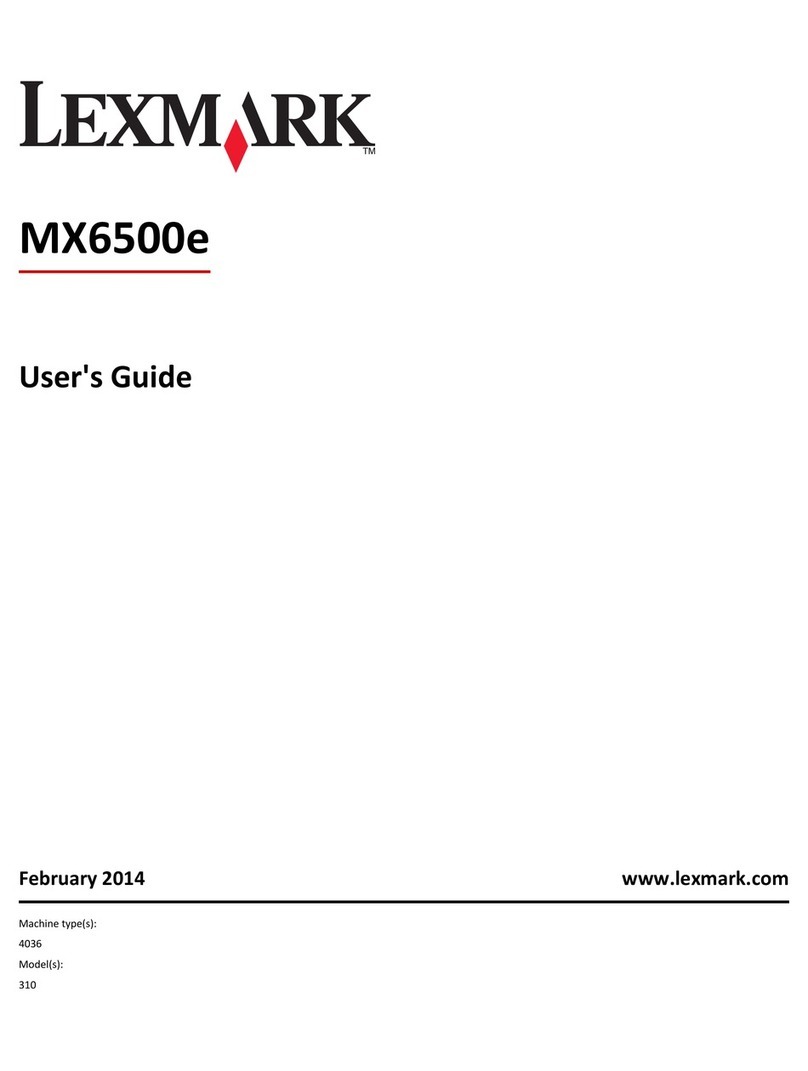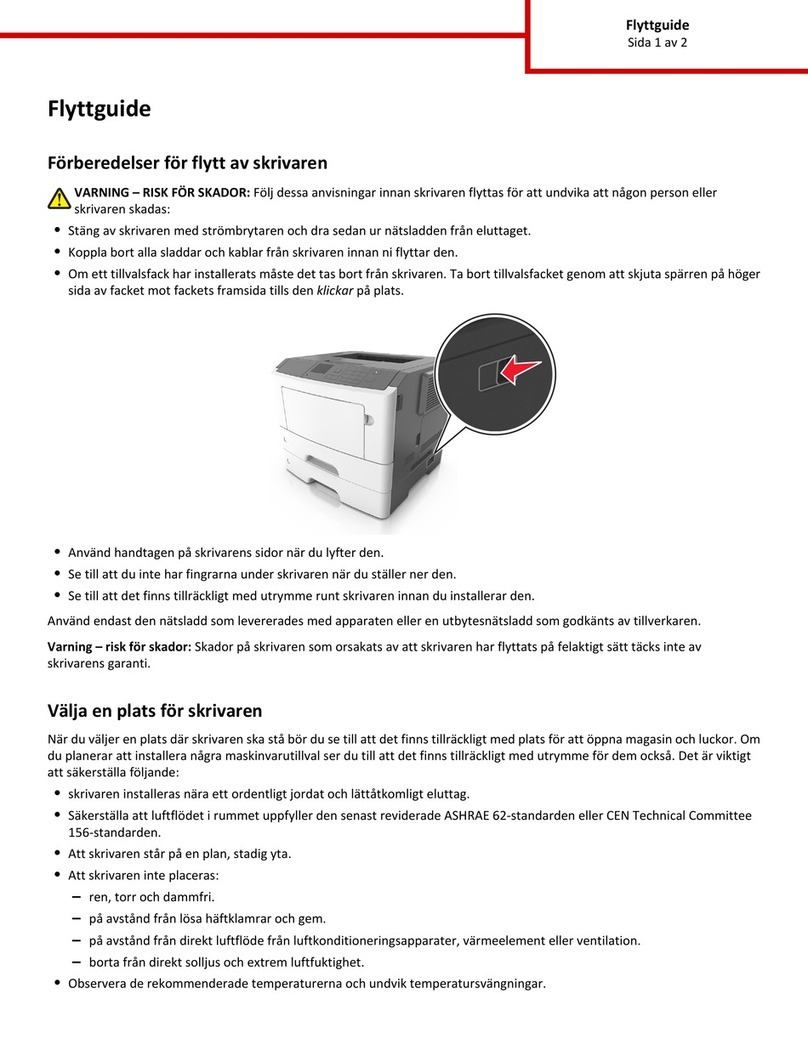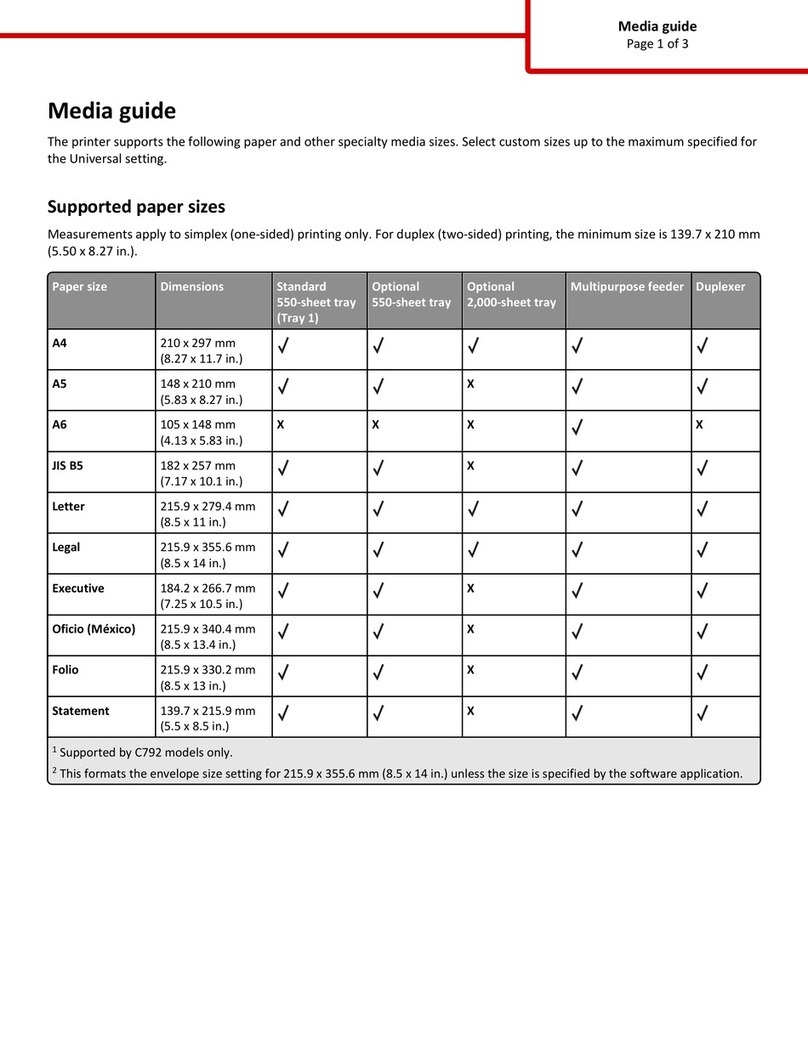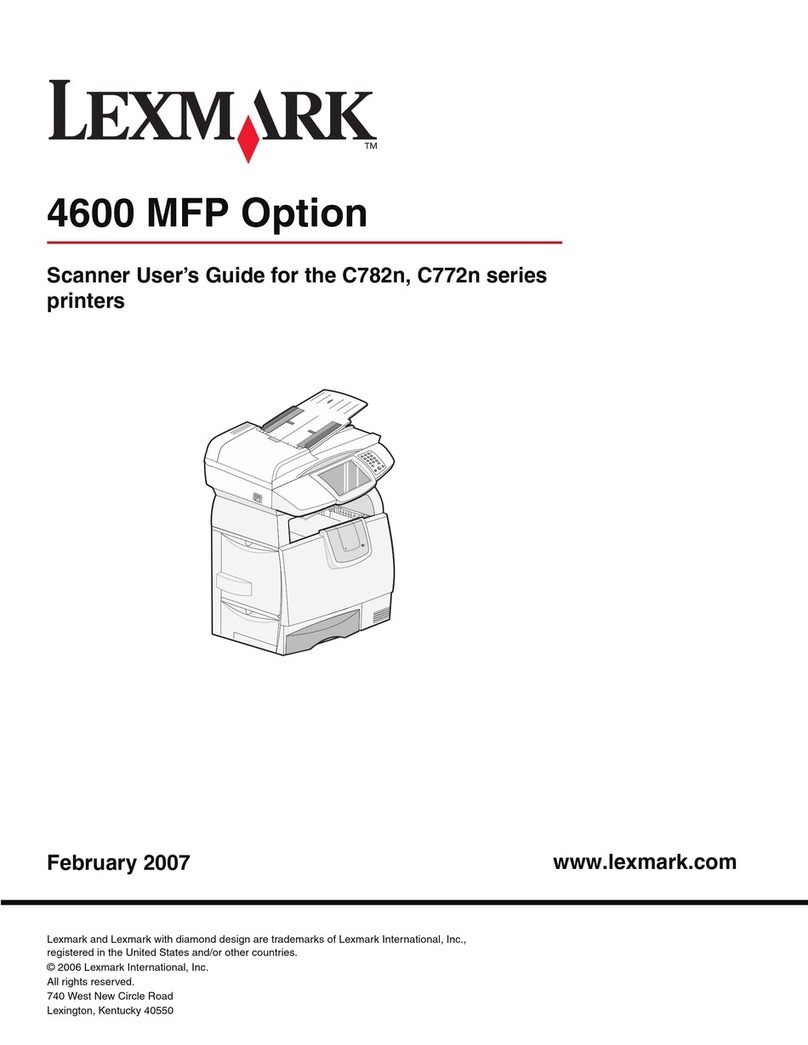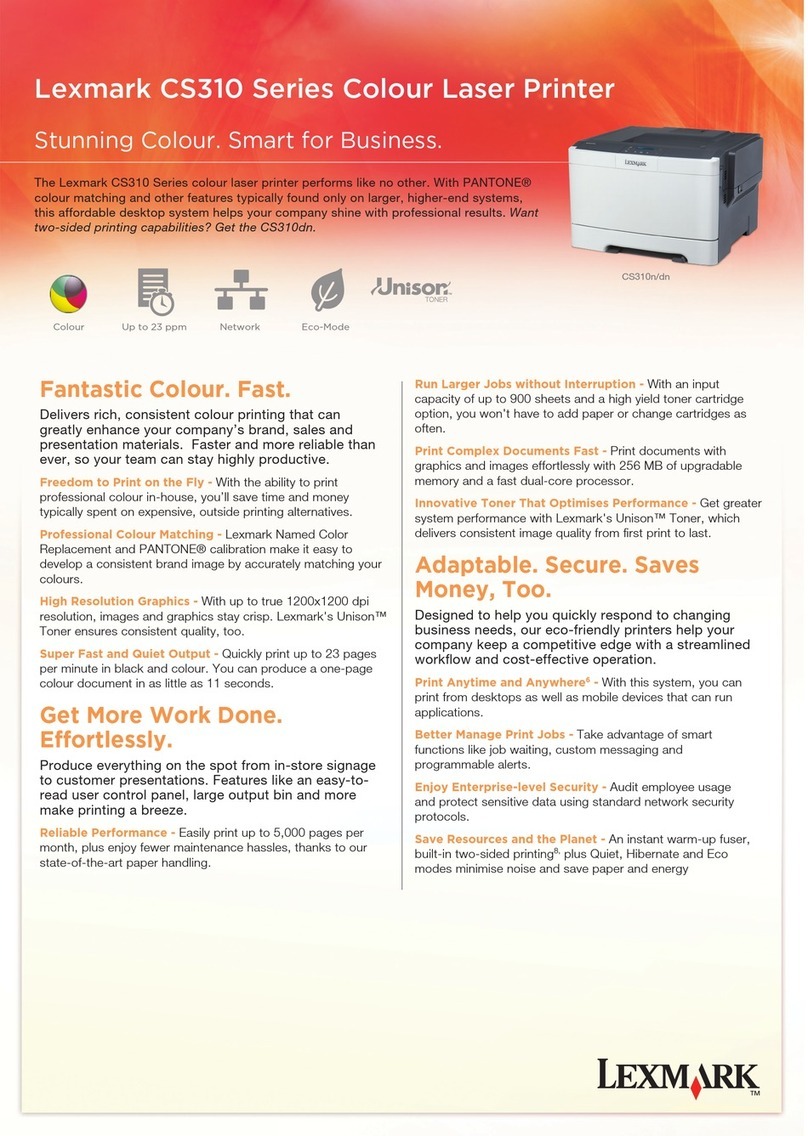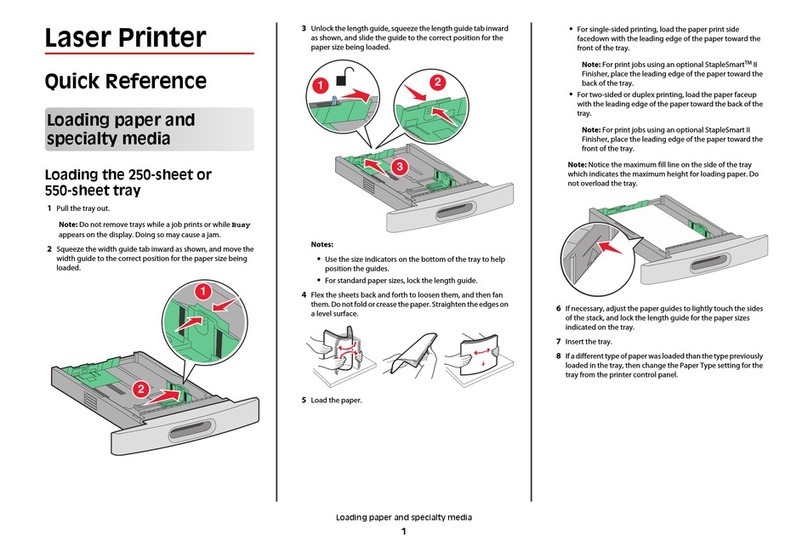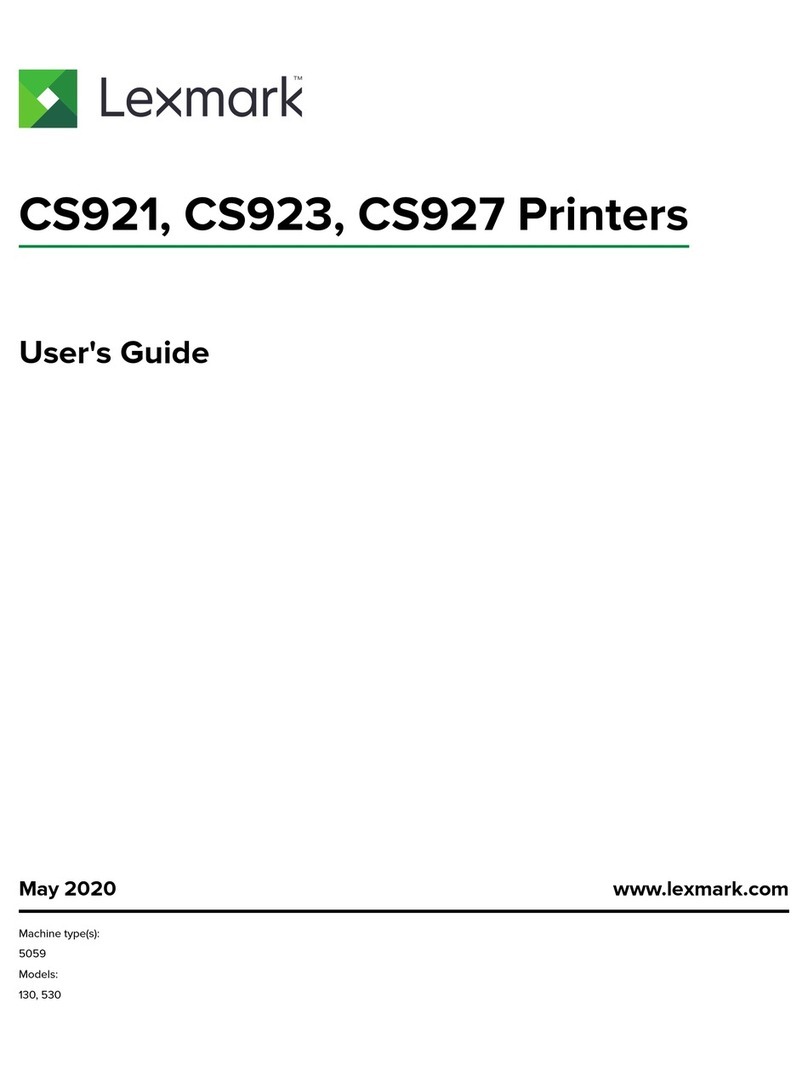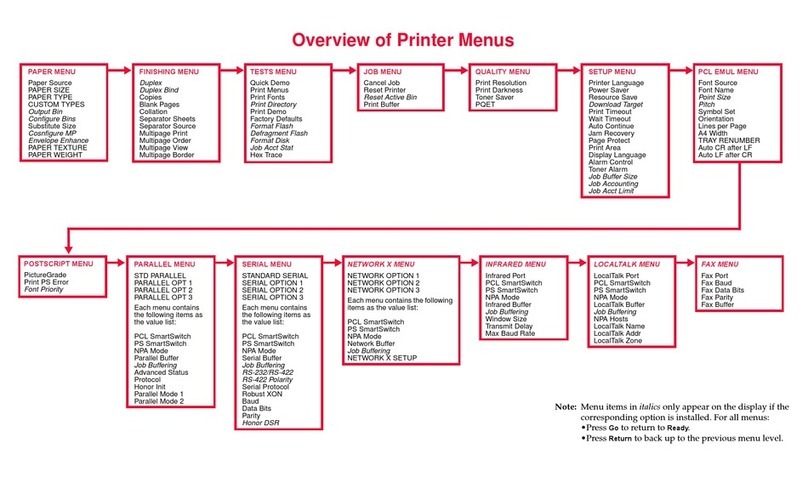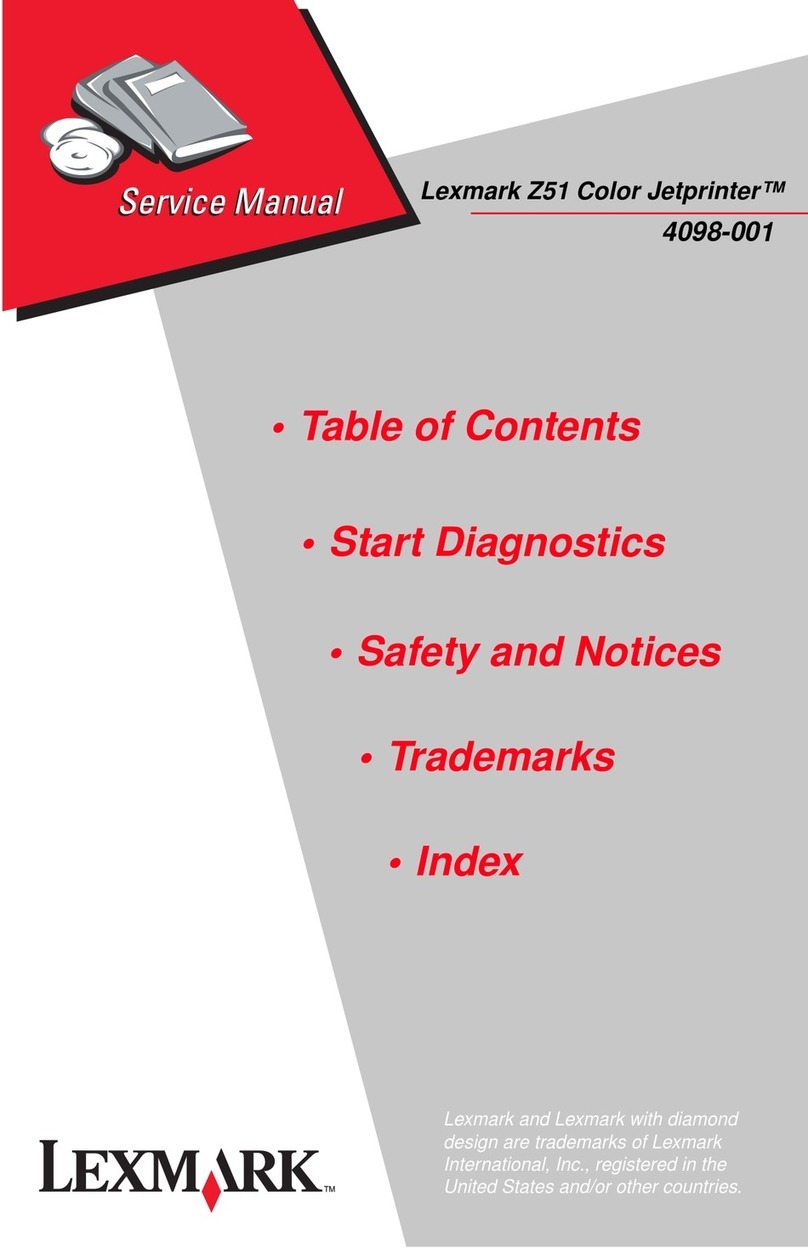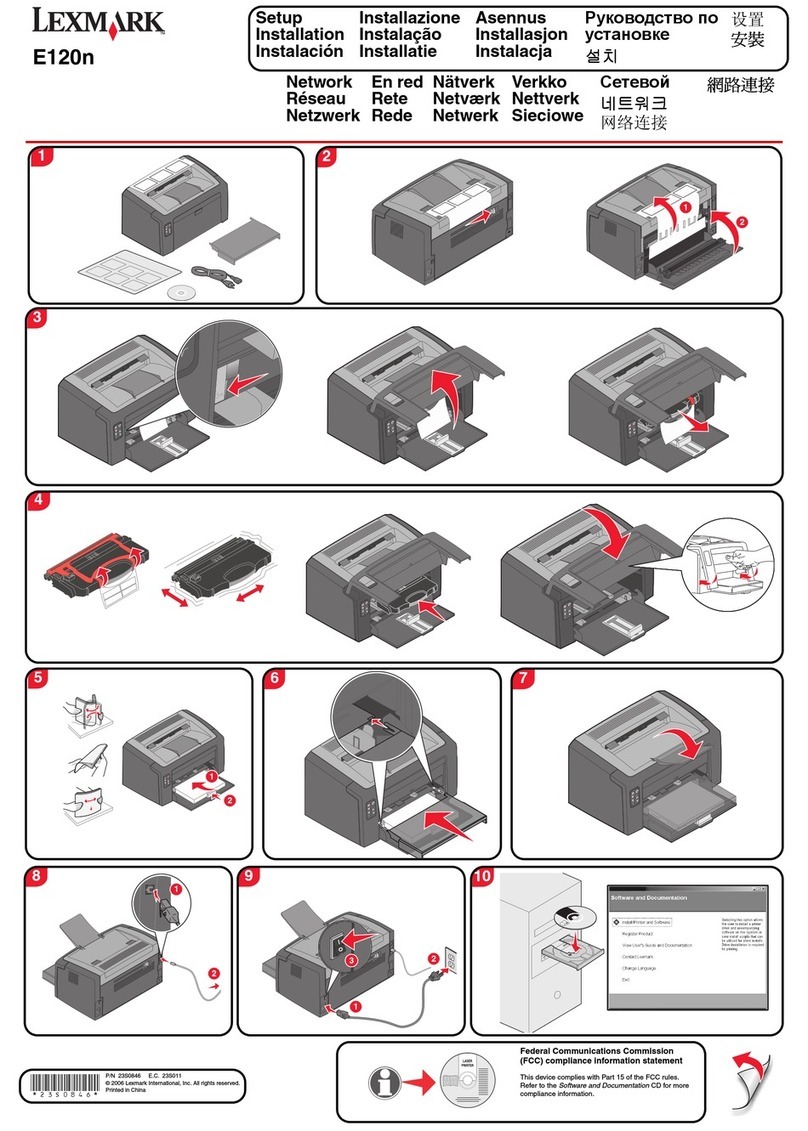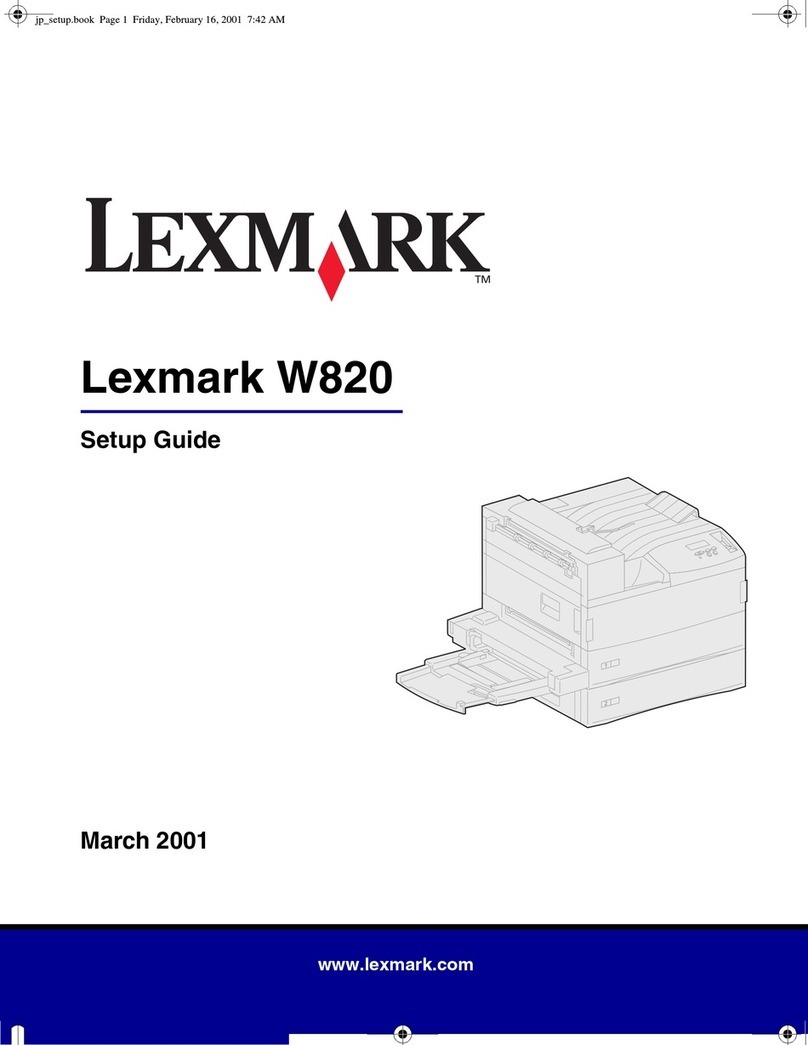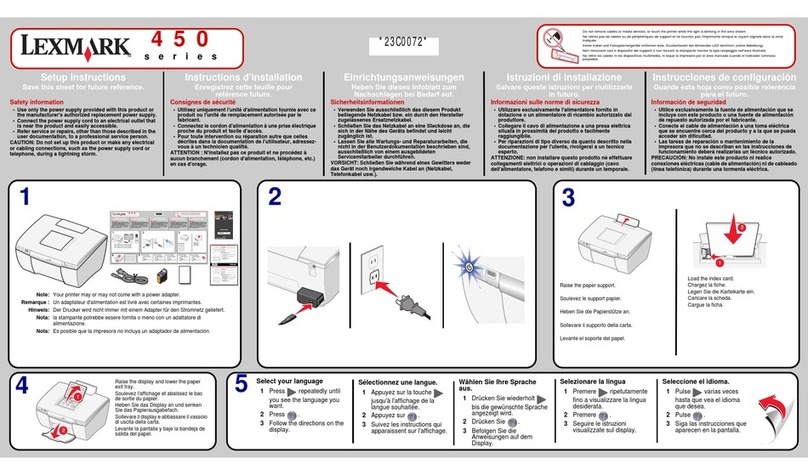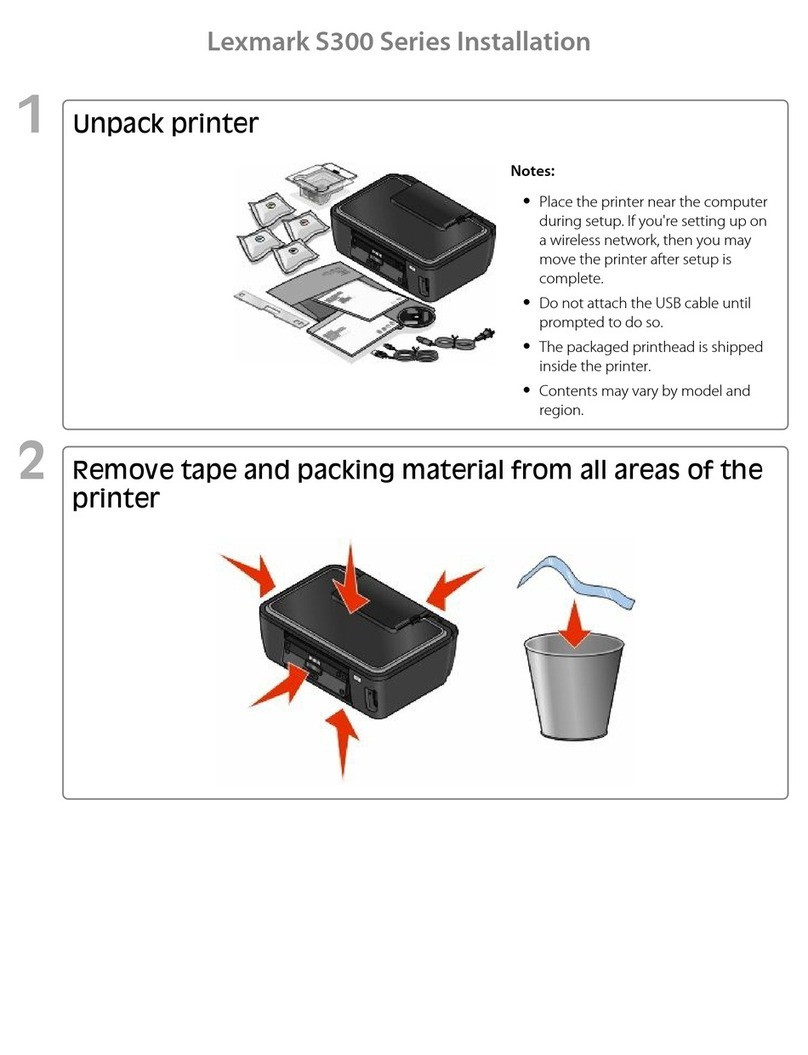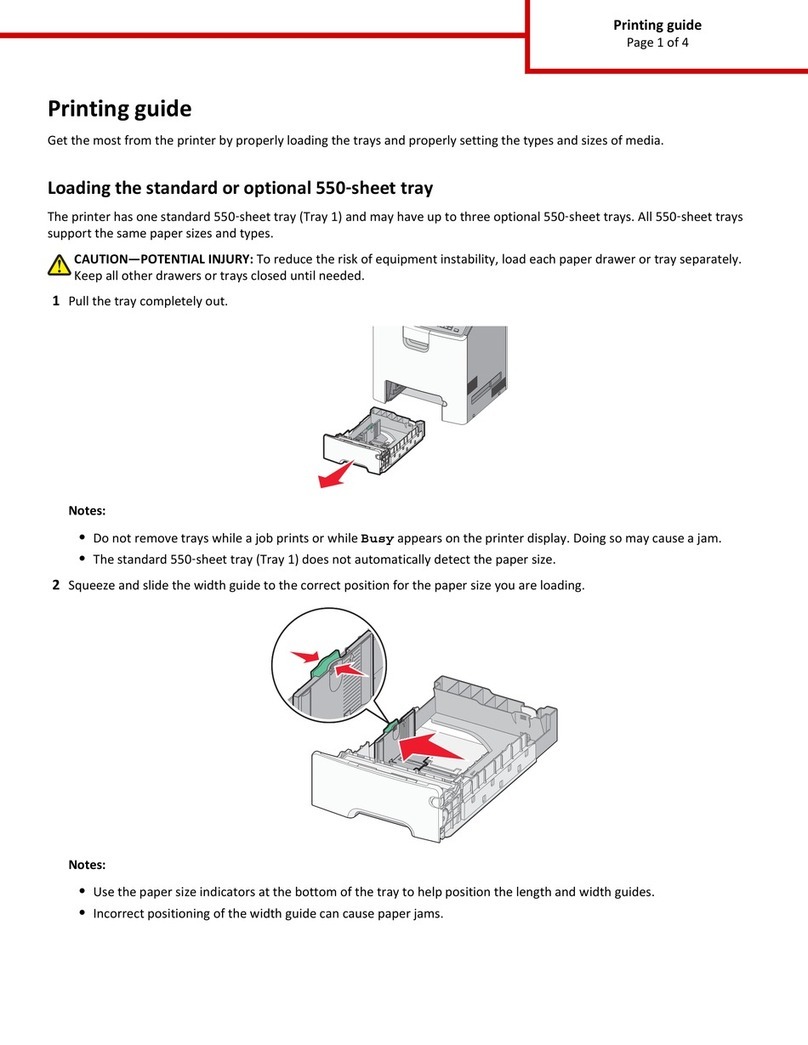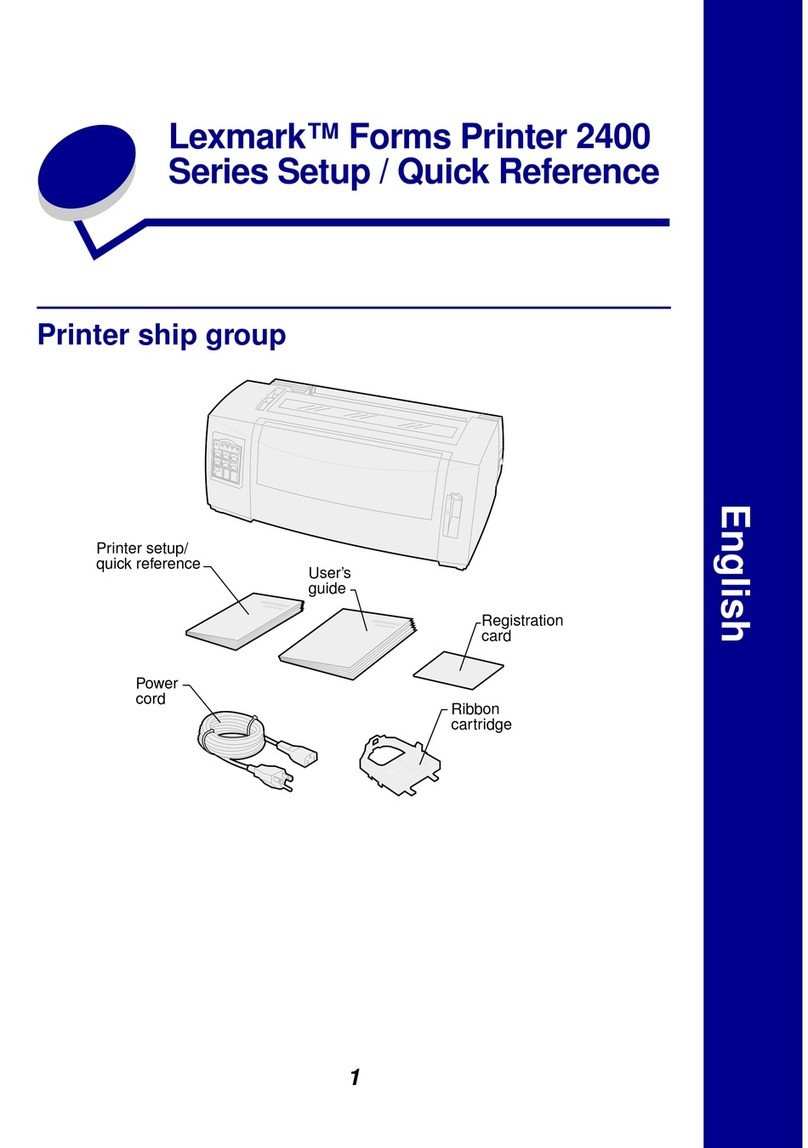3Slide the width guide to the far right.
4Flex the sheets or envelopes back and forth to
loosen them, then fan them. Do not fold or
crease the print media. Straighten the edges on
a level surface.
5Load the media in the tray.
•Load paper or transparencies with the left
edge of the stack against the stack height
label and with the recommended print side
faceup.
•Load envelopes flap side down with the
stamp area and flap on the left. The end of
the envelope with the stamp area enters the
multipurpose feeder first.
6Slide the side guide toward the inside of the tray
until it lightly rests against the edge of the
media.
7Set the Paper Size and Paper Type for the
multipurpose feeder.
Printing
Printing a document
1Open the file you want to print.
2From the File menu, select Print.
3Verify that the correct printer is selected in the
dialog box.
4Modify the printer settings as appropriate (such
as the pages you want to print or the number of
copies).
Note: Click Properties or Setup to adjust
printer settings not available from
the first screen, and click OK.
5Click OK or Print to send the job to the selected
printer.
Printing a confidential or held job
1With the file open, select File Print.
2Click Properties. (If there is no Properties
button, click Setup, and then click Properties.)
3Depending on the operating system, you may
have to click the Other Options tab, and then
click Print and Hold.
4Enter a User Name and PIN.
5Send your job to the printer.
6Go to the printer when you are ready to retrieve
your confidential print job
7Press until the appears next to Held
jobs, and then press .
8Press until the appears next to your user
name, and then press .
9Press until the appears next to
Confidential jobs, and then press .
10 Enter your PIN.
11 Press until the appears next to the job
you want to print, and then press .
Printing from a USB flash memory
device
A USB Direct interface is located on the operator
panel so you can insert a USB flash memory device
and print PDF documents. Printing a document from
a USB flash memory device is similar to printing a
held job.
For information regarding tested and approved USB
flash memory devices, see our Lexmark Web site at
http://support.lexmark.com, and click
KnowledgeBase to search for Direct USB printing.
1Make sure the printer is on and Ready or Busy
appears.
2Insert a USB flash memory device into the USB
Direct interface.
3Press until the appears next to the
document you want to print, and then press .
A screen asking the number of copies to be
printed will appear.
4To print only one copy, press , or manually
input the number of copies with the number
pad, then press .
Note: Do not remove the USB flash
memory device from the USB Direct
interface until the document has
finished printing.
Canceling a job from the printer
control panel
If the job is formatting or already printing, and
Cancel a Job appears on the first line of the
display:
1Press .
A list of jobs appears.
2Press until appears next to the job
requiring cancelation, and then press .
The message Canceling <filename>
appears.