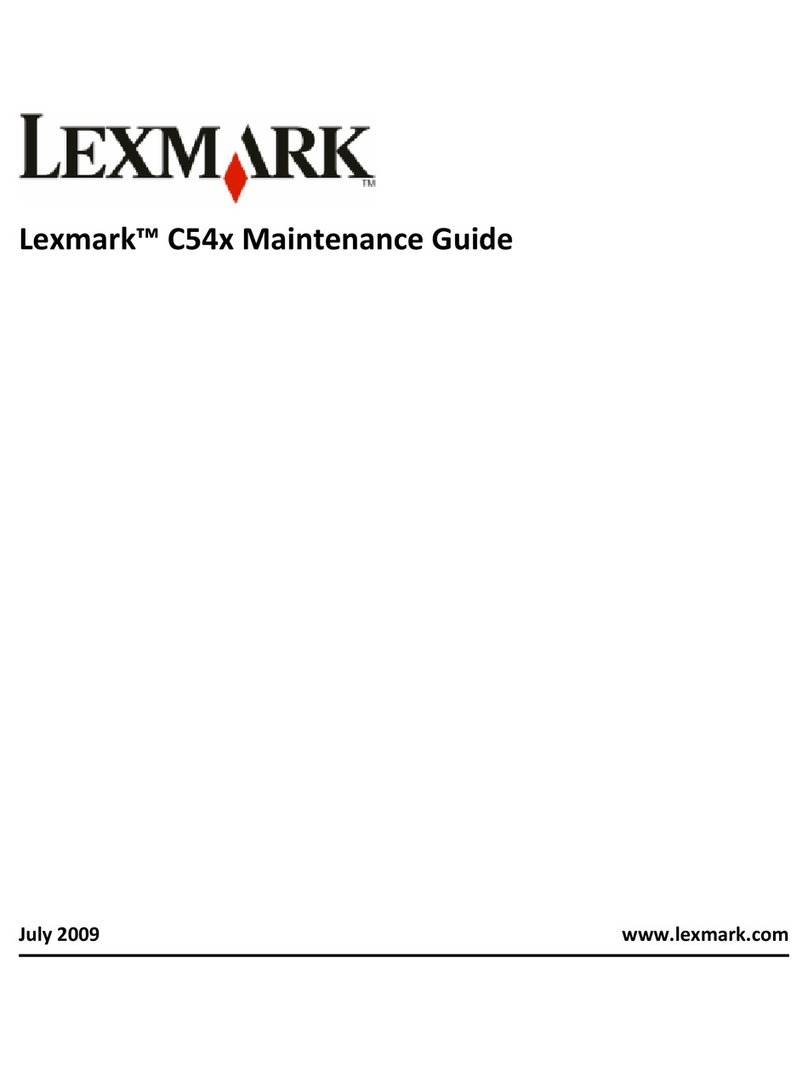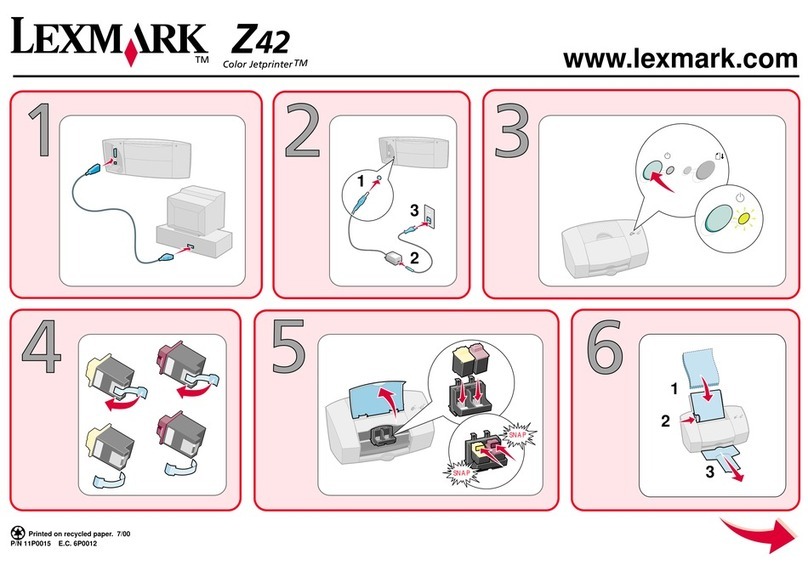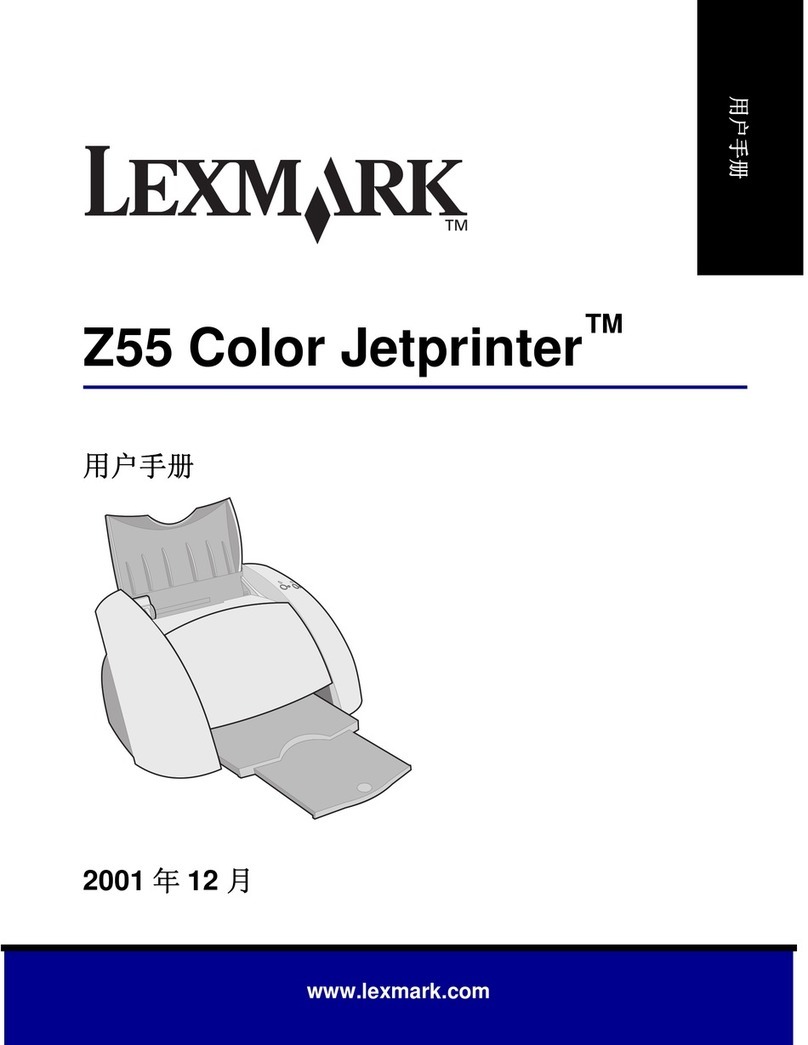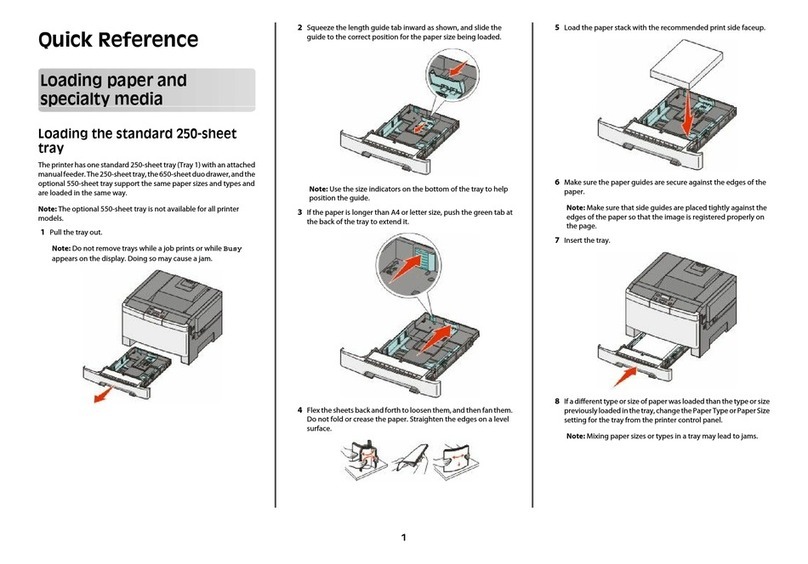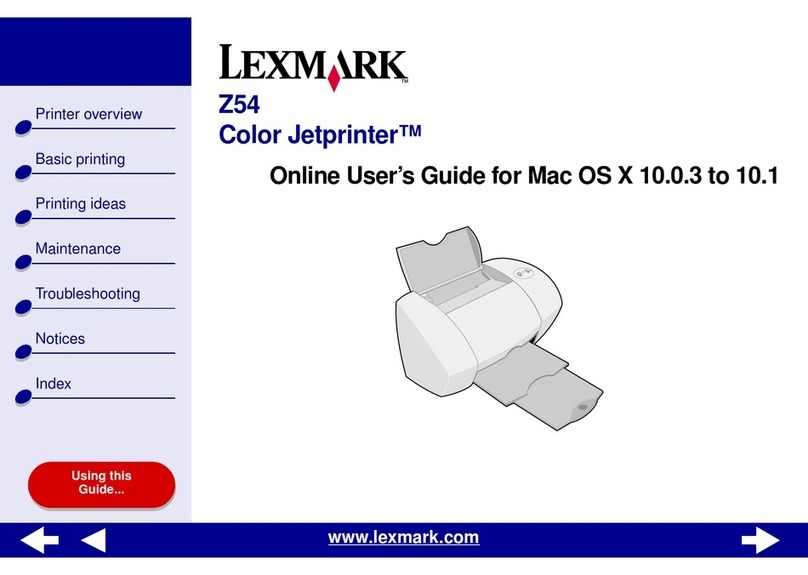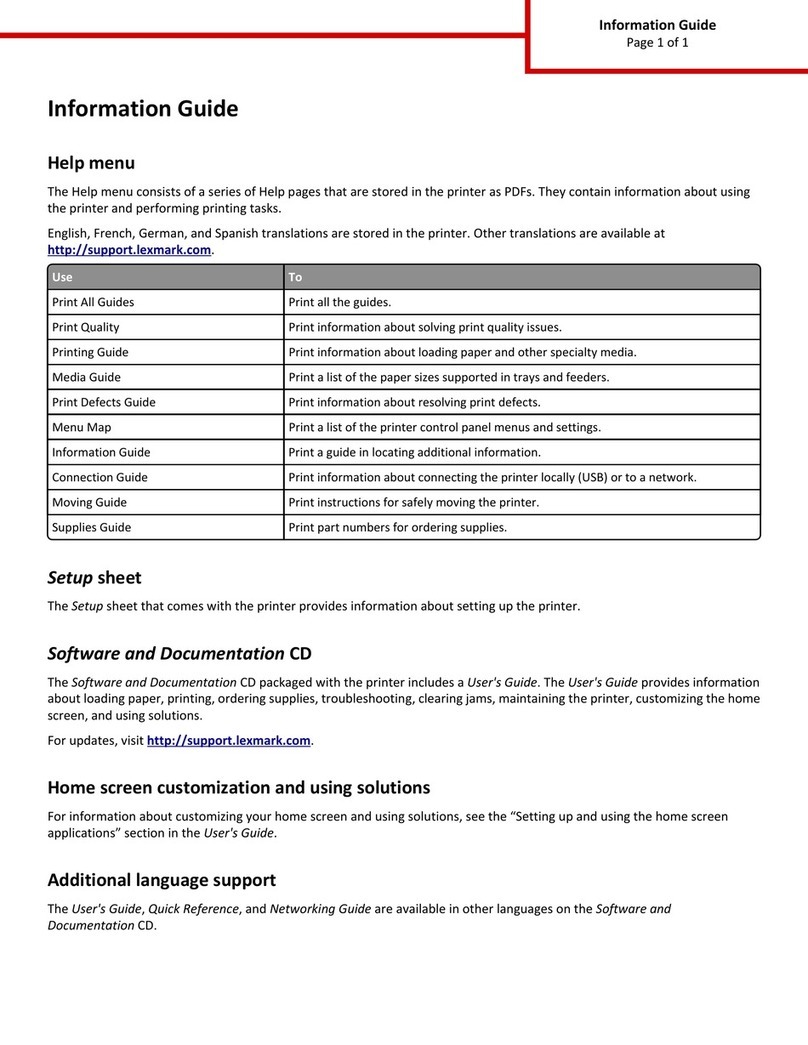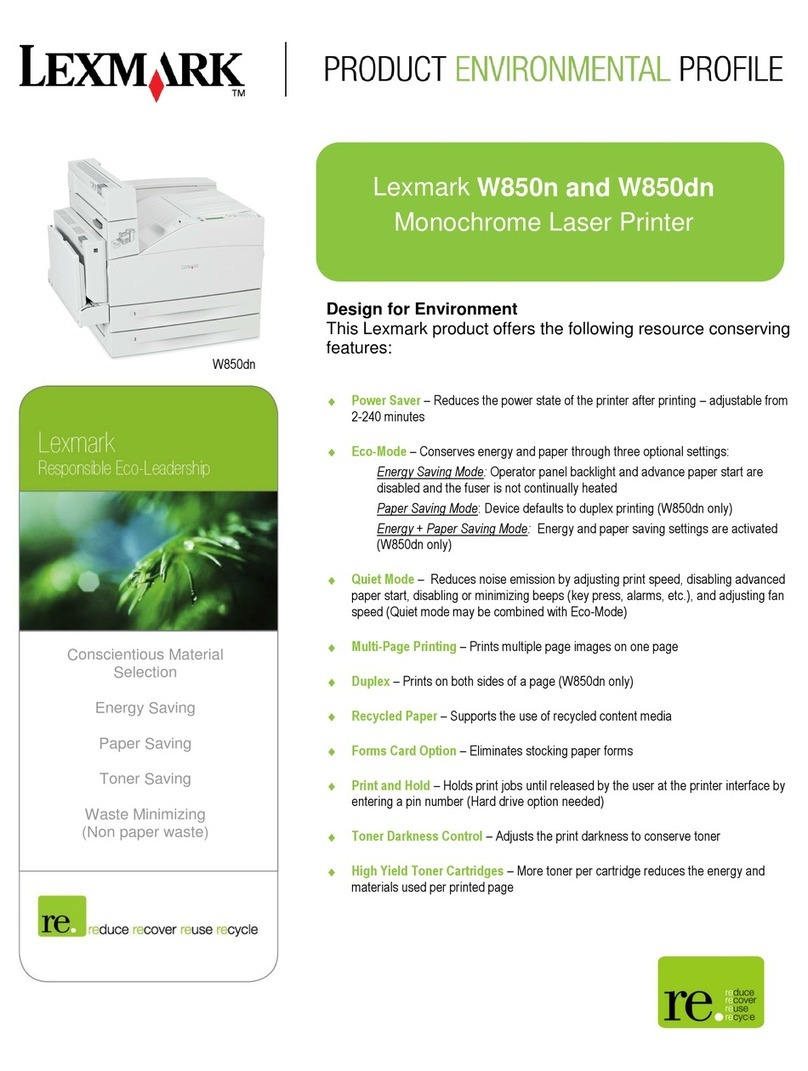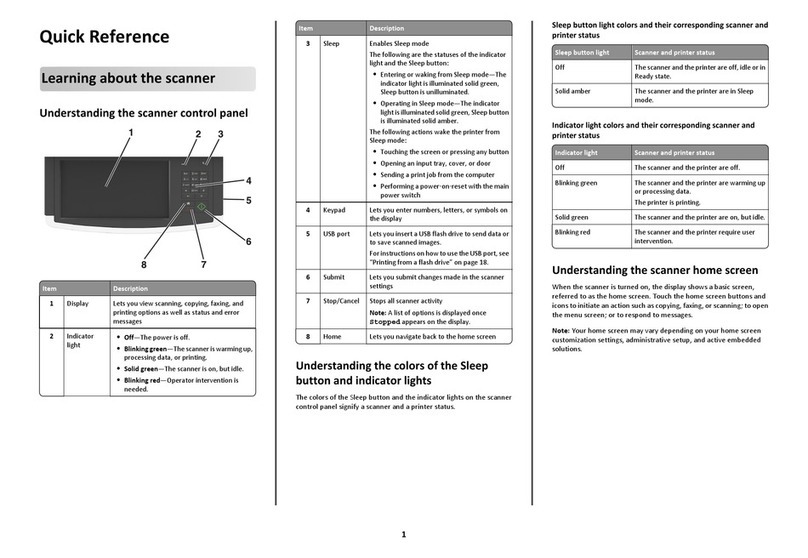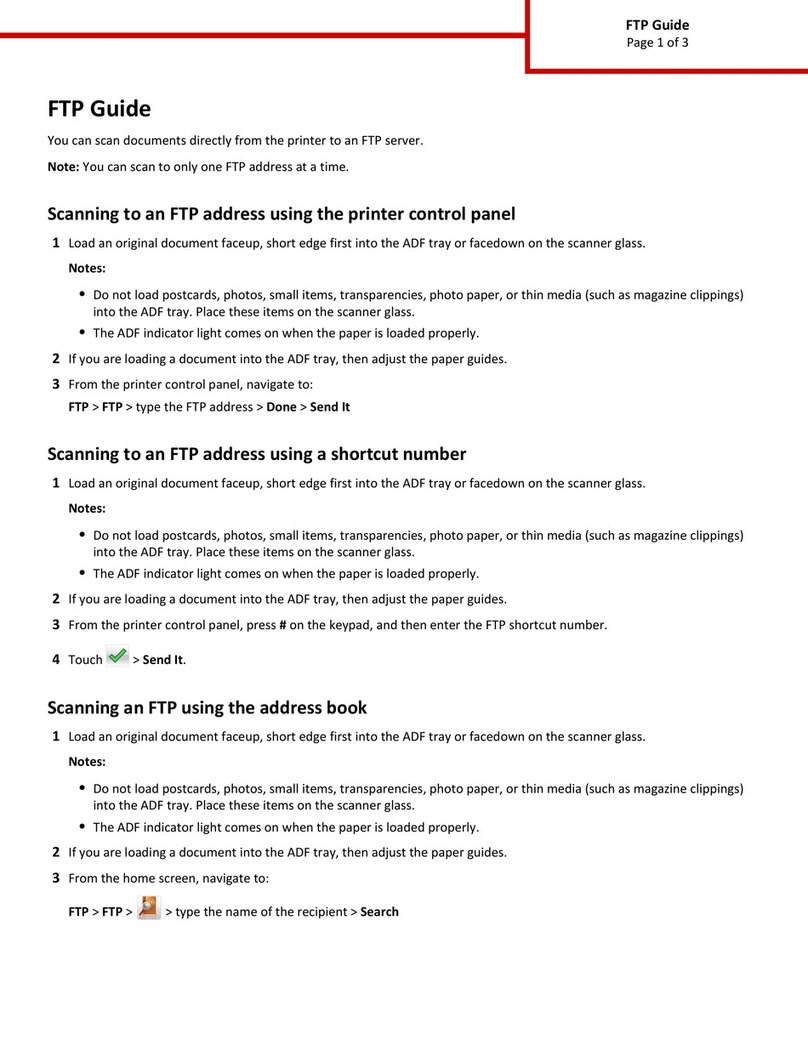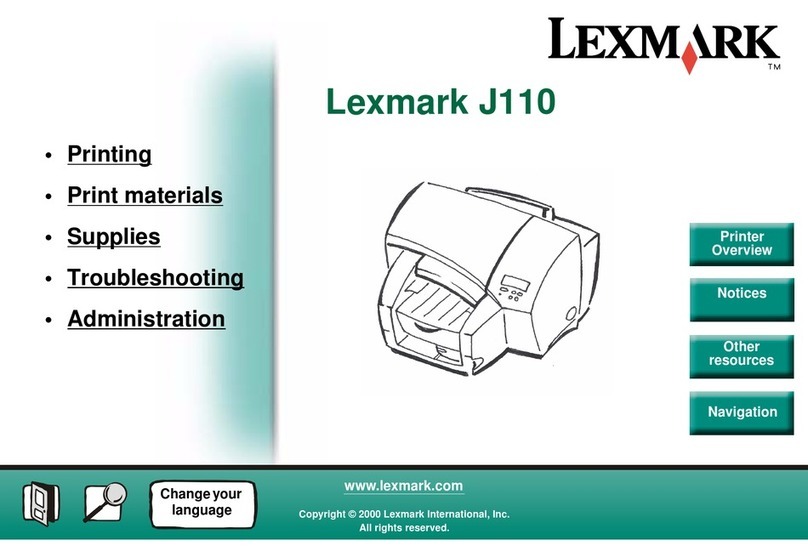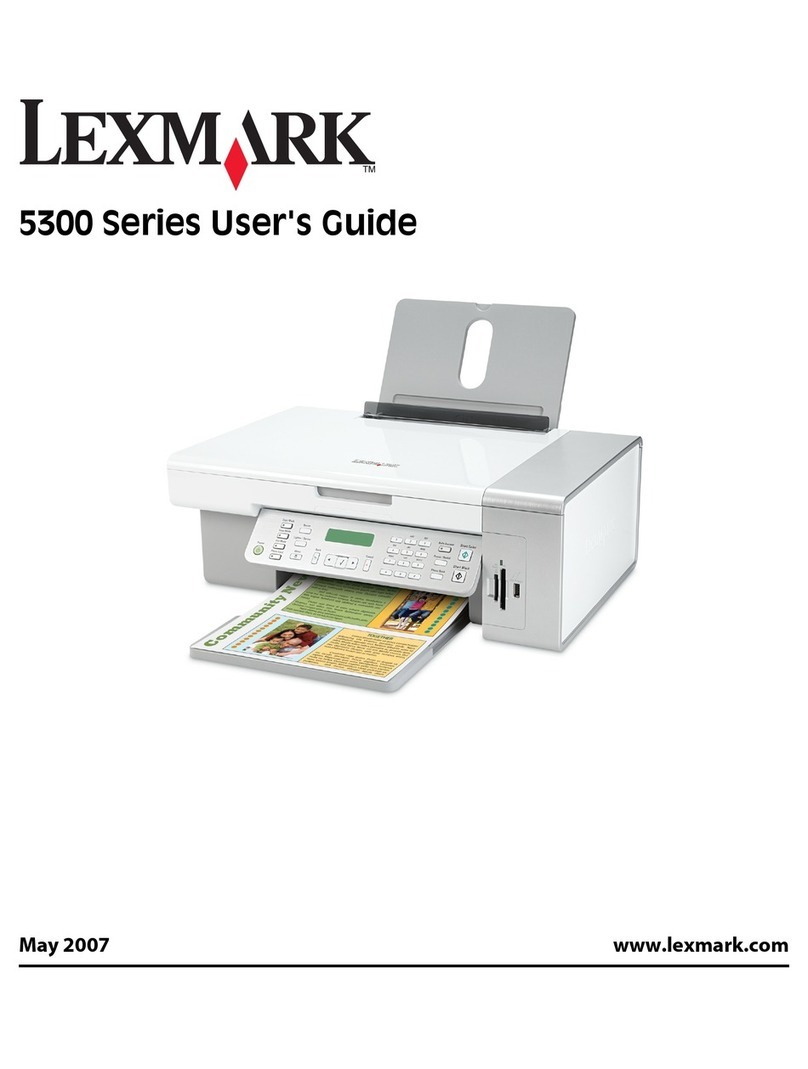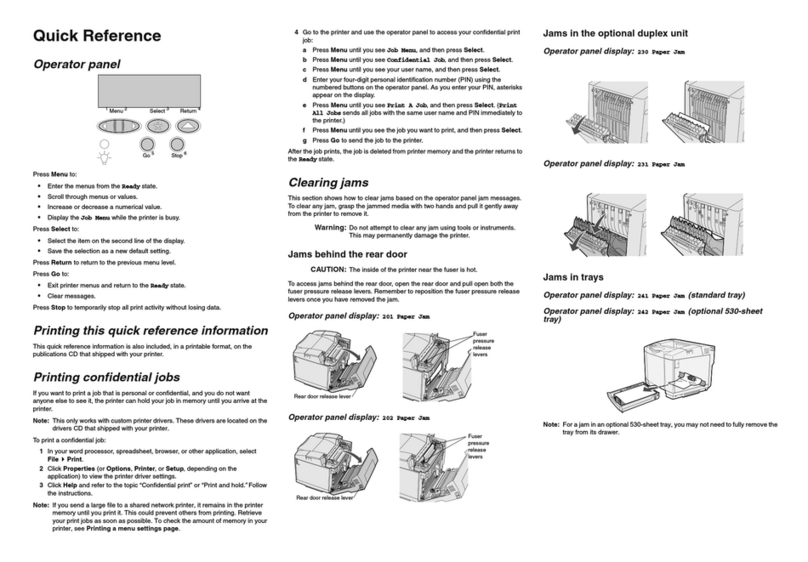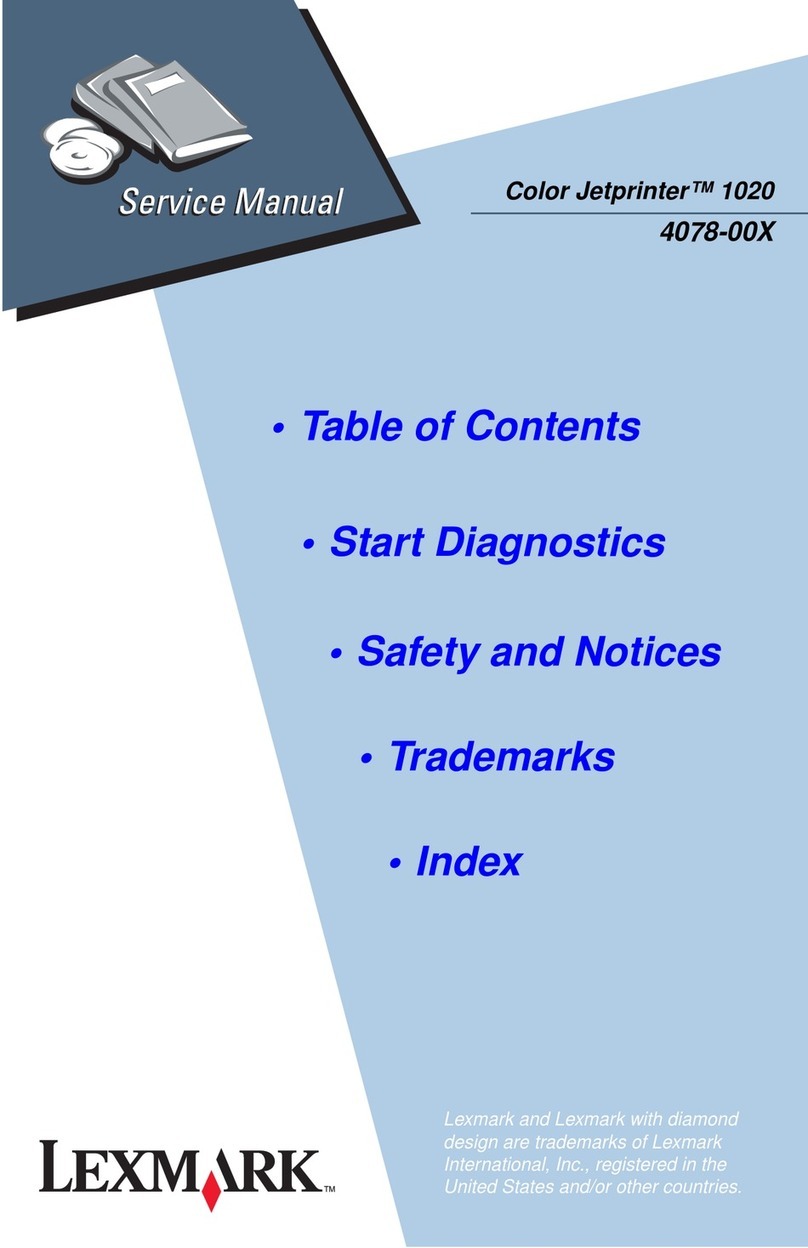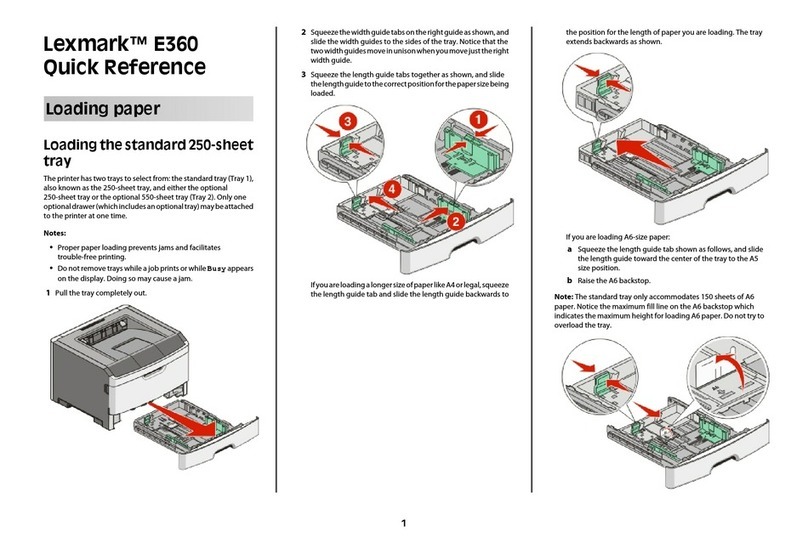Creating shortcuts
Creating a fax destination shortcut
using the Embedded Web Server
Instead of entering the entire phone number of a fax recipient on
the printer control panel each time you want to send a fax, you
can create a permanent fax destination and assign a shortcut
number. A shortcut can be created to a single fax number or a
group of fax numbers.
1Type the printer IP address into the address field of your Web
browser.
Note: If you do not know the IP address of the printer, then
print a network setup page and locate the IP address in the
TCP/IP section.
2Click Settings.
3Click Manage Shortcuts.
Note: A password may be required. If you do not have an ID
and password, get one from your system support person.
4Click Fax Shortcut Setup.
5Type a unique name for the shortcut, and then enter the fax
number.
To create a multiple-number shortcut, enter the fax numbers
for the group.
Note: Separate each fax number in the group with a
semicolon (;).
6Assign a shortcut number.
If you enter a number that is already in use, then you are
prompted to select another number.
7Click Add.
Creating a fax destination shortcut
using the touch screen
1Load an original document faceup, short edge first into the
ADF or facedown on the scanner glass.
Note: Do not load postcards, photos, small items,
transparencies, photo paper, or thin media (such as magazine
clippings)intotheADF.Placetheseitemsonthescannerglass.
2If you are loading a document into the ADF, then adjust the
paper guides.
3On the home screen, touch Fax.
4Enter the fax number.
To create a group of fax numbers, touch Next number, and
then enter the next fax number.
5Touch Save as Shortcut.
6Enter a name for the shortcut.
7Verifythattheshortcutnameandnumberarecorrect,andthen
touch OK. If the name or number is incorrect, then touch
Cancel, and then reenter the information.
If you enter a number that is already in use, then you are
prompted to select another number.
8TouchFaxIttosend thefax,ortouch to return tothehome
screen.
Scanning to an FTP
address
Scanning to an FTP address
Scanning to an FTP address using the
keypad
1Load an original document faceup, short edge first into the
ADF or facedown on the scanner glass.
Note: Do not load postcards, photos, small items,
transparencies, photo paper, or thin media (such as magazine
clippings)intotheADF.Placetheseitemsonthescannerglass.
2If you are loading a document into the ADF, then adjust the
paper guides.
3On the home screen, touch FTP.
4Type the FTP address.
5Touch Send It.
Scanning to an FTP address using a
shortcut number
1Load an original document faceup, short edge first into the
ADF or facedown on the scanner glass.
Note: Do not load postcards, photos, small items,
transparencies, photo paper, or thin media (such as magazine
clippings)intotheADF.Placetheseitemsonthescannerglass.
2If you are loading a document into the ADF, then adjust the
paper guides.
3Press #, and then enter the FTP shortcut number.
4Touch Send It.
Scanning to an FTP address using the
address book
1Load an original document faceup, short edge first into the
ADF or facedown on the scanner glass.
Note: Do not load postcards, photos, small items,
transparencies, photo paper, or thin media (such as magazine
clippings)intotheADF.Placetheseitemsonthescannerglass.
2If you are loading a document into the ADF, adjust the paper
guides.
3On the home screen, touch FTP.
4Touch Search Address Book.
5Type the name or part of the name you are searching for, and
then touch Search.
6Touch the name that you want to add to the To: field.
7Touch Send It.
3