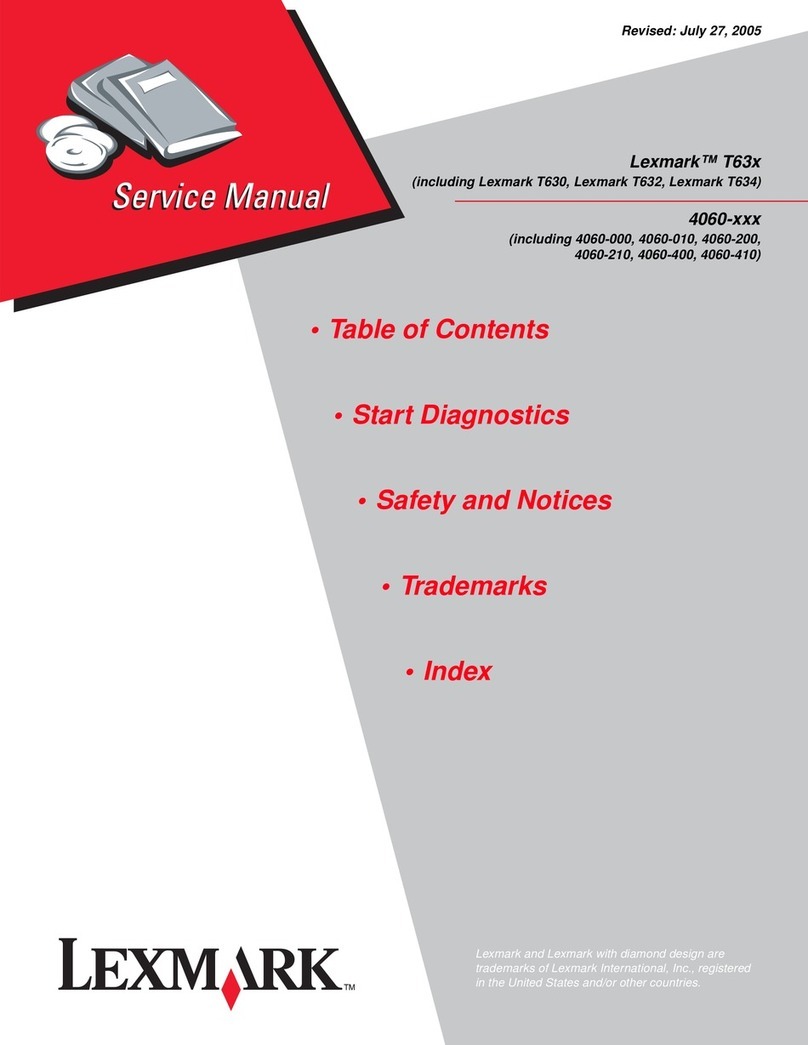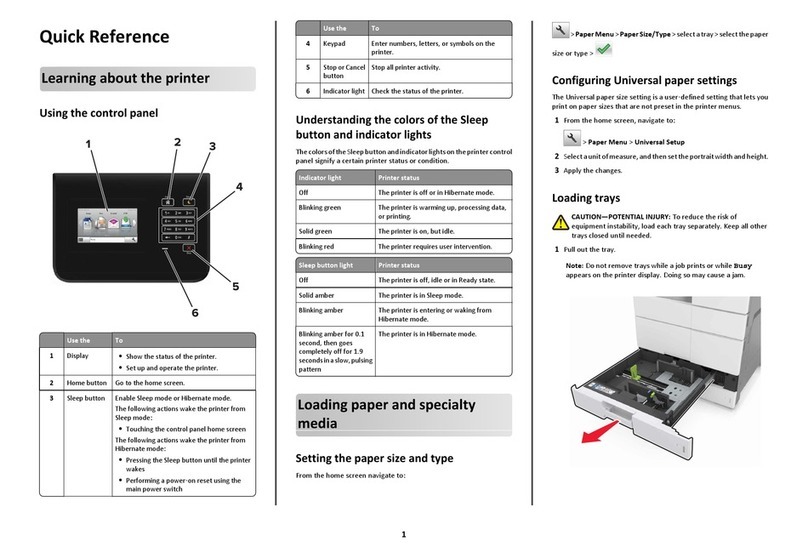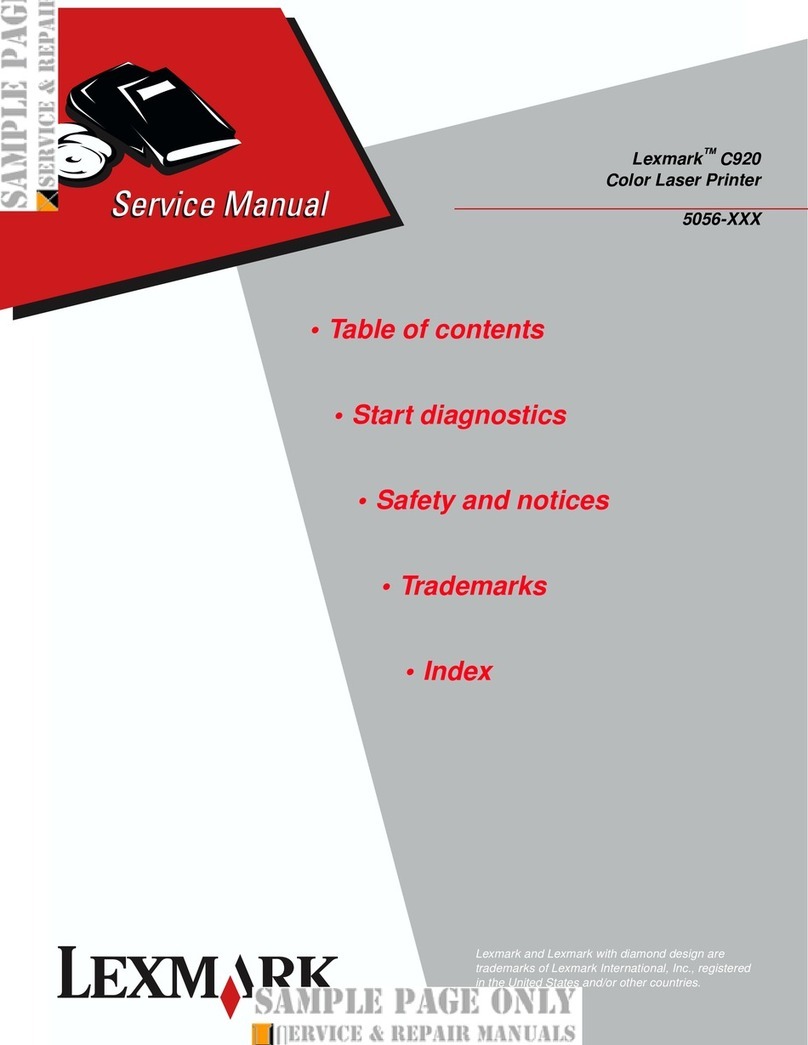Lexmark C910 Finisher User manual
Other Lexmark Printer manuals
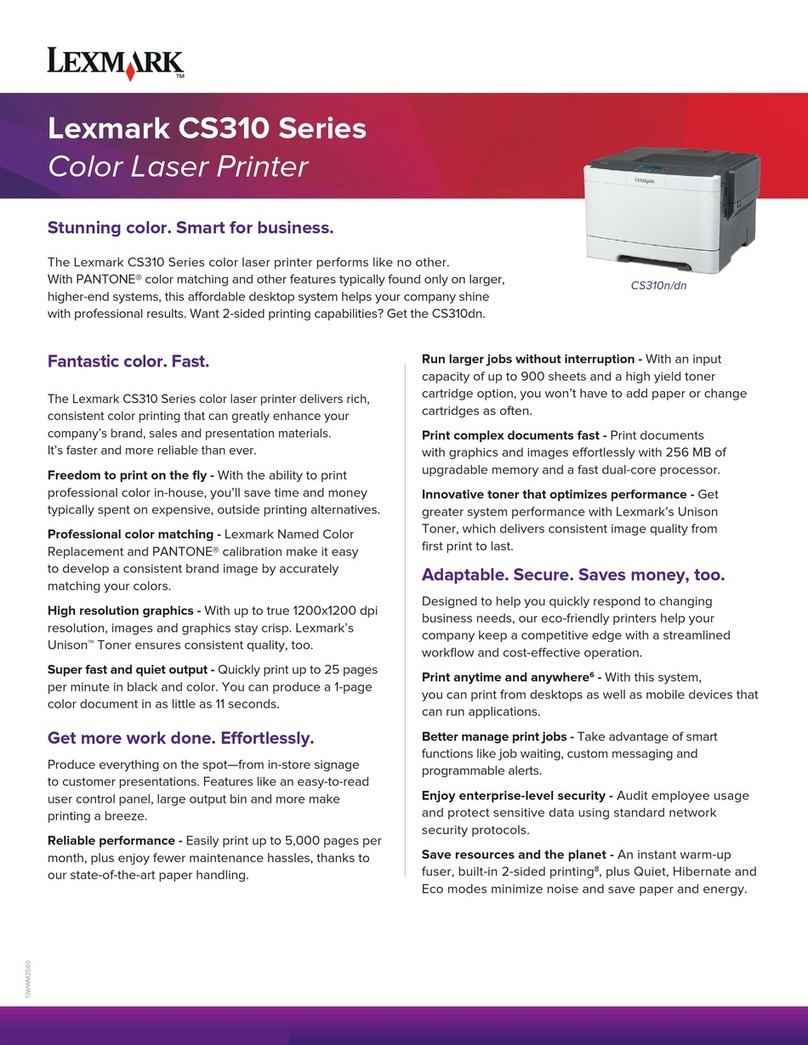
Lexmark
Lexmark CS310 Series Manual
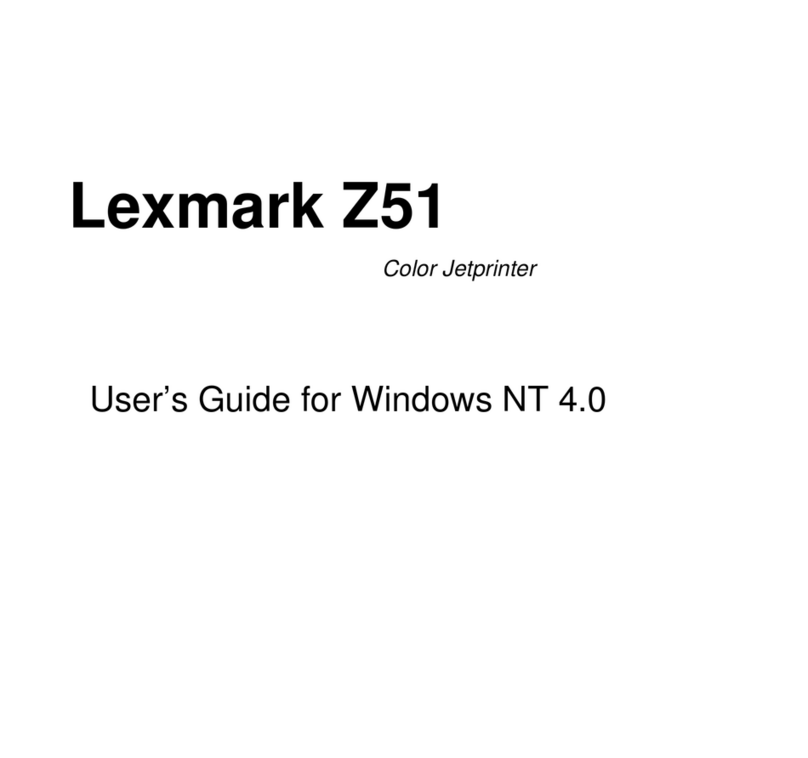
Lexmark
Lexmark Z51 Color Jetprinter User manual
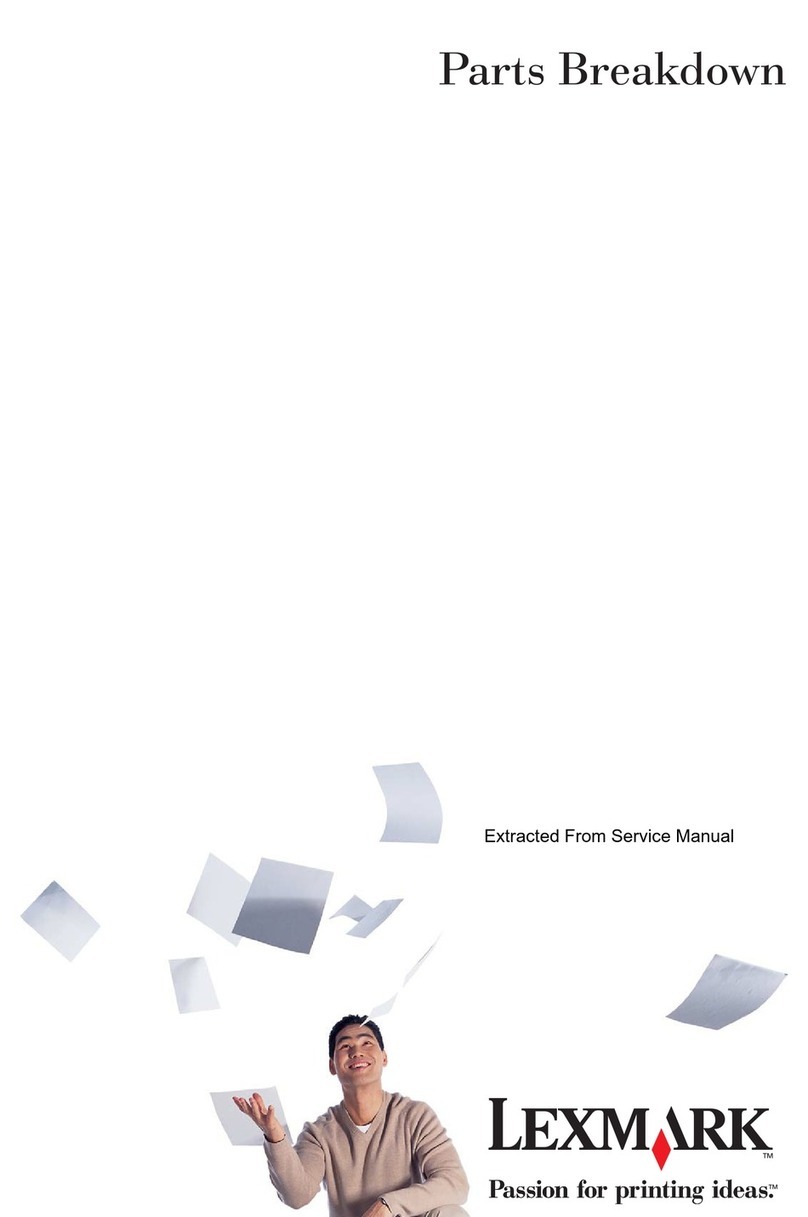
Lexmark
Lexmark T420 Quick start guide
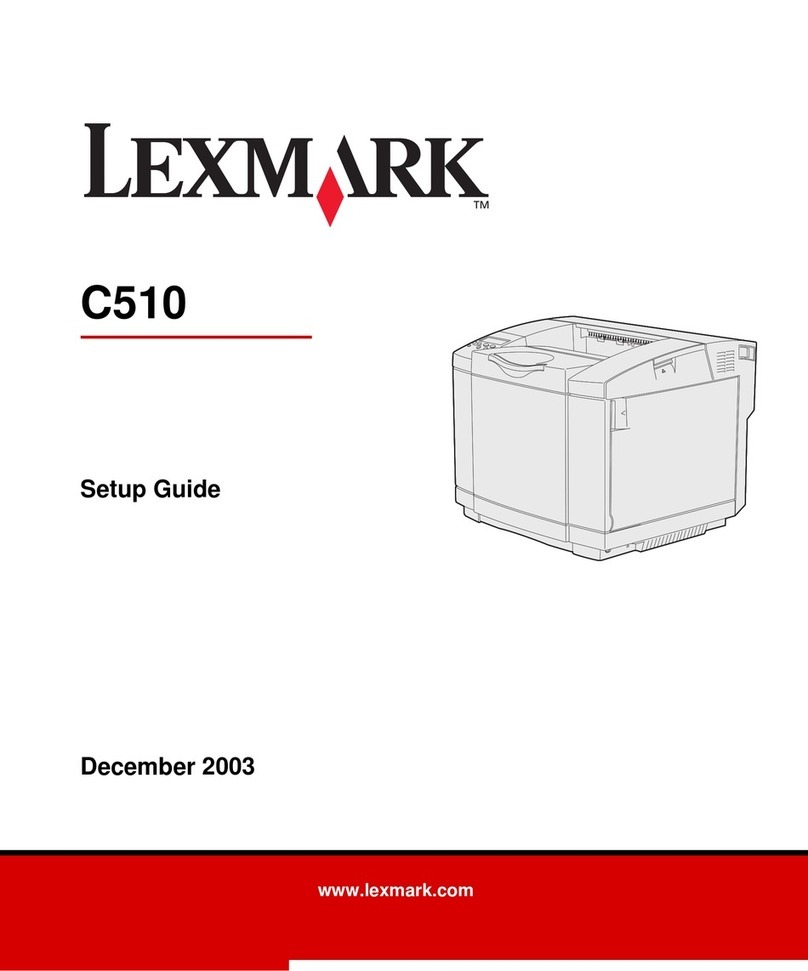
Lexmark
Lexmark C510 User manual
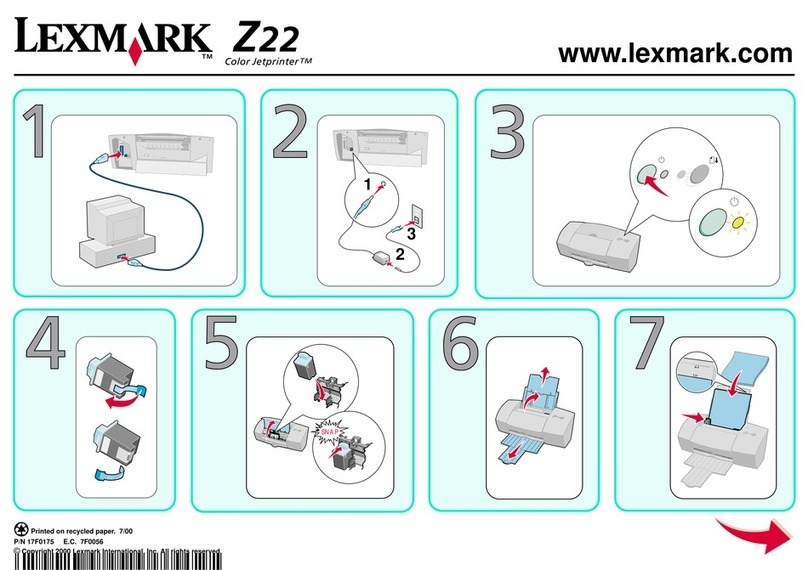
Lexmark
Lexmark 22G0915 - Education Station B/W Laser Manual
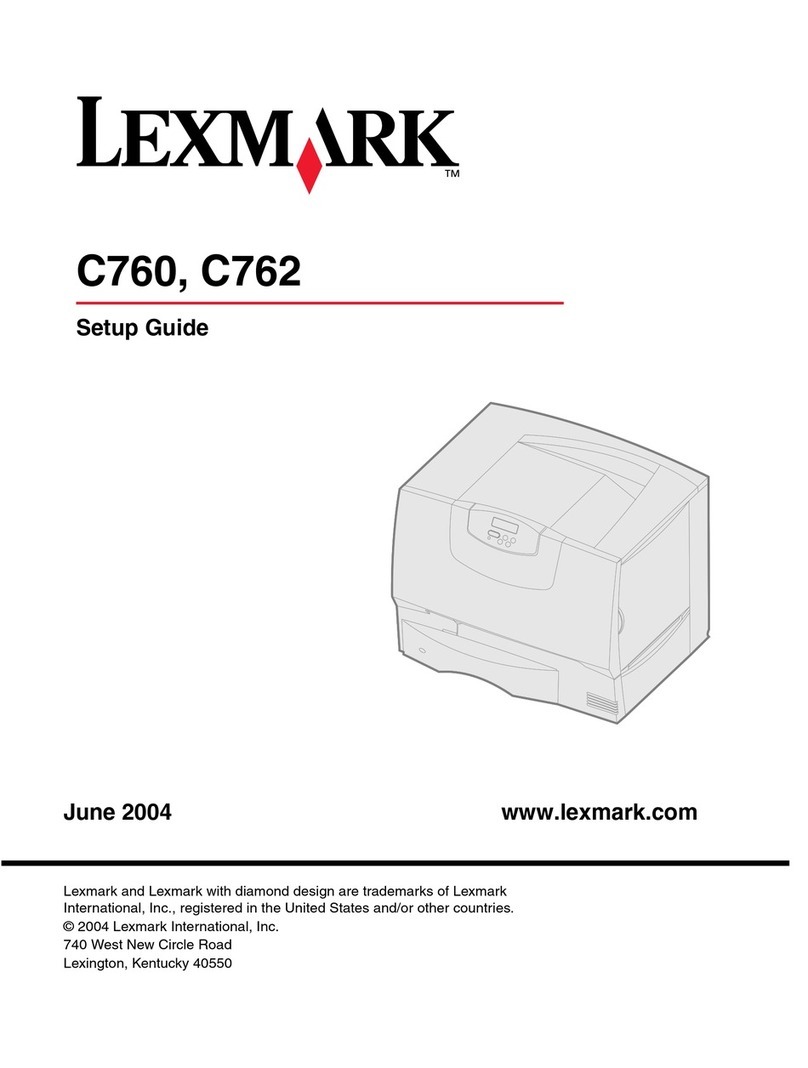
Lexmark
Lexmark C 762 User manual

Lexmark
Lexmark E240 User manual
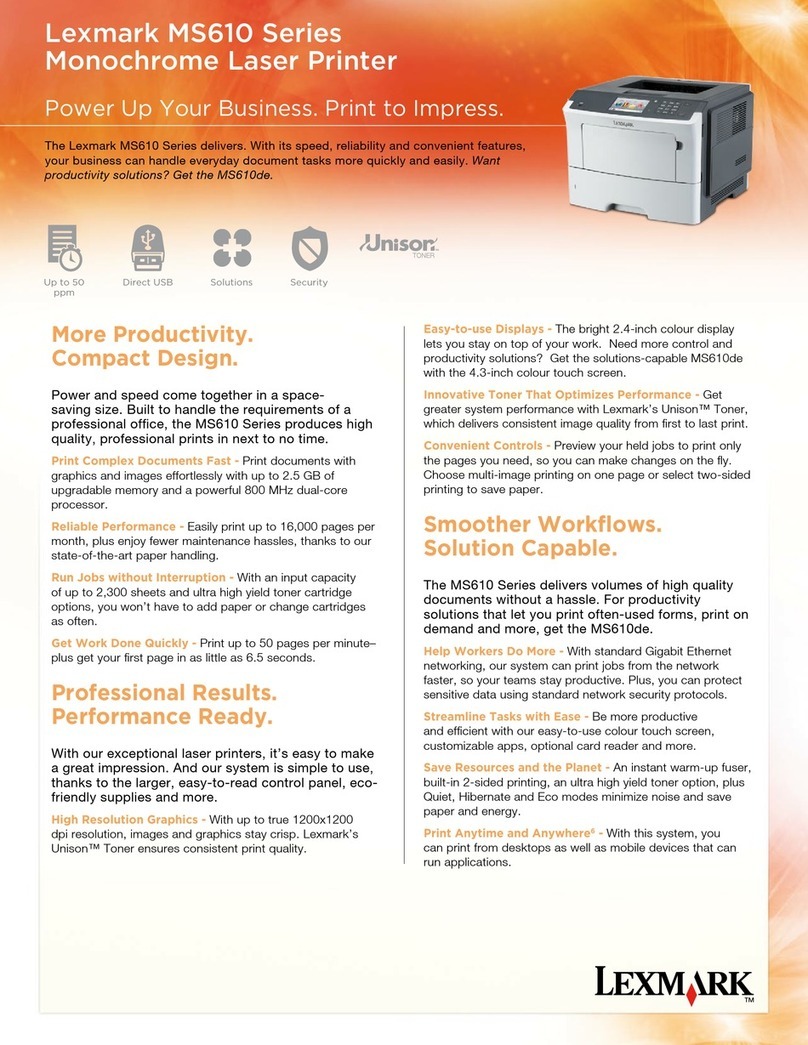
Lexmark
Lexmark MS610 Series Manual

Lexmark
Lexmark X502N User manual
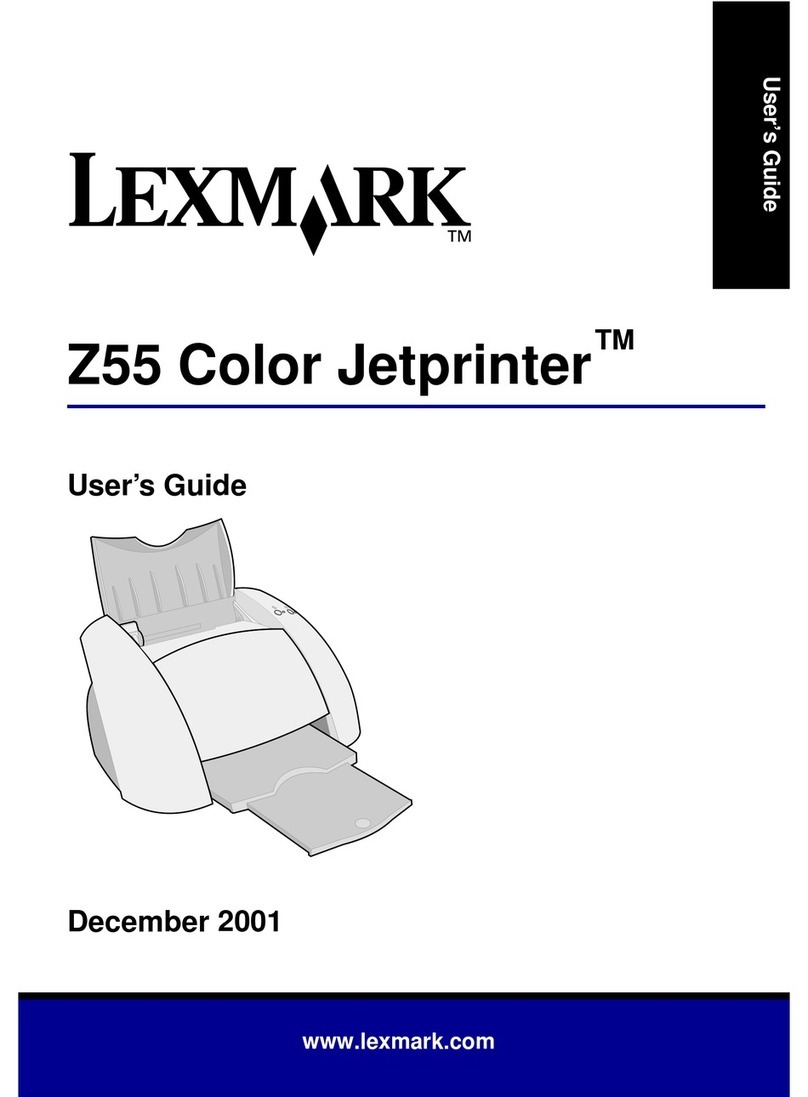
Lexmark
Lexmark Color Jetprinter Z55 User manual
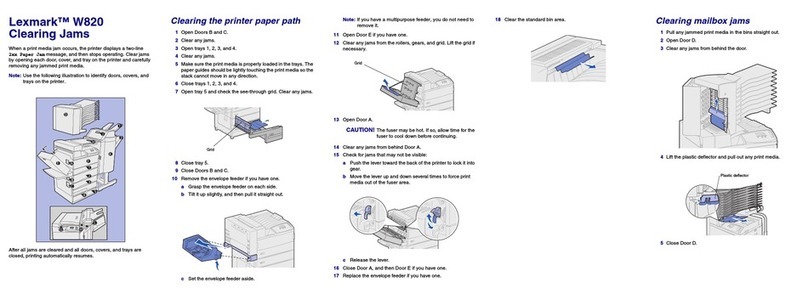
Lexmark
Lexmark W820 User manual

Lexmark
Lexmark MS710 Series User manual
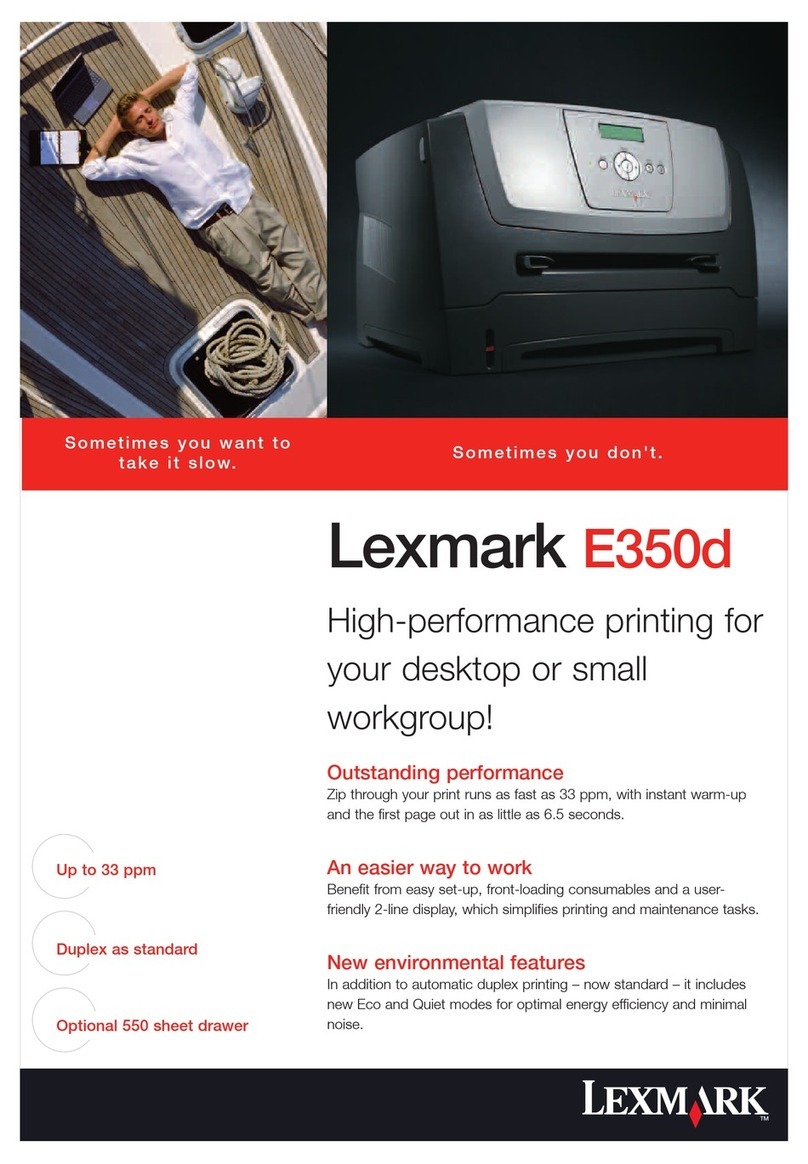
Lexmark
Lexmark E350d User manual
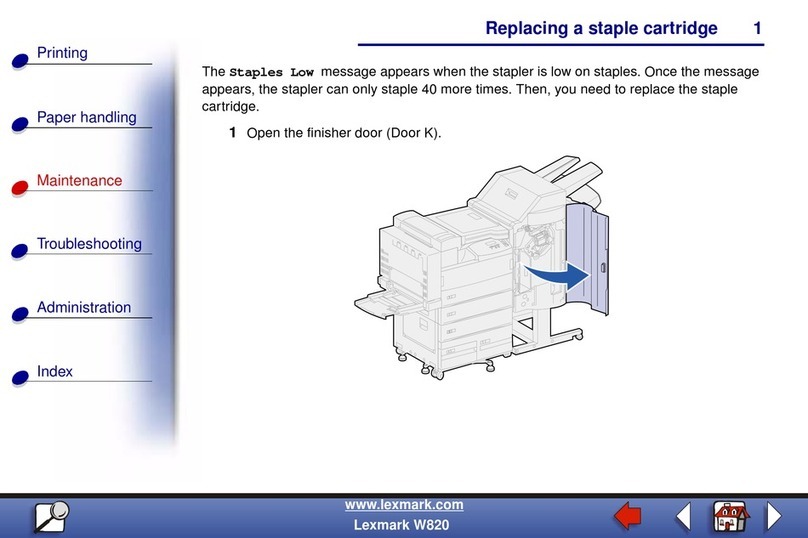
Lexmark
Lexmark W820 User manual

Lexmark
Lexmark C746 User manual
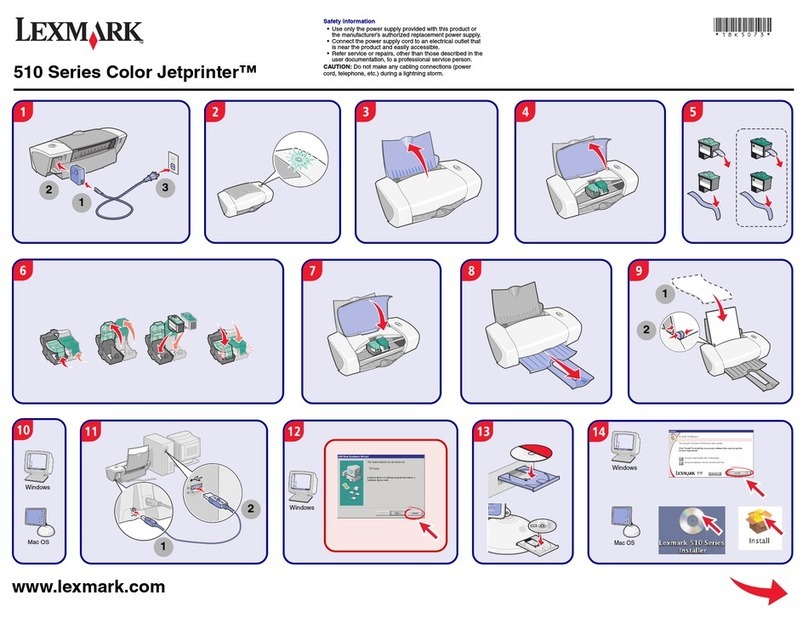
Lexmark
Lexmark 510 User manual

Lexmark
Lexmark 34A0050 User manual
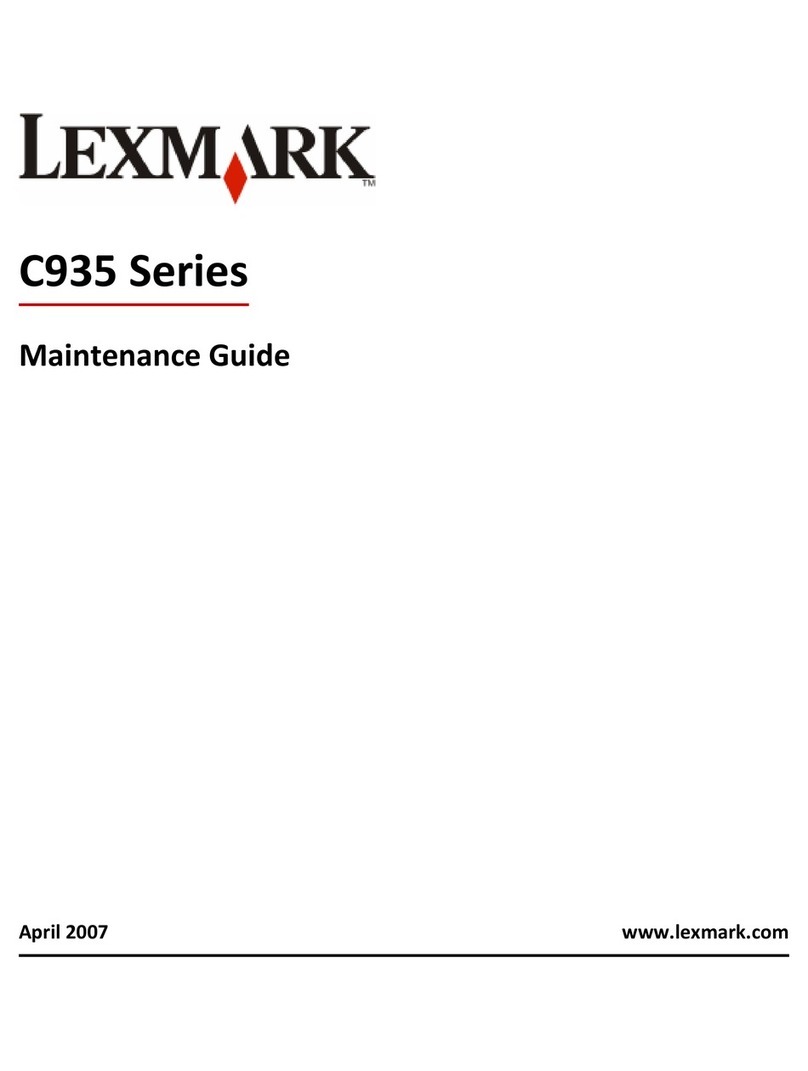
Lexmark
Lexmark 21Z0300 - Laser Printer Government Compliant Operating manual
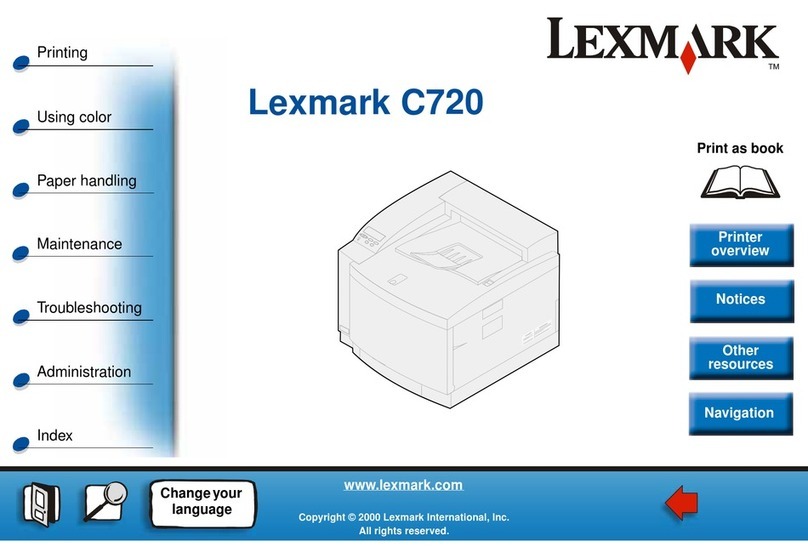
Lexmark
Lexmark C720 SERIES Operating instructions
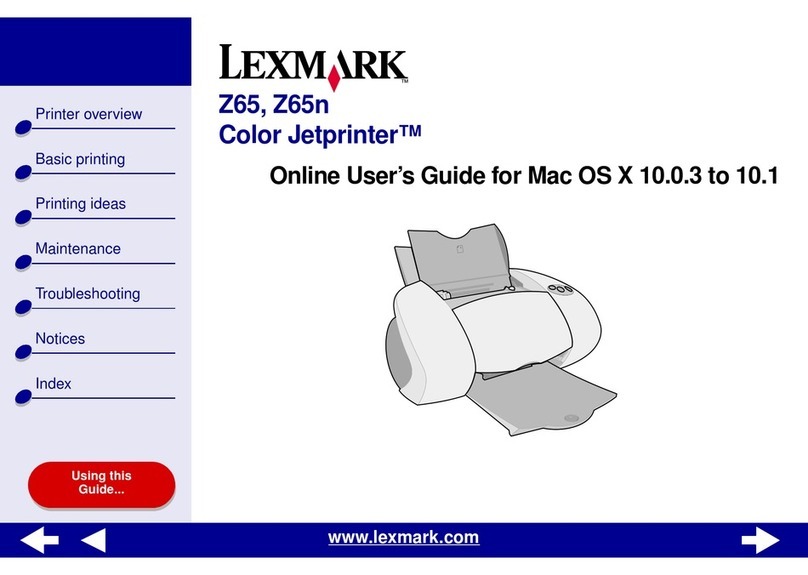
Lexmark
Lexmark Z65 Technical manual