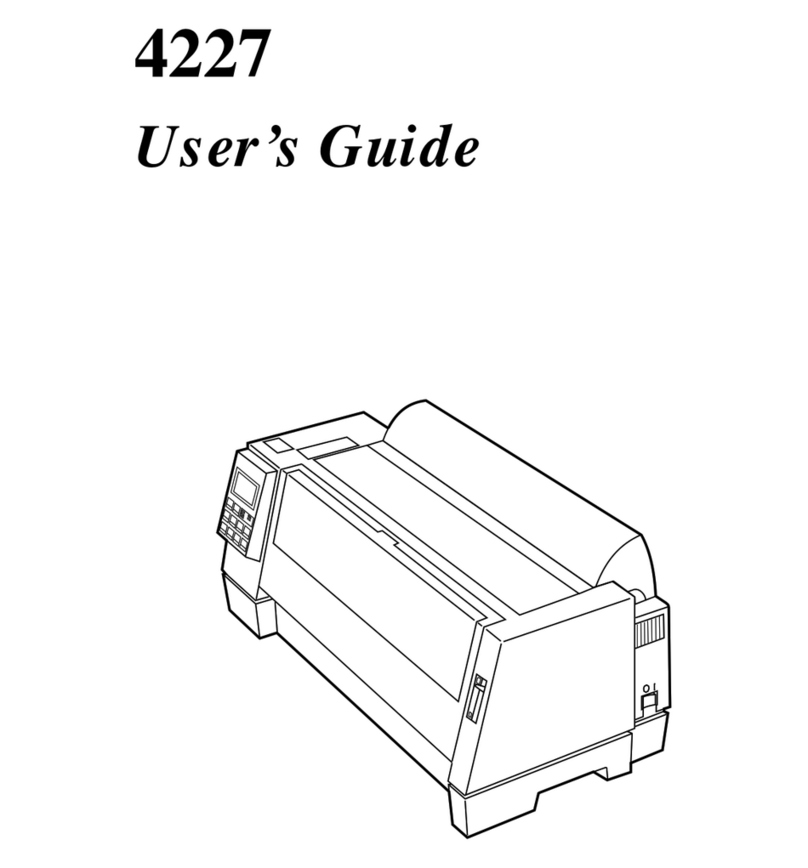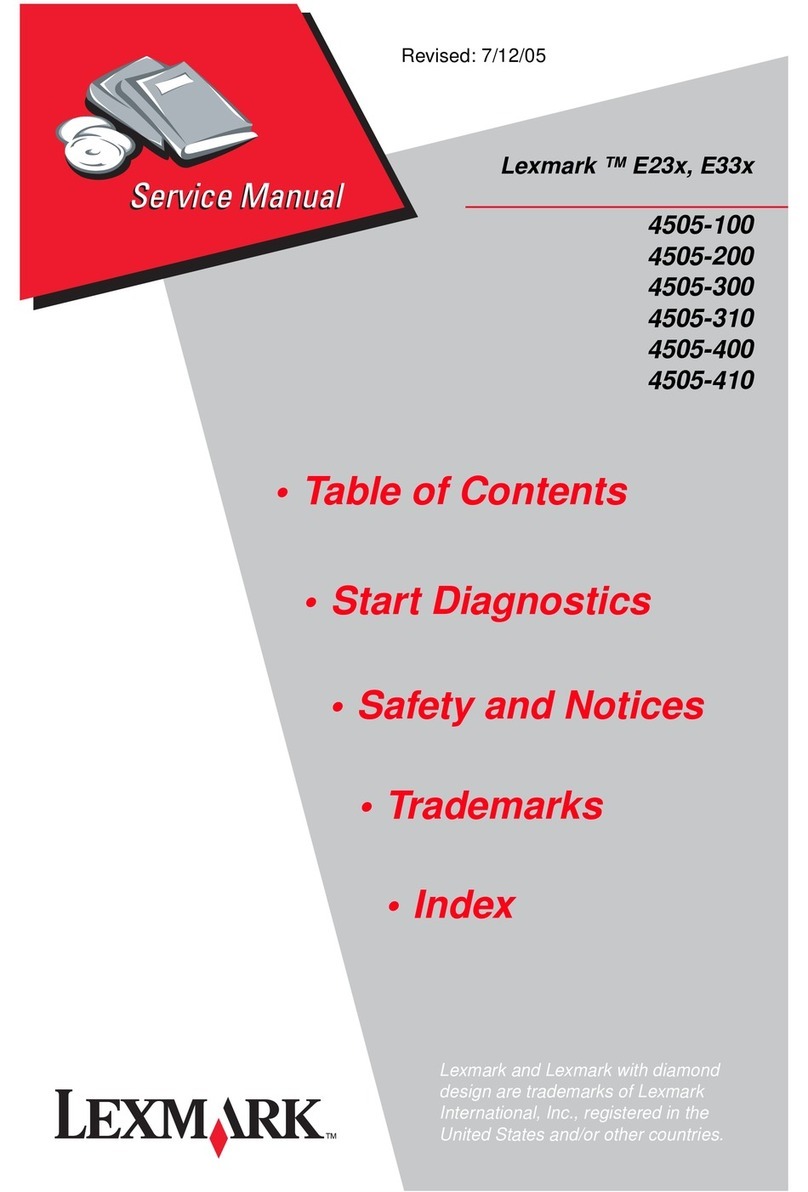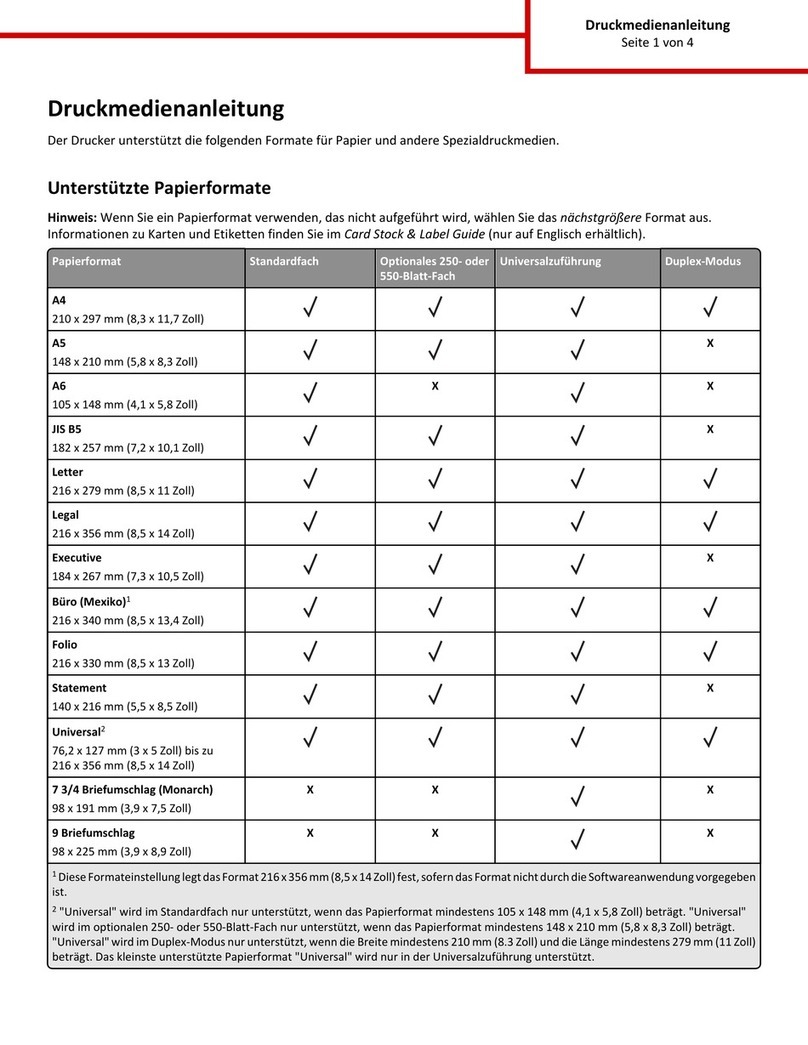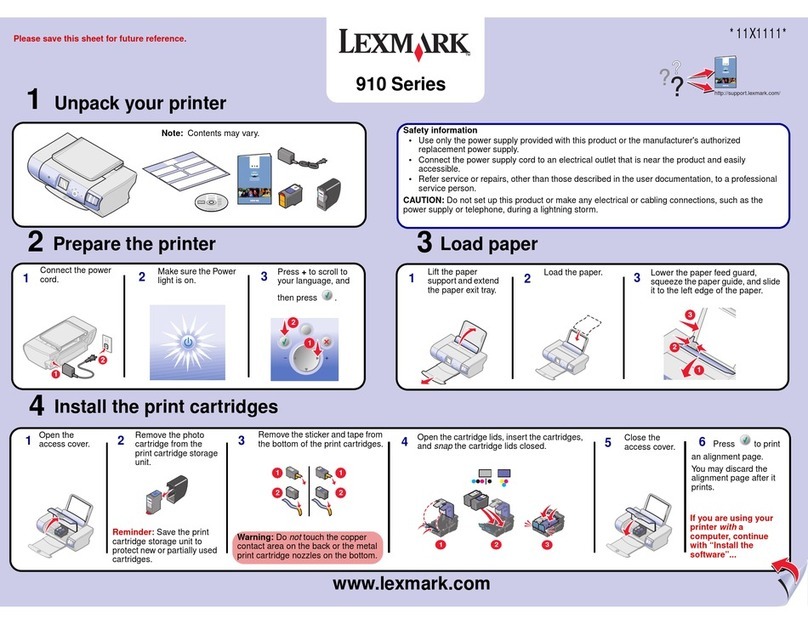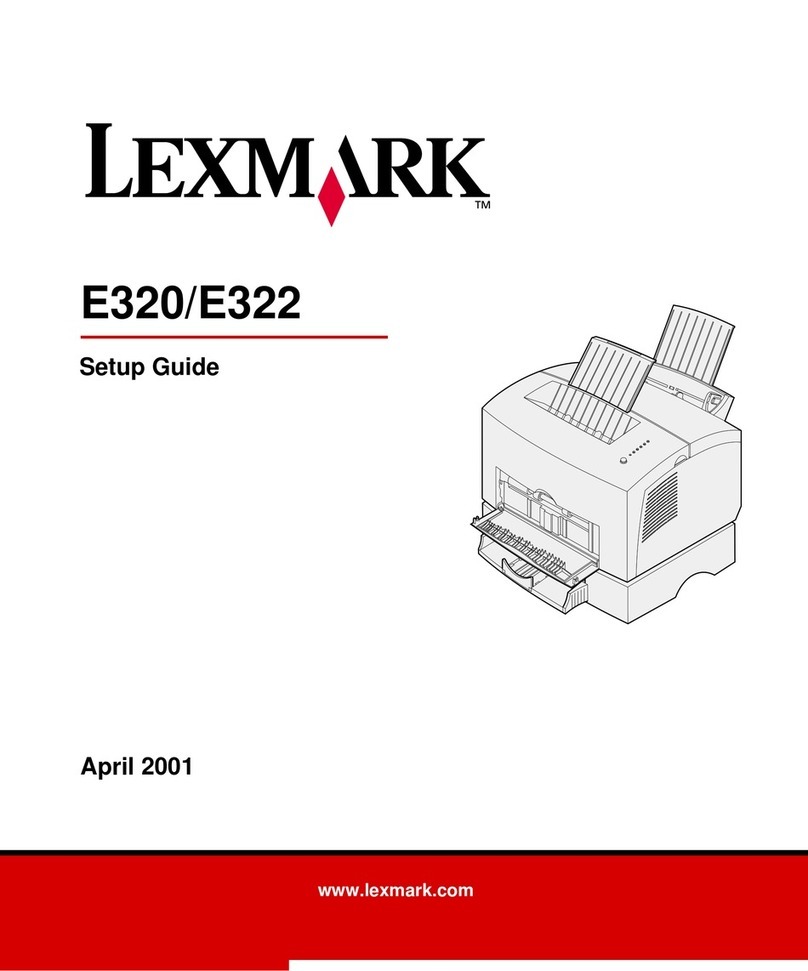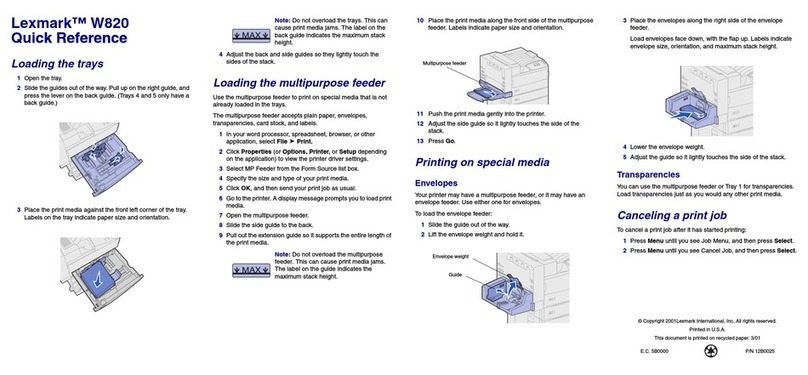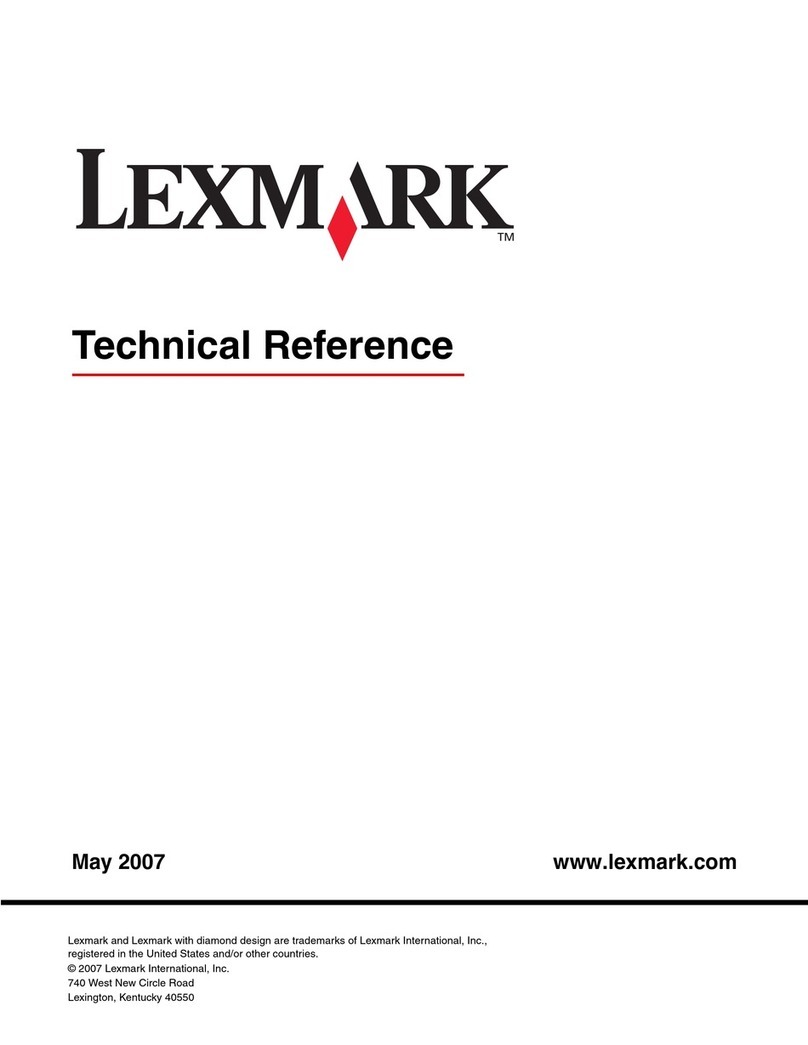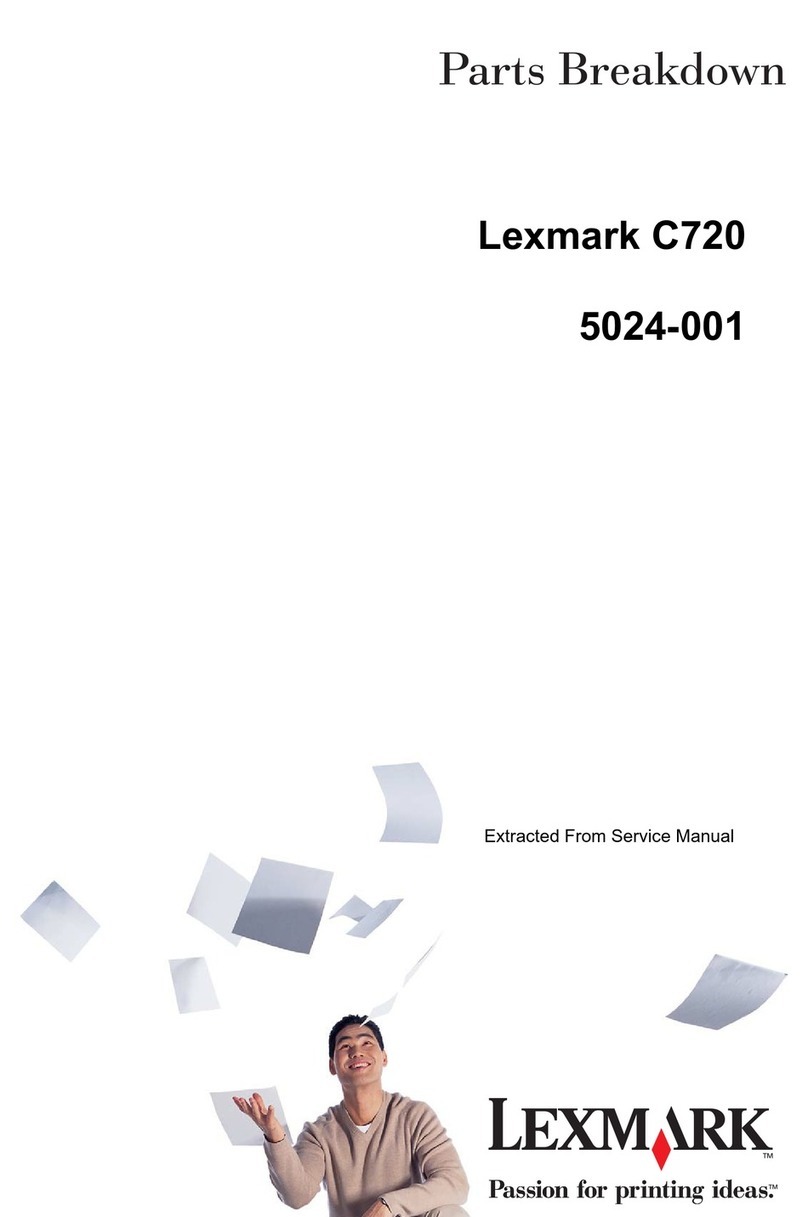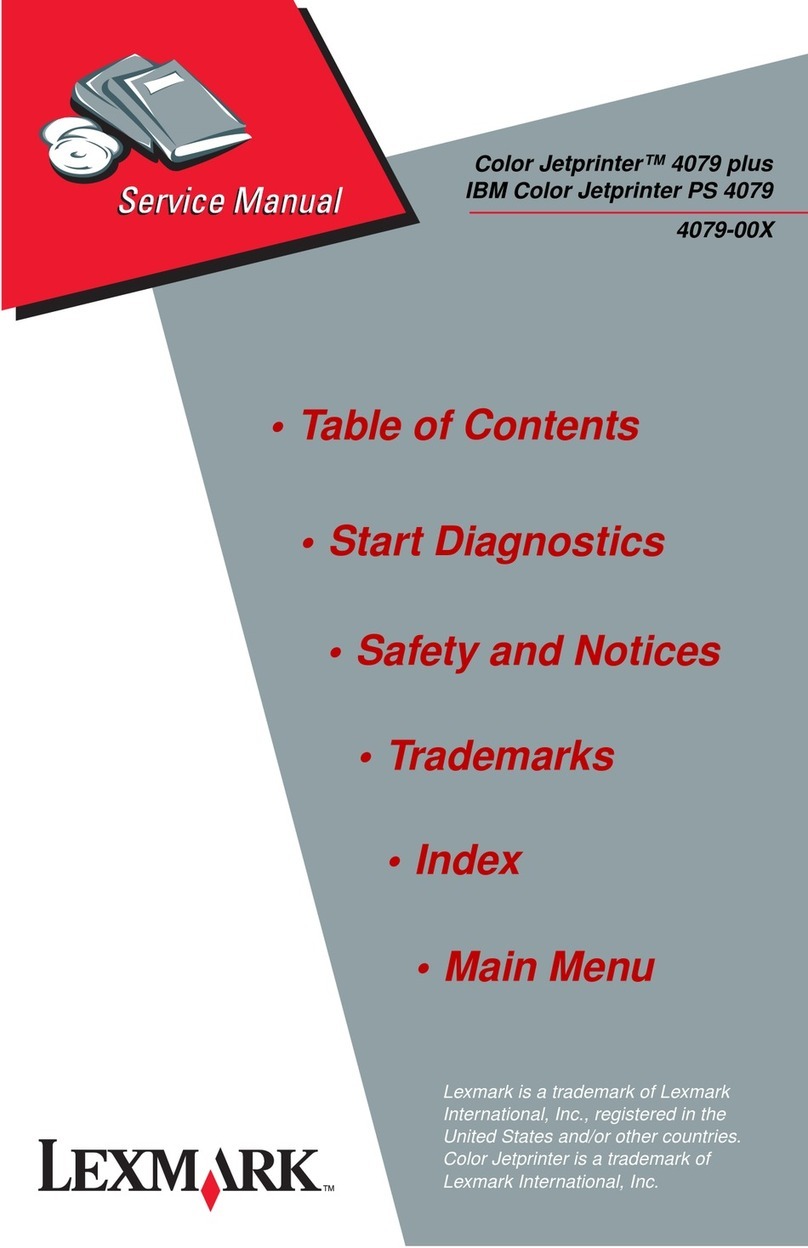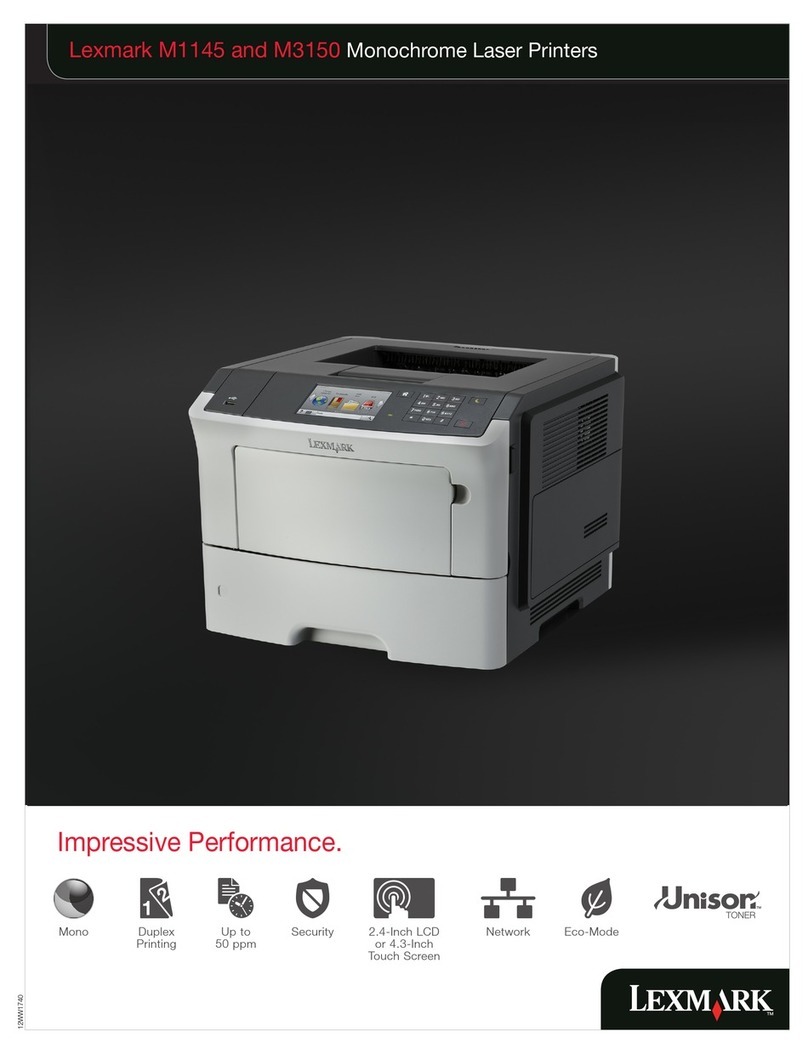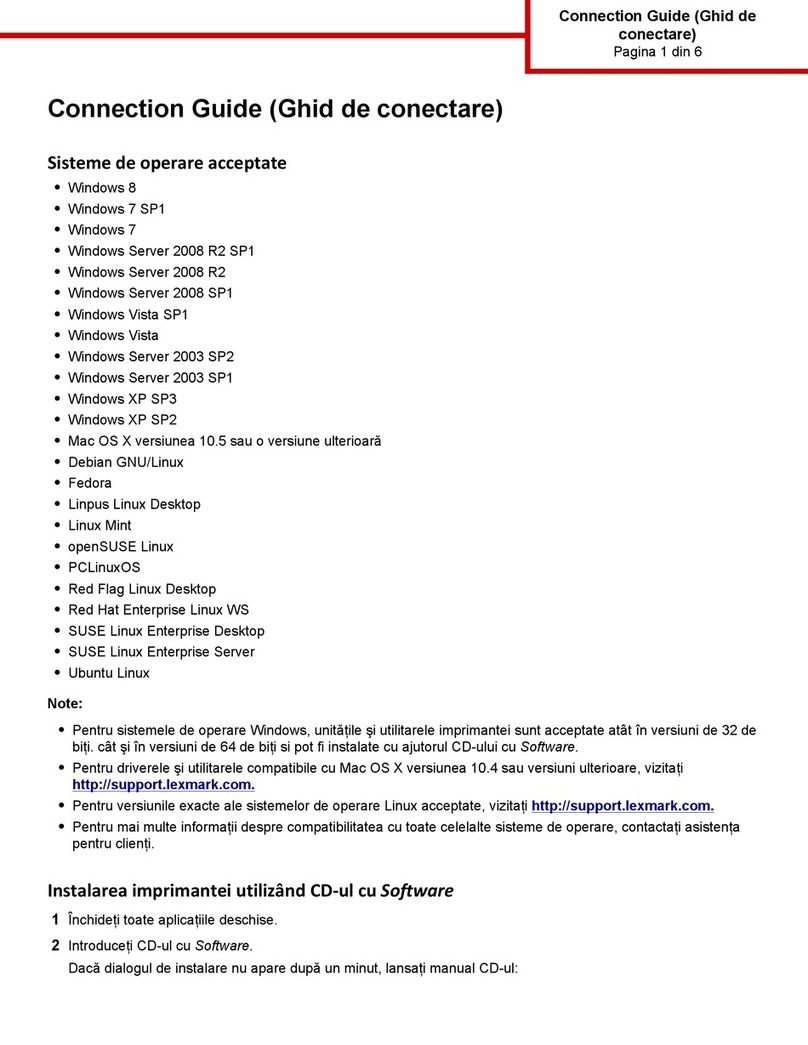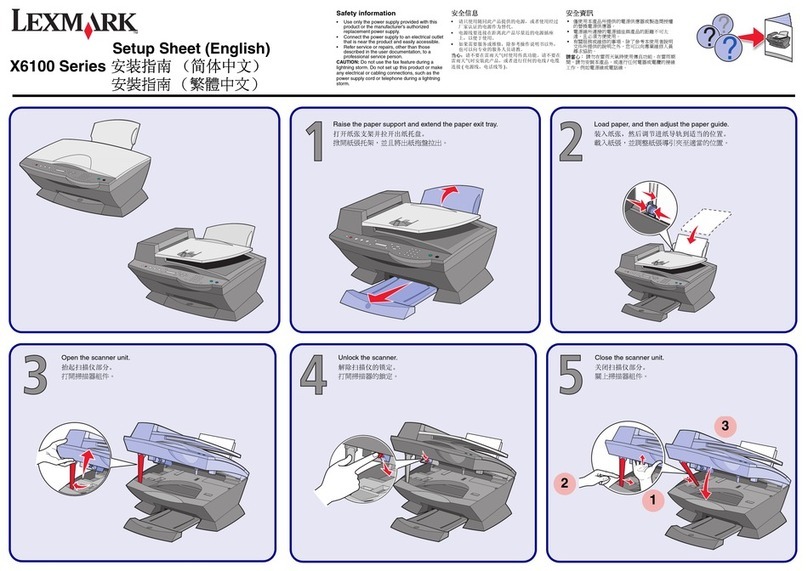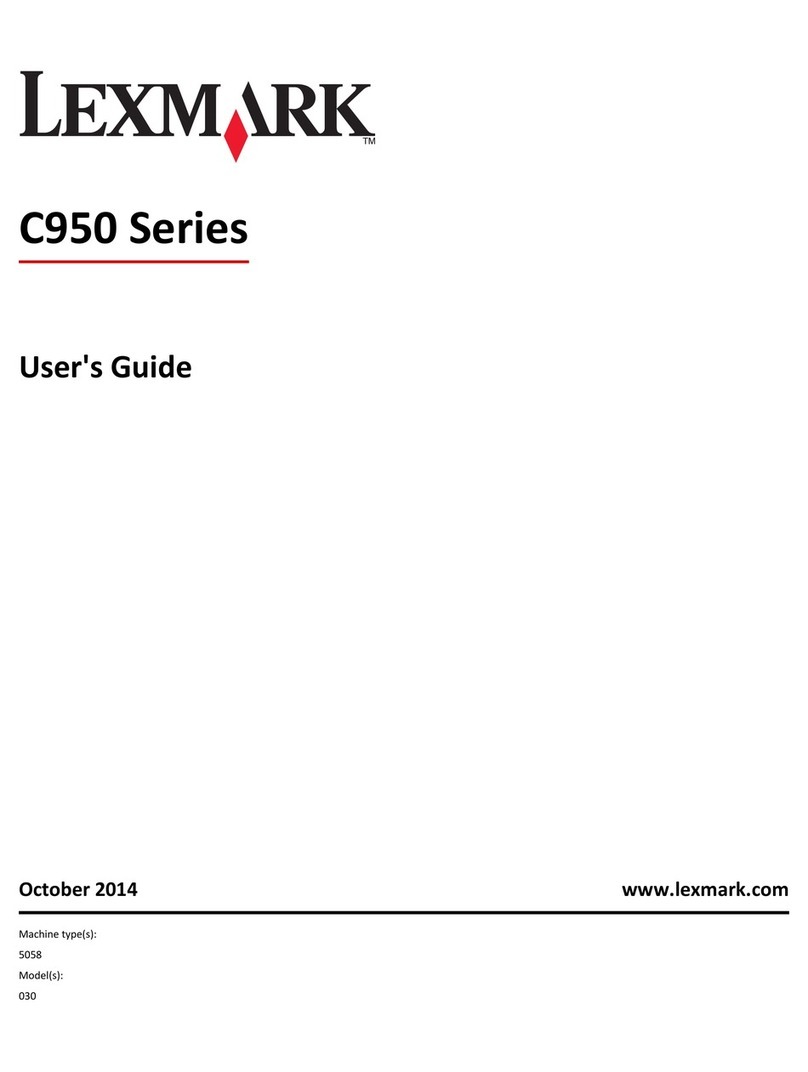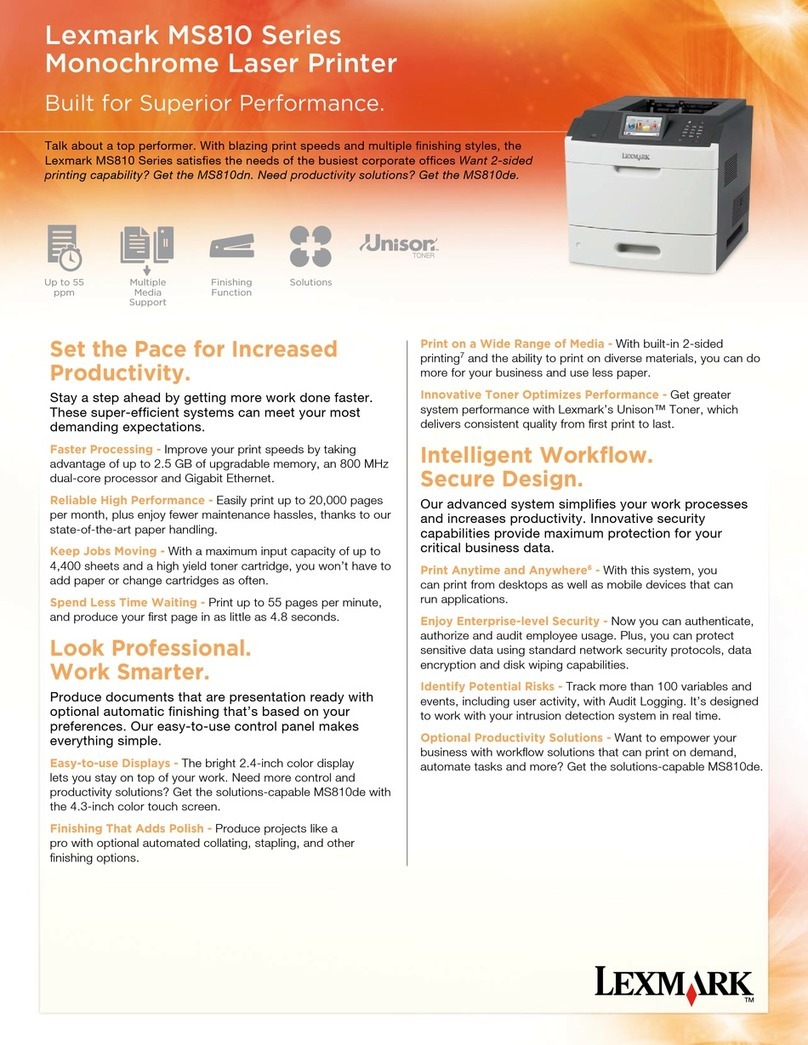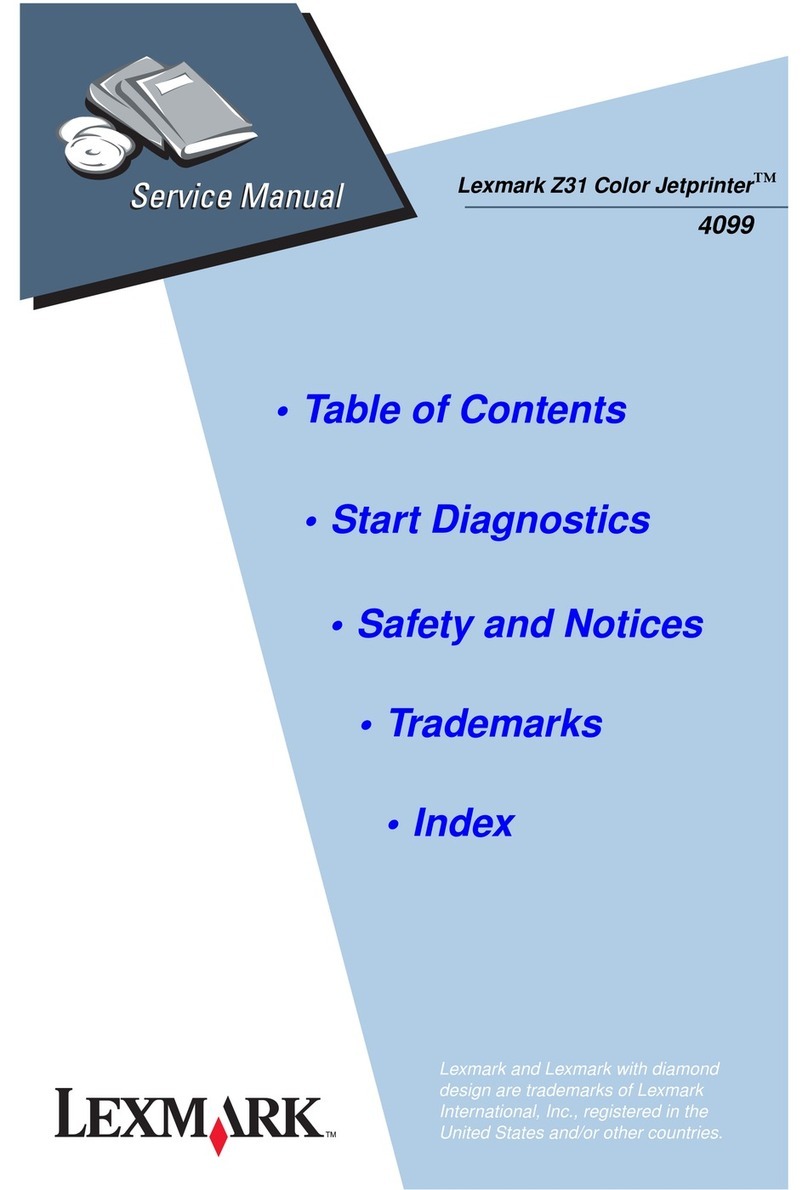Linking and unlinking trays
Linking and unlinking trays
Using the Embedded Web Server
1Open a Web browser, and then type the printer IP address in the
address field.
Notes:
•View the printer IP address in the TCP/IP section in the
Network/Ports menu. The IP address appears as four sets of
numbers separated by periods, such as 123.123.123.123.
•If you are using a proxy server, then temporarily disable it to
load the Web page correctly.
2Click Settings > Paper Menu.
3Change the tray settings to specify the paper size and type for the
tray.
•To link trays, make sure the paper size and type for the tray
match with that of the other tray.
•To unlink trays, make sure the paper size or type for the tray
does not match with that of the other tray.
4Click Submit.
Using the printer settings on the computer
Depending on your operating system, access the Paper menu using
the Local Printer Settings Utility or Printer Settings.
Note: You can also specify the paper size and type for the tray using
the printer control panel. For more information, see “Setting the
paper size and type” on page 1.
Warning—Potential Damage: Paper loaded in the tray should match
the paper type name assigned in the printer. The temperature of the
fuser varies according to the specified paper type. Printing issues
may occur if settings are not properly configured.
Configuring a custom paper type name
Using the Embedded Web Server
1Open a Web browser, and then type the printer IP address in the
address field.
Notes:
•Print a network setup page or menu settings page, and then
locate the IP address in the TCP/IP section. The IP address
appears as four sets of numbers separated by periods, such
as 123.123.123.123.
•If you are using a proxy server, then temporarily disable it to
load the Web page correctly.
2Click Settings > Paper Menu > Custom Names.
3Select a custom name, and then type a new custom paper type
name.
4Click Submit.
5Click Custom Types, and then verify if the new custom paper type
name has replaced the custom name.
Using the printer settings on the computer (Windows only)
Access the Custom menu using the Local Printer Settings Utility.
Configuring a custom paper type
Using the Embedded Web Server
1Open a Web browser, and then type the printer IP address in the
address field.
Notes:
•Print a network setup page or menu settings page, and then
locate the IP address in TCP/IP section. The IP address
appears as four sets of numbers separated by periods, such
as 123.123.123.123.
•If you are using a proxy server, then temporarily disable it to
load the Web page correctly.
2Click Settings > Paper Menu > Custom Types.
3Select a custom paper type name, and then select a custom paper
type.
Note: Plain Paper is the factory default paper type for all
user‑defined custom names.
4Click Submit.
Using the printer settings on the computer
Depending on your operating system, access the Custom menu
using the Local Printer Settings Utility or Printer Settings.
Assigning a custom paper type
Using the Embedded Web Server
1Open a Web browser, and then type the printer IP address in the
address field.
Notes:
•Print a network setup page or menu settings page, and then
locate the IP address in the TCP/IP section. The IP address
appears as four sets of numbers separated by periods, such
as 123.123.123.123.
•If you are using a proxy server, then temporarily disable it to
load the Web page correctly.
2Click Settings > Paper Menu.
3From the Tray Configuration section, select a paper source, and
then select a custom paper type under the paper type column.
4Click Submit.
Using the printer settings on the computer
Depending on your operating system, access the Paper menu using
the Local Printer Settings Utility or Printer Settings.
Printing
Printing a document
Printing a document
1From the Paper menu on the printer control panel, set the paper
type and size to match the paper loaded.
2Send the print job:
For Windows users
aWith a document open, click File > Print.
bClick Properties, Preferences, Options, or Setup.
cAdjust the settings, if necessary.
dClick OK > Print.
For Macintosh users
aCustomize the settings in the Page Setup dialog:
1With a document open, choose File > Page Setup.
2Choose a paper size or create a custom size to match the
paper loaded.
3Click OK.
bCustomize the settings in the Print dialog:
1With a document open, choose File > Print.
If necessary, click the disclosure triangle to see more
options.
6