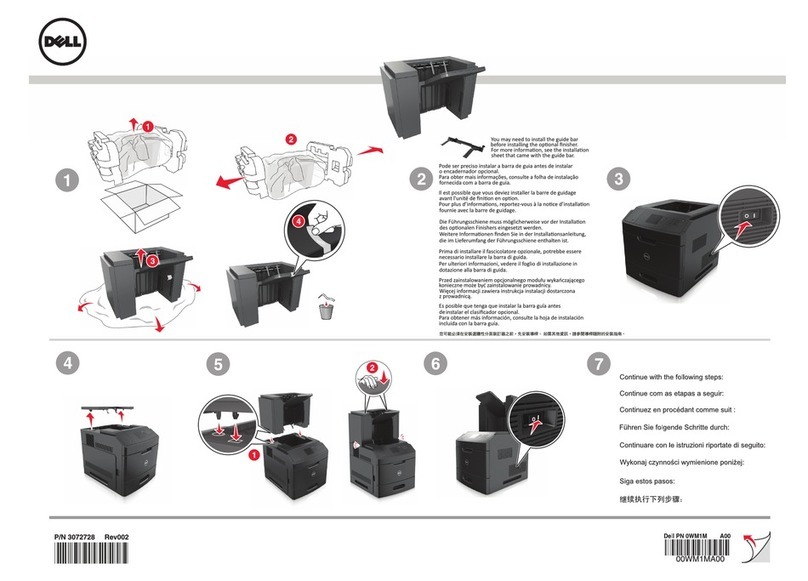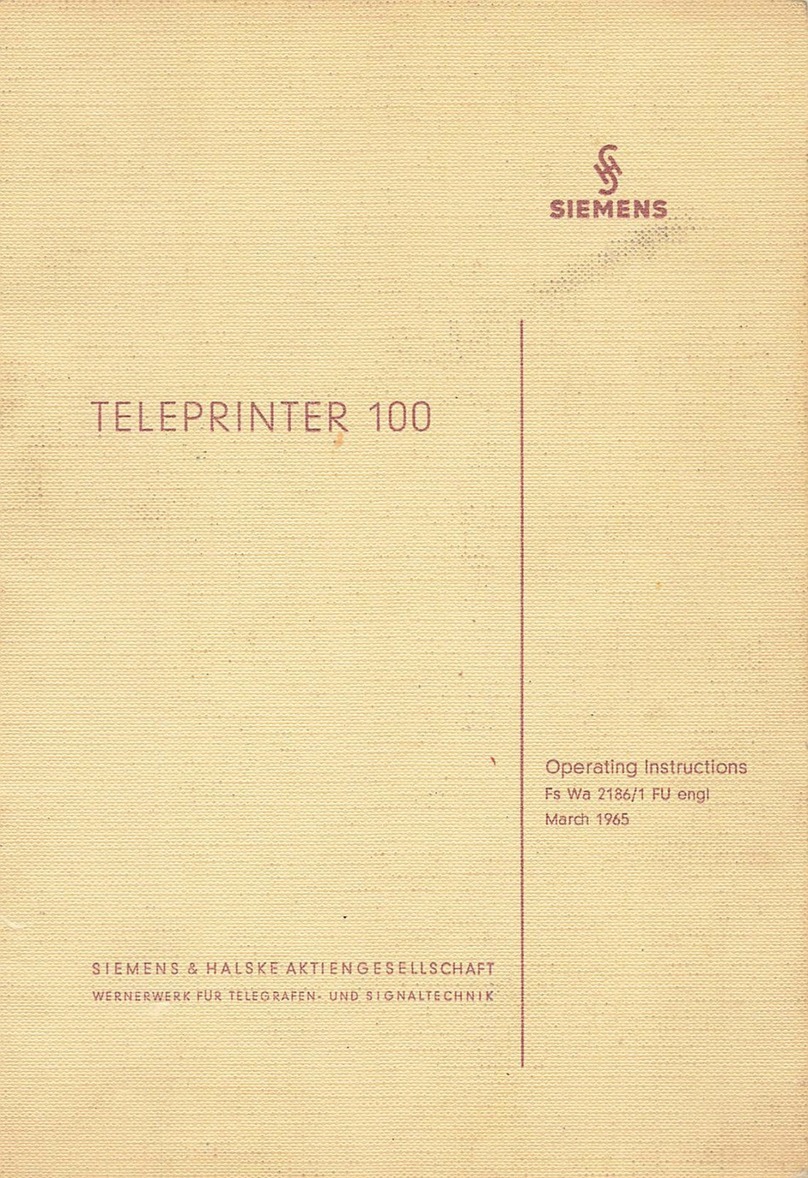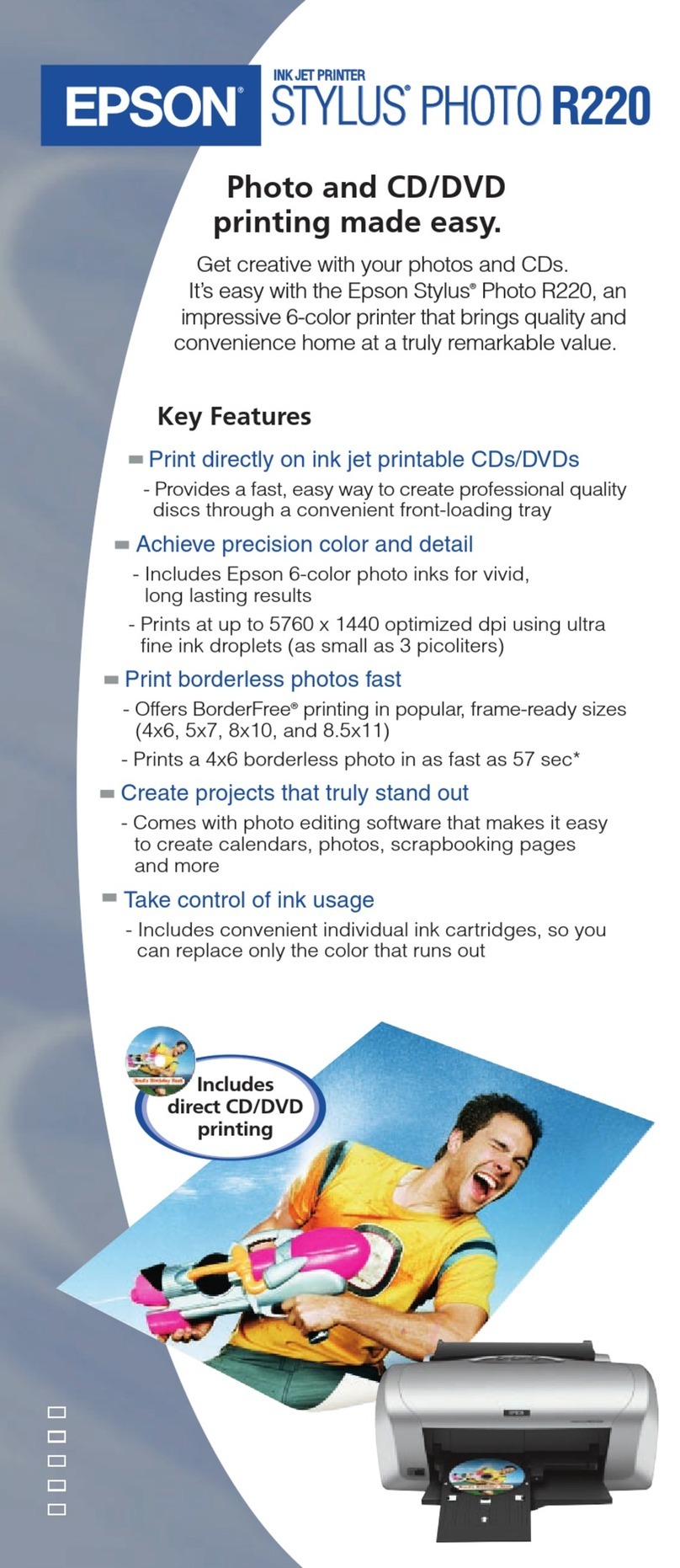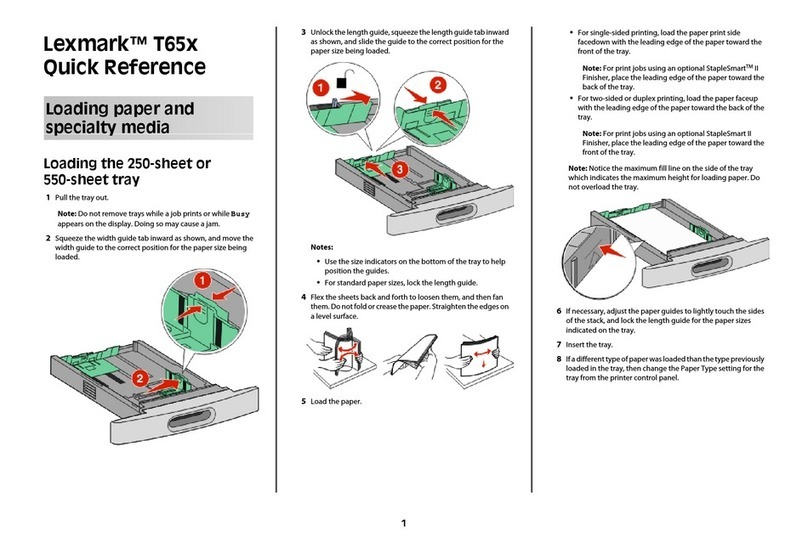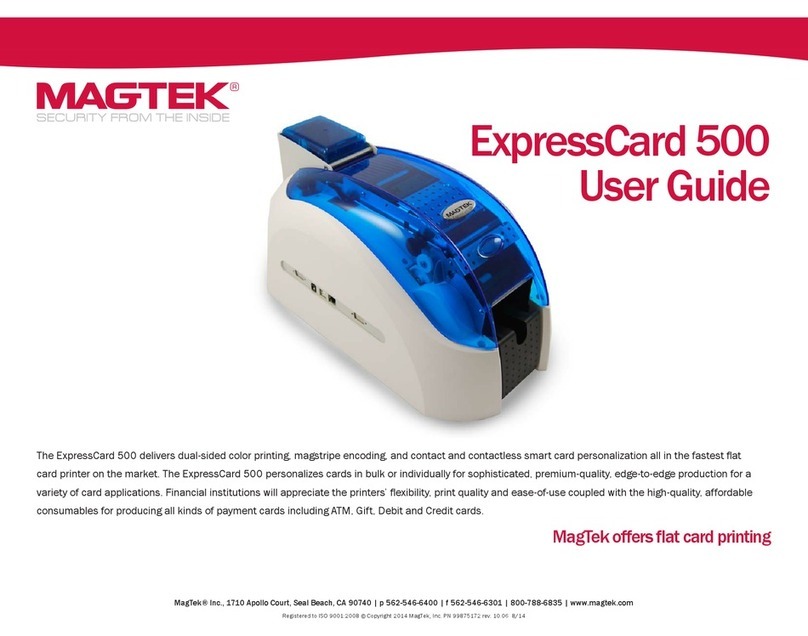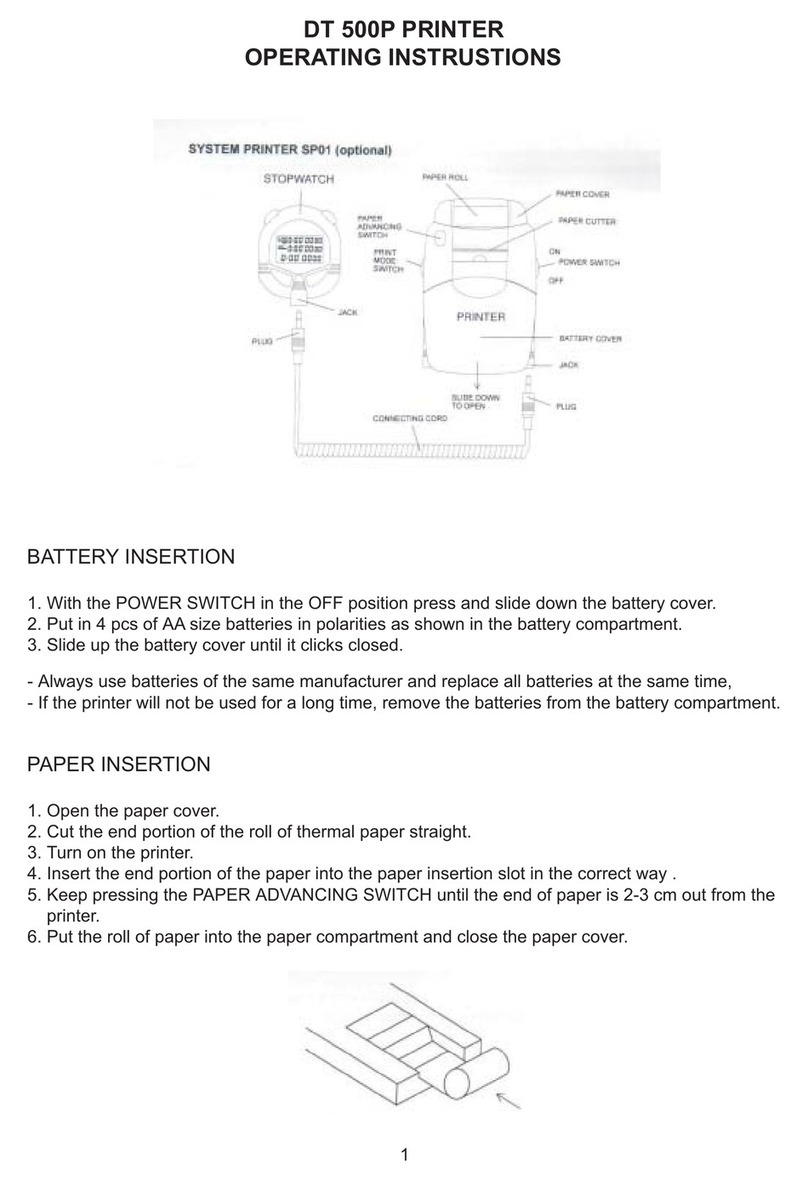EPOS T-12 User manual

USER MANUAL
ePOS PRINTER T-12
www.eposcom.ru
www.eposcom.ru

2
TABLE OF CONTENTS
1. Parts Identifications 3
2. Setting up the printer 4
2.1 Unpacking 4
2.2 Connecting the cables 5
2.3 Loading the paper 8
2.4 Dip switch setting 10
3. Control panel and other functions 14
3.1 Control panel 14
3.2 Error Indicator 14
4. Self Test 15
5. Hexadecimal Dump 15
6. Specifications 61
6.1. General Specifications 18
6.2. Auto Cutter Specifications 18
6.3. Interface 18
6.4. Electrical Characteristics 18
6.5. Environmental Requirements 19
6.6. Reliability 19
6.7. Certification 19
7. Command List 02
www.eposcom.ru

3
1. Parts Identifications
POWER SWITCH
Used to turn on/off
power to the printer.
PRINTER COVER
Open this cover to
load or replace paper.
CONTROL PANEL
Features LED indicators
to indicate printer status
and switches to operate
the printer.
COVER OPEN PUSH
BUTTON
Push down this button to
open the printer cover.
www.eposcom.ru

4
INTERFACE CONNECTOR
INTERFACE CONNECTOR (USB)
PERIPHERAL DRIVE CONNECTOR POWER CONNECTOR
www.eposcom.ru

5
2. Setting Up the Printer
2-1. Unpacking
Your printer box should include these items. If any items are damaged or missing, please
contact your dealer for assistance.
Power Adaptor Interface Cable
The Printer
www.eposcom.ru

6
2-2. Connecting the Cables
All cables connect to the connector panel on the back of the printer which is shown below:
For connection to a
host computer. For connection to a
host computer. Connects to peripheral units such
as cash drawer, etc.
Do not connect this to a telephone.
For connection of the AC adapter.
Never unplug the AC adapter while
the printer is on.
INTERFACE CONNECTOR
INTERFACE CONNECTOR (USB)
PERIPHERAL DRIVE CONNECTOR
POWER CONNECTOR
Before connecting any of the cables, make sure that both the printer and the computer are
turned off.
www.eposcom.ru

7
2-2-1. Interface Connector
- USB Interface
PIN SIGNAL I/O DESCRIPTION
1 +5V - +5V
2 DATA- - Printer transmit data line
3 DATA+ - Printer transmit data line
4 GND - System Ground
- Serial Interface
PIN SIGNAL I/O DESCRIPTION
2 TxD Output Printer transmit data line RS-232C level
3 RxD Input Printer receive data line RS-232C level
4, 20 DTR Output Printer handshake to host line RS-232C level
6 DSR Input Data Send Ready
1, 7 GND - System Ground
>
www.eposcom.ru

8
- Centronics Parallel Interface
PIN SIGNAL I/O DESCRIPTION
1 STROBE- Input Synchronize signal Data received
2~9 DATA0~7 Input/Output Data bit Transmitted 0~7
10 ACK- Output Data receiving completed.
11 BUSY Output Impossible to print of data receiving.
12 PE Output Paper empty
13 SELECT Output Printer status for ON/OFF line
14 AUTO FEED- Input Paper auto feed signal
15 GROUND - System ground
16 GROUND - System ground
-CN71
18 LOGIC-H - +5V
19~30 GROUND - System ground
31 INIT- Input Initialize
32 ERROR- Output Printer error
33 GROUND - System ground
-CN43
35 +5V - +5V
36 SELLECT IN- Input Printer select signal
- Ethernet Interface
PIN SIGNAL I/O
1Data Out + Output Data +
2Data Out - Output Data -
3GND Ground
4Data IN + Input Data +
5Data IN - Input Data -
6N.C
7N.C
8N.C
www.eposcom.ru

9
2-2-2. Cash Drawer Connector
The printer can operate two cash drawers with a 6 pin RJ-11 modular connector. The driver is
capable of supplying a maximum current of 1.0A for 510ms or less when not printing.
PIN SIGNAL DESCRIPTION
1 Signal GND -
2 Drawer kick-out drive signal 1 Output
3 Drawer open/close signal Input
4 +24V -
5 Drawer kick-out drive signal 2 Output
6 Signal GND -
2-3.LoadingthePaperRoll
Notes: Be sure to use paper rolls that meet the specifications. Do not use paper rolls that
have the paper glued to the core because the printer cannot detect the paper end correctly.
1. Turn off power switch.
2. Make sure that the printer is not receiving data; Otherwise, data may be lost.
3. Open the paper roll cover by pushing down the cover-open push button.
www.eposcom.ru

10
3. Remove the used paper roll core if there is one inside.
4. Insert new paper roll as shown.
5. Note the correct direction that the paper comes off the roll:
6. Pull out a small amount of paper as shown. Then, close the cover.
www.eposcom.ru

11
7. Tear off the paper as shown.
2-4. DIP SWITCH SETTING
The printer is set up at the factory to be appropriate for almost all users. It does, however, offer
some settings for users with special requirements.
It has DIP switches that allow you to change communication settings, such as handshaking and
parity check, as well as print density.
Your printer has two sets of DIP switches. The functions of the switches are shown in the
following tables.
※Note : Turn power off unplug the printer. Open the Dip Switch cover to change settings.
www.eposcom.ru

12
2-4-1. Serial Interface Specification
DIP Switch Setting (Standard)
SW FUNCTION ON OFF
2 Hexadecimal HEXDUMP NORMAL
5 Cut Mode Full Cut Partial Cut
8 Paper Low Mode Paper Low Detect Do not detect
Baud rate selection
FUNCTION SW-3 SW-4
Low Power NONO
Normal NOFFO
Normal FFONO
Dark FFOFFO
Parallel Interface
SW FUNCTION ON OFF
6 Bi-direction Mode Disabled Enabled
Serial Interface
SW FUNCTION ON OFF
6 Handshaking XON/XOFF DTR/DSR
Baud rate selection
FUNCTION SW-9 SW-10
115200 BPS NONO
9600 BPS NOFFO
19200 BPS FFONO
38400BPS FFOFFO
☞CAUTION:
Turn off the printer while removing the DIP switch cover to prevent an electric short, which can
damage the printer.
1. Make sure the printer is turned off and unplugged.
2. Remove the DIP switch cover by taking off as shown in the illustration below.
www.eposcom.ru

13
DIP SWITCH COVER
DIP SWITCH
3. Set the switches using a pointed tool, such as tweezers or a small screwdriver.
4. Replace the DIP switch cover.
The new settings take effect when you turn on the printer.
☞CAUTION:
When the paper cutter is jammed, the top cover might be stuck closed. In this case, repeat
power on and off several times.
If the top cover is still stuck, please follow the steps to release the paper jam.
1. Make sure the printer is turned off.
2. Remove cutter cover as shown.
www.eposcom.ru

14
3. Turn screw with a screwdriver until paper is released from the cutter.
www.eposcom.ru

15
3. Control panel and other functions.
3-1.Control panel
You can control the basic paper feeding operations of the printer with the button on the control
panel. The indicator lights let you to monitor the printer’s status.
Control Panel
Button
The button can be disabled by the ESC c 5 command.
Press the FEED button once to advance paper one line. You can also hold down the FEED
button to feed paper continuously.
3-2.ErrorIndicator
This section explains the different patterns signaled by the two LED indicators located on the
top cover of the printer.
STATUS PAPER ERROR POWER REMARKS
RED RED GREEN
Power off OFF OFF OFF Normal power is not supplied to the printer
Power on OFF OFF ON Normal power is supplied to the printer
On line OFF OFF ON Normal error-free mode
Cover open OFF ON ON Close cover
Paper empty OFF ON ON Insert new paper roll
Paper near end ON OFF ON Paper is low
Test mode OFF OFF ON Ignored error led
POWER
ERROR
PAPER
FEED
www.eposcom.ru

16
4. Self Test
The self-test lets you know if your printer is operating properly. It checks the control circuits,
printer mechanisms, print quality, ROM version and DIP switch settings.
This test is independent of any other equipment or software.
Running the self test
1. Make sure the printer is turned off and the printer cover is closed properly.
2. While holding down the FEED button, turn on the printer using the switch on the front of the
printer to begin the self-test. The Self Test prints the printer settings, cuts the paper, then
pauses: (Error LED On)
Self test Printing
Please press the PAPER FEED button.
3. Press the FEED button to continue printing. The printer prints a pattern using the built-in
character set.
4. The self test automatically ends and cuts the paper after printing the following:
*** Completed ***
The printer is ready to receive data as soon as it completes the self-test.
5. Hexadecimal Dump
This feature allows experienced users to see exactly what data is coming to the printer. This can
be useful in finding software problems.
When you turn on the hex dump function, the printer prints all commands and other data in
hexadecimal format along with a guide section to help you find specific commands.
To use the hex dump feature, follow these steps:
1. After you make sure that the printer is off and Dip s/w 1-2 are set to ON, turn on the printer.
2. Run any software program that sends data to the printer. The printer prints “Hexadecimal
Dump” and then all the codes it receives in a two-column format. The first column contains the
hexadecimal codes and the second column gives the ASCⅡcharacters that correspond to the
codes.
Hexadecimal Dump
1B 21 00 1B 26 02 40 40 .!..& . @ @
1B 25 01 1B 63 34 00 1B .%.. c4 ..
41 42 43 44 45 46 47 48 ABCDEFGH
□A period (.) is printed for each code that has no ASCⅡequivalent.
3. Turn off the printer, and make sure that Dip sw 1-2 are set to off.
4. Turn on the printer.
www.eposcom.ru

17
6. Specifications
Important!
When connecting or disconnecting the power supply from the printer, be sure that the following
cautions are observed.
Use a power supply (Limited Power Supply) of DC 24V±10% and more than 2.5A.
Be careful about installing the printer in an area where there is electrical noise.
Take the appropriate measure to protect against electrostatic AC line noise, etc.
6-1. General Specifications
(1) Printing Method Direct line thermal printing.
(2) Print speed 160mm/sec.
(3) Dot density
180 DPI (Hor / Ver) 180 / 180 (0.142mm / 0.142mm dot)
(4) Printing Width
180 DPI Max 72mm (512 dots)
(5) Dot Pitch 0.141mm X 0.141mm
(6) Number of print columns.
No. of columns
Font “A” Font “B”
180 DPI 42 56
(7) Paper Roll Refer to chapter 2 for details on loading the Paper.
Paper width: 82.5mm
Roll diameter: Max. ø83.0mm
(8) Weight 1.7Kg
www.eposcom.ru

18
(9) Overall dimensions
www.eposcom.ru

19
6-2. Auto Cutter Specifications
(1) Cutting Frequency Max. 30 cuts per minute
(2) Thickness of paper 0.065 ~ 0.1mm
(3) Cutter Life 1.5 million cuts
(if the paper thickness is between 65 and 80µm)
6-3. Interface
RS232 Serial Interface, Centronics Parallel Interface(IEEE1284), USB Interface, Ethernet
Interface(10Mbps)
6-4. Electrical Characteristics
(1) Input Voltage DC 24V ± 10%
(2) Current Consumption Operating: Approx. 1.5 A (at ASC∥
printing)
Peak : Approx. 10 A
(at print duty 100%, For 10 seconds or less)
Stand-by : Approx. 0.15 A
(3) Power Connector
www.eposcom.ru

20
6-5. Environmental Requirements
(1)Operating
Temperature 5°C to 40°C
Humidity 10% to 90% RH (without condensation)
(2)Transport/Storage (except paper)
Temperature -20°C to 60°C
Humidity 10% to 90% RH (without condensation)
6-6. Reliability
(1)MCBF 50 million lines (based on an average printing rate of 12.5% with paper
thickness in the range 65µm to 75µm)
35 million lines (based on an average printing rate of 12.5% with paper
thickness in the range 76µm to 150µm)
(2)Head Life 100 million pulses, 150Km
(3)Cutter Life 1.5 million cuts (if the paper thickness is between 65 and 80µm)
6-7. Certification
(1)FCC PART15 CLASS A
(2)CE EMCD/LVD
(3)UL/cUL
(4)MIC
www.eposcom.ru
Table of contents
Other EPOS Printer manuals