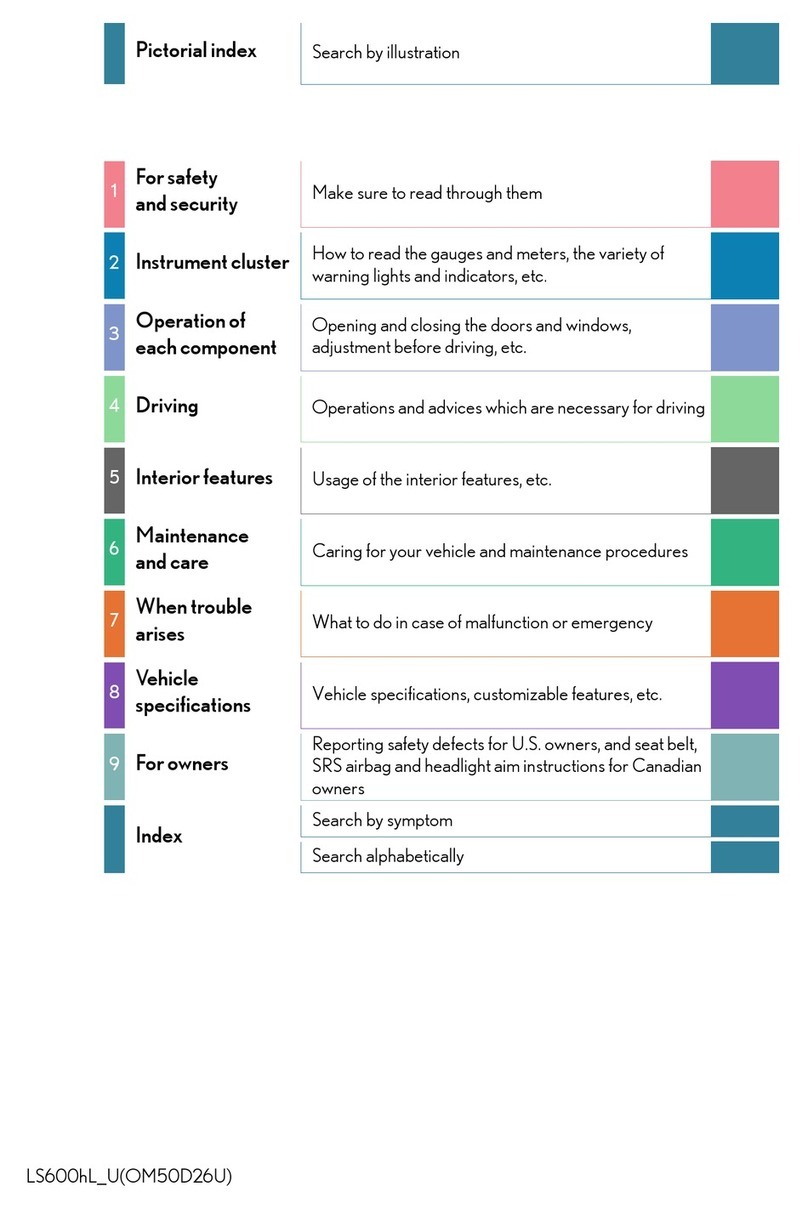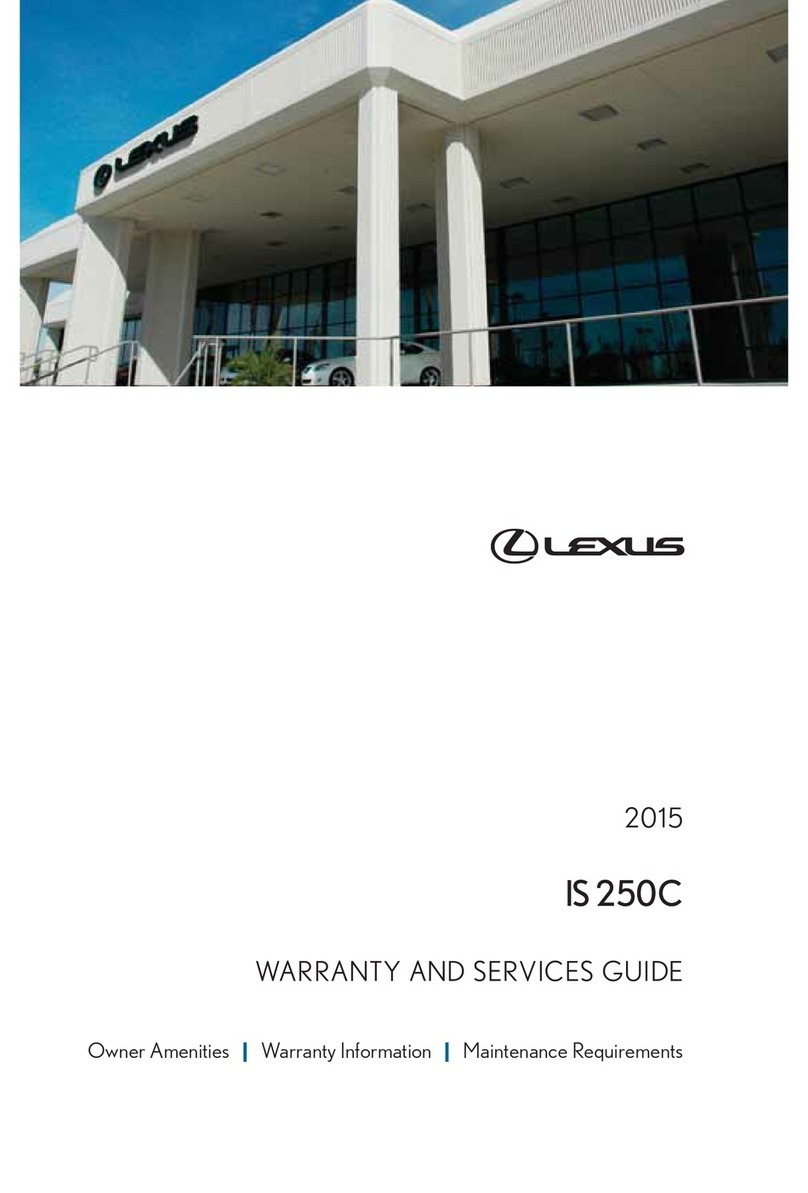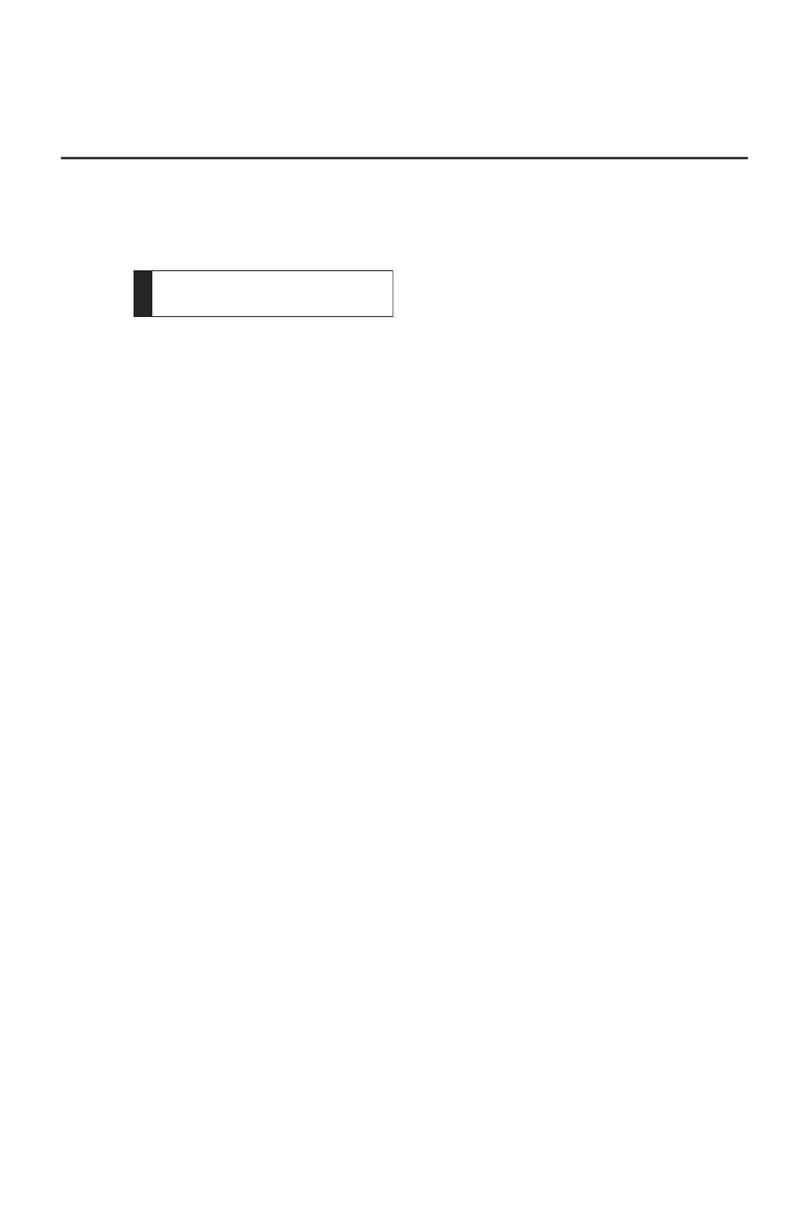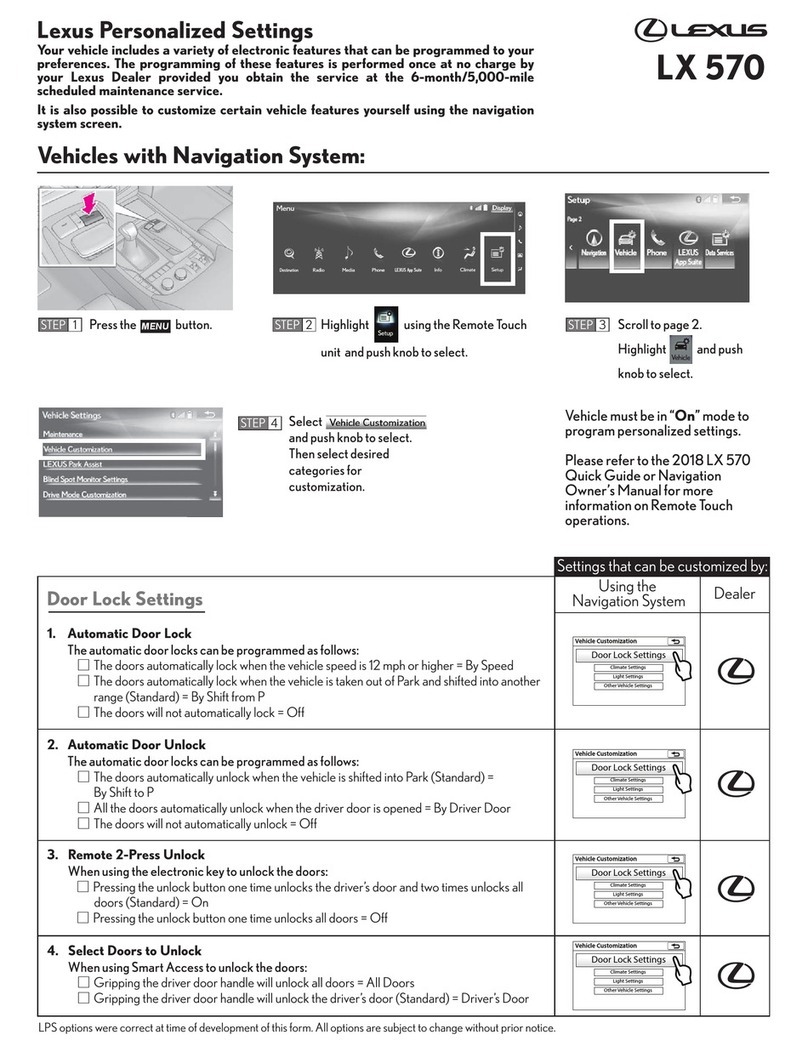4-5. Route guidance screen
Route guidance screen............... 144
Typical voice guidance
prompts............................................148
5Audio system
5-1. Radio operation
Listening to the radio ...................150
Troubleshooting guide................. 153
Refer to the table below to
identify the problem and
take the suggested correc-
tive action........................................154
Handling the radio antenna......155
5-2. USB flash drive operation
Precautions for playback of
USB flash drive.............................156
Playing music files on a USB
flash drive........................................158
5-3. iPod/iPhone operation
Precautions for playback of
iPod/iPhone...................................160
Playing iPod/iPhone...................... 161
5-4. Apple CarPlay operation
Precautions for playback of
Apple CarPlay .............................163
Playing Apple CarPlay ...............164
5-5. Android Auto operation
Precautions for playback of
Android Auto................................166
Playing Android Auto.................. 167
5-6. Bluetooth® audio operation
Precautions for Bluetooth®
audio playback.............................169
Playing Bluetooth® audio .........170
5-7. Integrated Streaming
Playing Integrated Streaming.. 172
6Hands-free calls
6-1. Precautions when using hands-
free calls
Precautions for hands-free
calling.................................................176
When hands-free calling
might be malfunctioning .........180
6-2. Operating hands-free calls with
the steering switches
Operating with the steering
switches ...........................................184
6-3. How to make calls
Making calls from call history..186
Making calls from the favor-
ites list................................................187
Making calls from contacts.......188
Making calls from keypad .........189
6-4. How to receive calls
Answering calls...............................190
Declining calls..................................192
6-5. In-call operations
Performing operations from
the call screen............................... 193
Answering a second call............195
Making a call to another party
during an ongoing call.............. 196
Making conference calls............ 197
Ending calls.......................................198
6-6. Changing phones for hands-free
calls
Switching phones for hands-
free calls...........................................199
TABLE OF CONTENTS
4