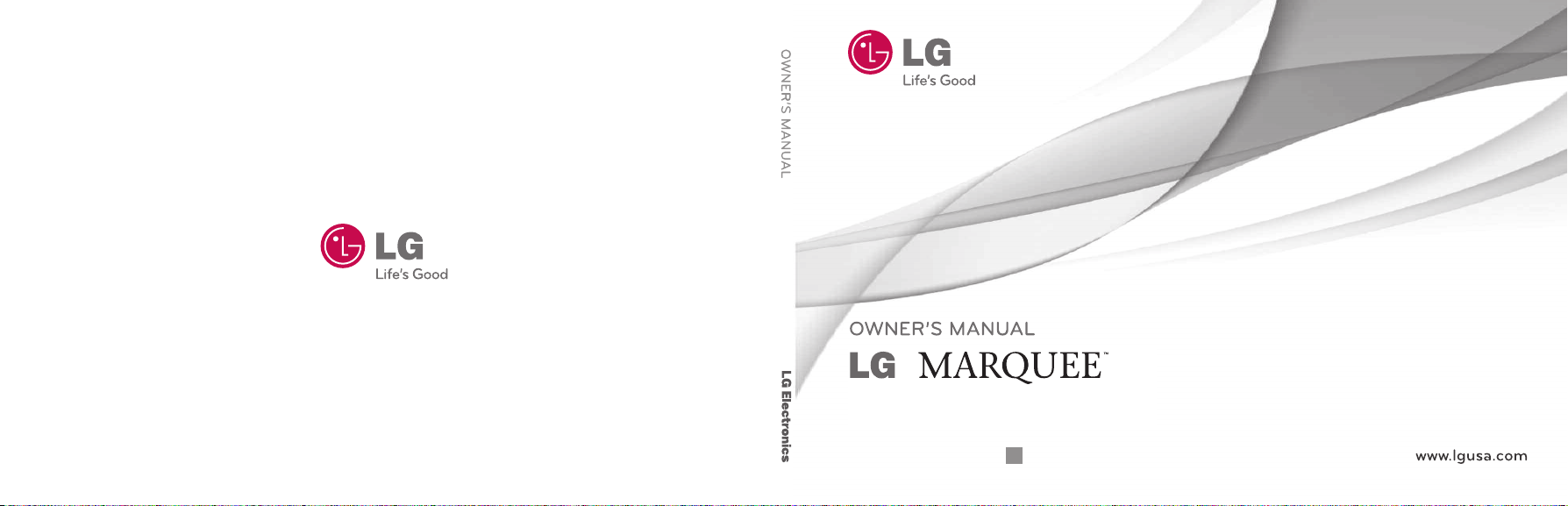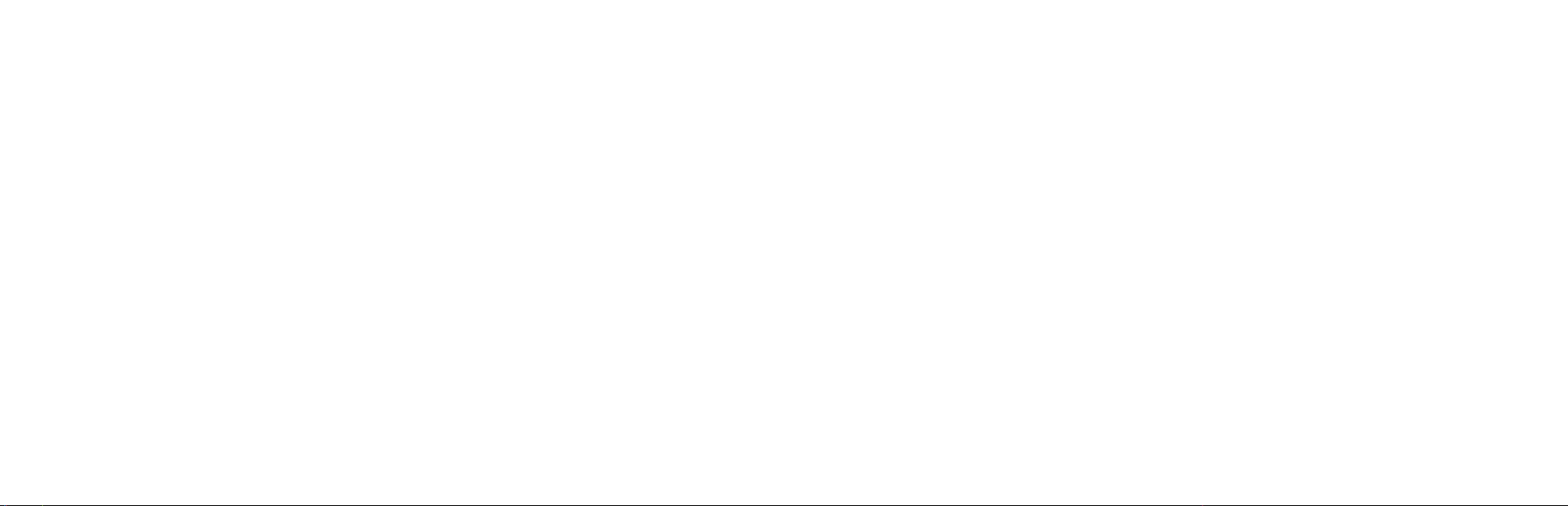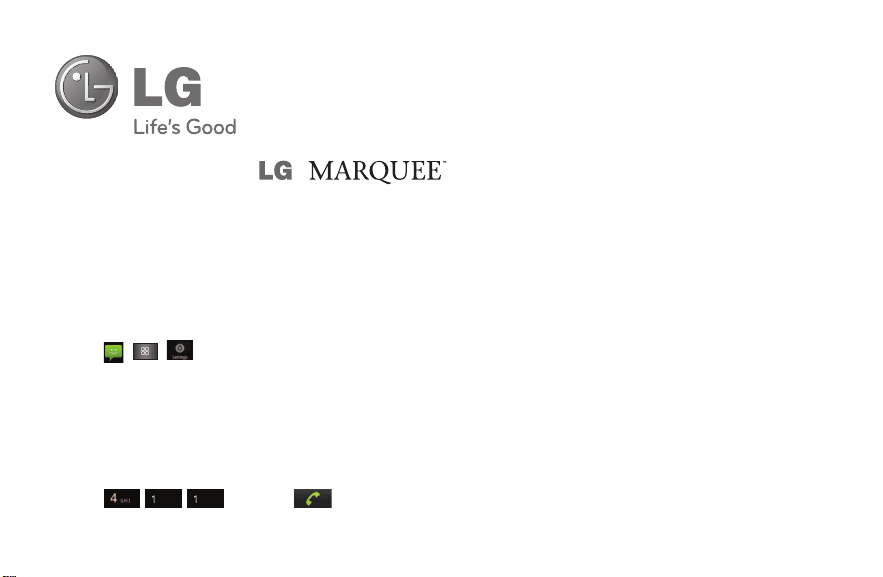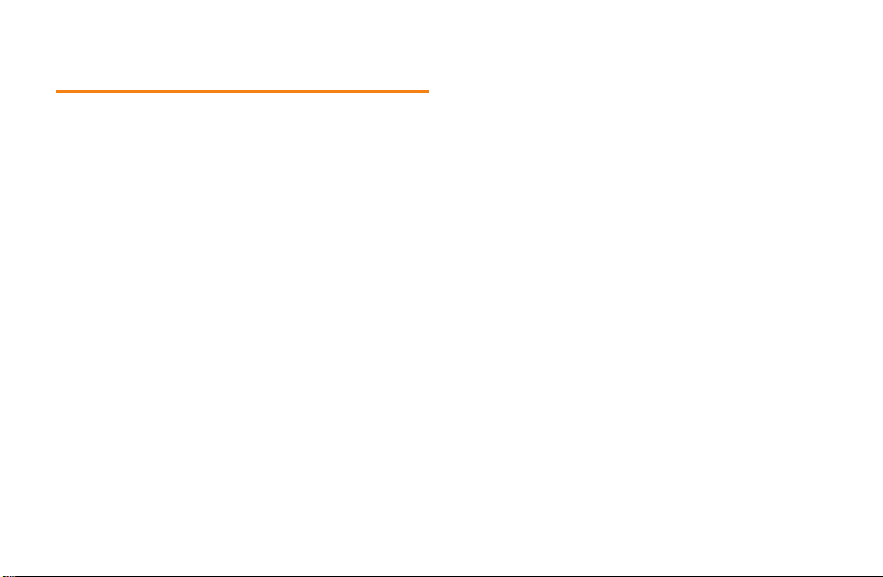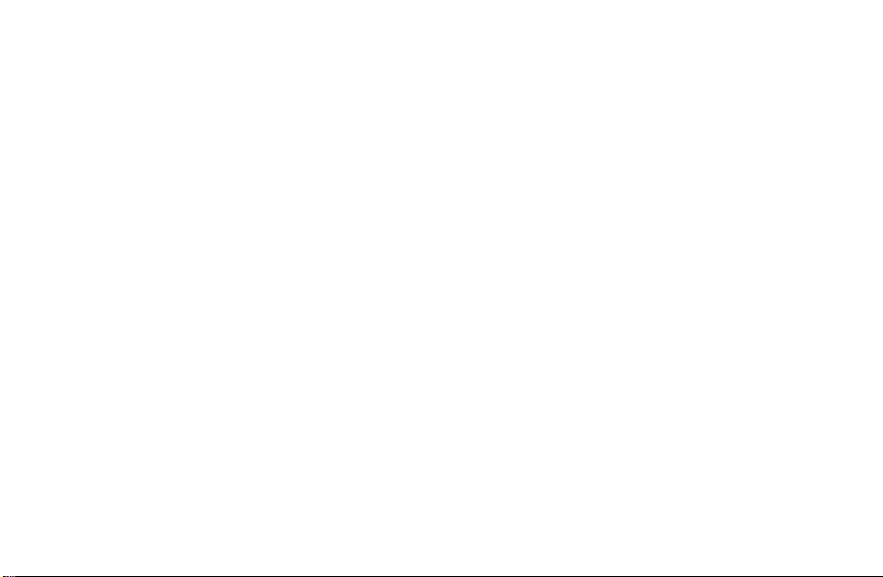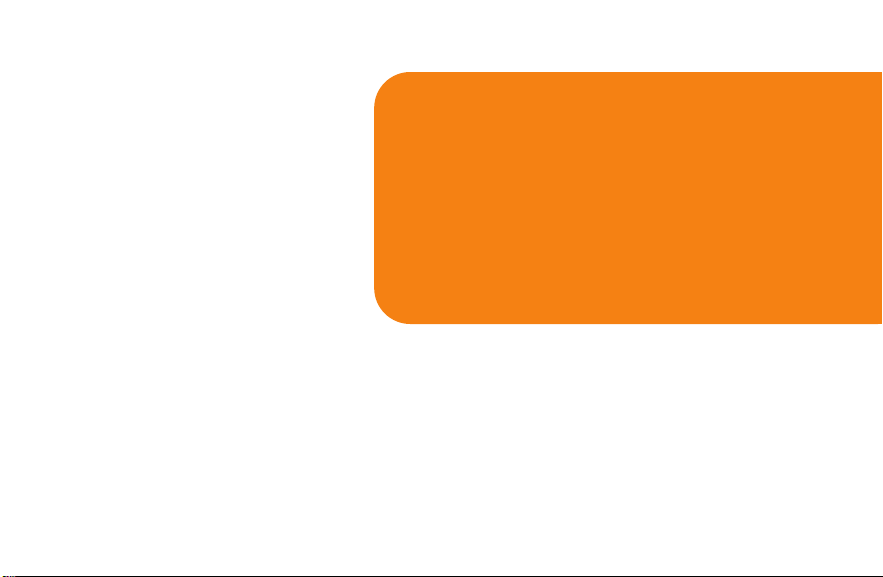Introduction . . . . . . . . . . . . . . . . . . . . . . . . . . . .i
YourPhone . . . . . . . . . . . . . . . . . . . . . . . . . . . .iii
YourPhone:The Basics . . . . . . . . . . . . . . . . . . . . . .2
Front View ofYourPhone . . . . . . . . . . . . . . . . . . . . . .3
ViewingtheDisplayScreen . . . . . . . . . . . . . . . . . . . .8
Features ofYourPhone . . . . . . . . . . . . . . . . . . . . . . .11
TurningYourPhone Onand Off . . . . . . . . . . . . . . .12
MakingCalls . . . . . . . . . . . . . . . . . . . . . . . . . . . . . . . .13
Addinga ContacttoYour Favorites . . . . . . . . . . . .14
BatteryandCharger . . . . . . . . . . . . . . . . . . . . . . . . .14
DeviceFunction Keys .........................19
TouchscreenNavigation . . . . . . . . . . . . . . . . . . . . . .25
Your HomeScreen . . . . . . . . . . . . . . . . . . . . . . . . . . .27
DisplayingYourPhone Number . . . . . . . . . . . . . . .38
CreatingaGoogle Account . . . . . . . . . . . . . . . . . . .45
SafetyandWarrantyInformation . . . . . . . .47
Important SafetyInformation . . . . . . . . . . . . . .48
GeneralPrecautions . . . . . . . . . . . . . . . . . . . . . . . . .48
MaintainingSafeUse of and
AccesstoYour Phone . . . . . . . . . . . . . . . . . . . . . . . . .51
UsingYour Phone With aHearing AidDevice . . .53
Caringforthe Battery . . . . . . . . . . . . . . . . . . . . . . . .54
Radiofrequency(RF) Energy . . . . . . . . . . . . . . . . . .55
Owner’sRecord . . . . . . . . . . . . . . . . . . . . . . . . . . . . . .56
Manufacturer’sWarranty . . . . . . . . . . . . . . . . . .57
Table of Contents
Note: TheuserinterfaceofGoogleapplications(Google
Search,GoogleMaps,Navigation, etc.)can varydependingon
itssoftware version.