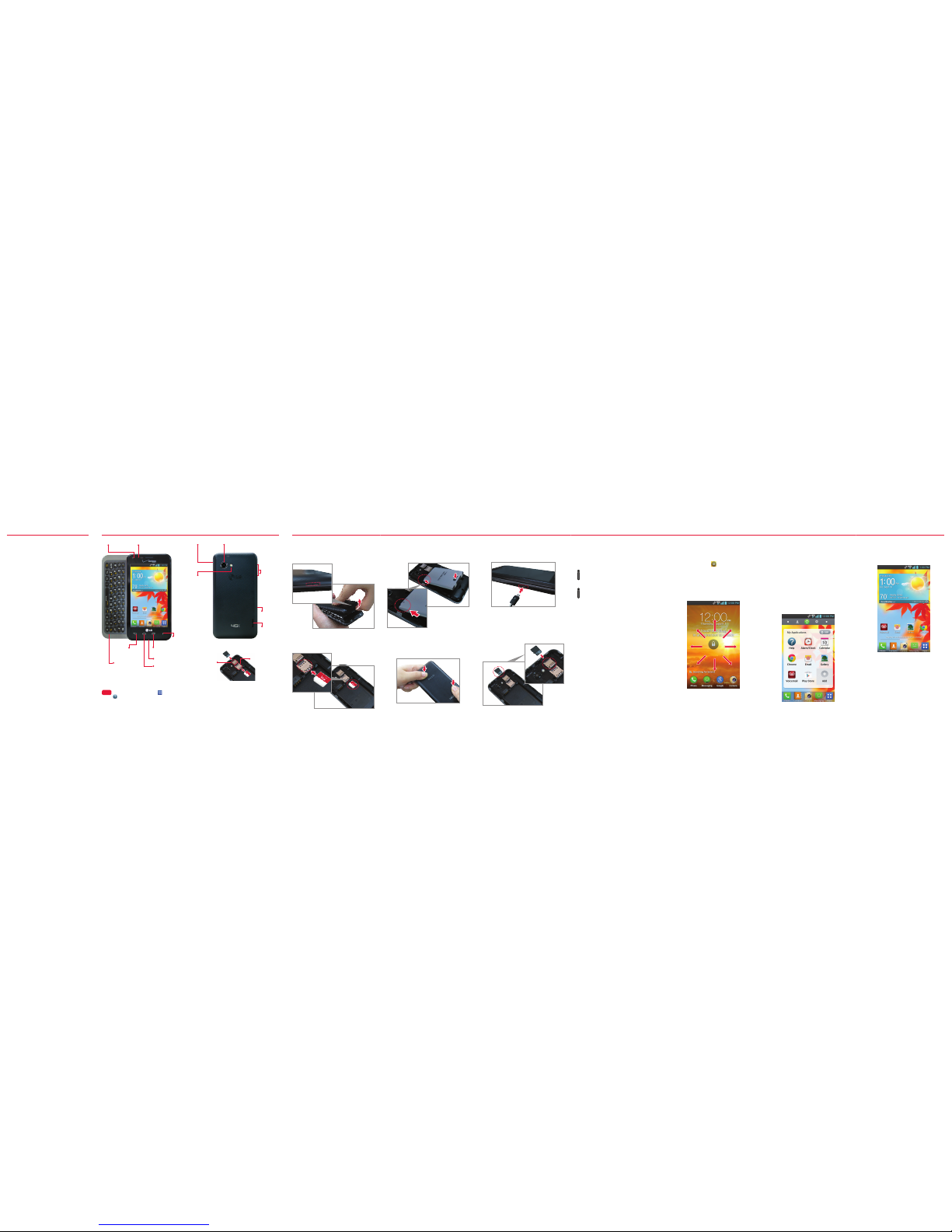Get to
Know Your
Phone
VZ Navigator®
Get premium GPS voice navigations and 3D
maps with spoken real-time traffic alerts.
Find movie times, event info and gas stations.
Go to verizonwireless.com/navigator.
Customer Information
Your Wireless Device and Third Party Services
Verizon Wireless is the mobile carrier associated with this
wireless device, but many services and features offered
through this wireless device are provided by or in conjunction
with third parties. Verizon Wireless is not responsible for
your use of this wireless device or any non-Verizon Wireless
applications, services and products including any personal
information you choose to use, submit or share with others.
Specific third party terms and conditions, terms of use,
and privacy policies shall apply. Please review carefully all
applicable terms and conditions and policies prior to using
this wireless device and any associated application, product
or service.
Hearing Aid Compatibility Information
This phone has been tested and rated for use with hearing
aids for some of the wireless technologies that it uses.
However, there may be some newer wireless technologies
used in this phone that have not been tested yet for use with
hearing aids. It is importan t to try the different features of
this phone thoroughly and in different locations, using your
hearing aid or cochlear implant, to determine if you hear
any interfering noise. Consult your service provider or the
manufactur er of this phone for information on hearing aid
compatibility. If you have questions about return or exchange
policies, consult your service provider or phone retailer.
Mobile Web
Take the Internet on the go. You can reach the
latest news, get the weather and follow your
stocks. From the Home Screen, tap Chrome .
Verizon SafeGuards
Family and Safety Apps & Services. Get
the most robust parental controls. Go to
verizonwirelss.com/safeguards.
Location Based Services
This phone can determine its location, which
is useful for services such as navigation,
shopping and weather. For your safety, it’s
defaulted to only acquire your location when
you dial 911. To use Location Based Services,
from the Home screen, tap
Apps
>
Settings > Location access .
Your wireless device can determine its (and your) physical,
geographical location (“Location Information”) and can associate
Location Information with other data. Additionally, certain
applications, services and programs are capable of accessing,
collecting, storing and using Location Information and disclosing
Location Information to others. You should use caution when
determining whether or not Location Information should be
made available to others and you should review any applicable
third party policies before providing access. To limit potential
unauthorized access to your Location Information, Verizon
Wireless offers various mechanisms and settings to manage
access to location data. By enabling location settings you are
permitting third party access to Location Information through
software, widgets or peripheral components you choose to
download, add or attach to your wireless device or through
web access, messaging capabilities or other means and you are
authorizing Verizon Wireless to collect, use and disclose your
Location Information as appropriate to provide you with any
location services that you enabled.
Play it up with music, ringtones, wallpapers,
apps and games. Keep up with Twitter™ and
Facebook. For details and pricing, go to
verizonwireless.com.
Data charges may apply.
Installing Apps
More than hundreds of thousands of apps
available to download from Google Play.
From the Home Screen, tap Apps >
Play Store .
Verizon Tones
Search, preview, purchase and manage
ringback tones and ringtones from your
favorite artists all in one place.
Go to verizonwireless.com/mediastore.
Media Store
Find apps for entertainment, travel,
productivity, navigation, ringback tones,
ringtones, games, wallpaper and more.
Go to verizonwireless.com/mediastore.
Email
Check email on the go with popular Internet-
based email accounts, including Yahoo!® Mail,
AOL® Mail, Gmail®, Windows Live® Hotmail®
and Verizon.net.
Set Up Voice Mail
From the Home screen, tap Phone .
Dial *86.
Tap Call .
Follow the setup tutorial.
Access Voice Mail
From the Home screen, tap Phone .
Dial *86.
Tap Call .
Enter your password and follow the prompts.
From any phone—Dial your wireless number.
When you hear the greeting, press # to
interrupt and follow the prompts.
NOTE: Voice mailboxes not set up within 45 days will be
canceled. Your voice mailbox is not password protected
until you create a password by following the setup tutorial.
Visual Voice Mail
View a list of messages without dialing into
a mailbox. Listen or erase with the tap of a
button.
2. Tap the Shutter Button to snap a
picture.
3. Tap to view all pictures.
4. Select a picture.
5. Tap save.
Cheese shutter
1. Tap settings and turn on Cheese
shutter.
2. Say “Cheese”, “Smile”, “Whiskey”,
“Kimchi”, or “LG” to snap a picture.
Bluetooth®
1. From the Home screen, tap
Apps
>
Se
ttings > Bluetooth.
2. Tap the switch in the upper right
corner to turn Bluetooth on.
3. Tap Search for devices to search for and
display nearby Bluetooth devices.
4. Tap the name of the device you want to
pair with your phone.
NOT E: Dep endin g on the type o f devi ce you a re pair ing
wit h, you w ill be a sked to e nter a passke y, conf irm
mat ching p asske ys, or t he dev ice wil l auto matic ally pa ir.
Backup Assistant∞ Plus
Backup Assistant is now Backup Assistant
Plus. Protect your contacts when you need it
on the go or at home. Go to verizonwireless.
com/baplus.
Setting Up Your Google Account
Now your Gmail, Google contacts, and
Google calendar events can all be loaded to
your phone automatically.
1. At the Google Account setup screen, tap
Existing or New.
2. Enter your username and password or
any other necessary information (if
creating an account).
3. Tap to sign in.
Record your Google account information.
Please keep this document in a safe place.
Username: @gmail.com
Password:
Setting Up Other Email Accounts
1. From the Home screen, tap Apps >
Settings > Add account.
2. Tap Email and select the desired provider.
3. Enter your email address and password
and any other necessary login credentials.
Receiving a Call
Answer - Swipe the Answer icon in any
direction to answer the call.
Ignore with message - Swipe the Quick
msg icon in any direction to send a text
message instead of answering.
Ignore - Swipe the Ignore icon in any
direction to ignore the call.
Making a Call
1. From the Home screen, tap Phone
.
2. Dial the phone number.
3. Tap Call to place your call.
QSlide
Use the QSlide feature to overlay on your
phone’s display for easy multi-tasking.
1. Access the QSlide feature by dragging
the Notification Panel at the top of your
screen downward, then tap the desired
app from the QSlide apps section.
NOTE : While using an application that support QSlide,
tap . The function will be displayed continuously as a
small window on your screen.
2. Drag the title bar to move, or drag the
bottom right corner to resize.
Tap to return to full window view.
Slide to adjust transparency.
Tap to exit the QSlide function.
NOT E: The Q Slide f eatu re can s uppo rt up to two
win dows a t the sa me tim e.
Sending a Message
1. From the Home screen, tap
Messaging.
2. Tap to start a new message.
3. Enter a contact’s name or number in the
To field and type your message in the
text field.
4. Tap Send.
Camera
1. From the Home screen, tap Camera.
2. Tap the screen to autofocus.
3. Tap the Shutter Button to snap a
picture.
Try the new features below when using the
Camera.
Time catch shot : Take five consecutive
pictures with one tap and then save the
best one.
1. Tap settings and turn on Time catch
shot.
Apps & More
©2013 Verizon Wireless. All Rights Reserved.
verizonwireless.com Printed in Korea
MBM63945701 (1.0)
W
This booklet is made from 100% post-consumer recycled paper.
This booklet is printed with soy ink.