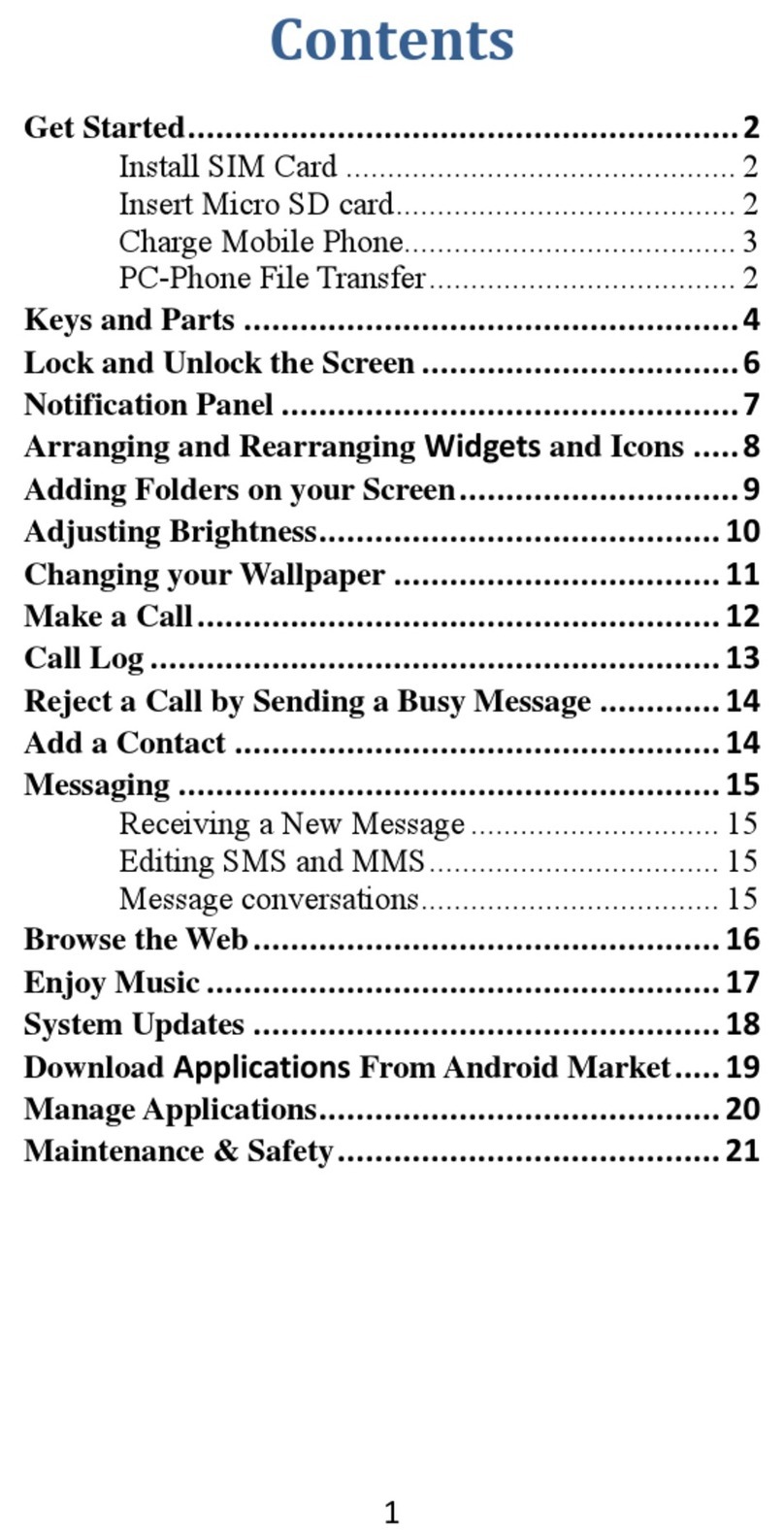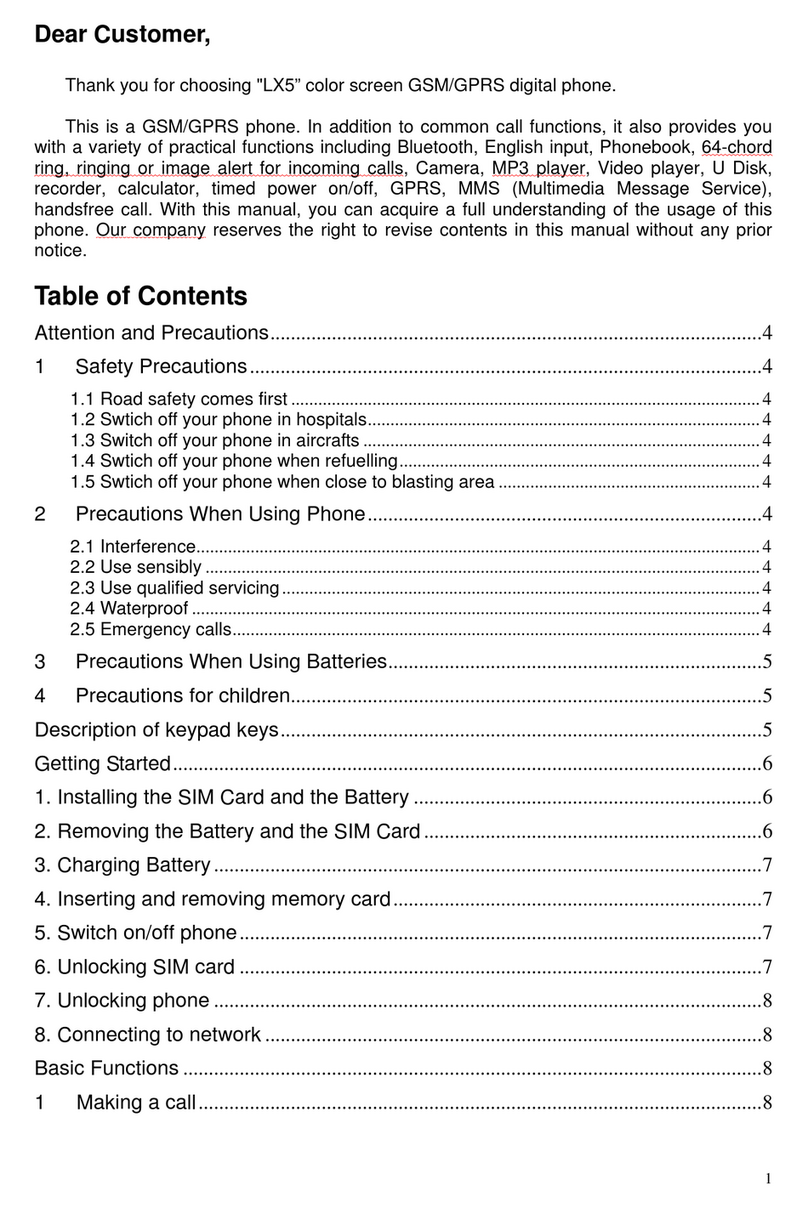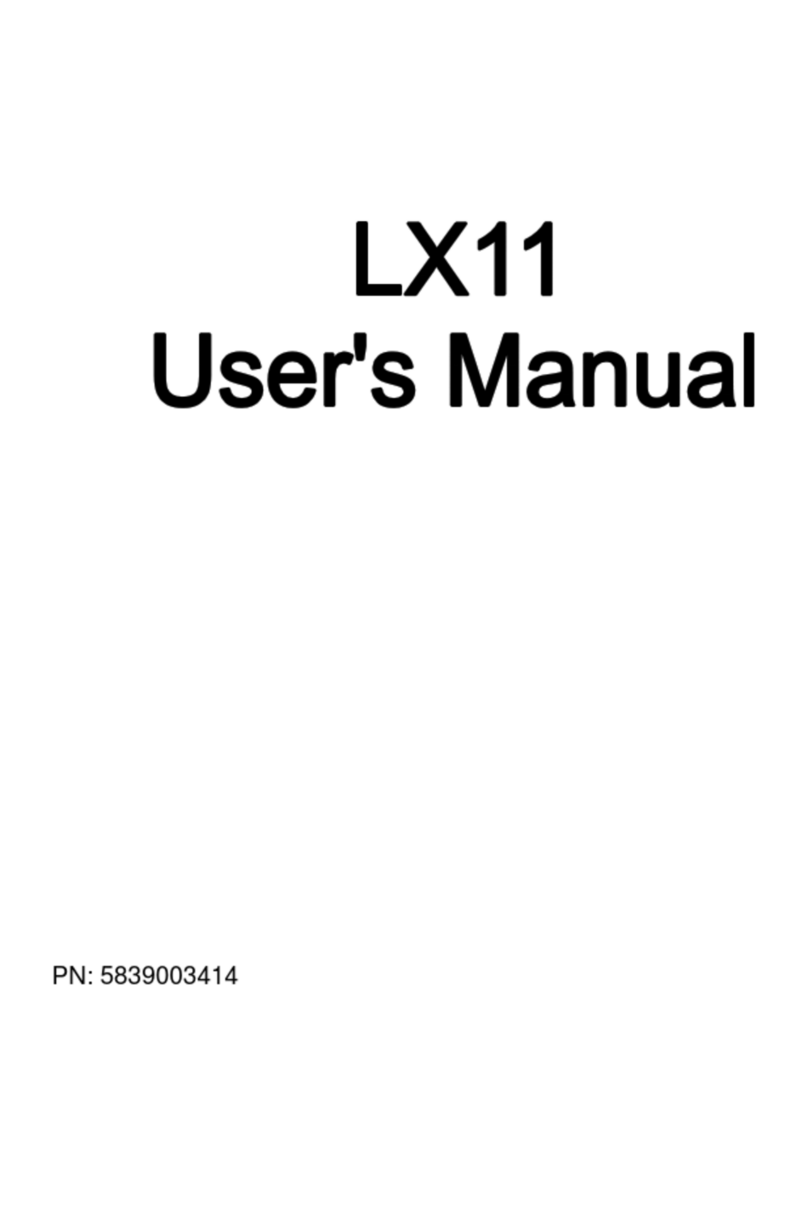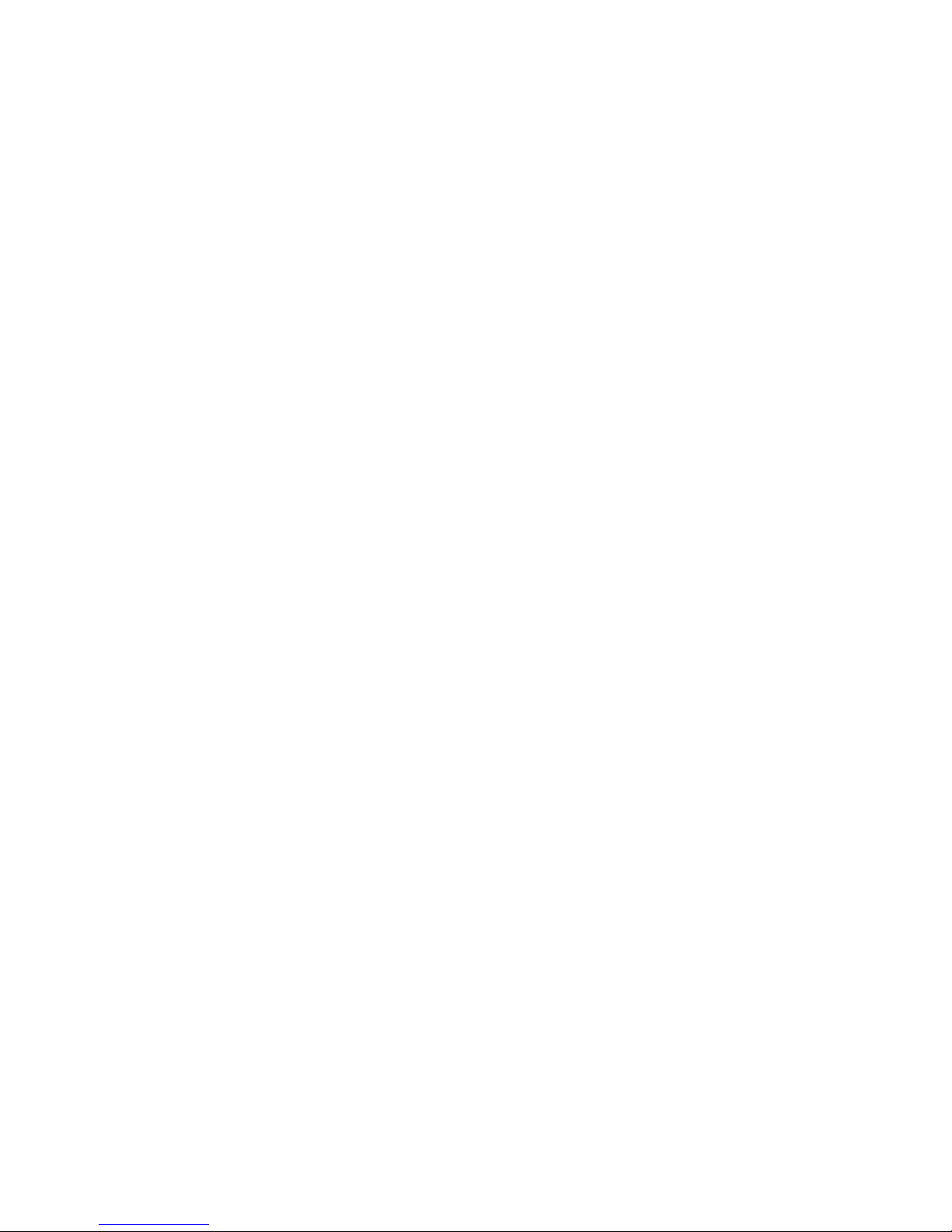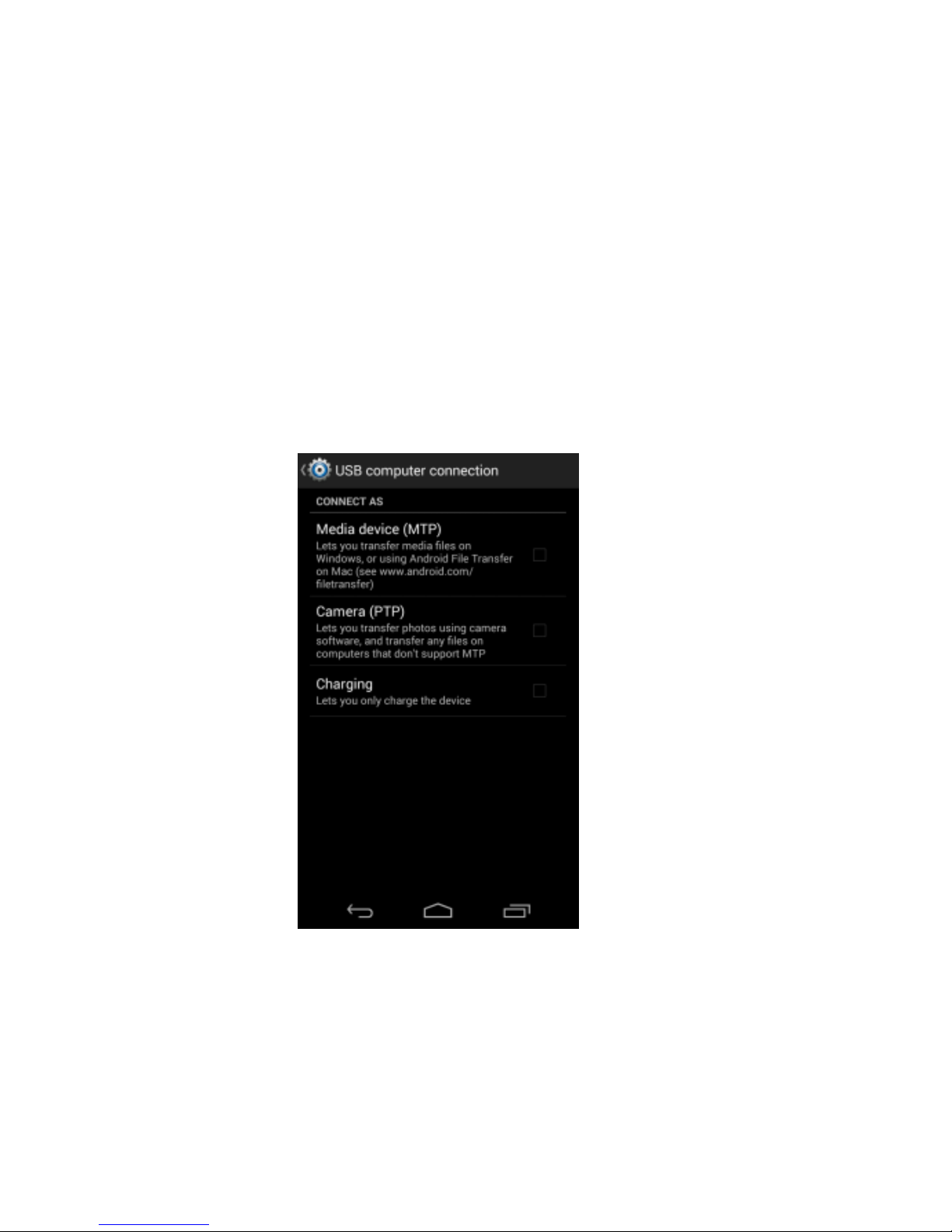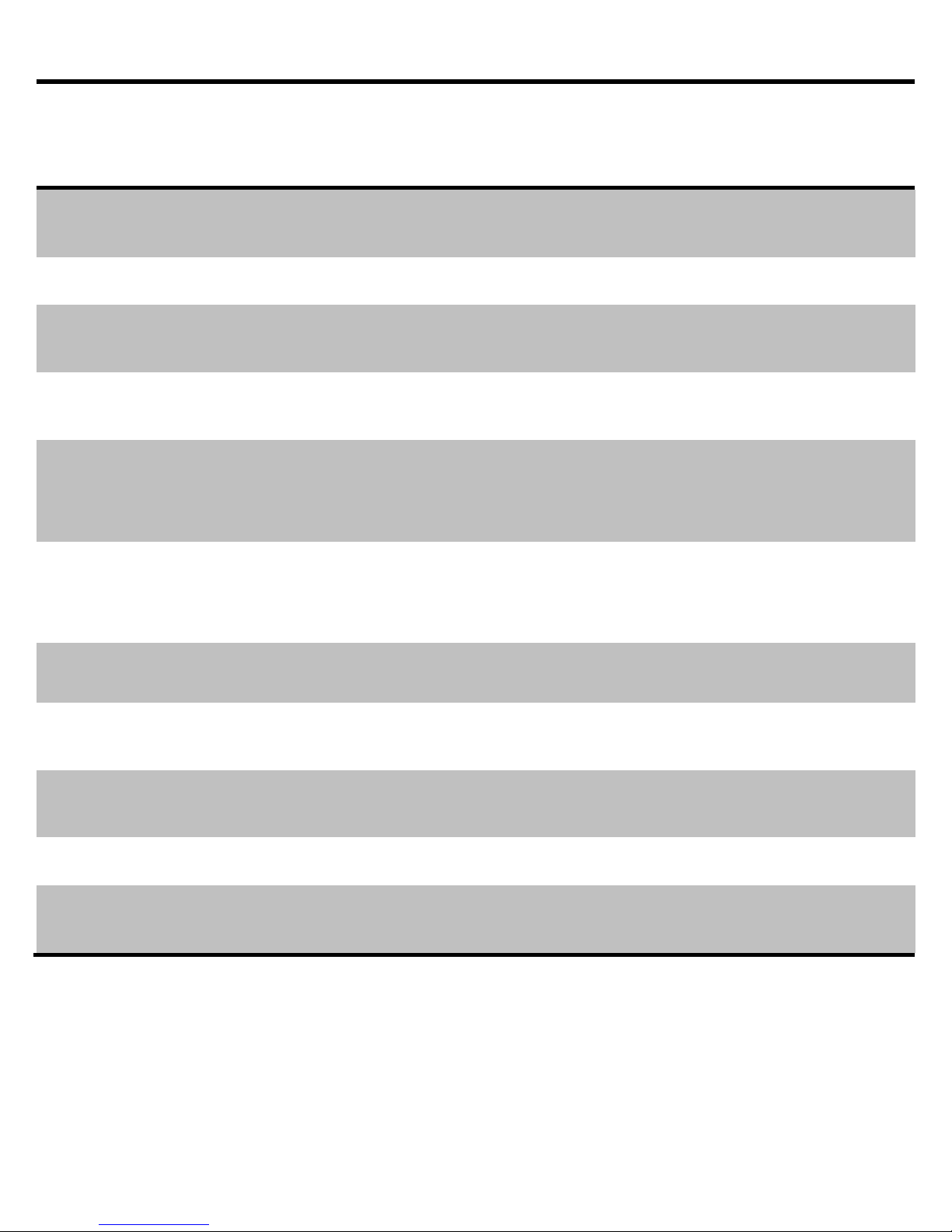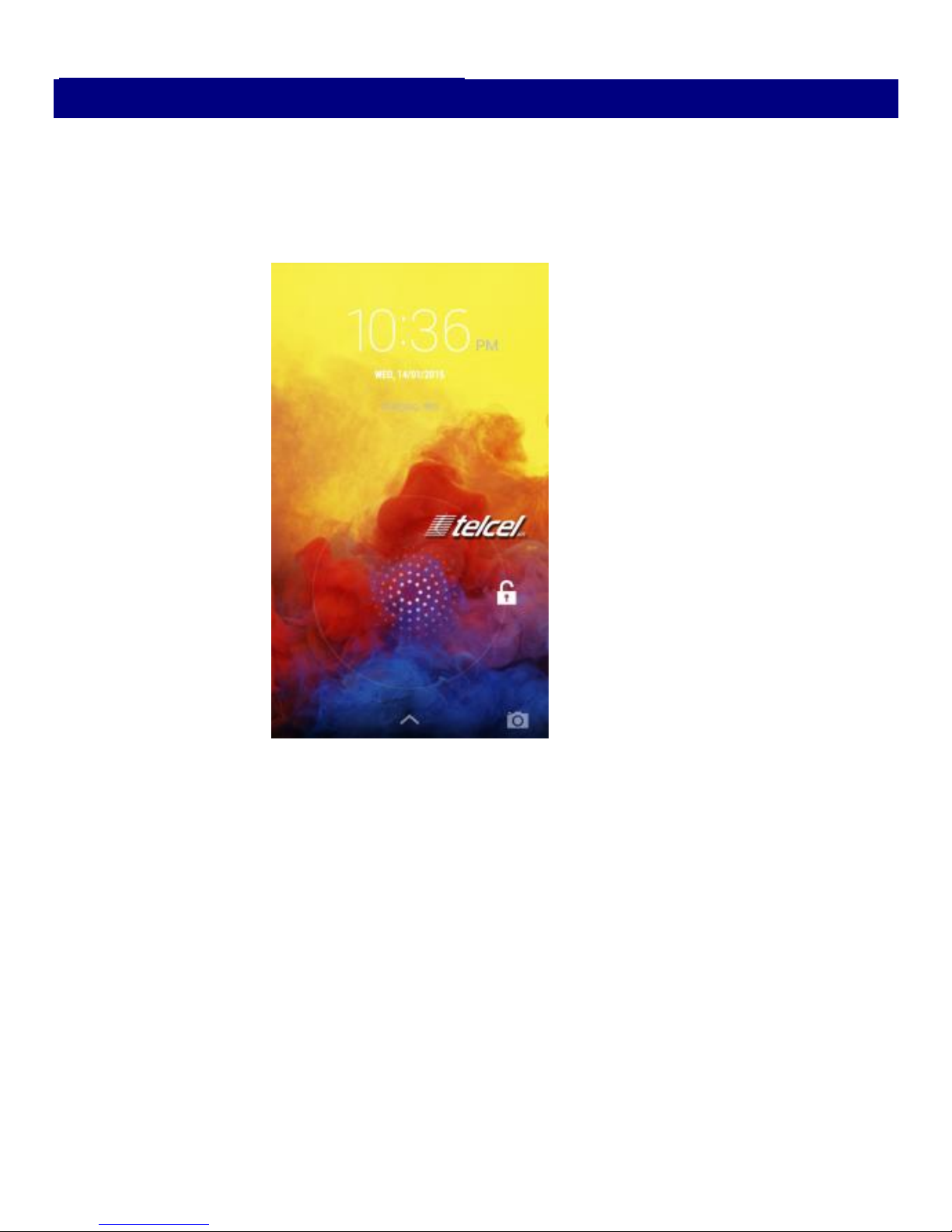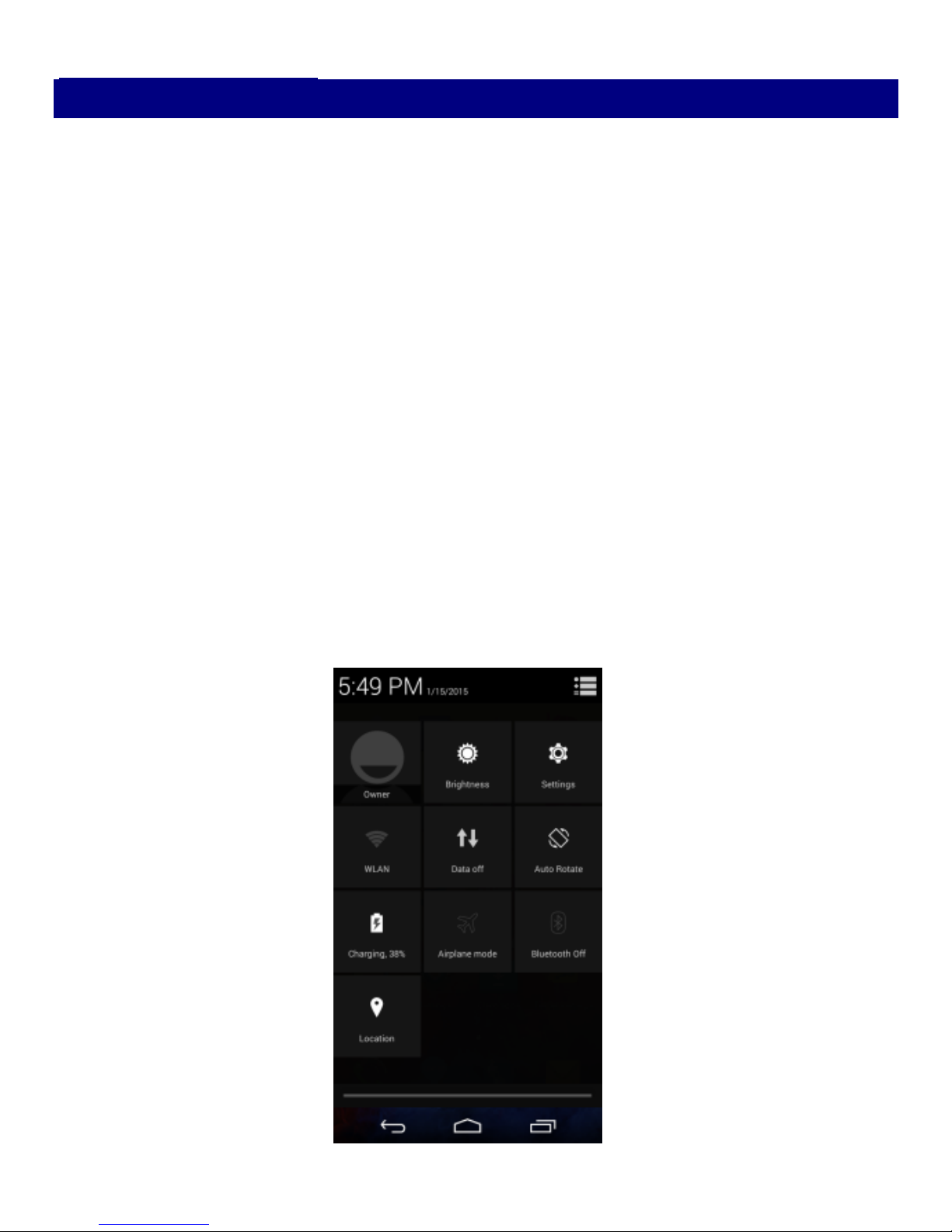2
Contents
Get Started .............................................................................3
Install SIM Card ................................................................ 3
Charge Mobile Phone....................................................... 4
PC-Phone File Transfer ..................................................... 5
Keys and Parts ........................................................................6
Lock and Unlock the Screen.....................................................8
Notification Panel ...................................................................9
Arranging and Rearranging Widgets and Icons .......................10
Adding Folders on your Screen ..............................................11
Adjusting Brightness .............................................................12
Changing your Wallpaper ......................................................13
Make a Call ...........................................................................14
Call Log .................................................................................15
Reject a Call by Sending a Busy Message................................16
Add a Contact .......................................................................16
Messaging ............................................................................17
Receiving a New Message.............................................. 17
Editing SMS and MMS.................................................... 18
Message conversations .................................................. 18
Browse the Web ...................................................................19
Enjoy Music ..........................................................................20
System Updates ....................................................................21
Download Applications From Android Market .......................22
Manage Applications.............................................................23
Maintenance & Safety...........................................................24