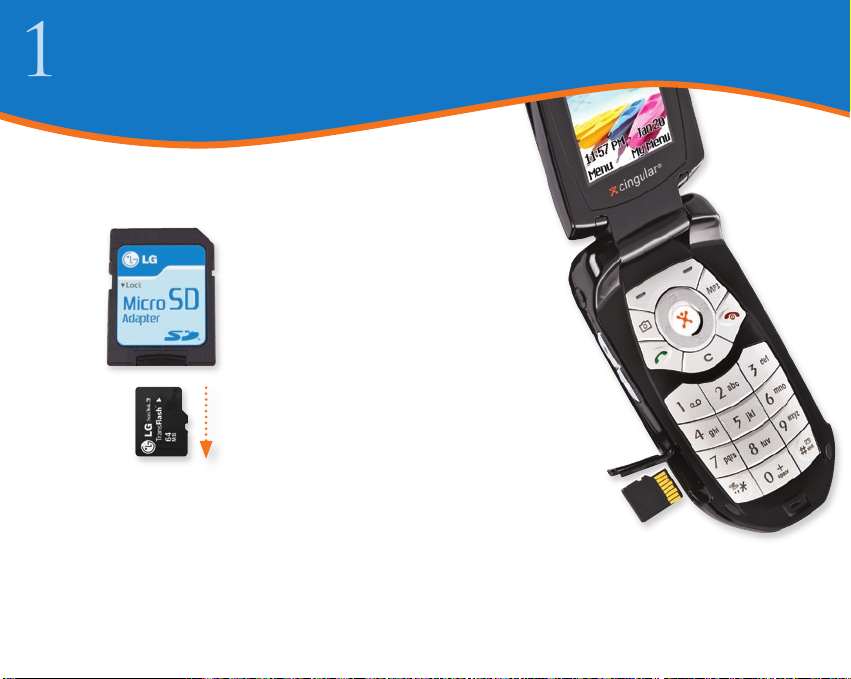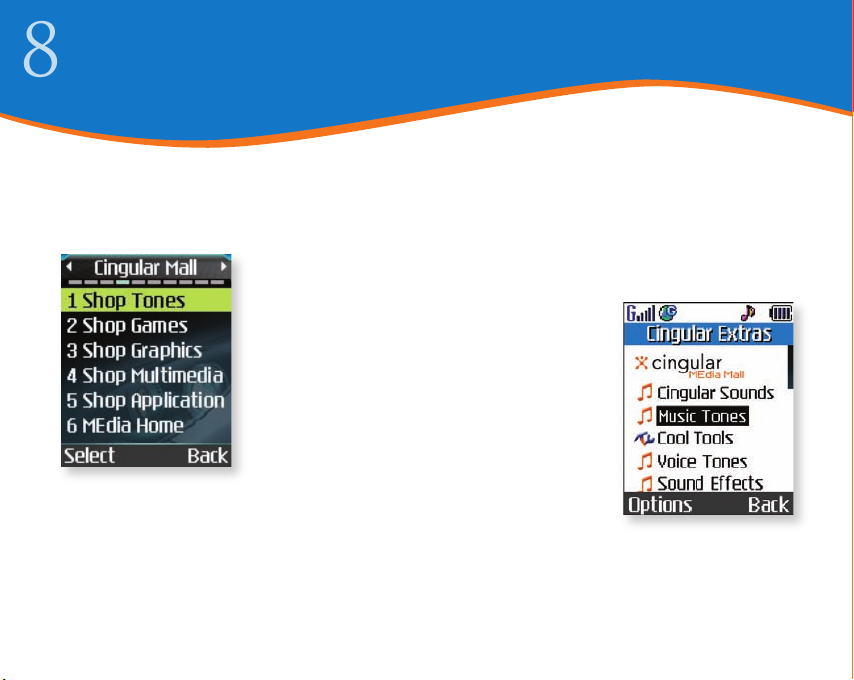Playing Music on the CE500
Once you have finished transferring
music, take a few minutes to set up a
playlist. You will need a playlist to be
able to launch music with the phone
flip closed.
Setting Up Your Playlist
1. With the phone open, press the
MP3 Key and select My Playlist (2).
2. Press the Left Soft Key for Add.
3. Press OK to select each song you
want to appear on the playlist,
using the Navigation Key to scroll
down the list.
4. Press the Right Soft Key for Done.
Transferring Music to the Phone
1. Click on the folder icon to the
right of the Directory field on the
LG Music Manager screen.
2. Browse your hard drive to find
your MP3, AAC or AAC+ music
files and press OK. Your music file
names will populate the left side of
the screen.
3. Click the Connect button.
4. Highlight a file in the left window,
then click the Download button to
transfer the file to the phone. The
phone will display a Synchronizing
screen.
5. To transfer files from phone to the
PC, highlight the file in the phone
image and click the Upload button.
Buying/Downloading Music Ringtones
1. From standby mode, press the
Left Soft Key for Menu and select
Cingular Mall (4).
2. Select Shop Tones (1) and press OK.
3. Select Music Tones and press OK.
4. At the next screen, select the genre
of your choice and press OK.
5. Select the specific music category
and press OK.
6. Select a ringtone and press OK.
7. Select Buy Now and press OK.
Transferring Music Setting Up a Playlist Downloading Ringtones
>
>
>
>
>
>
>
Playing Music
Launching Music with the Flip Closed
1. Make sure you’ve set up a playlist.
2. Press and hold the key. Your
playlist will appear on the screen.
3. Press to start the music.
Use the external keys to control the
MP3 player.
4. To exit the music player, press and
hold the key.
Launching Music with the Flip Open
1. Press the MP3 Key, select All
Songs (1) or My Playlist (2), and
press OK.
2. Press the Right Soft Key for Play.
To pause, press OK. To go to the
previous or next song, press left
or right on the Navigation Key.
Cingular and the graphic icon are registered trademarks of Cingular Wireless LLC. ©2005 Cingular Wireless LLC.
All rights reserved. All other trademarks are property of their respective owners. All phone images are simulated.
Use of actual songs is for demonstration purposes only;
song availability depends on your music service.
>
>