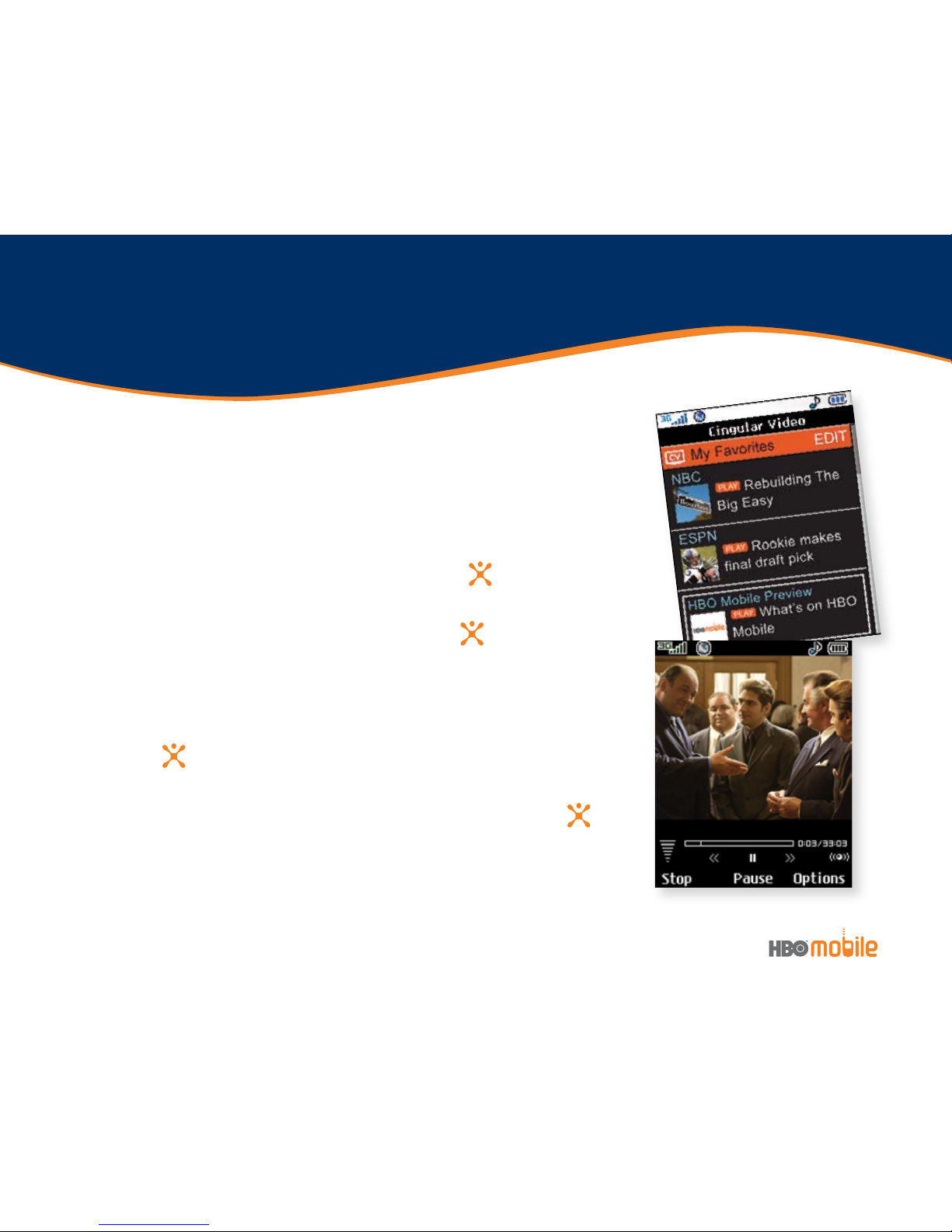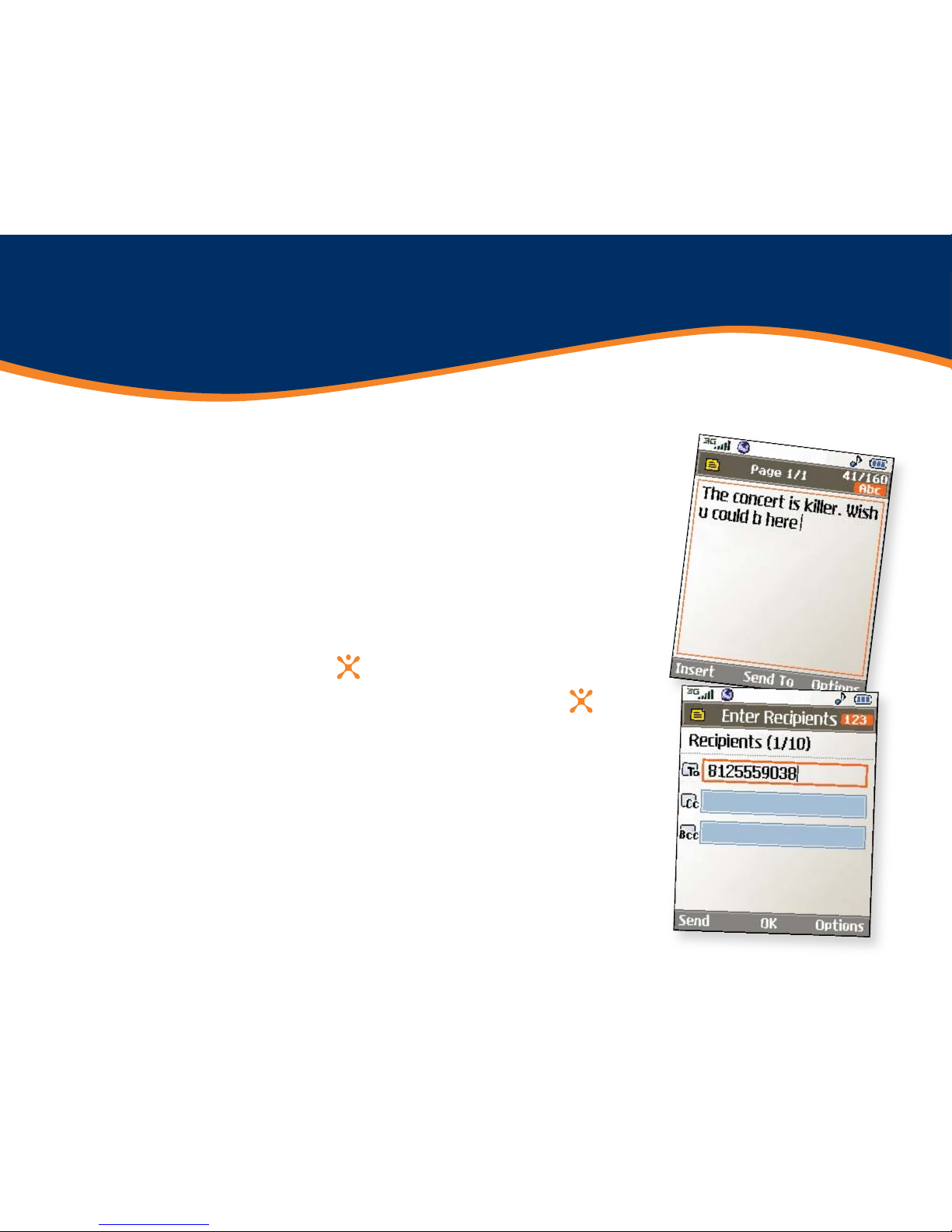Taking Pictures
Capture everything around you in vivid detail via
the 1.3 megapixel camera with video. Then share it
instantly with friends via multimedia messaging.
1. To take a picture, press the Key.
2. Rotate the camera lens toward your subject. Press
the volume keys to flip the viewfinder image.
3. Press left or right on the Navigation Key to adjust
brightness and up or down for zoom.*Press the
Right Soft Key to adjust image resolution, quality,
self timer, or other options.
4. Press to take the picture.
5. To send your picture, press the Left Soft Key. Add
text, then press to enter recipients. To choose a
contact from the address book, press . Press the
Left Soft Key to send.
*Camera resolution of 1280 x 960
does not support zoom function.
Note: To take a photo with the flip closed, press the Task Key.
Scroll down with the volume keys to Take Photo and press .
Mobile Email