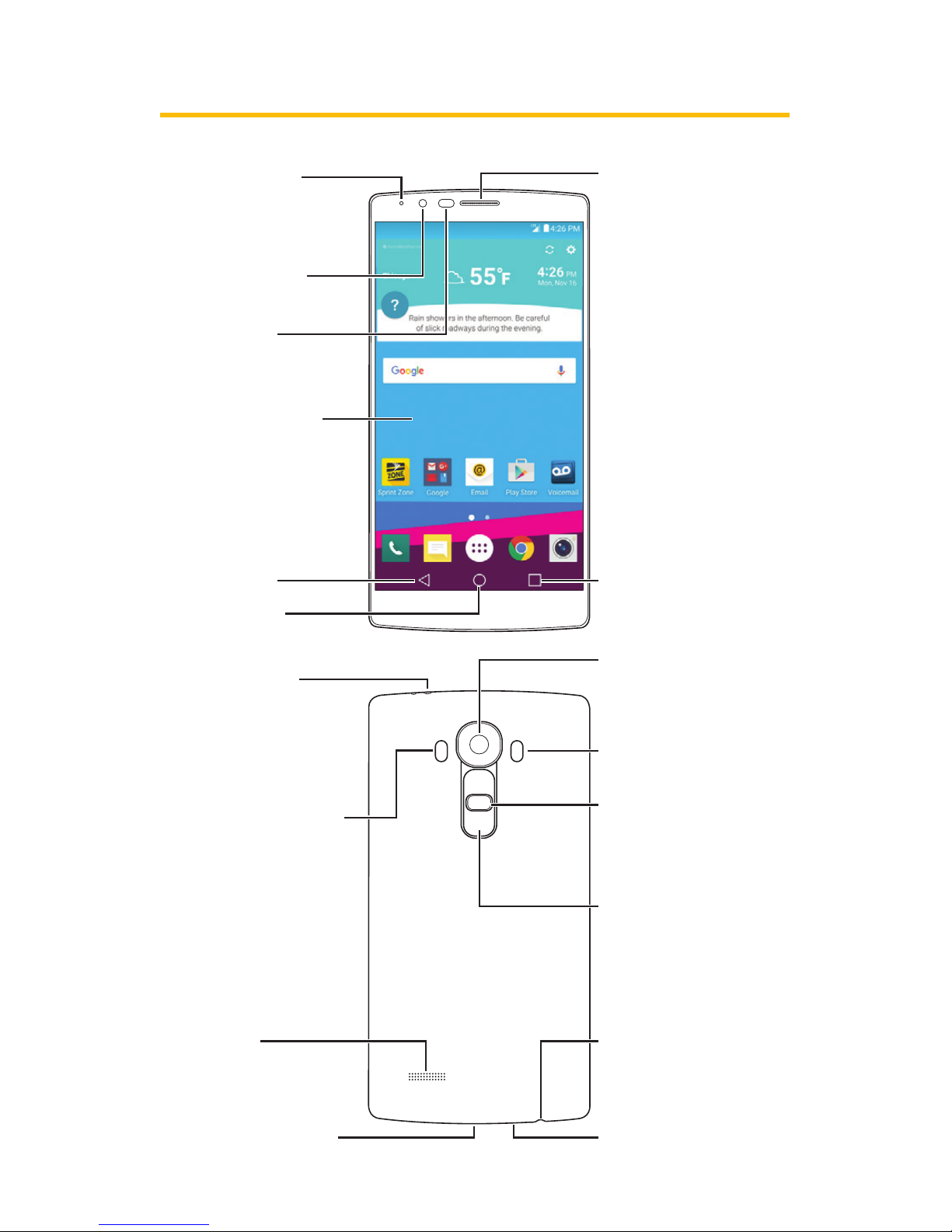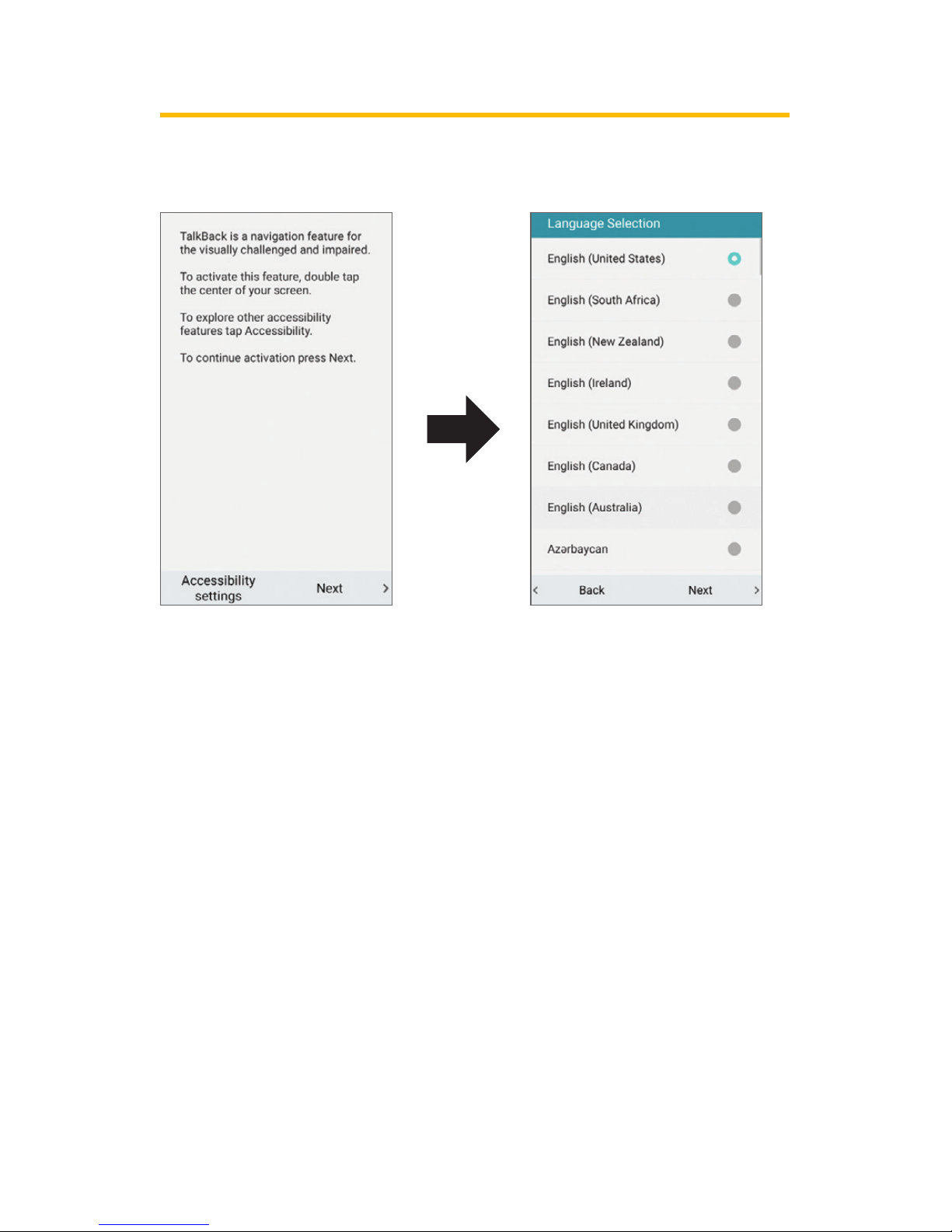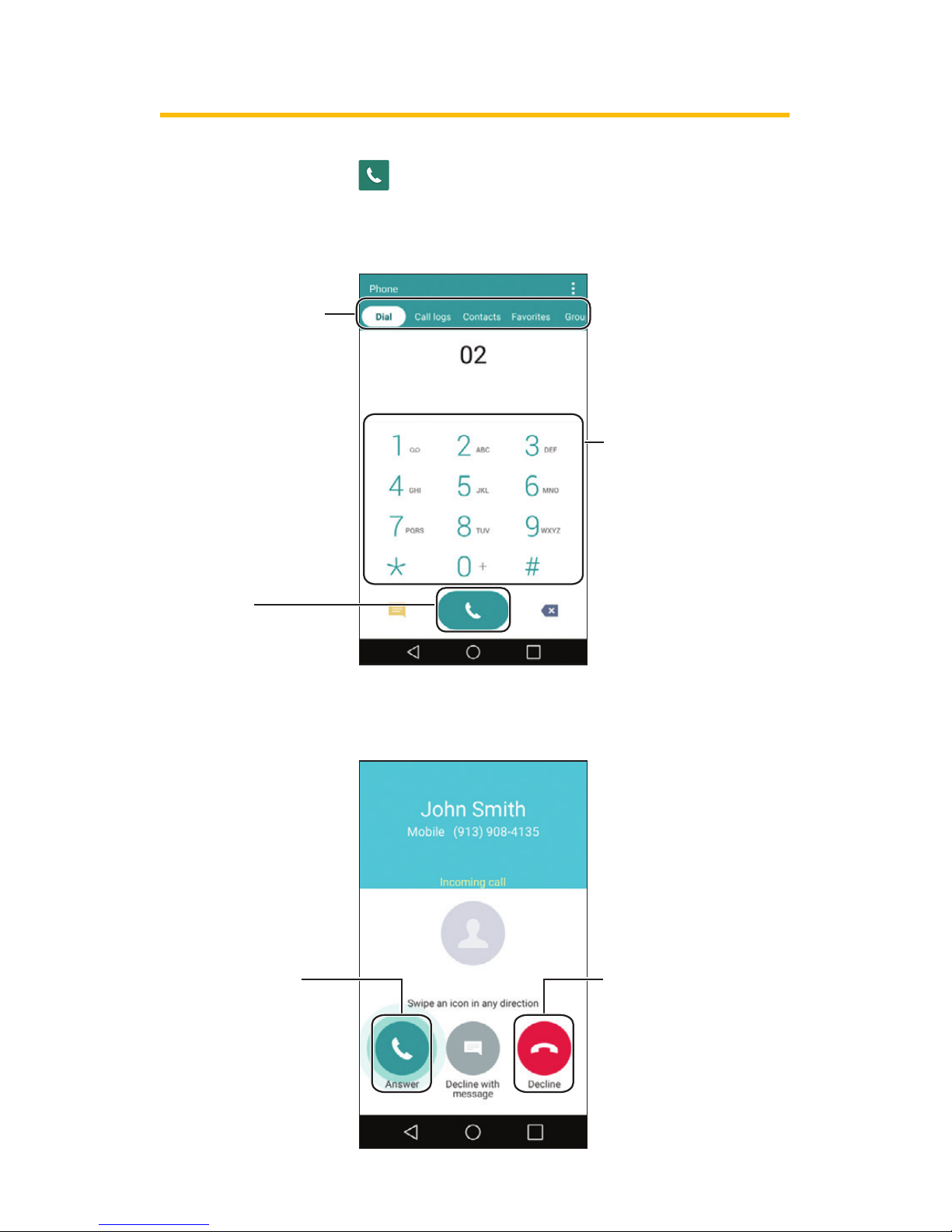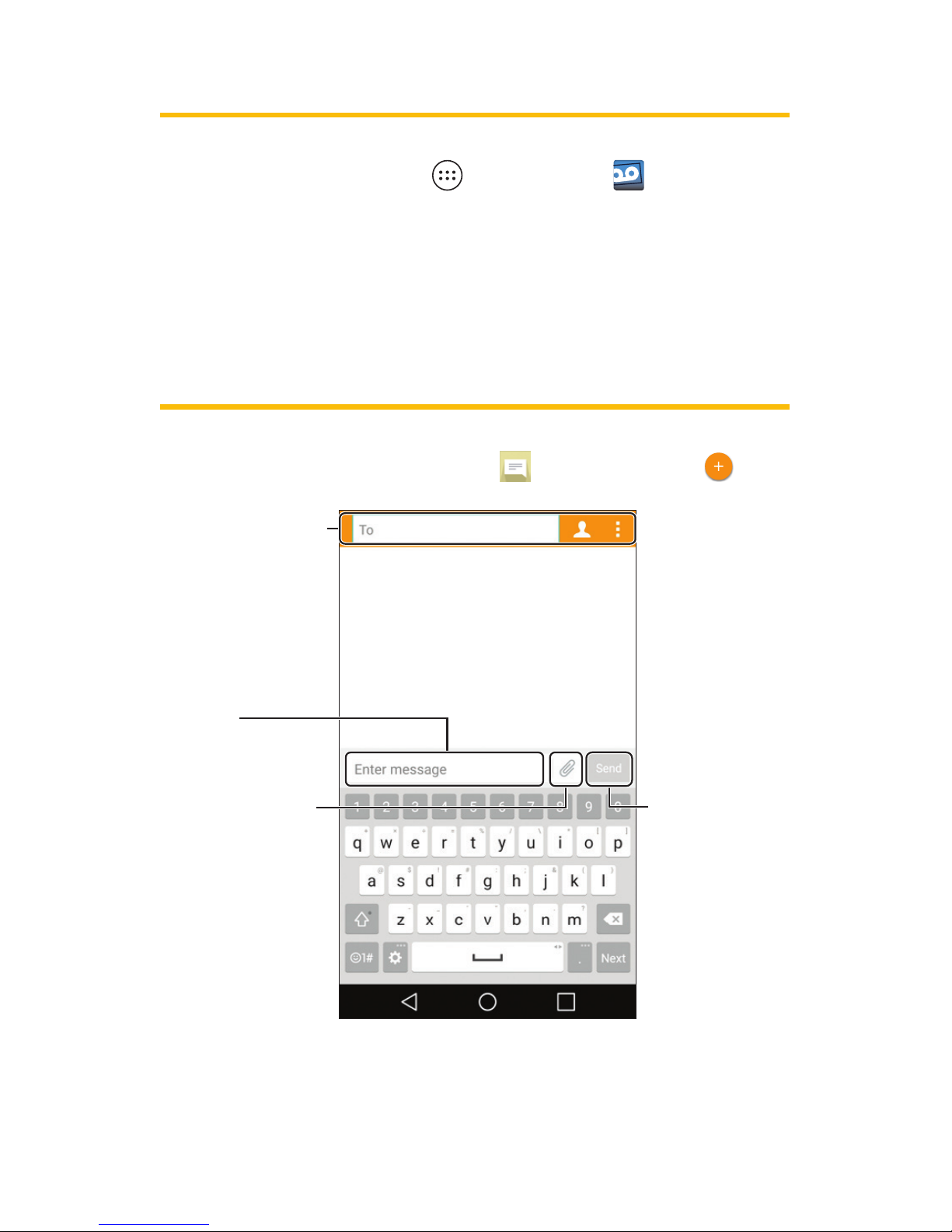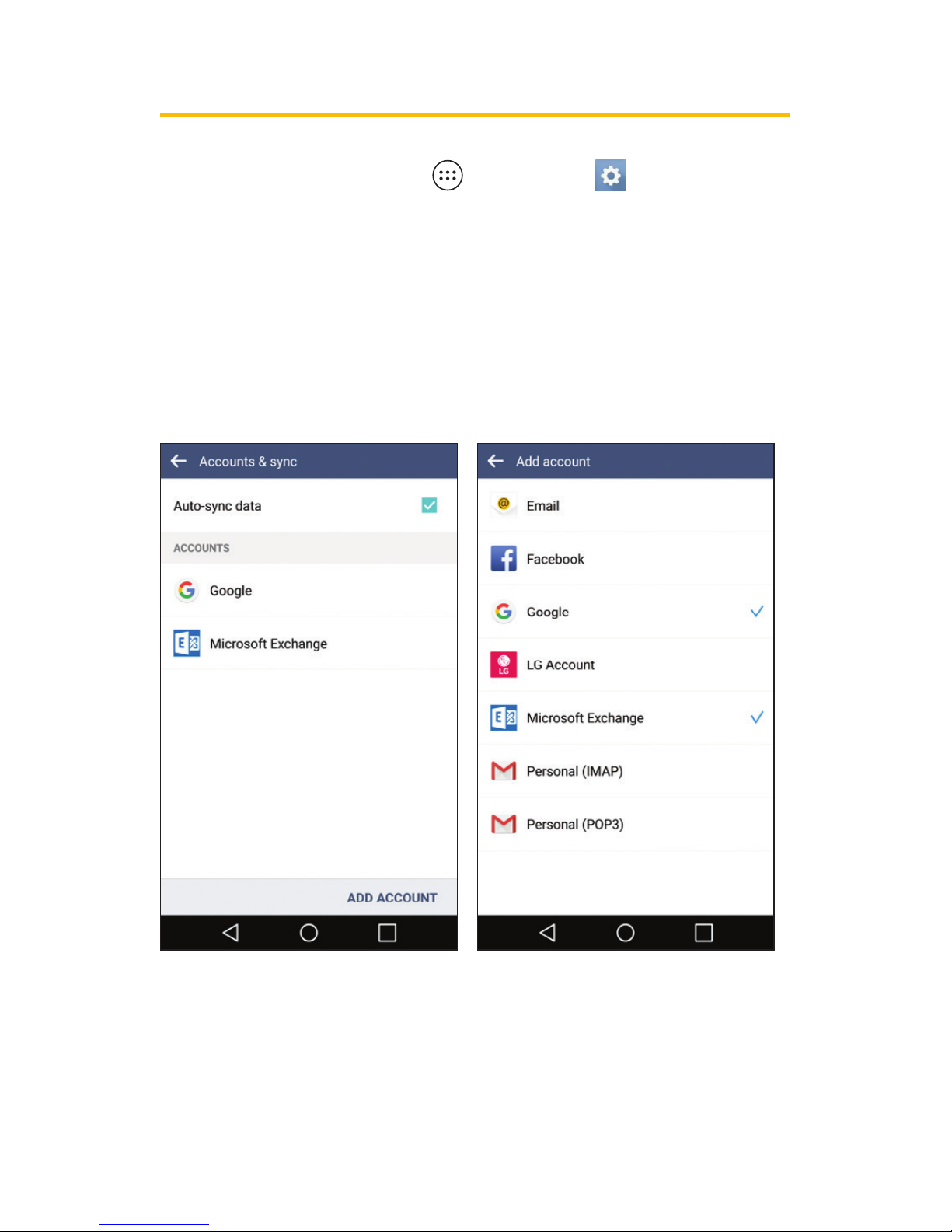Activate Your Phone
Charge the Battery
Your phone’s battery should have enough charge to
get started, but it’s a good idea to charge it fully
before you get going. Insert the USB connector into
the charger/accessory port. Plug the other end of
the USB cable into the AC adapter and plug the AC
adapter into an electrical outlet.
Before turning on your phone:
If you purchased your phone at a Sprint
Store, it is probably activated and ready
to use.
If you received your phone in the mail, and
it is for a new Sprint account or a new
phone number, your phone is designed to
activate automatically when you irst turn
it on. You will see a Hands Free Activation
screen at startup. When it’s inished, tap
OK to continue. To conirm your activation,
make a phone call.
If you received your phone in the mail and
it is going to be activated on an existing
number (you’re swapping phones), go
to sprint.com/activate and follow the
instructions. When you have inished,
make a phone call to conirm
your activation.
If your phone is still not activated, visit
sprint.com/support for assistance. If you do not
have access to the Internet, call Sprint Customer
Service at 1-888-211-4727 from another phone.