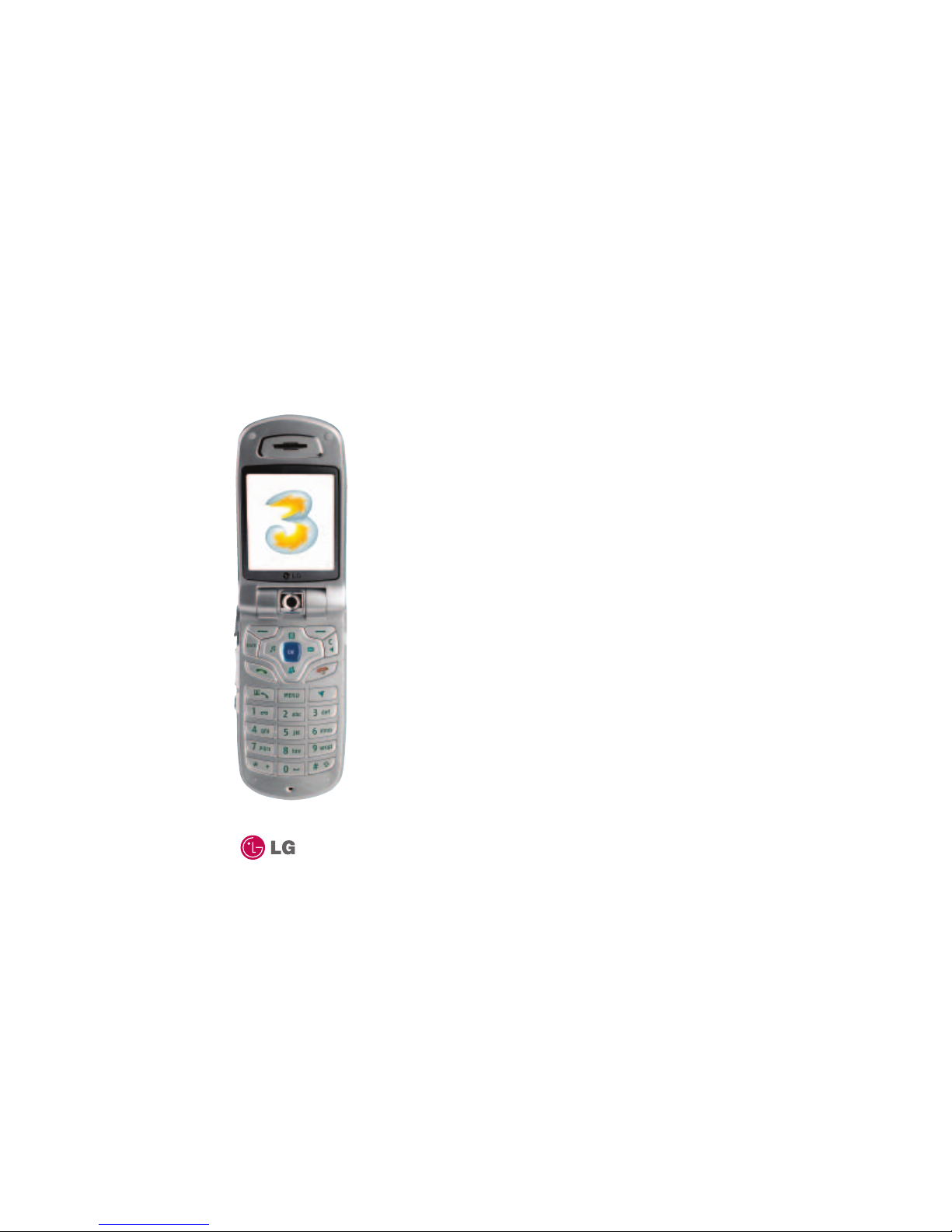First things first
1.3 U8110 1.4
First things first U8110
The steps required to
arrive at a destination
Some steps start with the
4-way arrow symbol .
This represents scrolling
with the Navigation key to
a function (menu items and
services are shown as a
name and / or an icon).
The hand icon indicates what buttons / keys you press en route to
a destination screen for the service you require.
The brain icon indicates a written explanation of the entire function.
Sometimes the text under the brain icon is split into two sections. First, an explanation of the
steps needed to get to the service or function. Then, below the arrow icon, a description of how
to use that service or function.
The eye icon indicates what you will see at the destination screen.
Confirming or
performing an action
You will be prompted on
your handset’s screen by
options such as Cancel,
Delete,Options,OK,Send,
Search etc. These indicate
which entry to scroll to or
the soft keys required to
complete the action.
How to use this guide
This section starts with a brief explanation of how the pages of this guide are laid out to
make them quick and intuitive to use.
Phone
Settings
Shortcuts
An alternative way to get straight to a chosen destination is to press the menu key followed by a
selection of numbers. Next to most menu items there are numbered options. Using the keypad to
key in the shortcut number sequence ( to ) saves you from having to scroll to the service
or function by showing you exactly what you need to press to reach your desired screen.
or (...9...2...)
After turning your handset’s power on for the first time, you will be asked to set your
home (local) time. You need to set the time and date before you can use your Calendar
and other functions. Once set, this will also help the speed of 3services.
●Press
●Scroll to Settings and press
●Scroll to Handset and press
●At Time press
●Edit the time using the keypad
●Press
To set the date:
●Scroll to Date and press
●Edit the date using the keypad
●Press
To show the time and date on
your handset’s screen:
(...9...3...5...)
●Press
●Scroll to Settings and press
●Scroll to Screen and press
●Scroll to Clock display and press
●At Do not show, press to select Small
●Press
Setting the time and date
Handset
Time
Settings
or (...9...2...)