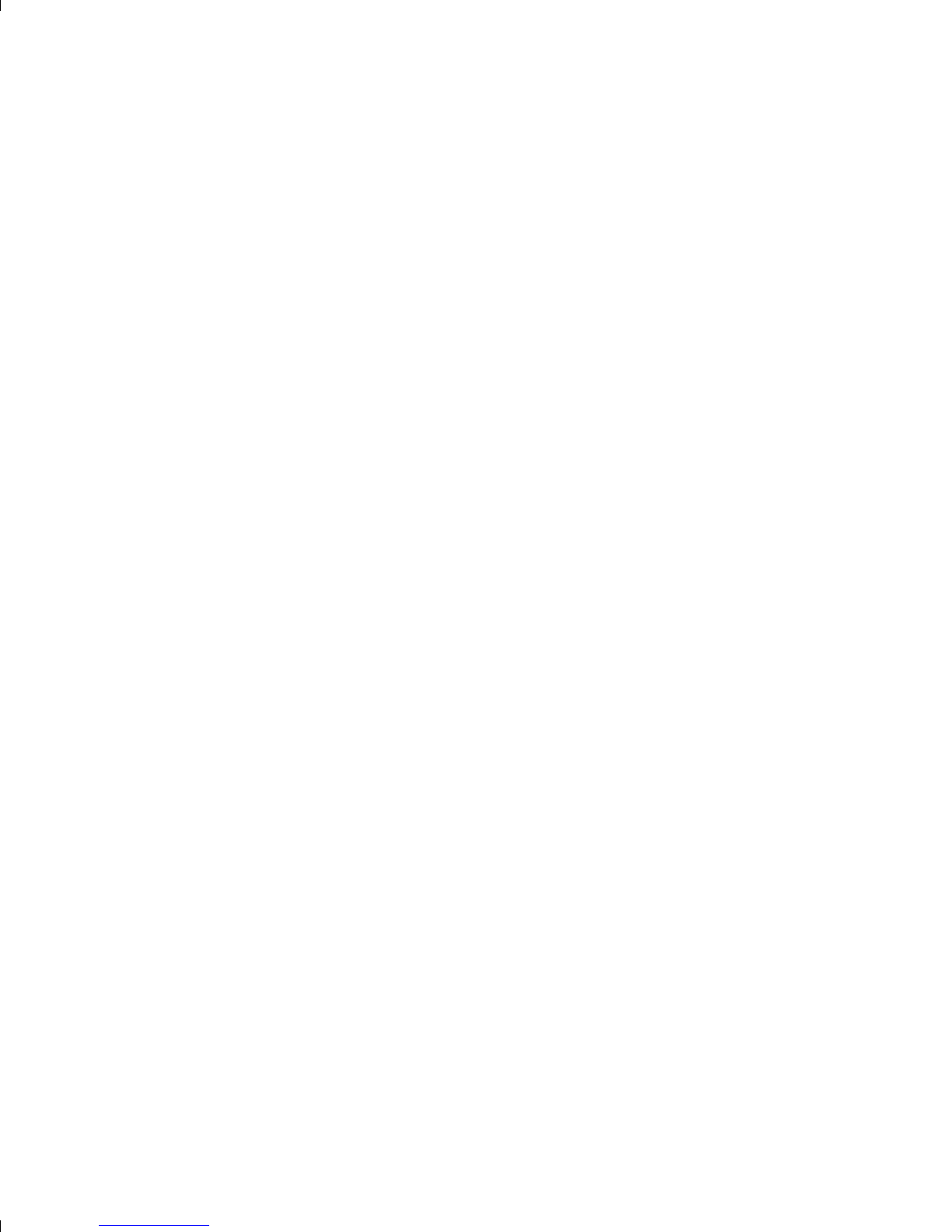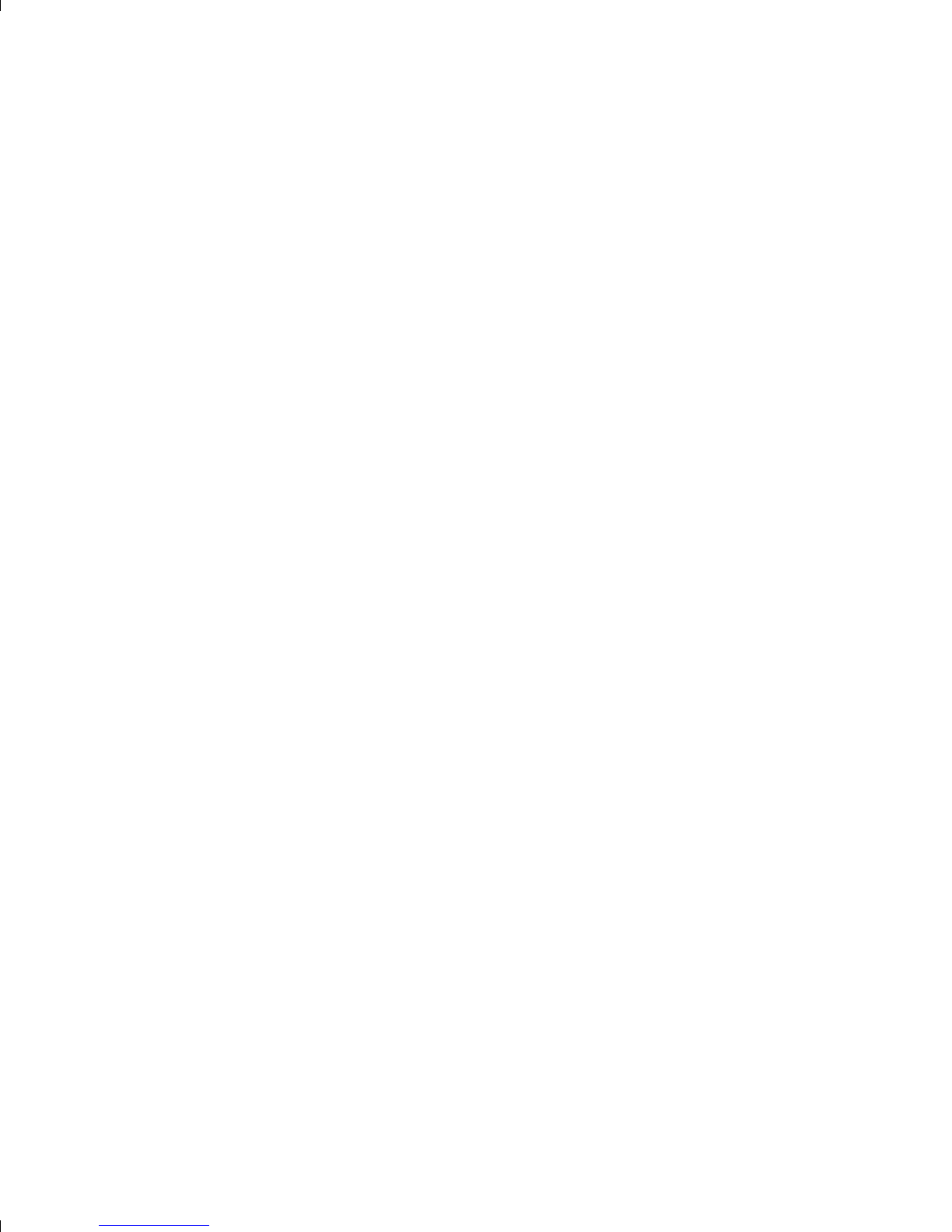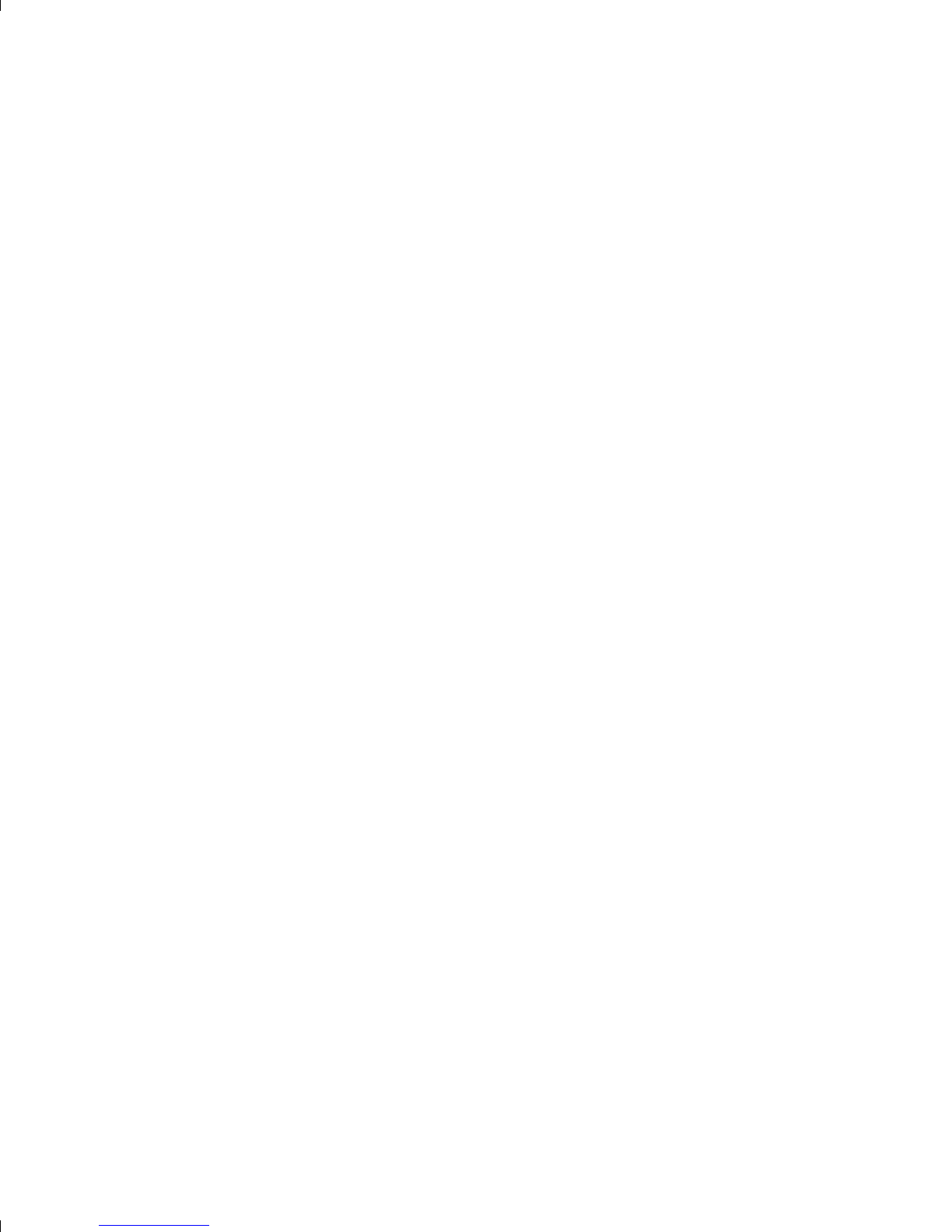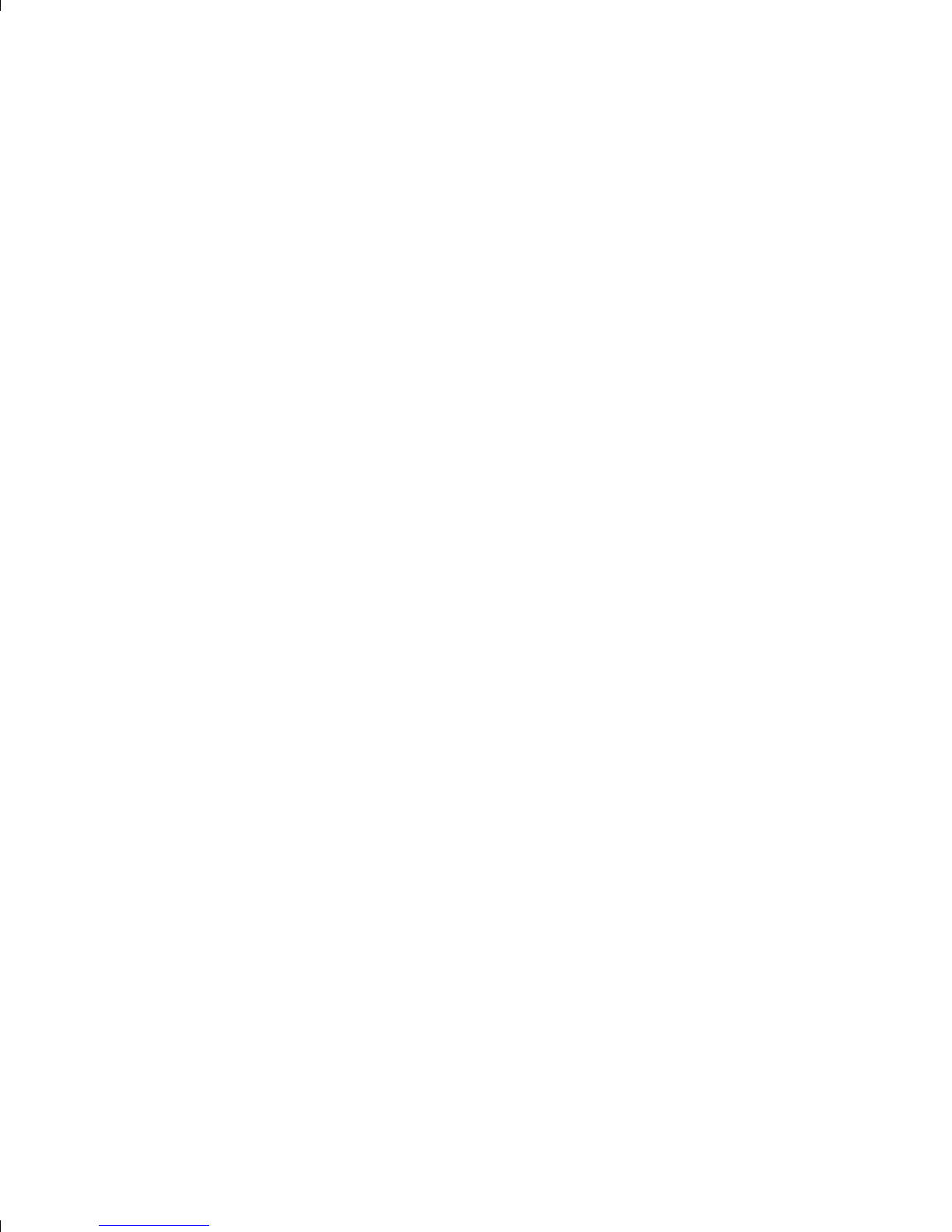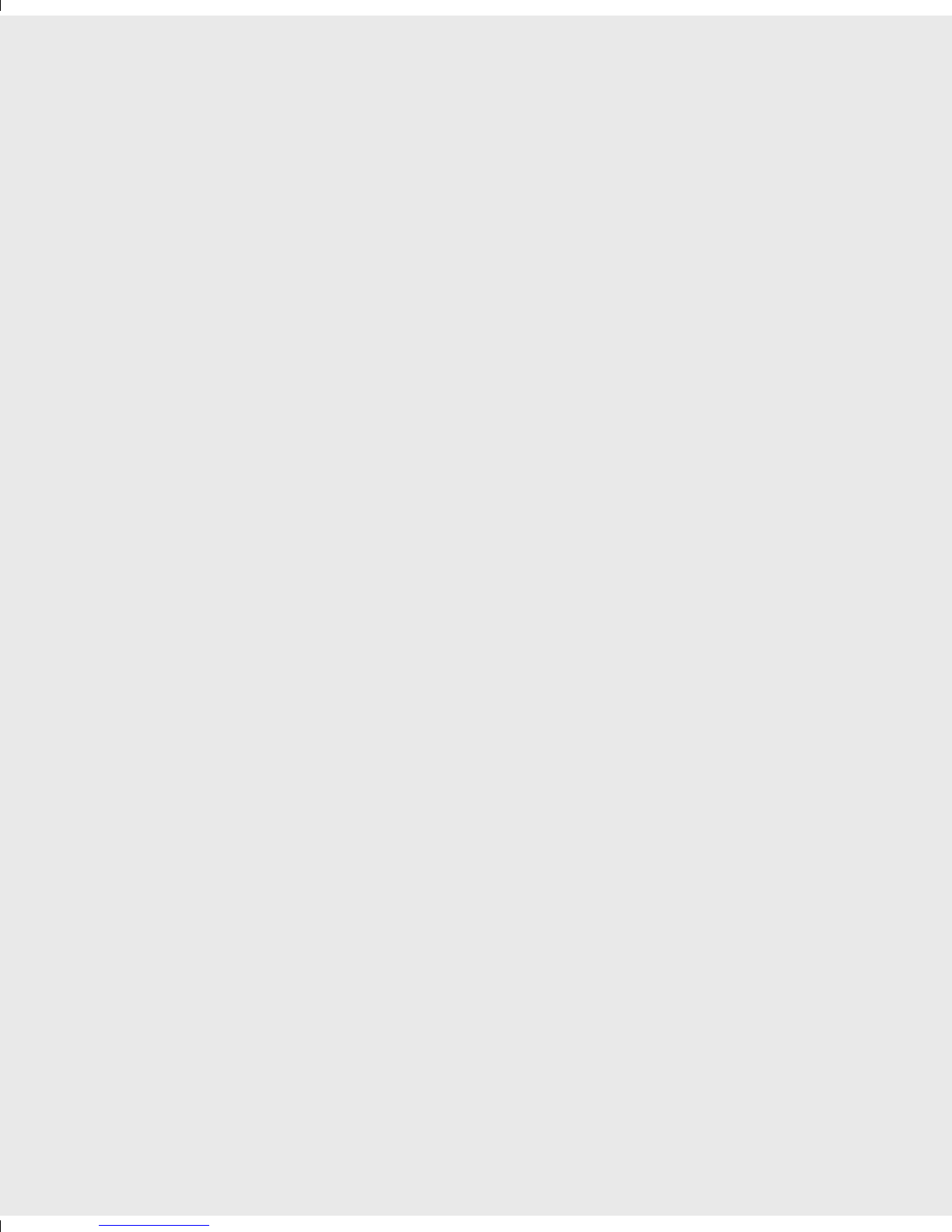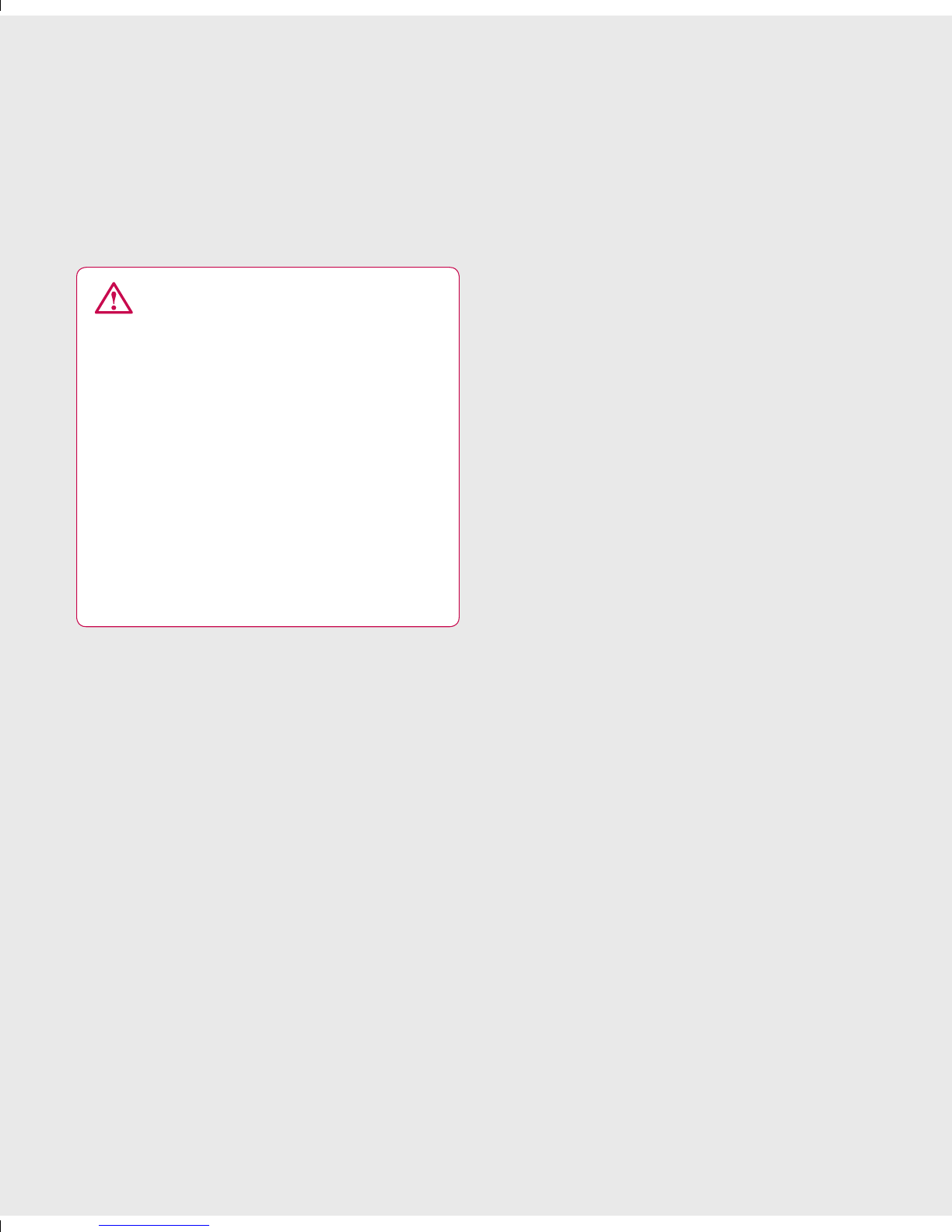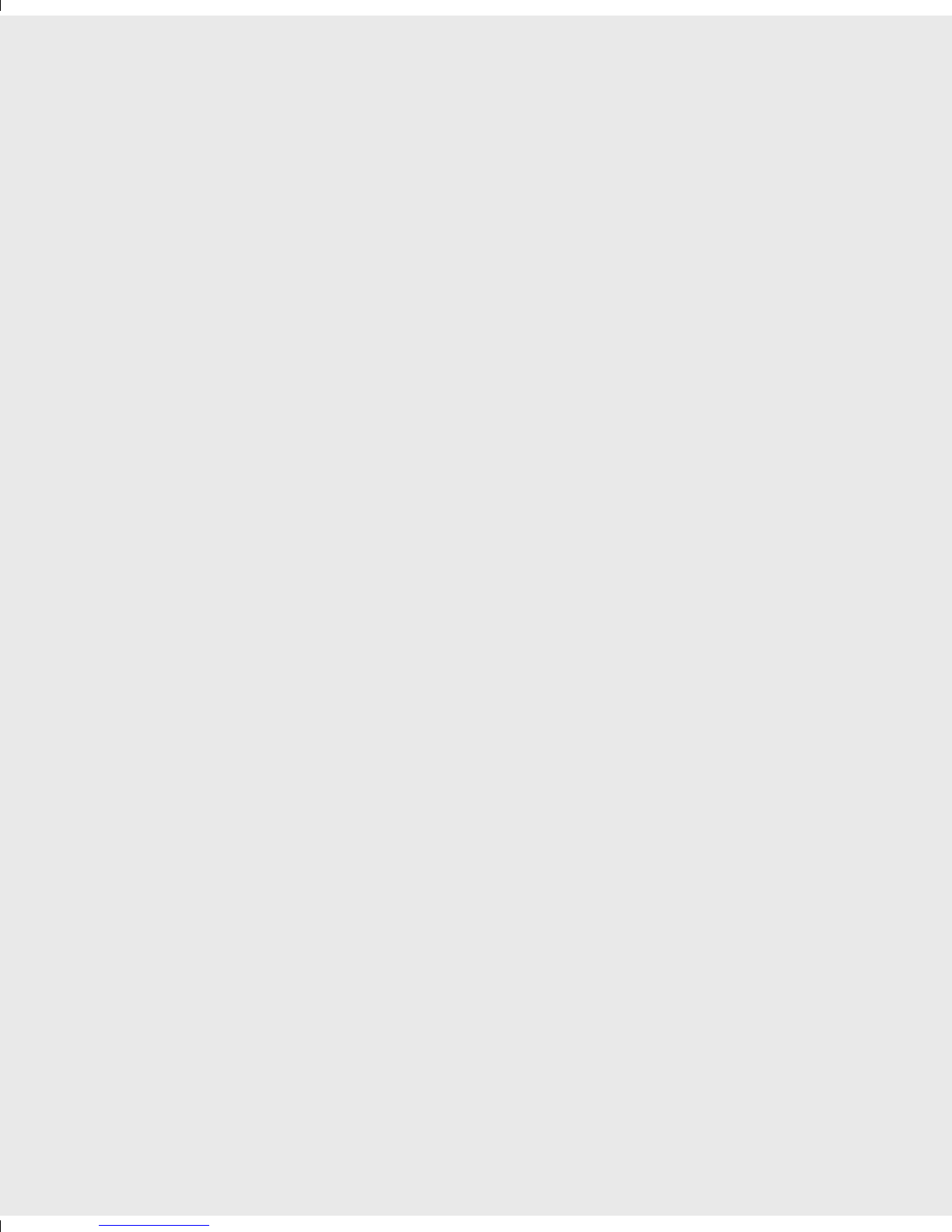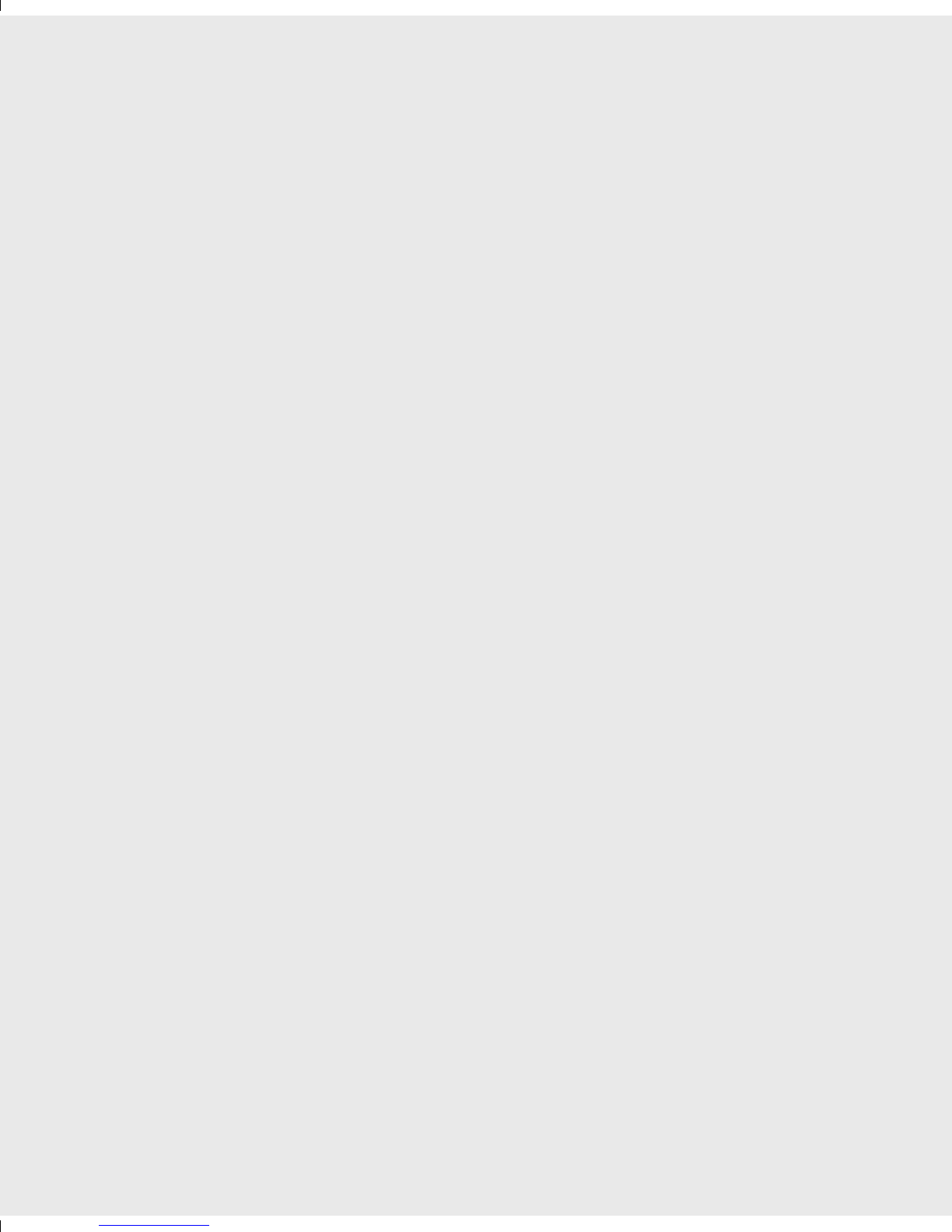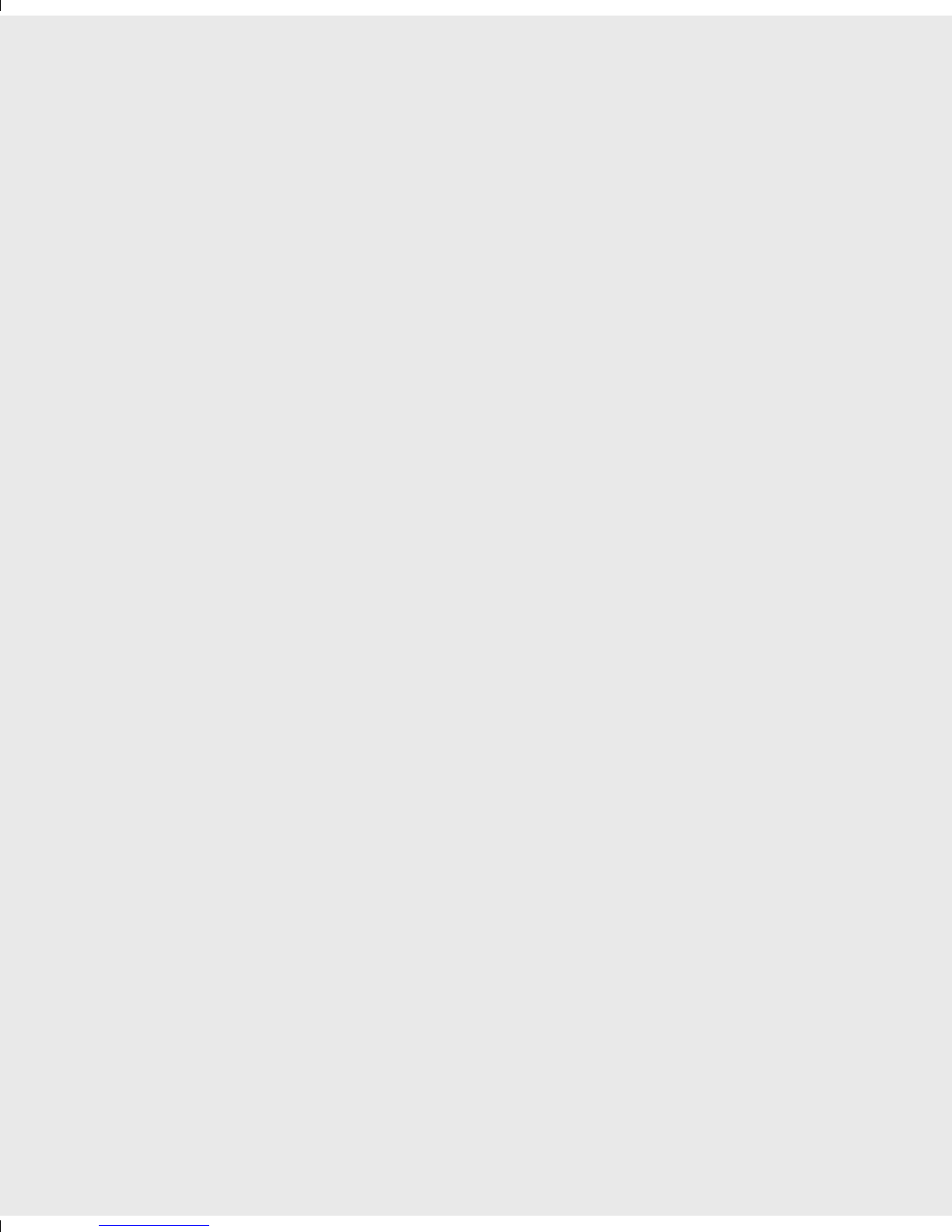4LG GM730 | User Guide
Contents
Setting up your email ............................62
Setting up your e-mail through
Microsoft® Exchange Server................62
Setting up your email on famous
email Service Provider...........................62
Setting up your e-mail on Others......63
Sending e-mail / Write new e-mail ...63
Sending e-mail / Replying to
an e-mail.....................................................64
Managing the folder ..............................64
Changing email setting.........................64
Camera.......................................................65
Taking a quick photo .............................65
Once you’ve taken the photo .............65
Getting to know the viewnder.........66
Adjusting the exposure.........................67
Using the advanced settings...............67
Changing the image size......................69
Choosing a color eect .........................69
Using the inner camera.........................70
Viewing your saved photos .................70
Video Camera...........................................71
Shooting a quick video .........................71
After taking a video................................71
Getting to know the viewnder.........73
Adjusting the exposure.........................74
Using the advanced settings...............74
Changing the video image size..........75
Choosing a color tone ...........................76
Using the inner video camera.............76
Watching your saved videos ...............76
Multimedia................................................77
Pictures .......................................................77
My Pictures options menu...................77
Sending a photo......................................77
Using a picture .........................................78
Moving or copying a picture...............78
Creating a slide show.............................79
Checking your memory status ...........79
Music............................................................79
Using a sound...........................................79
Videos .........................................................80
Watching a video ....................................80
Sending a video clip...............................80
Games and Applications ......................80
Playing a game.........................................80
Java...............................................................81
Music............................................................81
Playing a song ..........................................81
Creating a playlist....................................82
Playing a playlist ......................................82
Deleting a playlist....................................82
Using the radio.........................................82
Searching for stations............................83
Listening to the radio.............................83
Or
Ac
Th