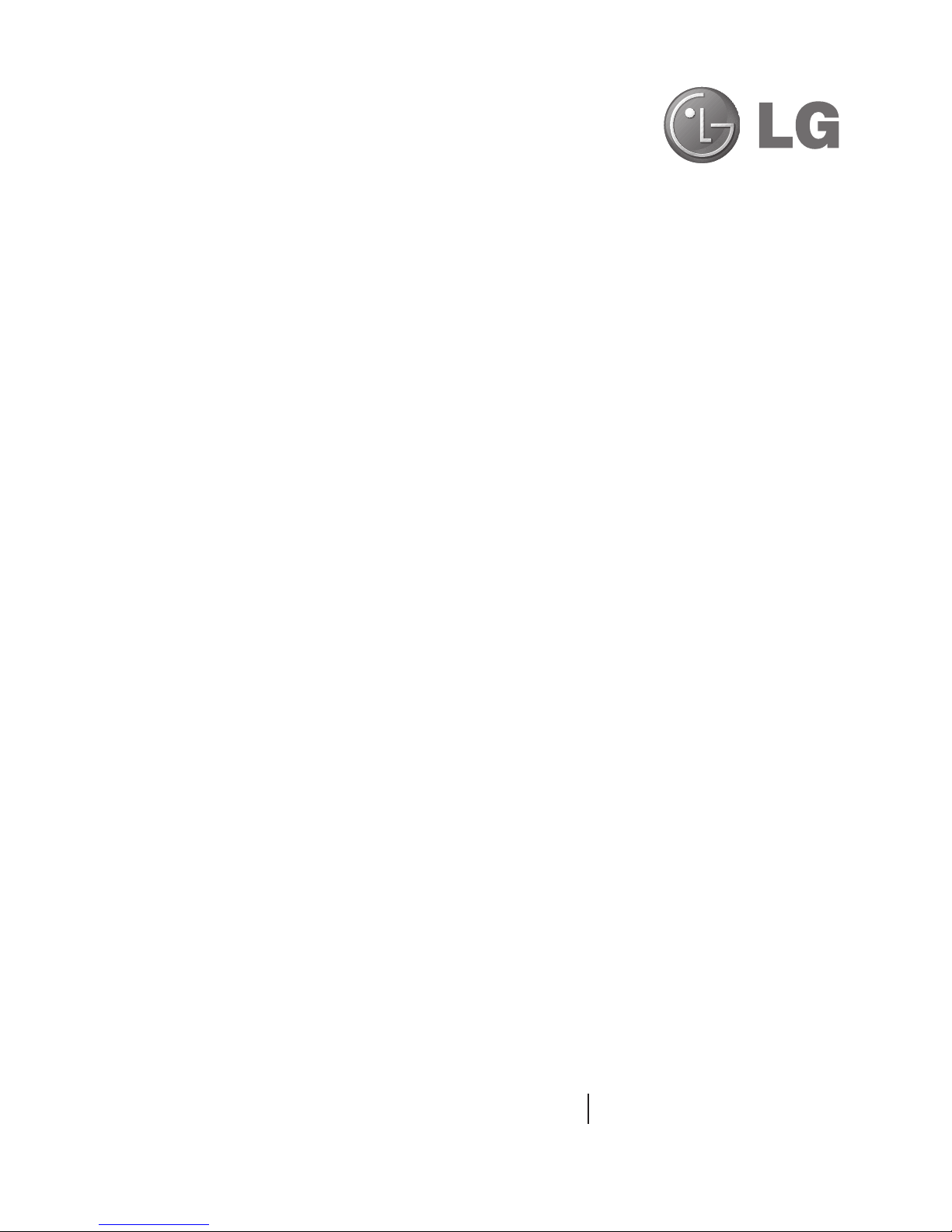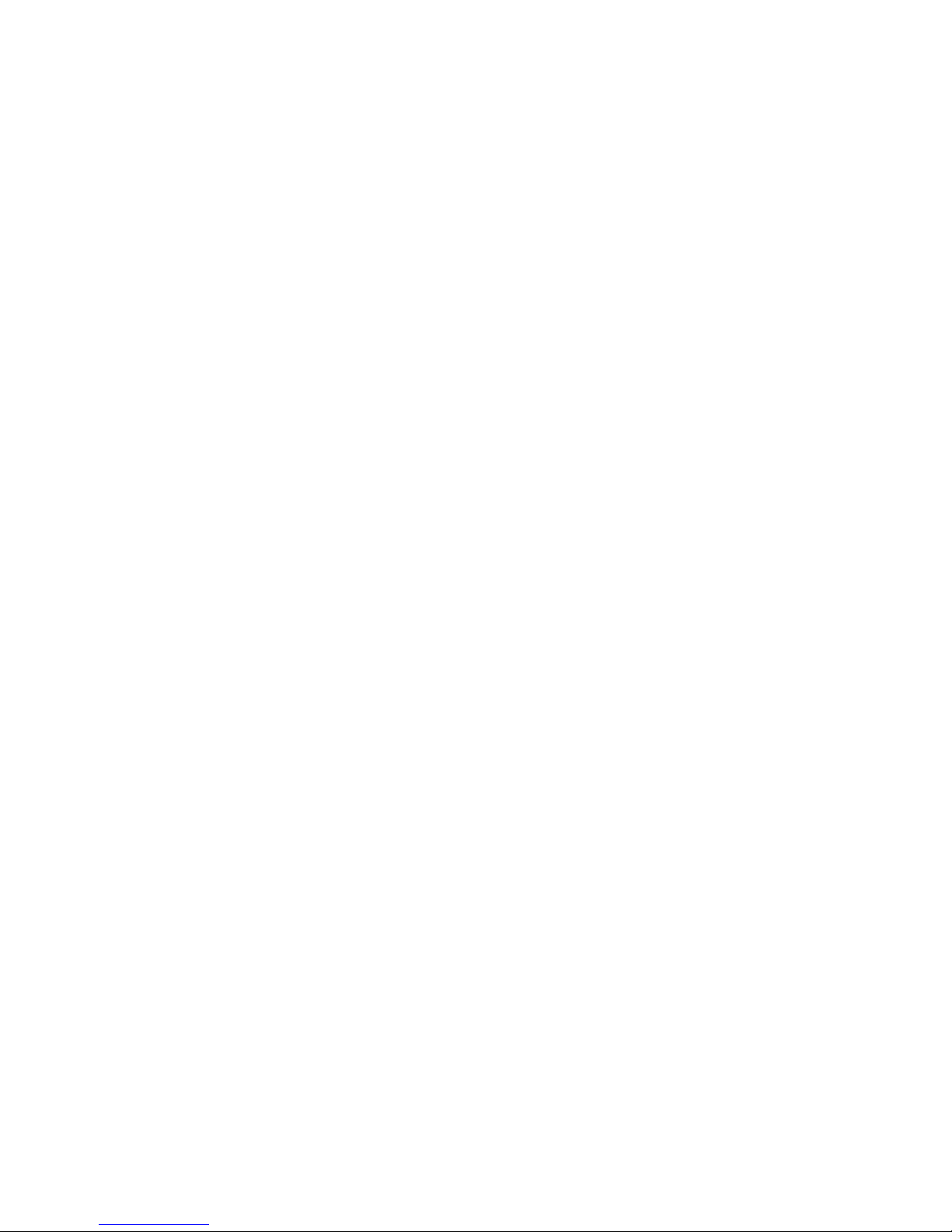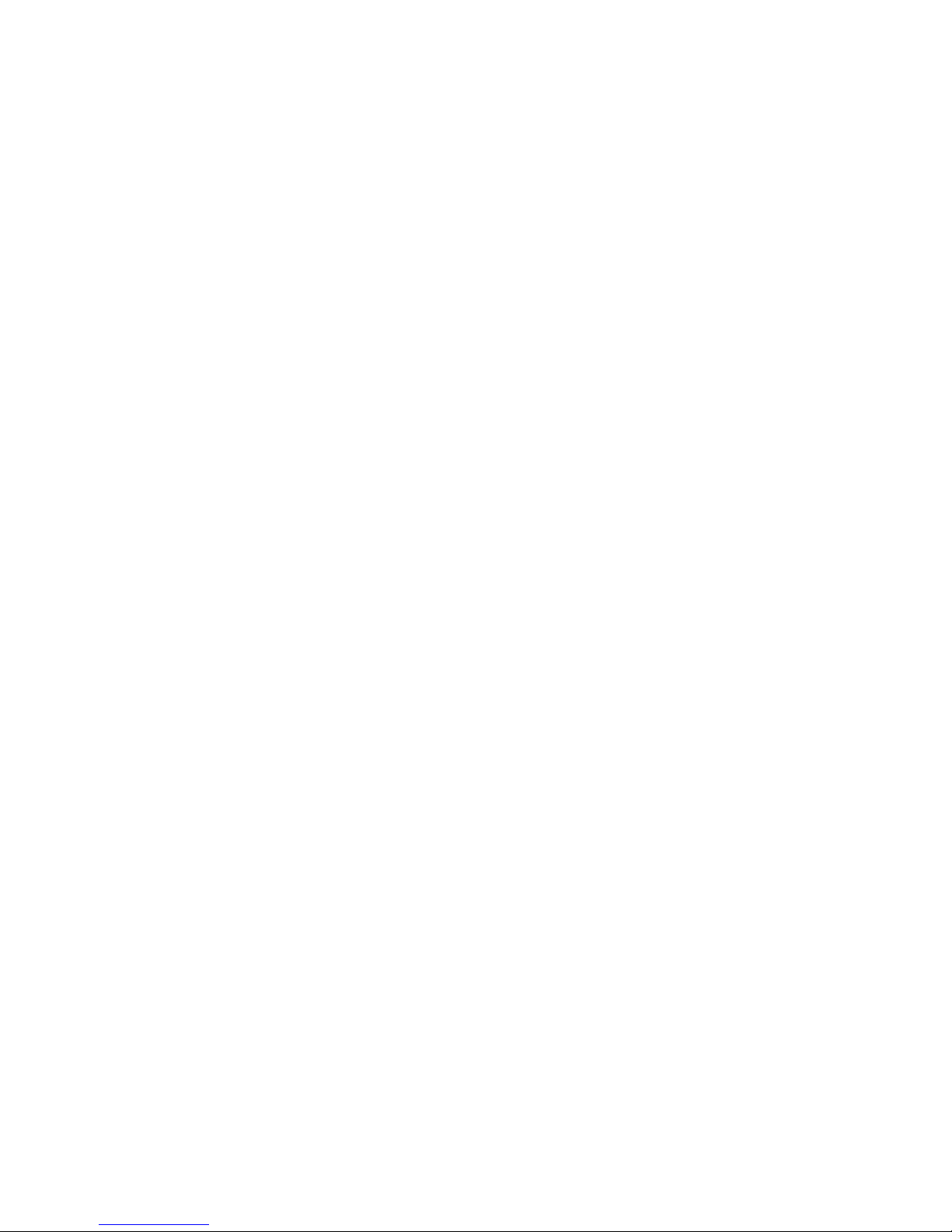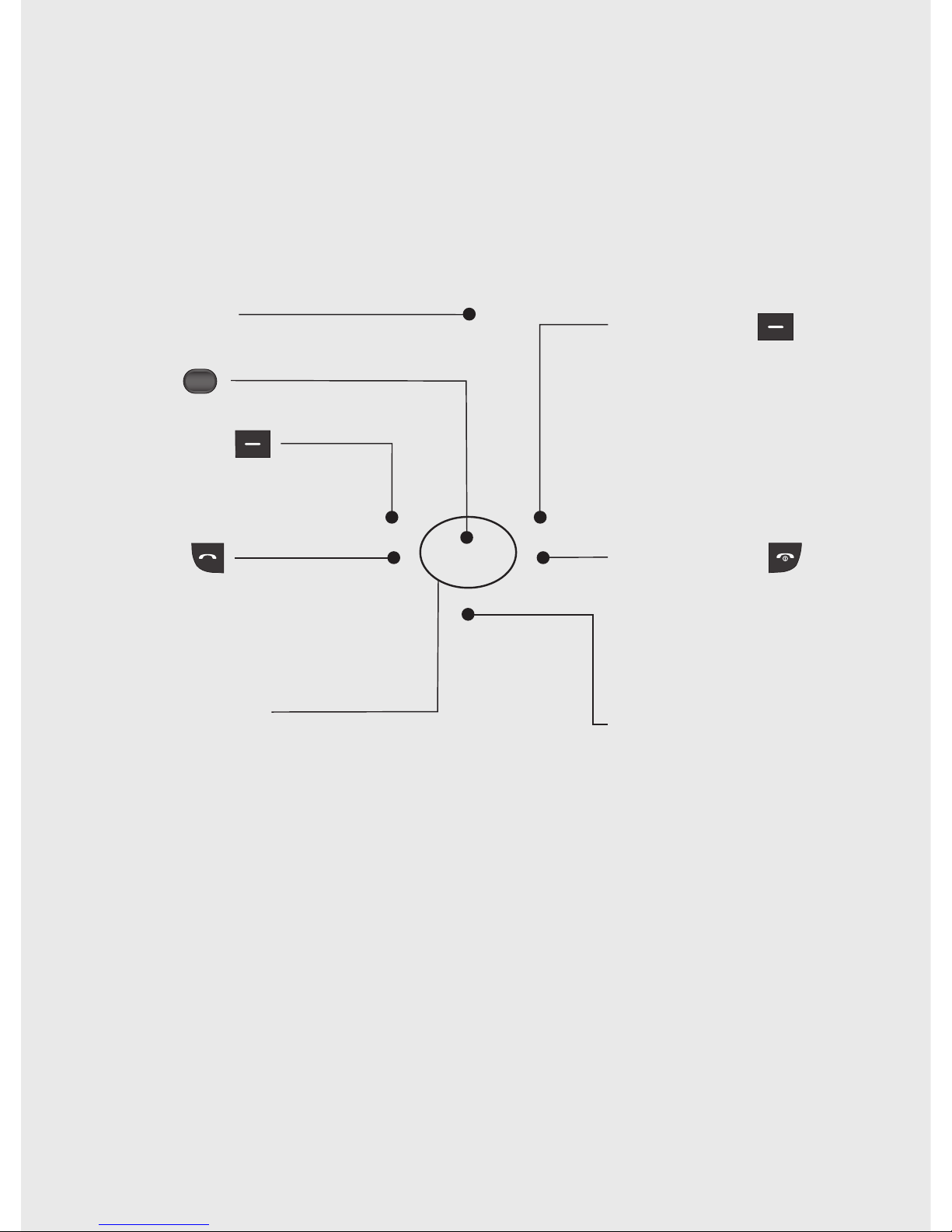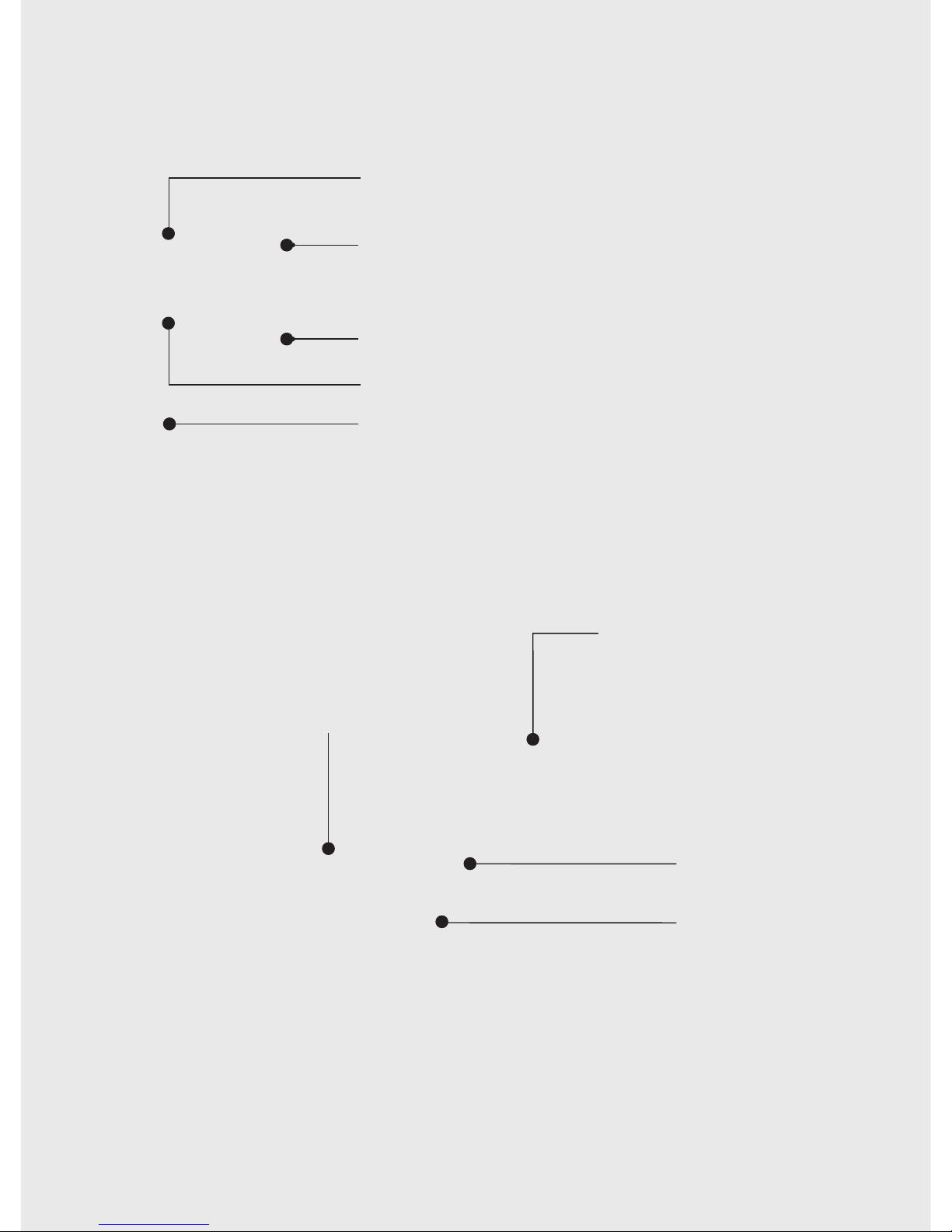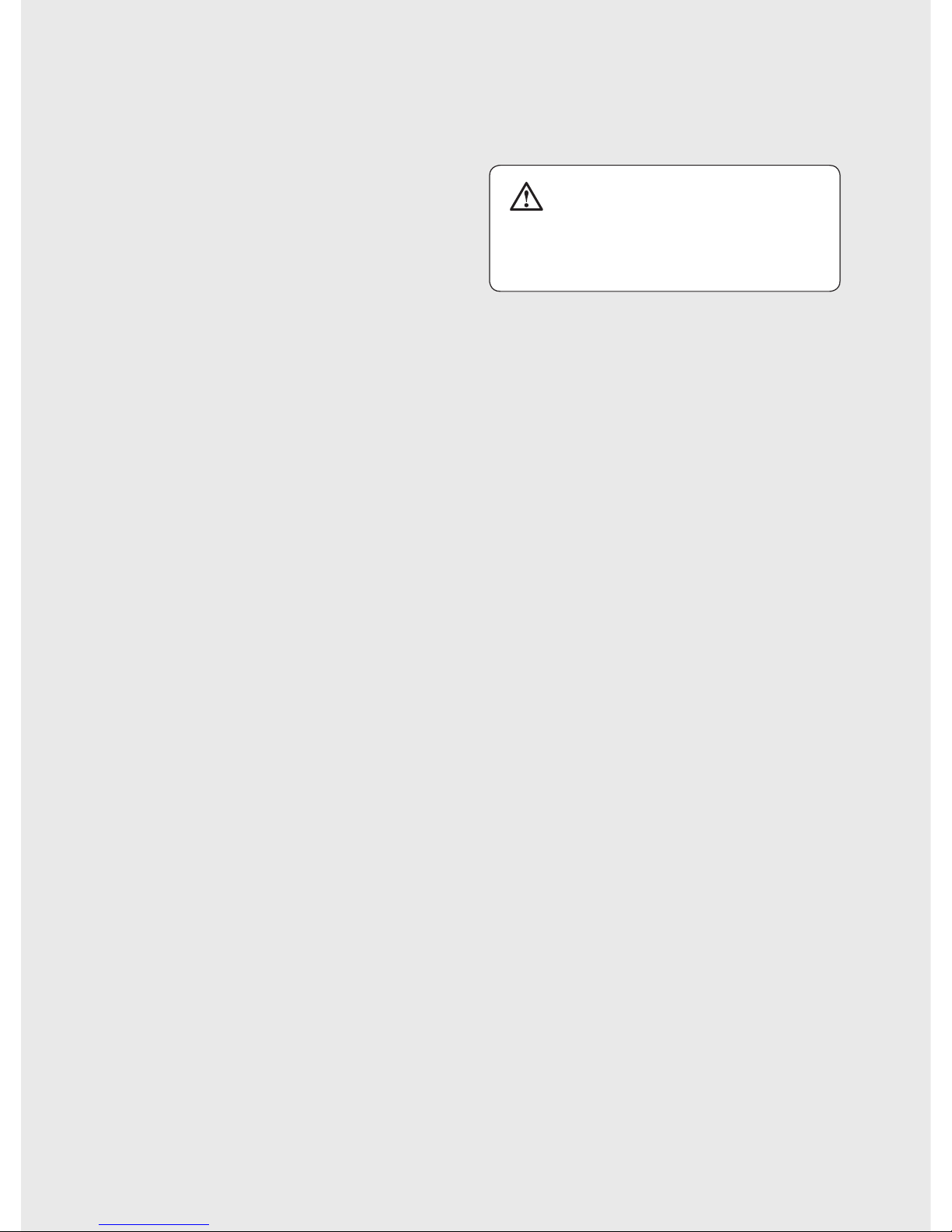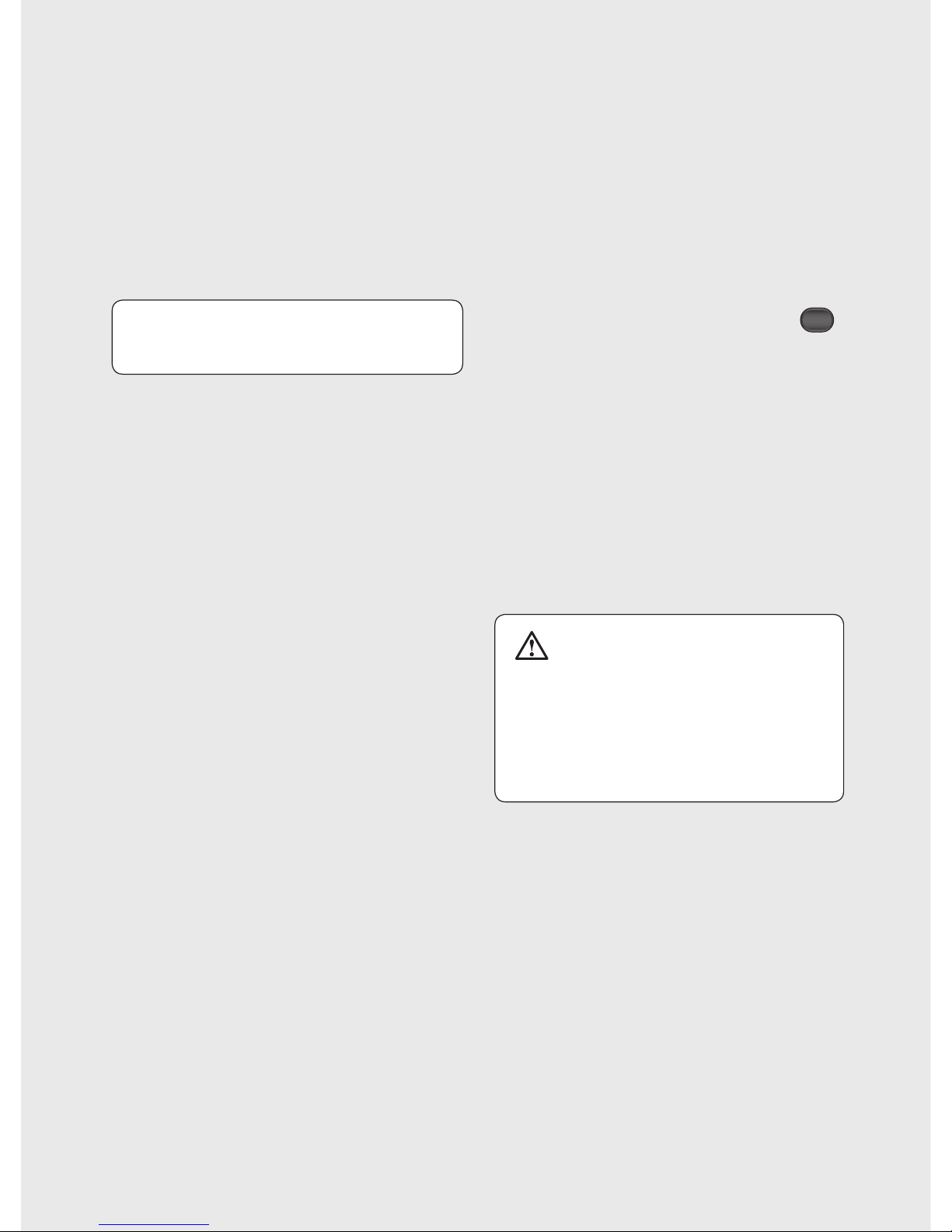LG GU297 | User Guide
20
Installing a memory card
You can expand the memory space
available on your phone using a
memory card.
NOTE: A memory card is an optional
accessory.
Open the memory card cover. Slide
the memory card into the slot until
it clicks into place. Make sure that
the gold contact area is facing
downwards.
Removing a memory card
Open the cover and carefully remove
the memory card by gently pushing it
in to the phone and quickly releasing
it, as shown in the following diagram:
Formatting a memory card
Your memory card may already be
formatted. If not you will need to do
so before you can begin using it.
1From the Home screen press
and select Settings.
2Choose Memory info and select
External memory.
3Press Format and enter security,
which is set to 0000 as default.
Your card will be formatted and
ready to use.
WARNING: When you format
your memory card, all the content will
be wiped. If you do not want to lose
the data on your memory card, back
it up first.
Memory card