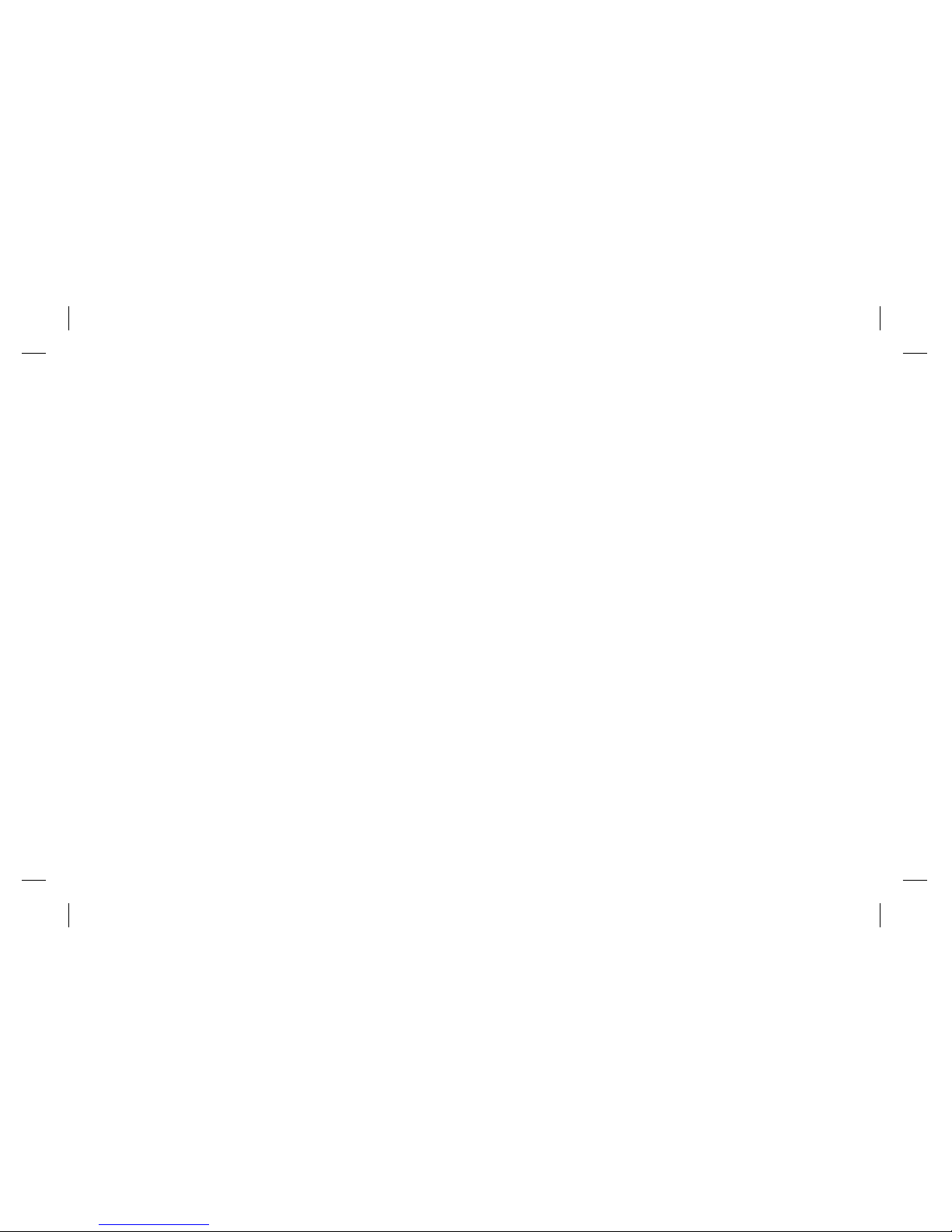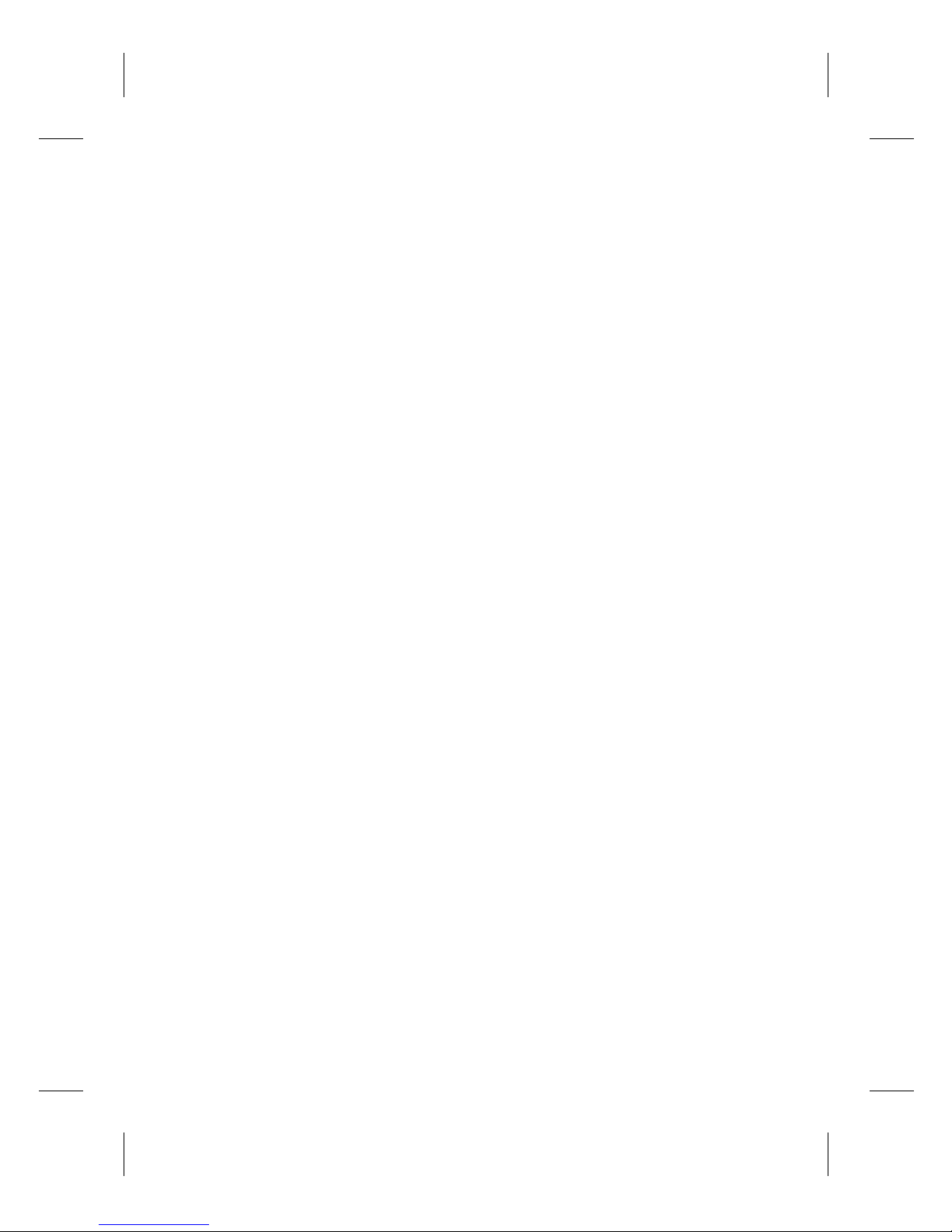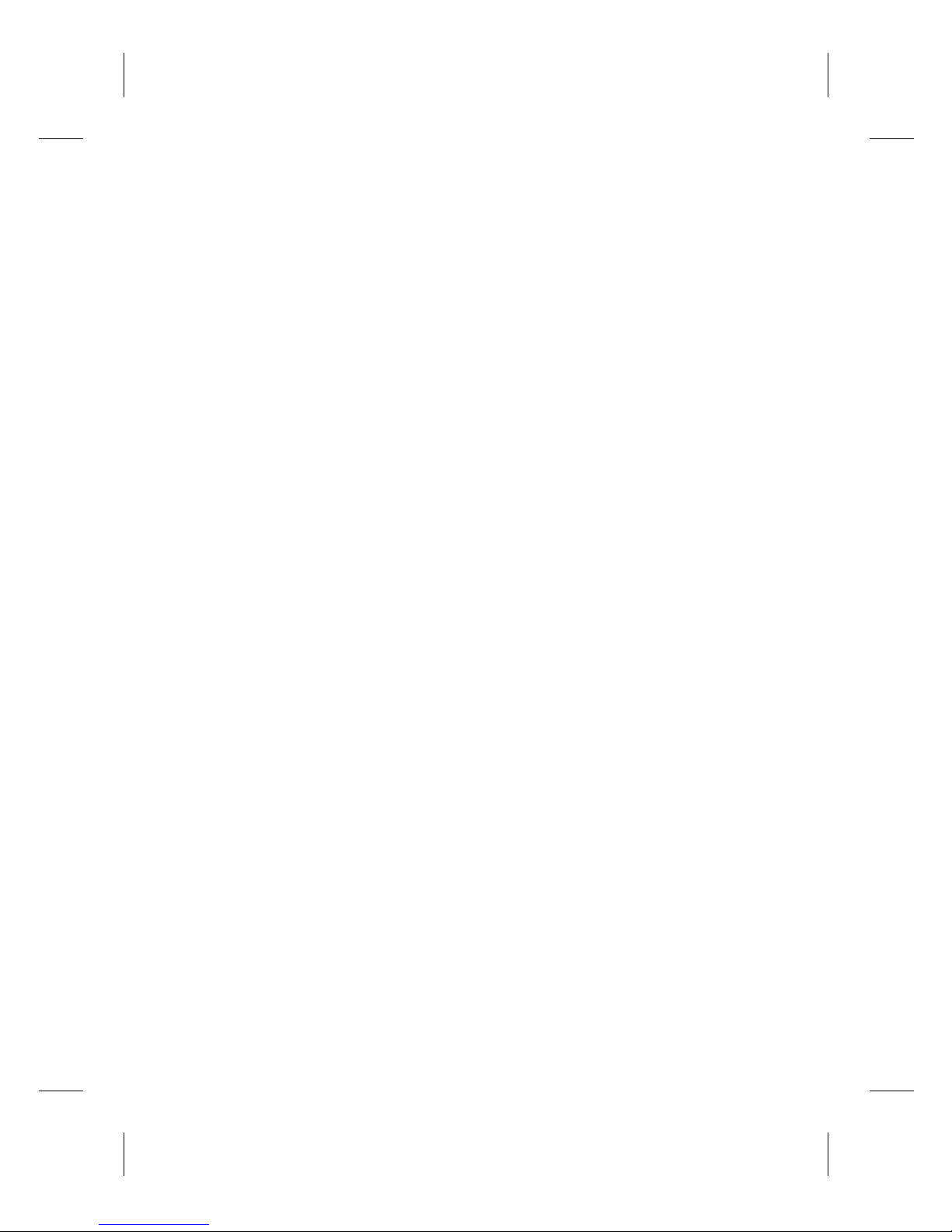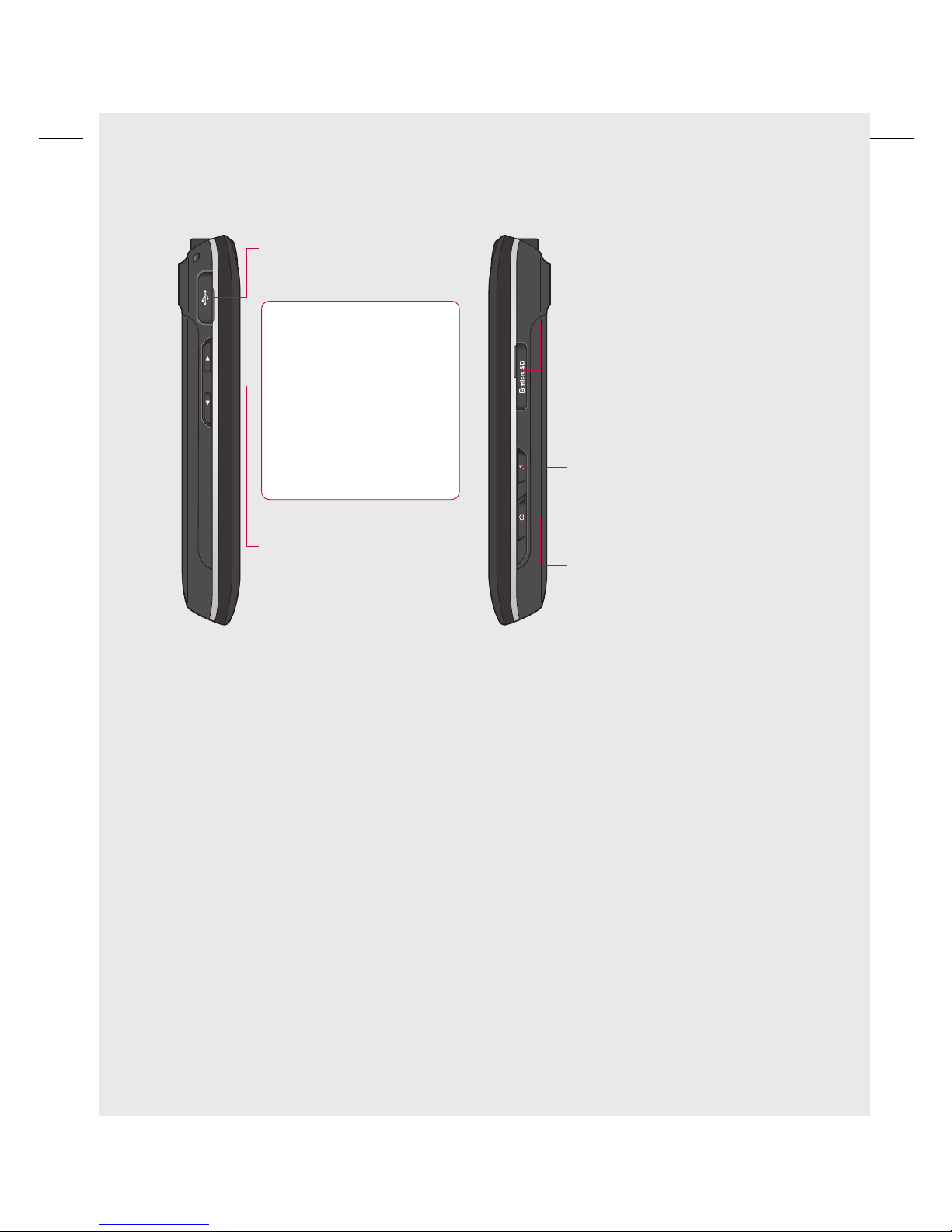3
Contents
Getting to know your phone...7
Open view...................................9
Installing the SIM and
battery................................... 11
Charging your phone............. 14
Memory card ........................... 15
Your home screen................... 17
Touch screen tips.........................17
Touch screen.................................18
Opening Applications................19
Proximity sensor ..........................19
Set default Home setting .........20
Set Home theme..........................20
LG Home.........................................22
Getting back to your previous
application.....................................23
Android Home..............................24
Rogers..............................................25
Communication...........................26
Multimedia ....................................27
Utilities ............................................28
Google.............................................29
Downloads.....................................29
Viewing the status bar...............30
Calls........................................... 32
Making a call .................................32
Calling your contacts .................32
Answering and rejecting a call.. 32
In-call options...............................33
Adjusting call volume................34
Making a second call..................34
Turning on DTMF.........................34
Using call forwarding.................35
Using call barring ........................35
Additional call setting................36
Network operators......................36
Contacts ................................... 37
Searching for a contact .............37
Adding a new contact ...............37
Favorite Contacts.........................38
Creating a group..........................38
Other contact options ...............39
Messaging ............................ 40
Messaging......................................40
Sending a message.....................40
Entering text .................................41
Show key mode ...........................41
T9 predictive .................................42
Abc manual ...................................42
Qwerty Keypad ............................42
Setting up your email ................44
Sending an email using your
new account..................................45
Retrieving your email.................45
Changing your email settings ... 46
Threaded box................................47