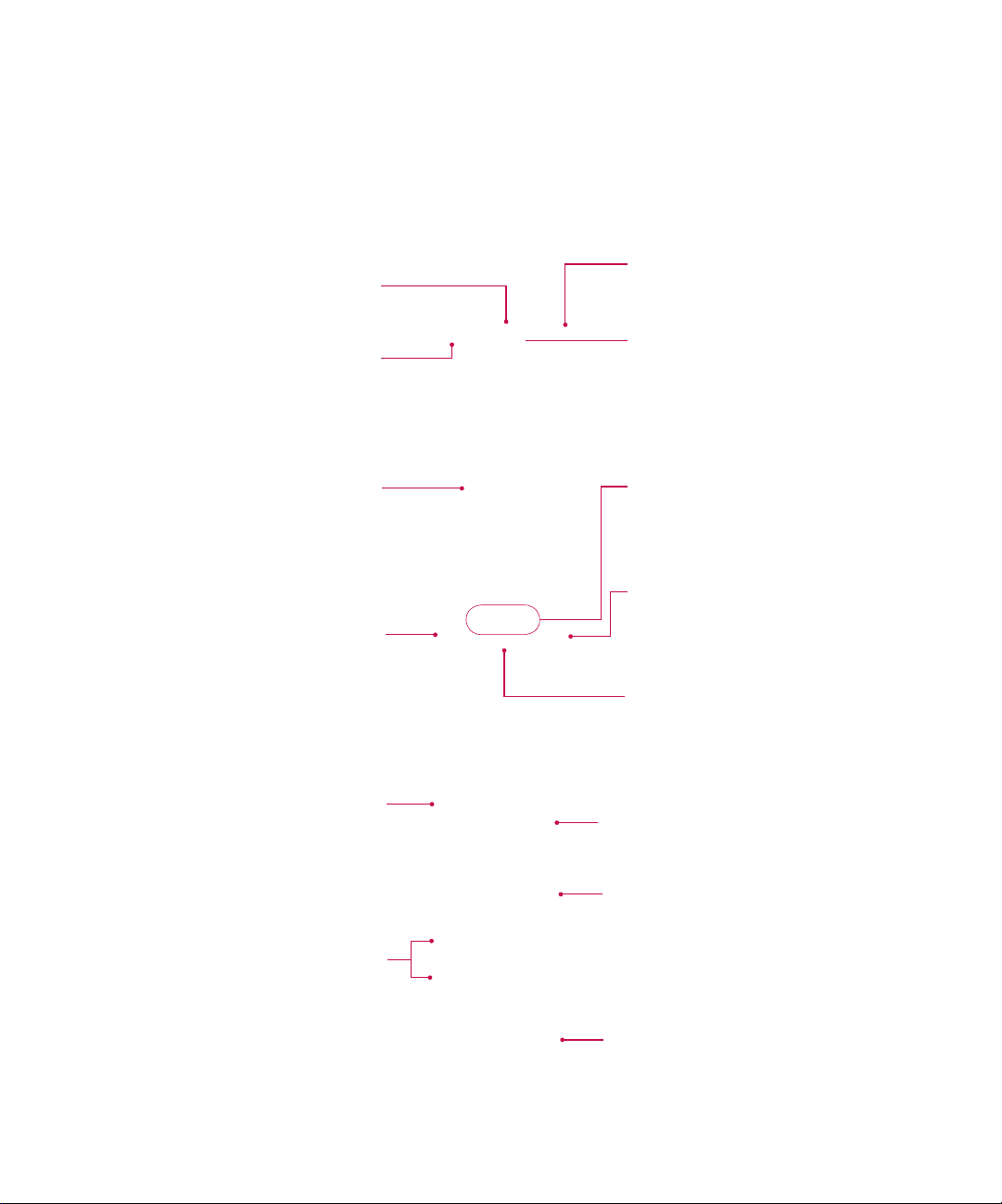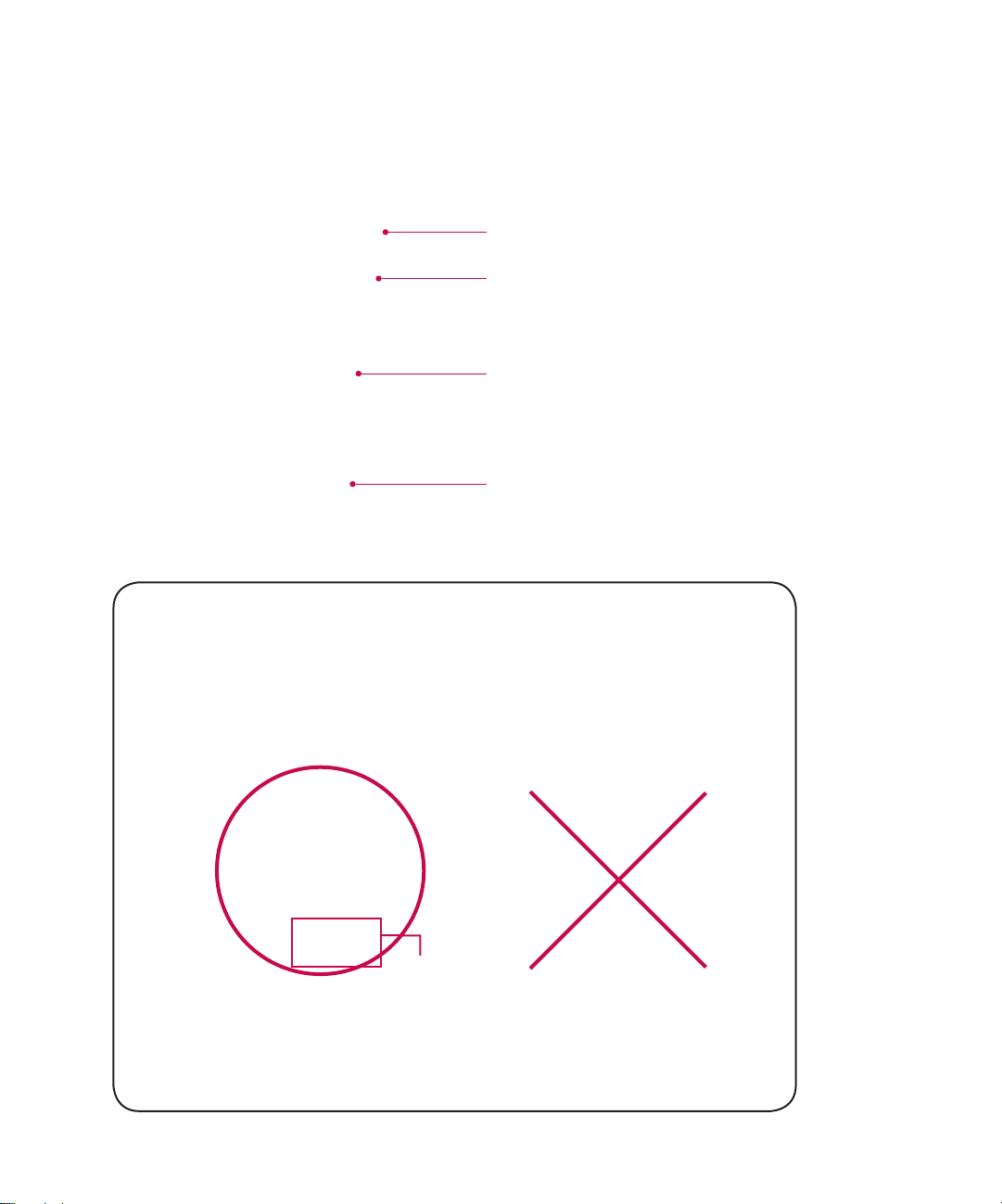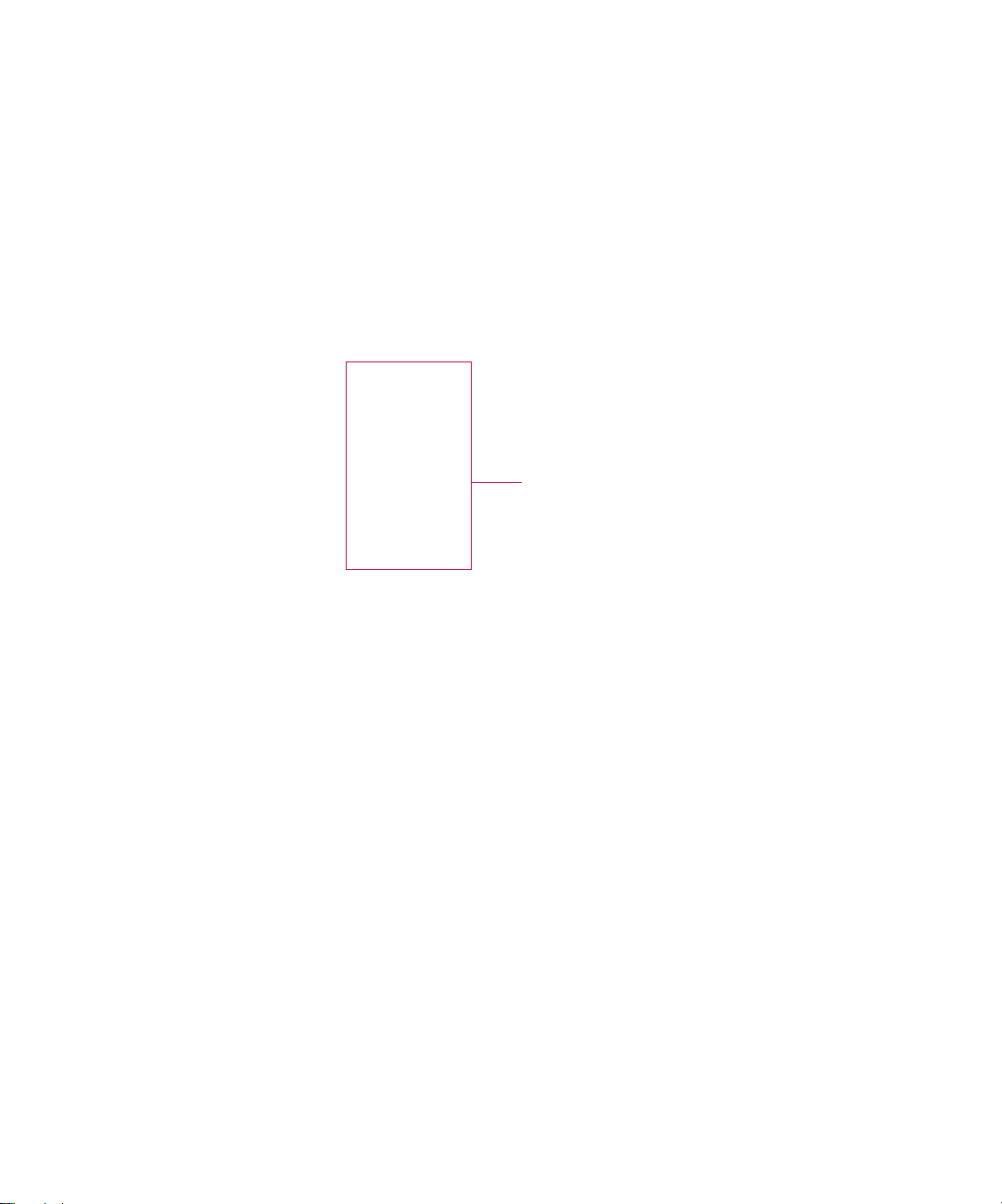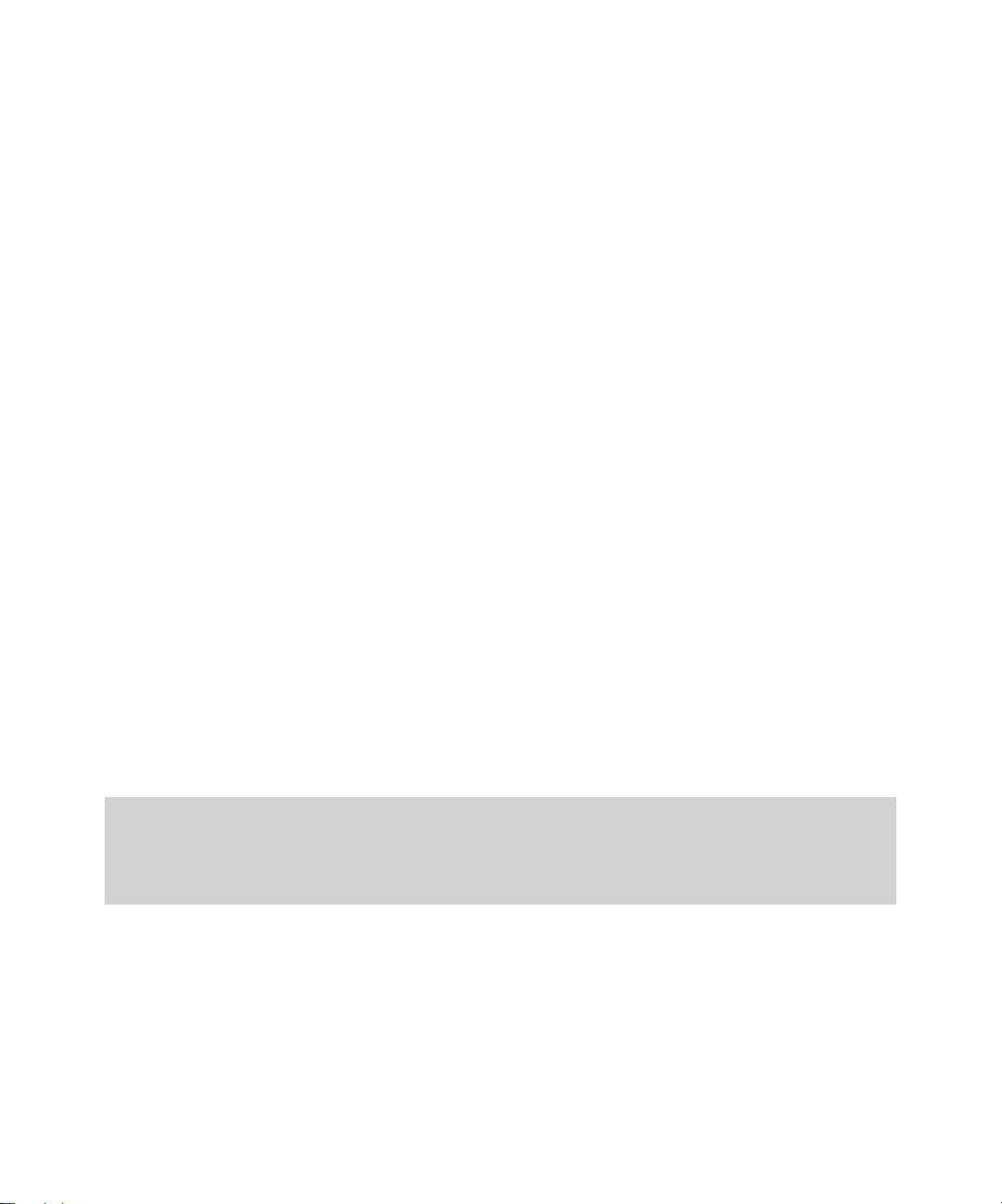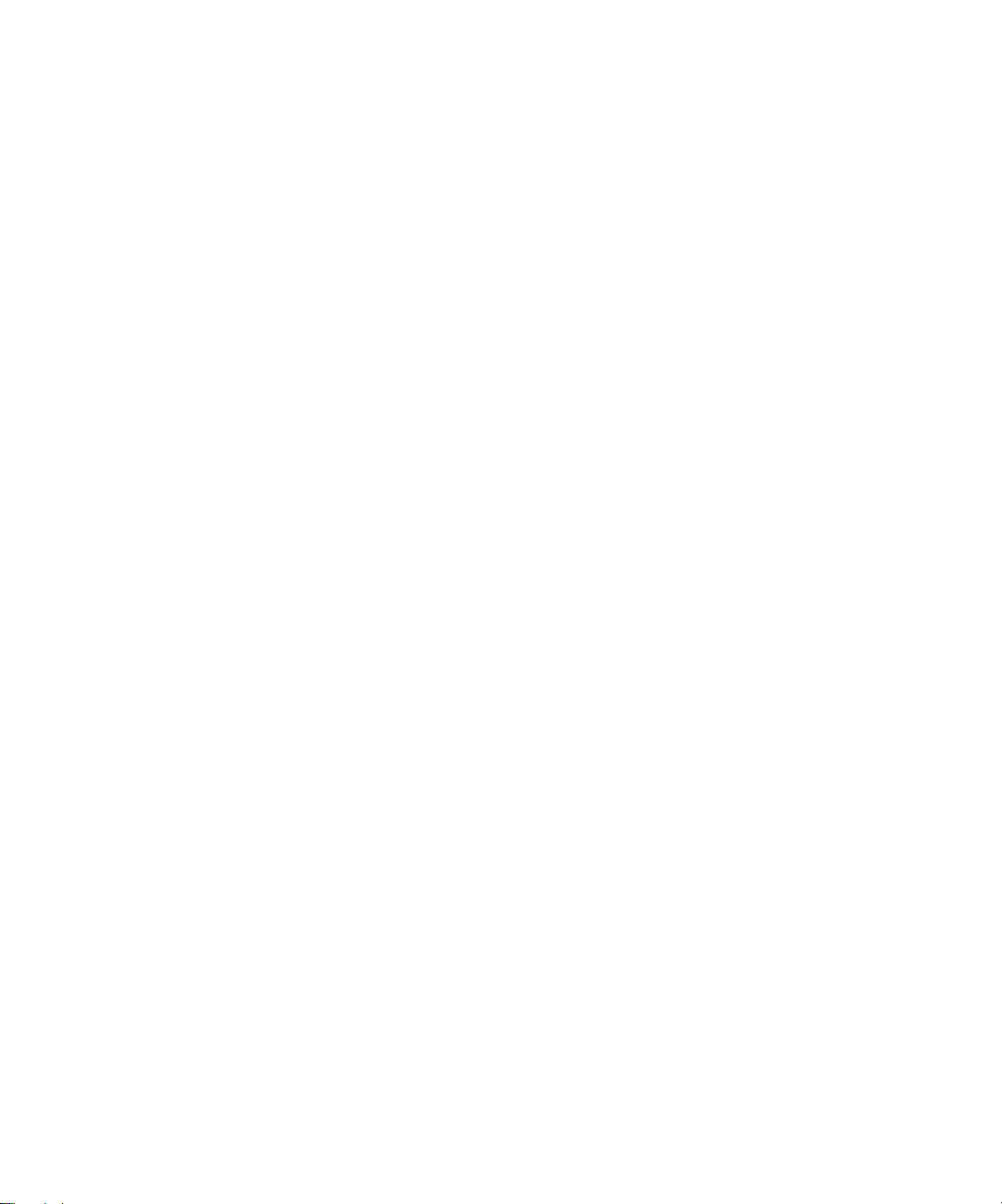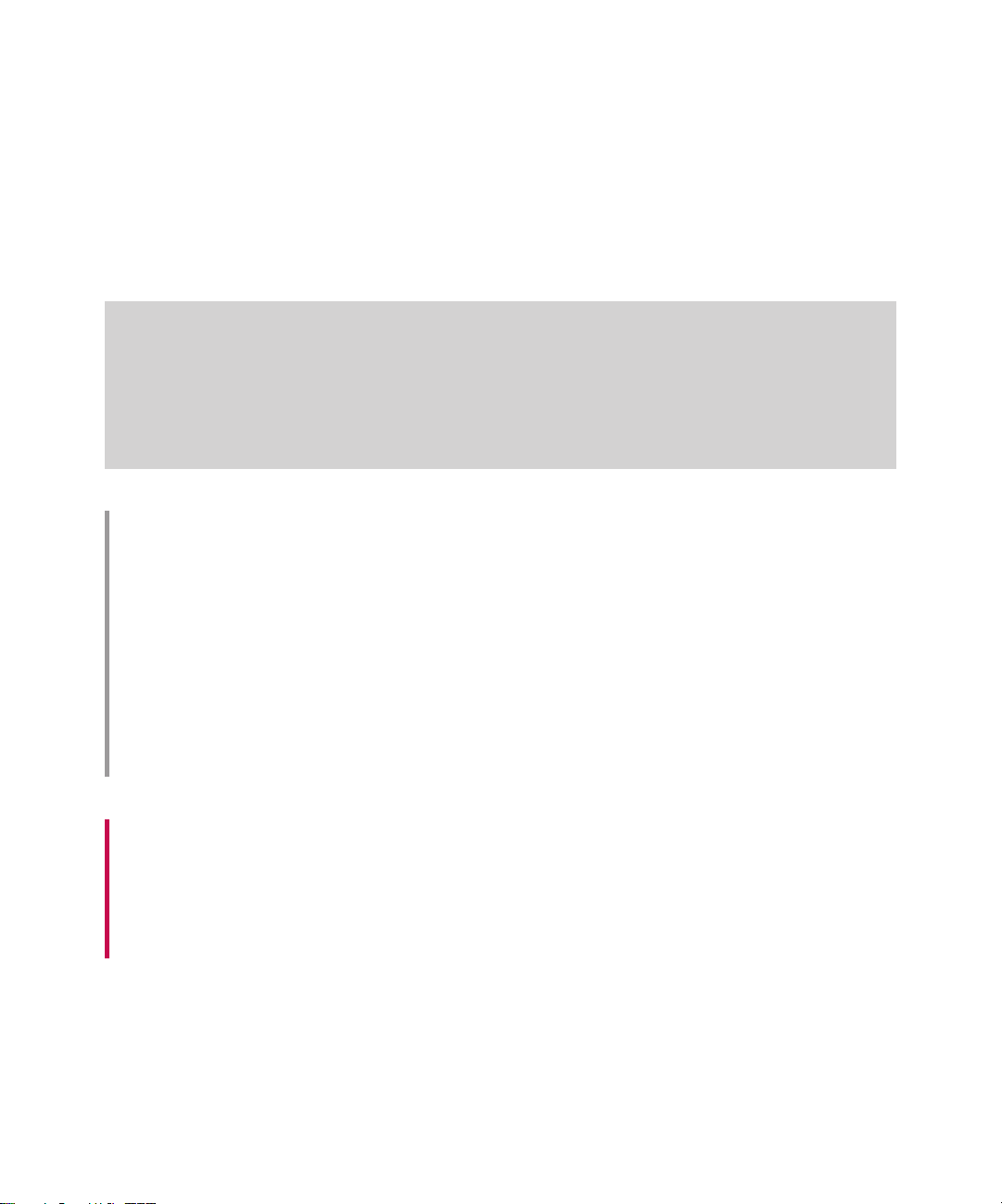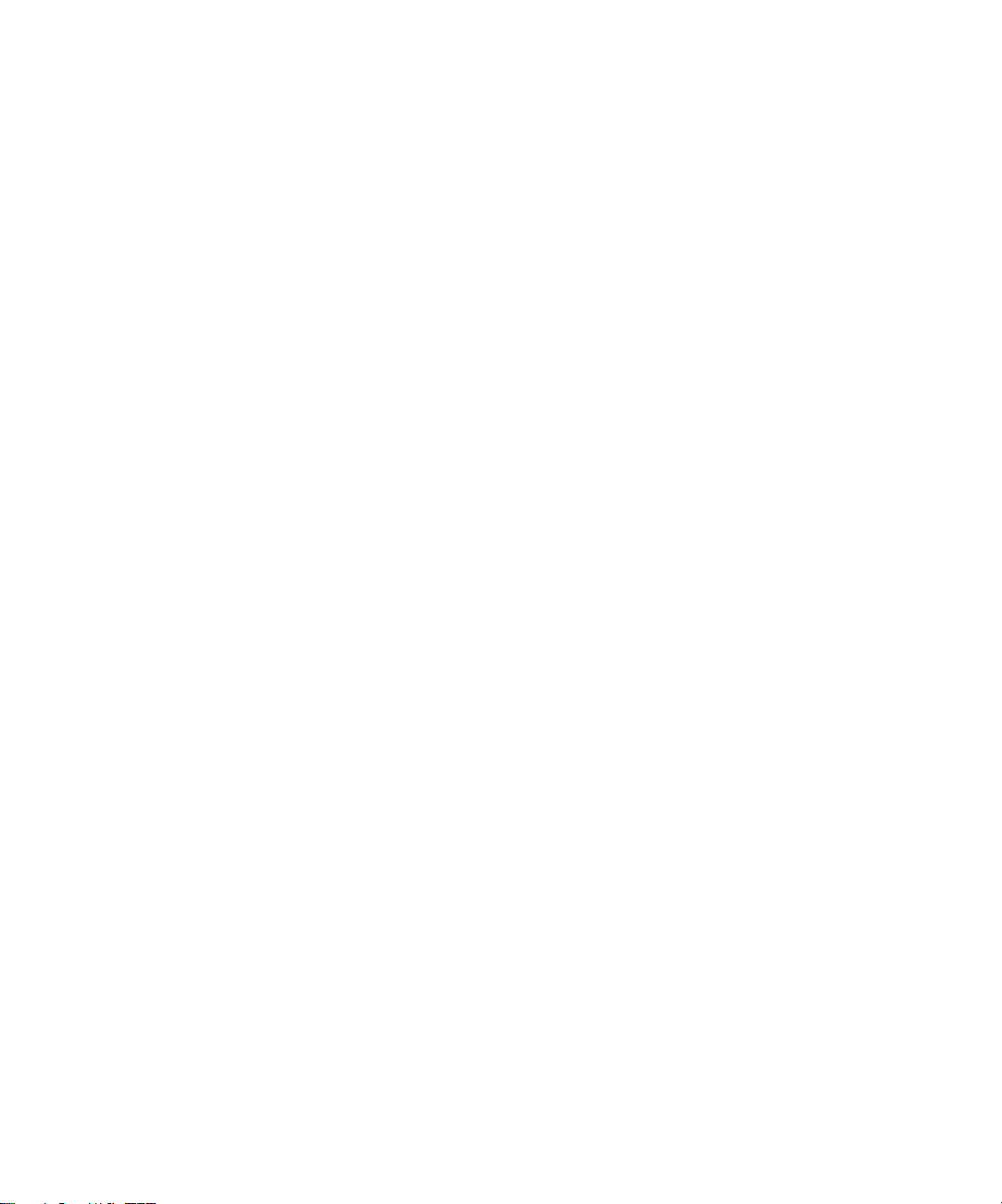22
Charging Mode
1.
When you charge your phone, the phone’s LED next to the earpiece of your phone turns red.
2.
When the phone is fully charged, the LED turns green.
Note
vIf the phone is off while charging, you can press the power key for approx. 2 seconds and it will turn on.
vWhen the battery is completely discharged, the red LED blinks and you can’t turn on the phone at this
moment. As soon as the charged power reaches 1%(after a few minutes), the LED stops blinking and
charging animation is displayed. Then you can power on the phone.
CAUTION!
• When you charge a fully discharged battery, it may take over a minute for the display to respond.
This is not a malfunction but completely normal.
• Do not force the connector in, as this may damage the phone and/or the charger.
• If you use the charger out of your own country, use an attachment plug adaptor for the proper
configuration.
• Do not remove your battery or the SIM card while charging.
• There is risk of explosion if the battery is replaced by an incorrect type. Dispose of used batteries
according to the manufacturer’s instructions.
WARNING
• Unplug the charger from the power source and the phone during lightning storms to avoid electric
shock or fire.
• Make sure that no sharp-edged items such as animal teeth or nails come into contact with the
battery. It may cause a fire.
Getting Started