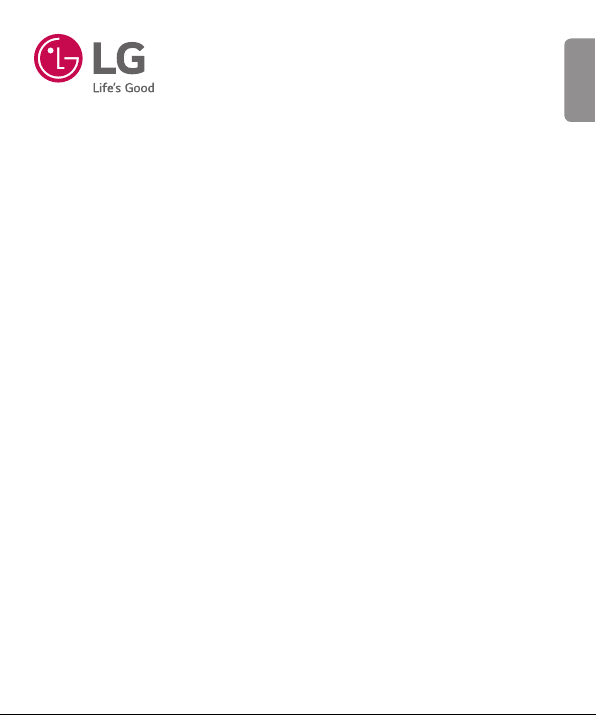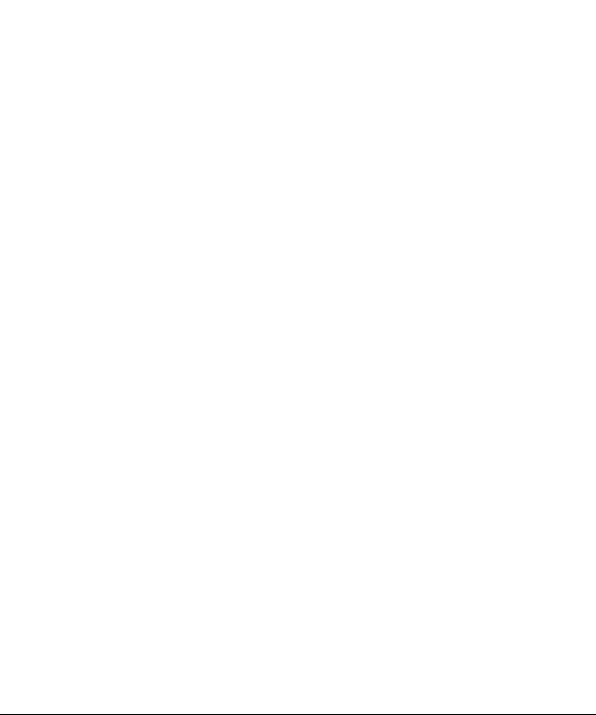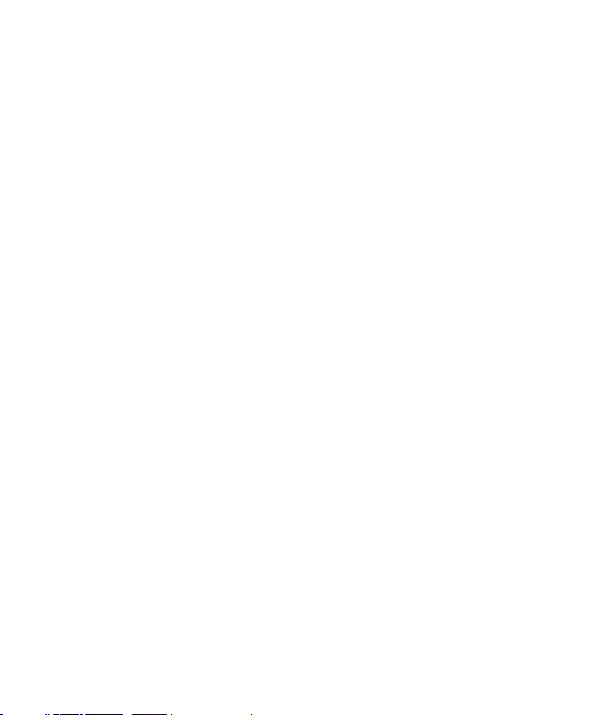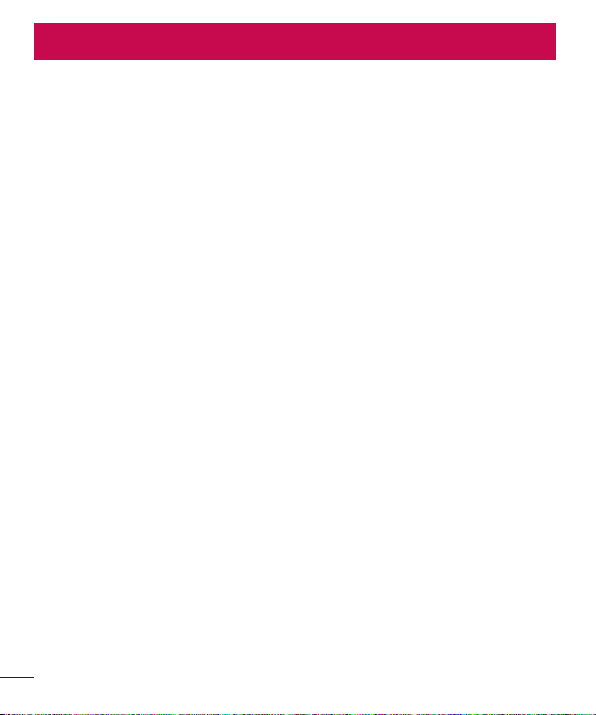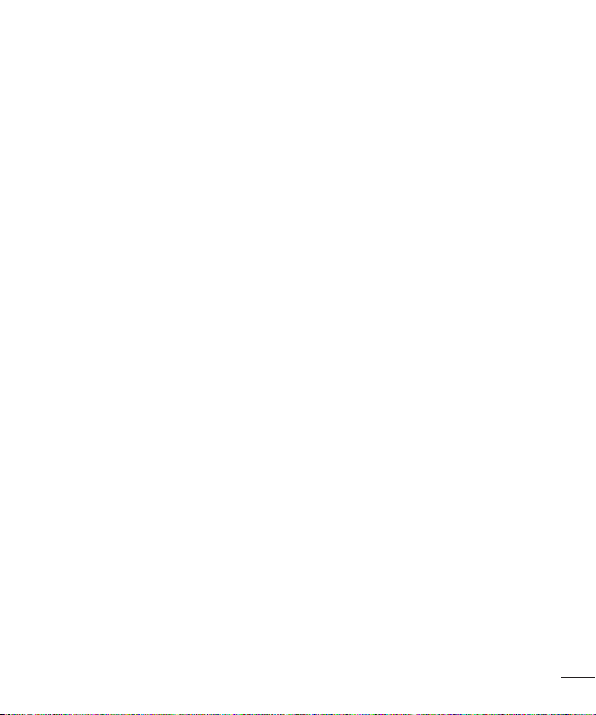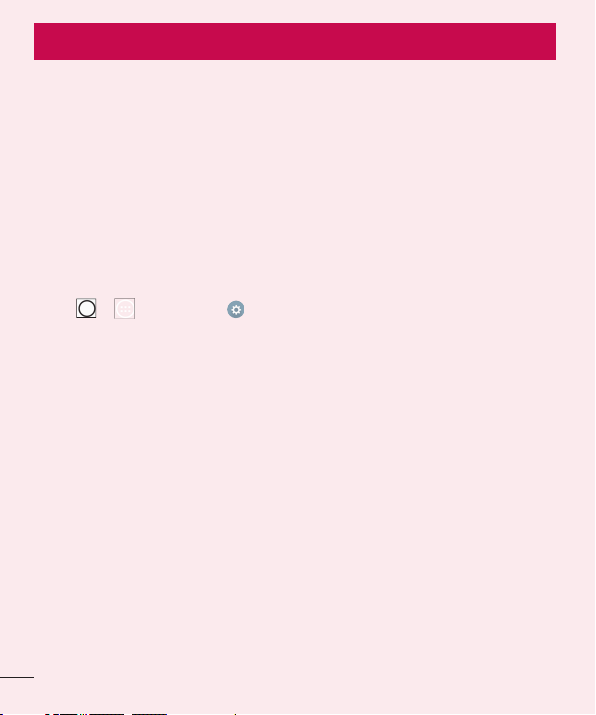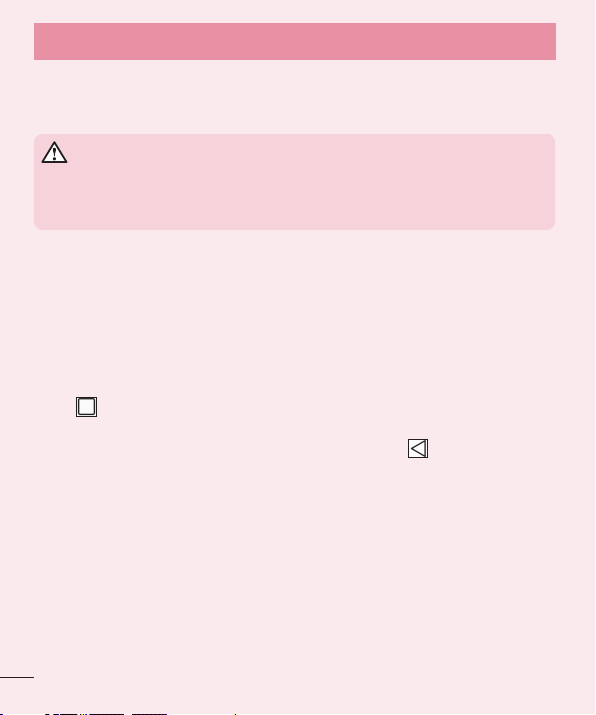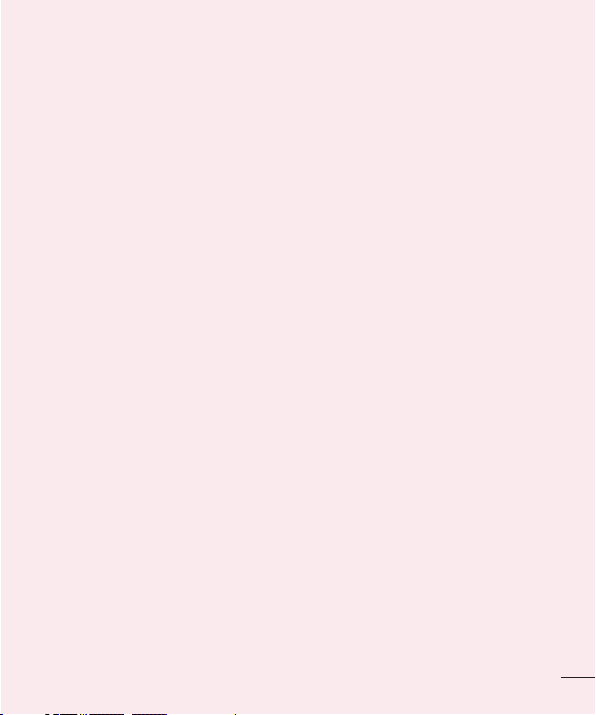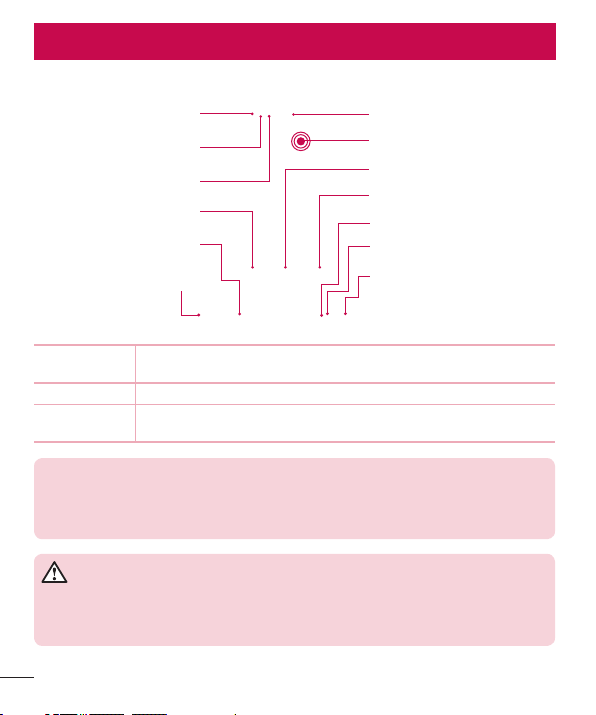2
Table of contents
Important notice .......................................4
Getting to know your phone.....................8
Phone layout............................................8
Installing the SIM or USIM card..............10
Charging your phone .............................11
Unlocking the screen .............................12
Your Home screen...................................13
Touch screen tips ..................................13
Home screen .........................................14
Returning to recently-used applications .16
Notifications panel.................................16
On-screen keyboard ..............................19
Special Feature .......................................20
Gesture View .........................................20
Glance View...........................................21
Gesture shot..........................................22
KnockON ...............................................23
Knock Code ...........................................23
Dual Window .........................................24
QuickMemo+.........................................25
QSlide....................................................26
QuickRemote.........................................27
Google account setup.............................28
Connecting to Networks and Devices....29
Wi-Fi .....................................................29
Bluetooth...............................................30
Wi-Fi Direct ...........................................31
SmartShare ...........................................31
Transferring data between a PC and the
device....................................................32
Calls ........................................................33
Making a call.........................................33
Calling your contacts .............................33
Answering and rejecting a call...............33
Making a second call.............................34
Viewing your call logs ............................34
Call settings...........................................34
Contacts..................................................35
Searching for a contact..........................35
Adding a new contact ............................35
Favourites contacts................................35
Creating a group....................................36
Messaging...............................................37
Sending a message ...............................37
Threaded box .......................................38
Changing your message settings ...........38
E-mail......................................................39
Managing an email account...................39
Working with account folders.................39
Composing and sending email...............40