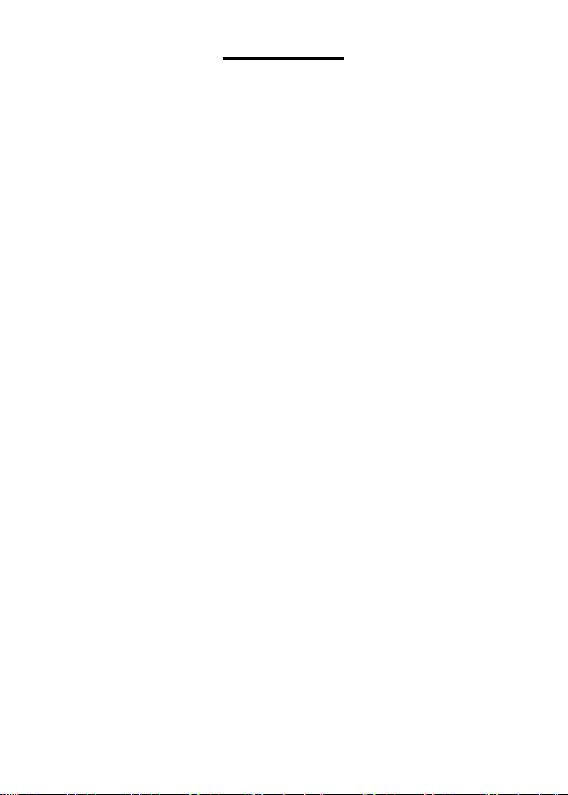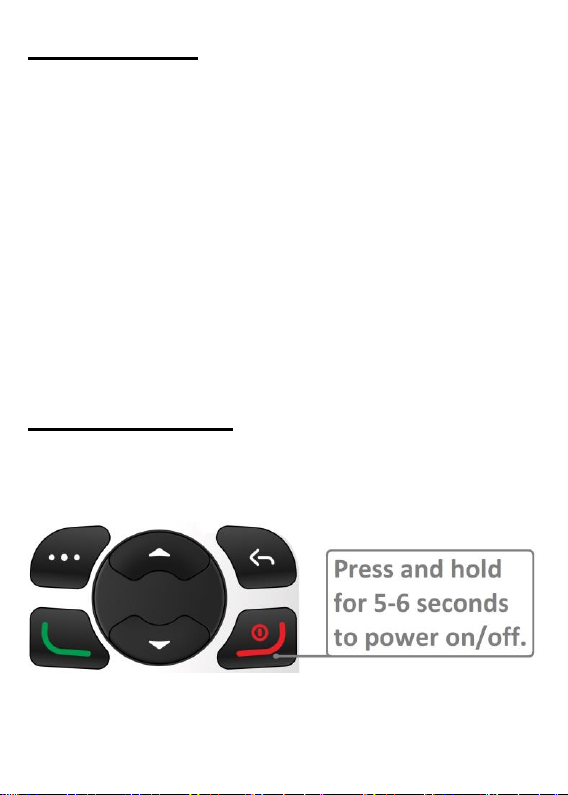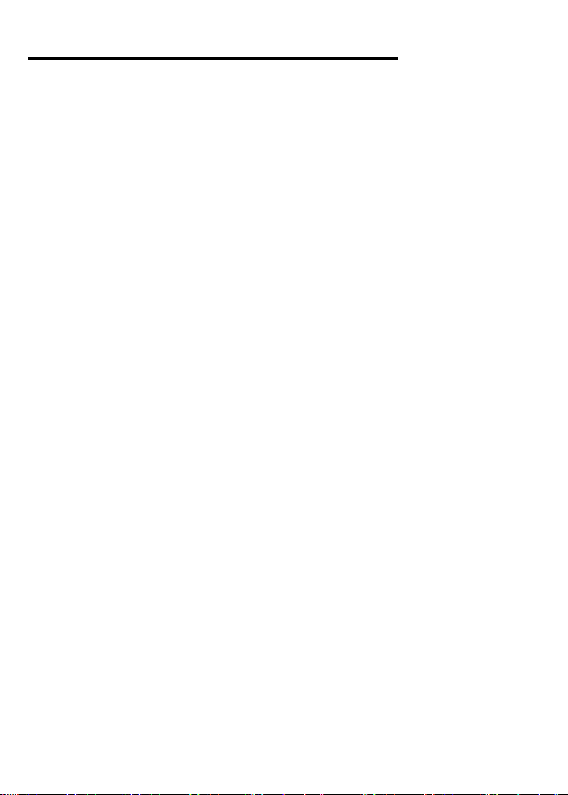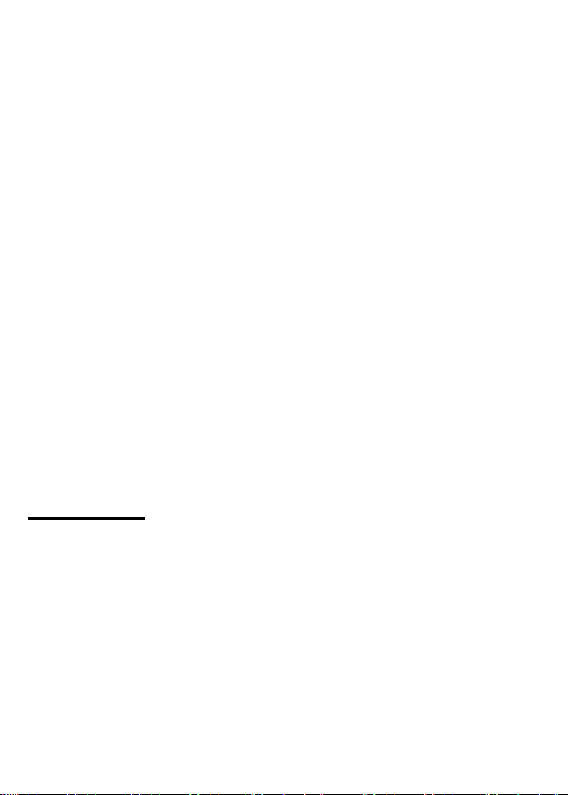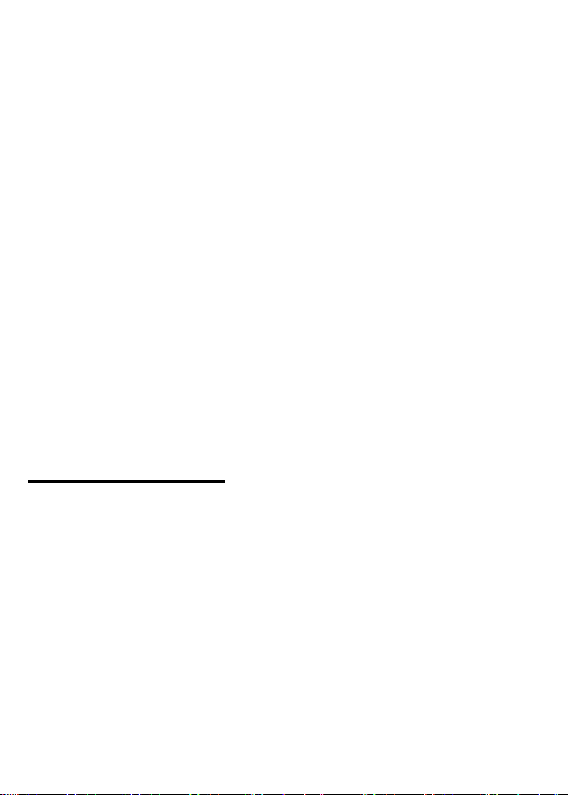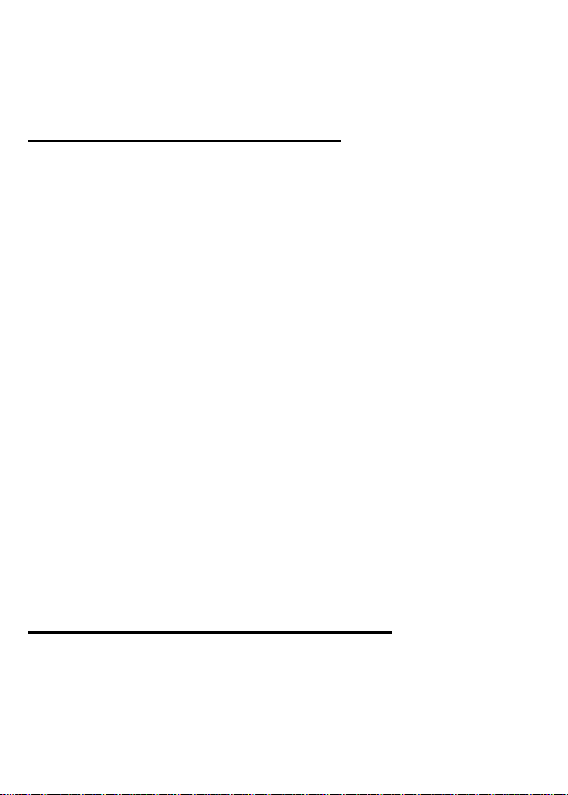Photo/speed dial
Eight photo/speed dial phone numbers can be
programmed to the number keys 2-9; the
number 1 key is reserved for voicemail. These
programmed numbers can be dialled via two
different methods. The dialling method used
depends on what screen is present when the call
is initiated:
Dialling method one: When on the home/main
screen or if photo dial is accessed by pressing
the dedicated photo dial key (contacts displayed
4 per page), press and hold the allocated
number key for 3 seconds to initiate call.
Dialling method two: If photo dial is accessed
via the main menu, i.e.: press Menu → Photo
dial, scroll to the contact you want to dial
(contacts displayed 1 per page) and press the
green key (single press) to initiate call.
Additional information:
•In both the 4 contact per page and single
contact per page photo dial screens, use the
navigation keys to scroll through contacts.
•If having multiple methods of dialling is not
suitable for the user, photo dial can be set up
in the main menu and then the photo dial