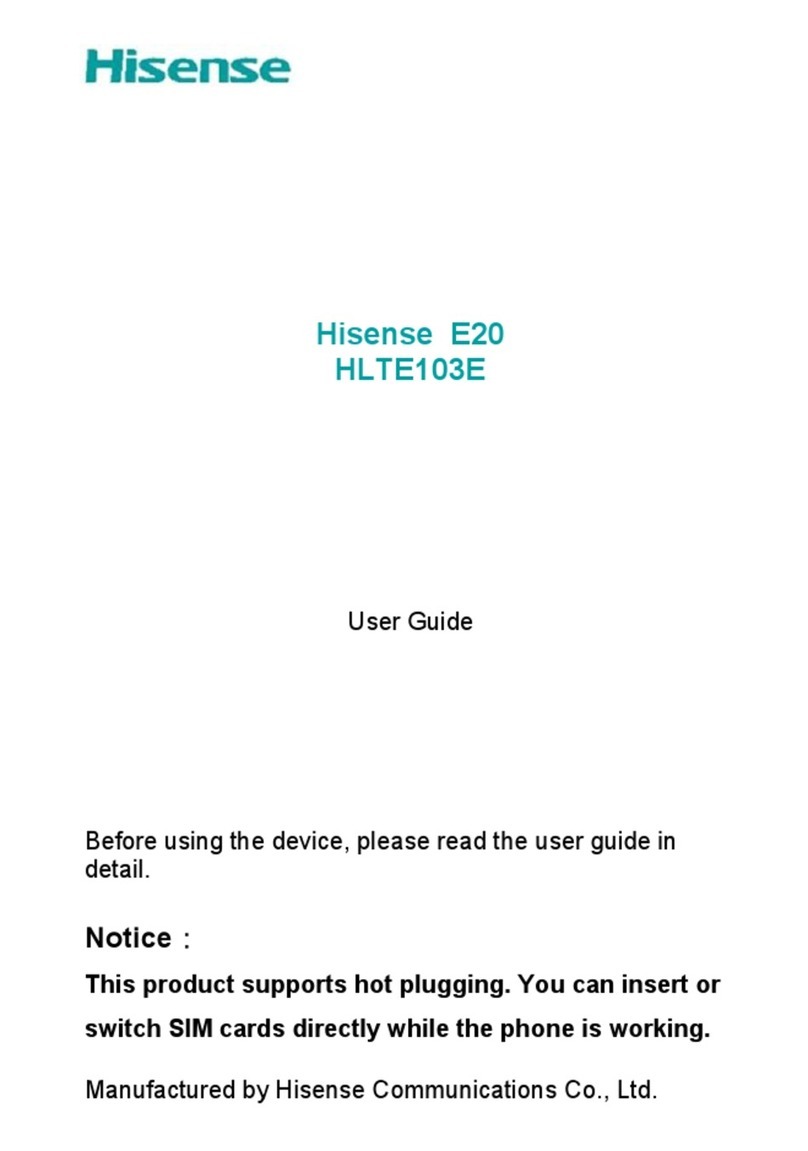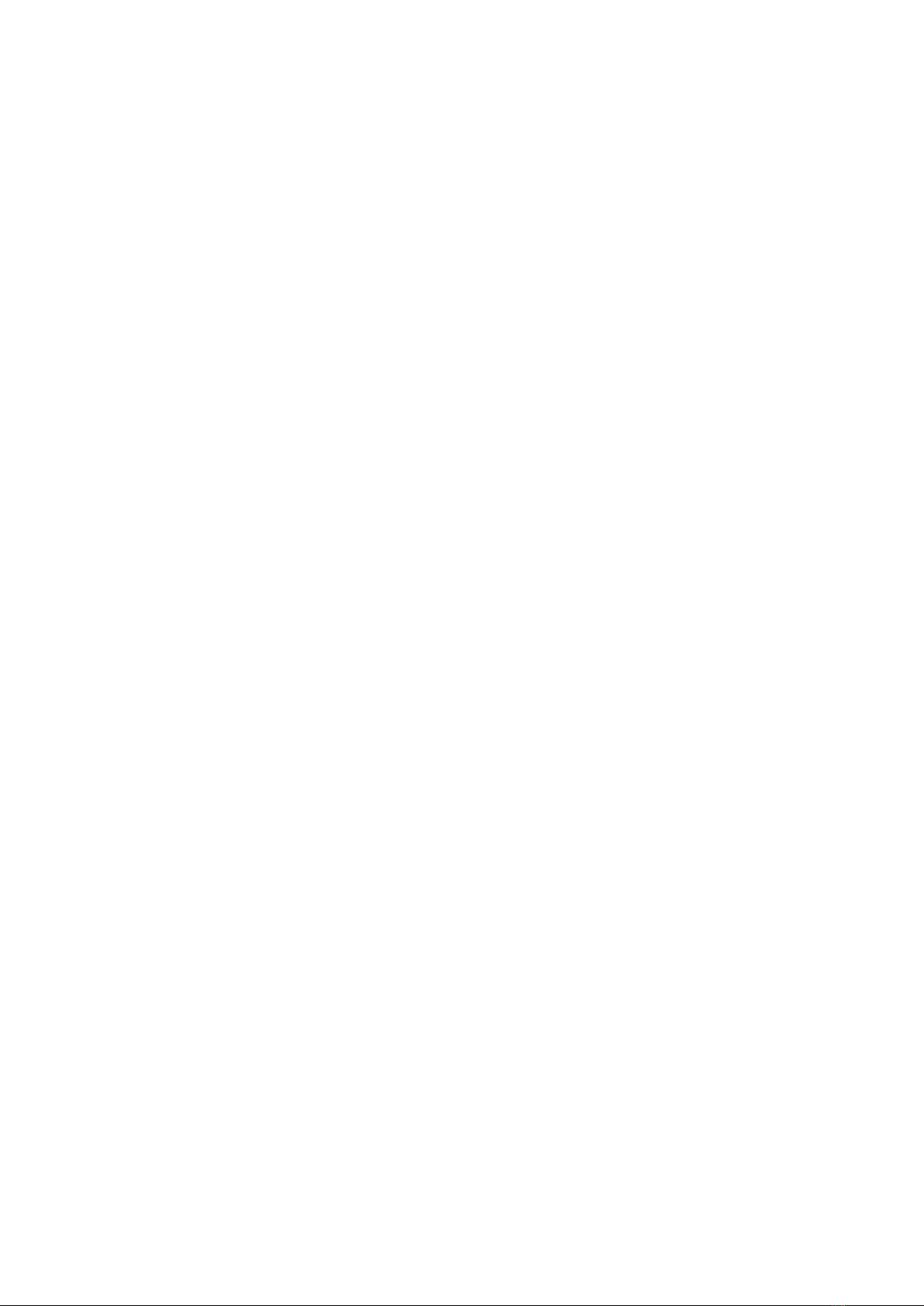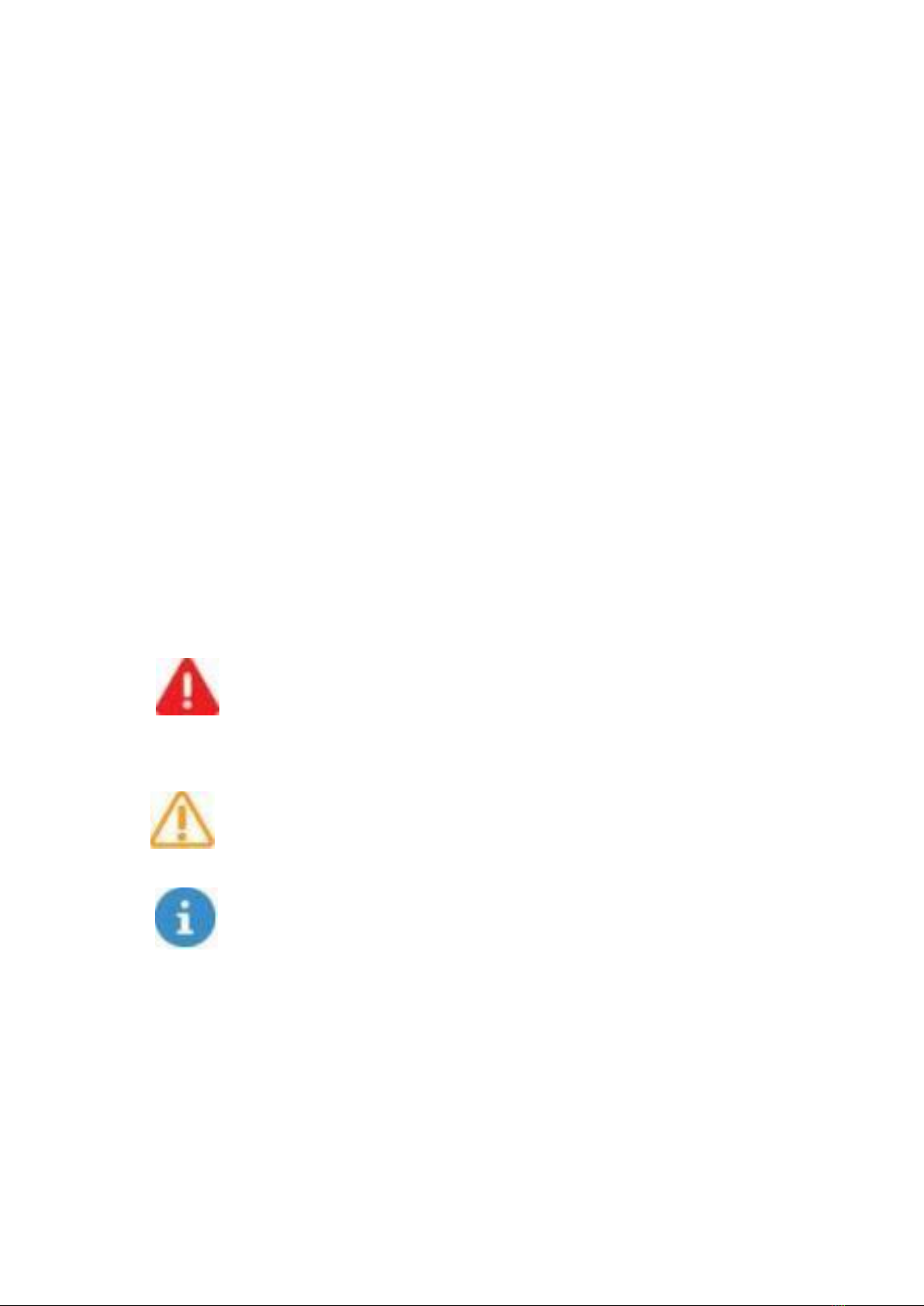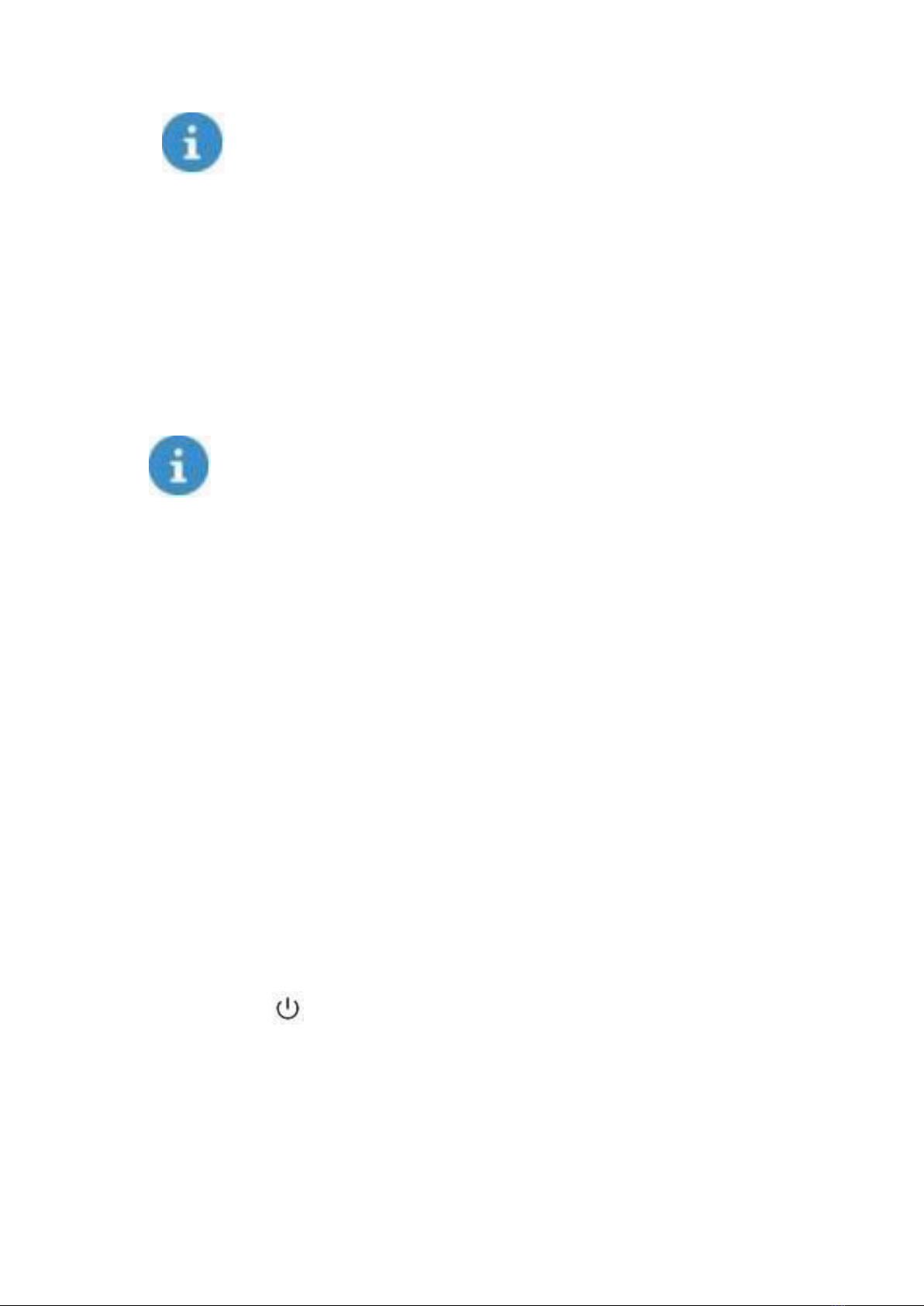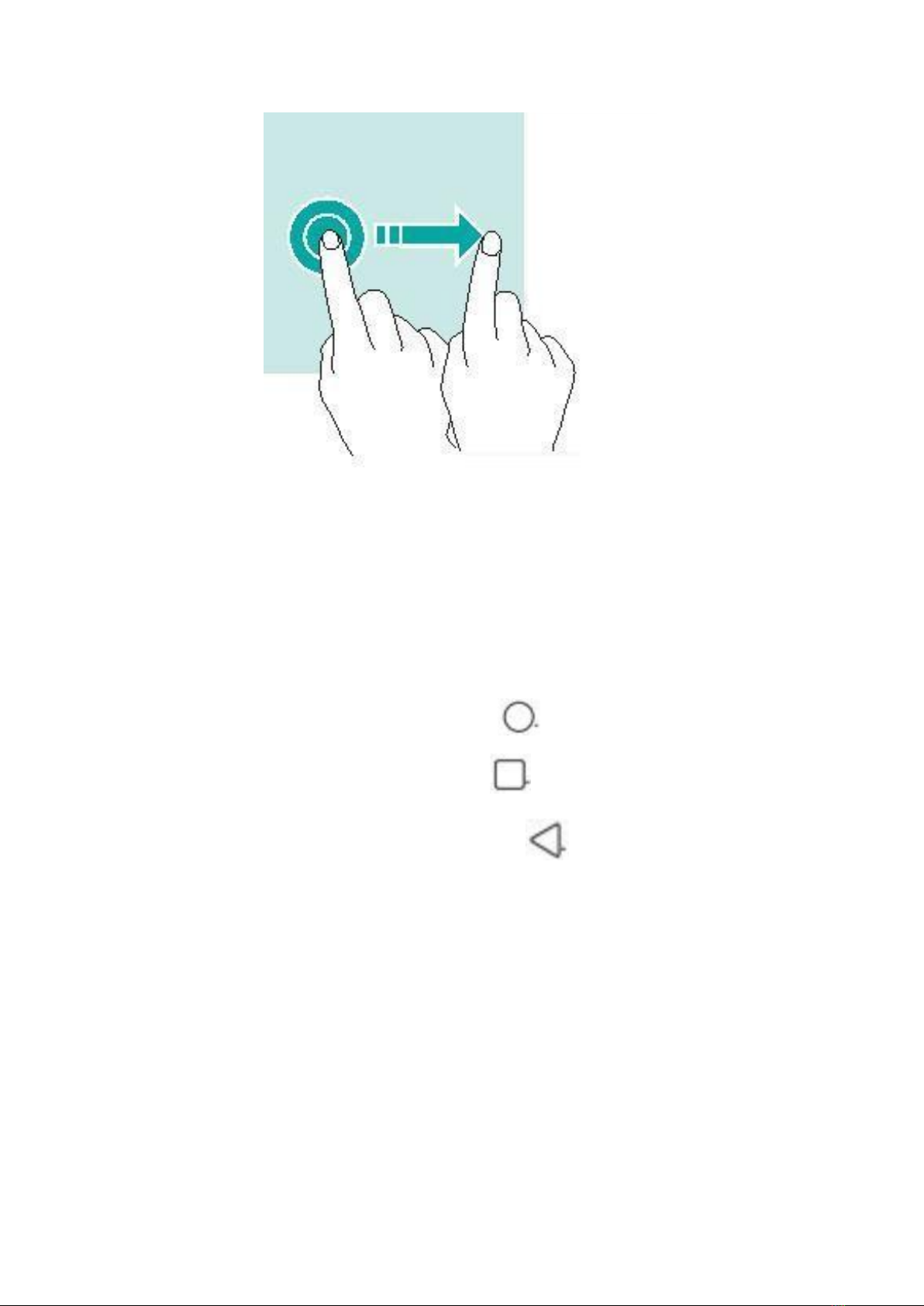Hisense U30 User manual
Other Hisense Cell Phone manuals

Hisense
Hisense T5 Plus User manual

Hisense
Hisense E40 User manual

Hisense
Hisense U962 User manual
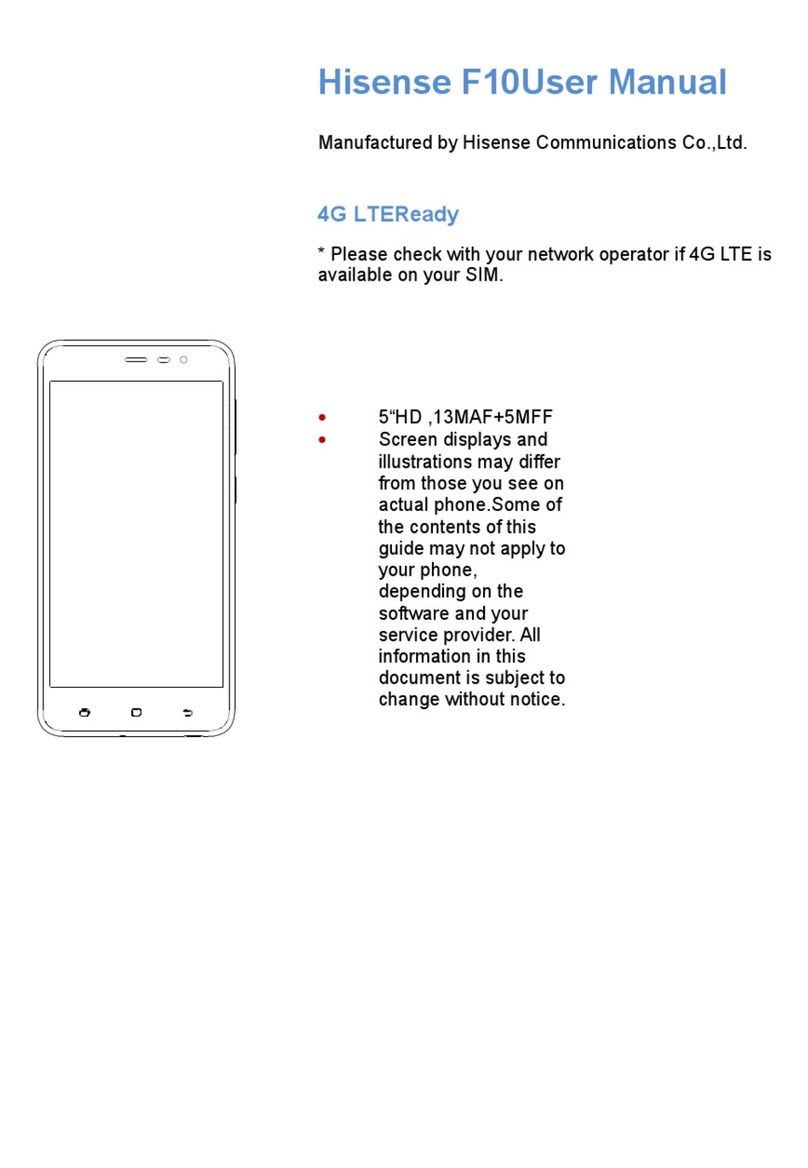
Hisense
Hisense F10 User manual

Hisense
Hisense HLTE228E User manual

Hisense
Hisense T203 User manual

Hisense
Hisense U962 2019 User manual

Hisense
Hisense F8 MINI User manual

Hisense
Hisense E60 Lite User manual
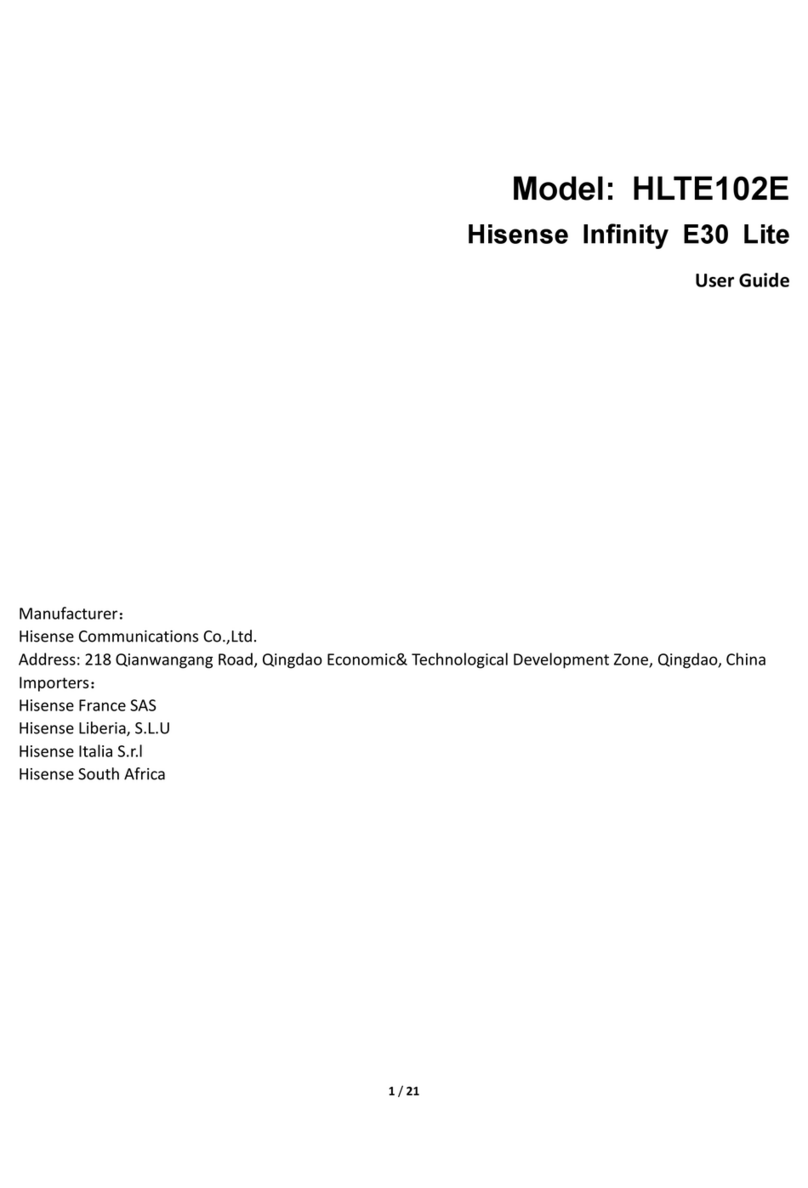
Hisense
Hisense HLTE102E User manual

Hisense
Hisense HS-C127 User manual

Hisense
Hisense U1 User manual
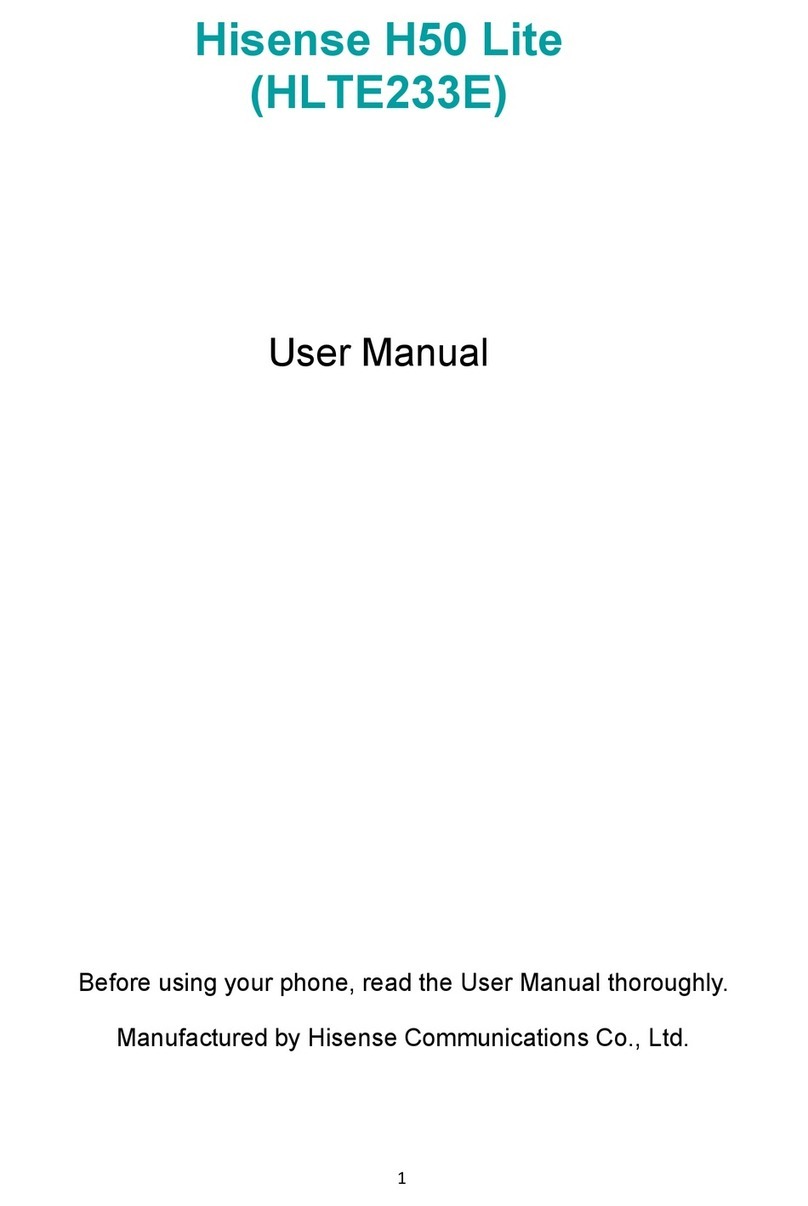
Hisense
Hisense H50 Lite User manual

Hisense
Hisense H30 Lite HLTE223E User manual

Hisense
Hisense E50s User manual

Hisense
Hisense L675 User manual

Hisense
Hisense U980 User manual

Hisense
Hisense F20 User manual
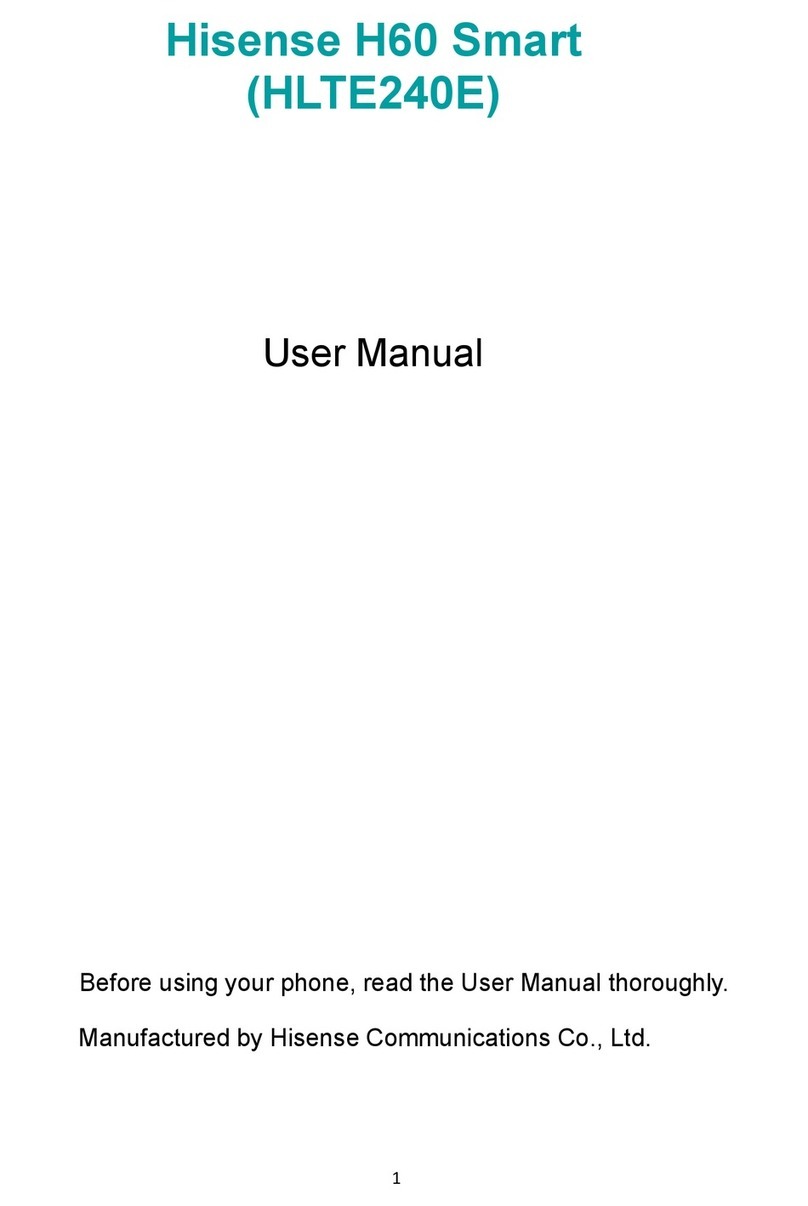
Hisense
Hisense H60 Smart User manual
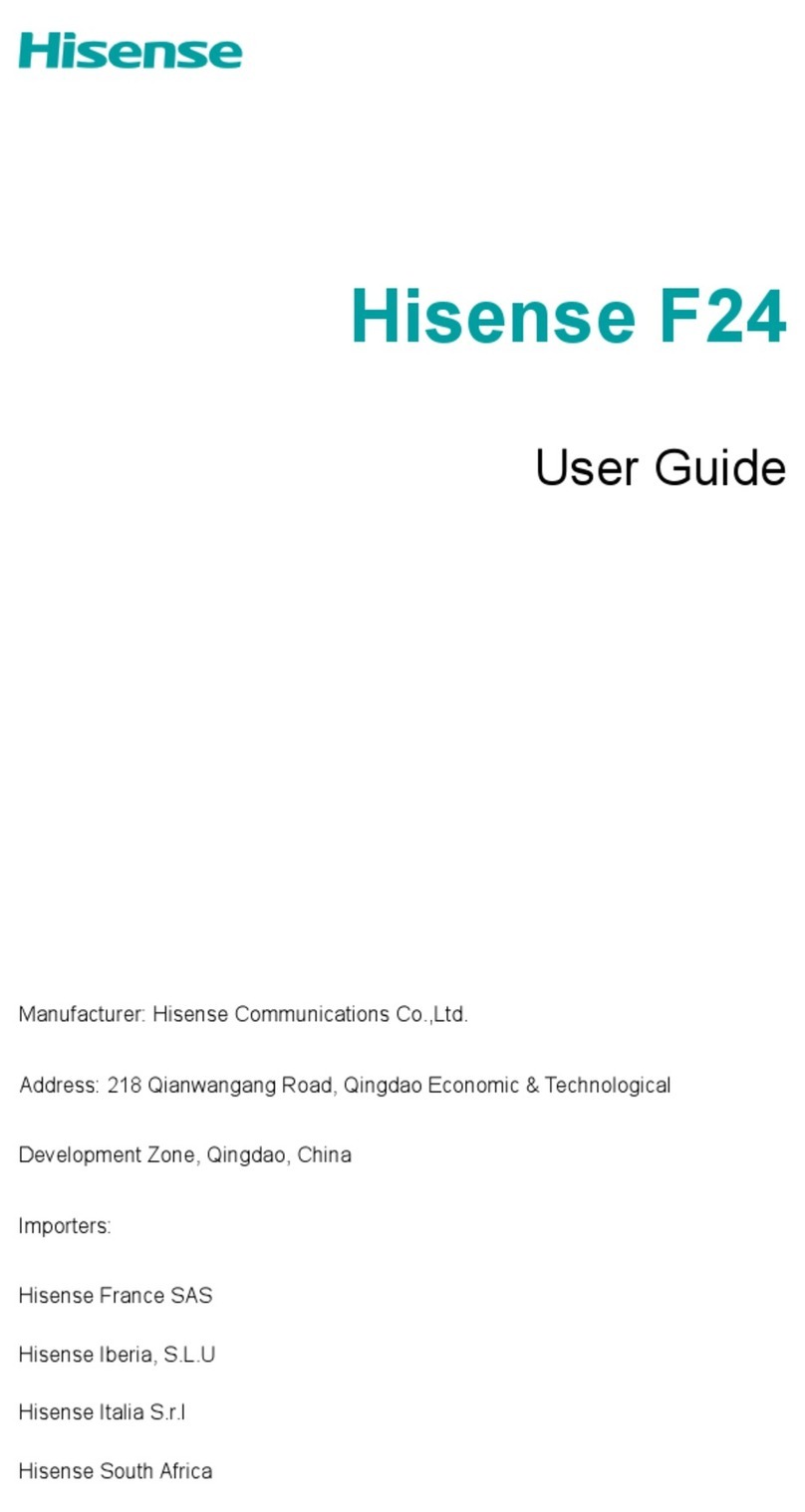
Hisense
Hisense Infinity F24-CN User manual