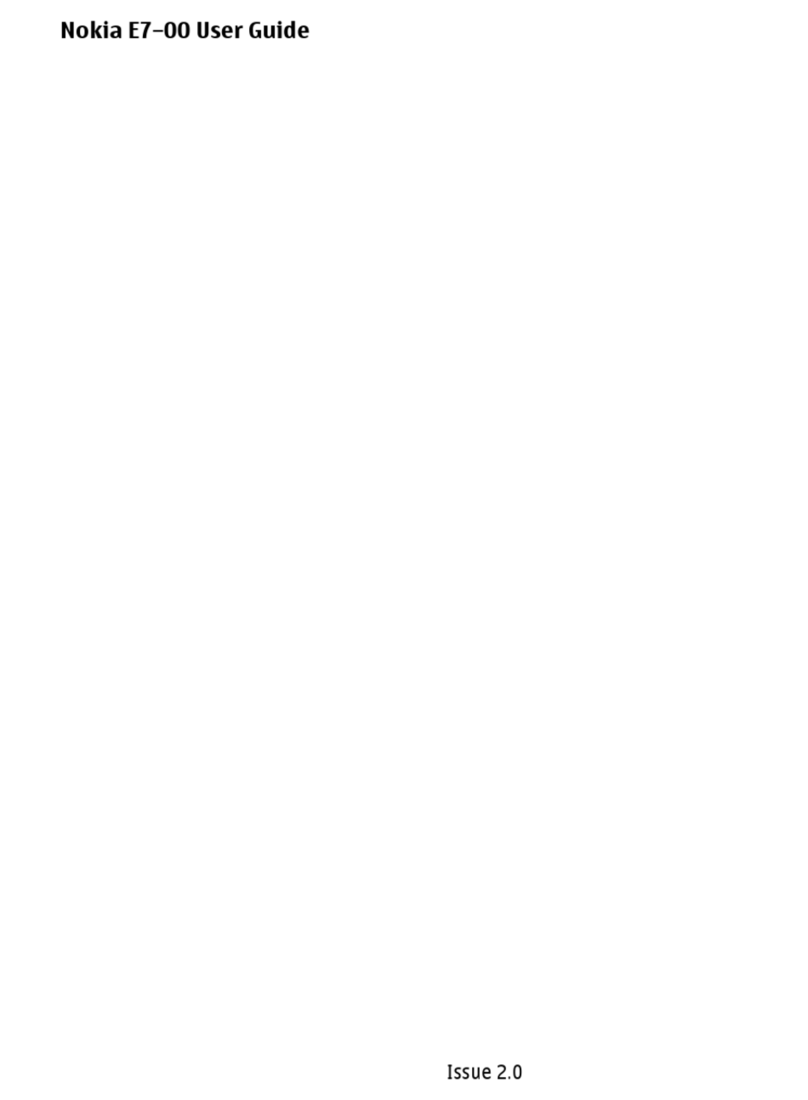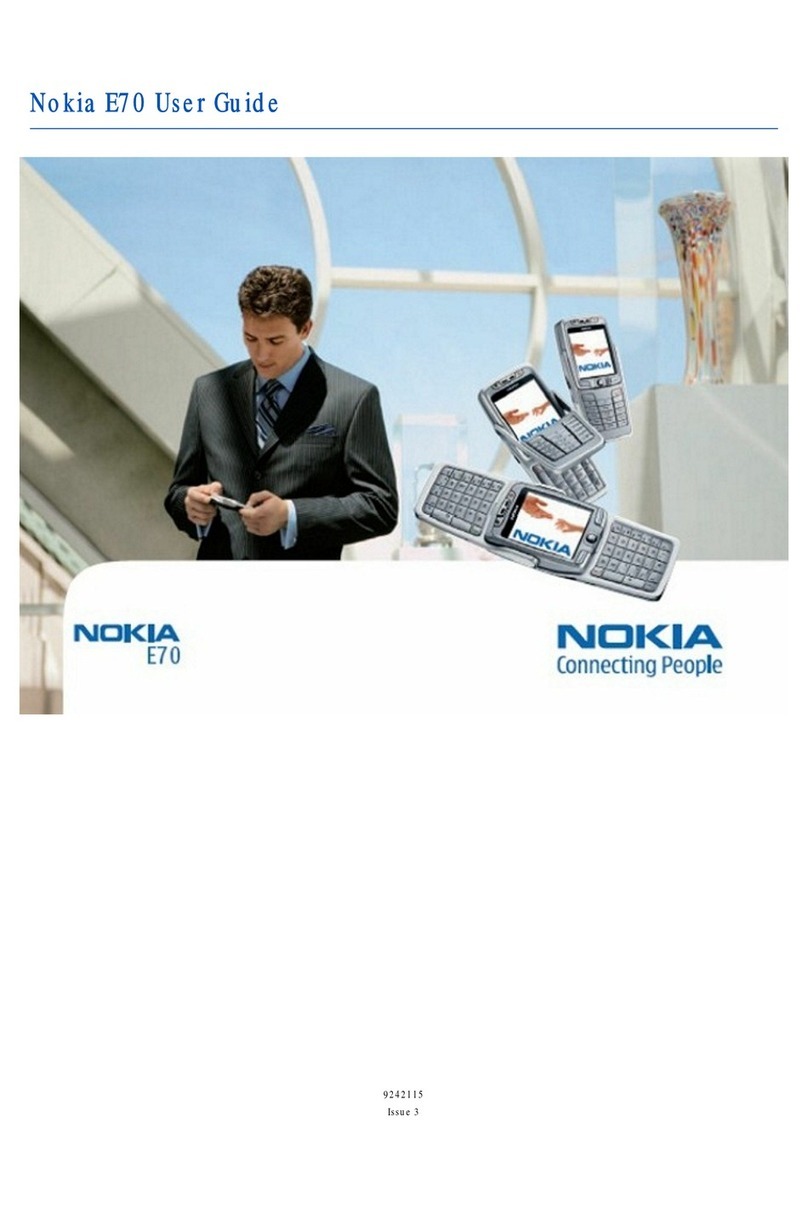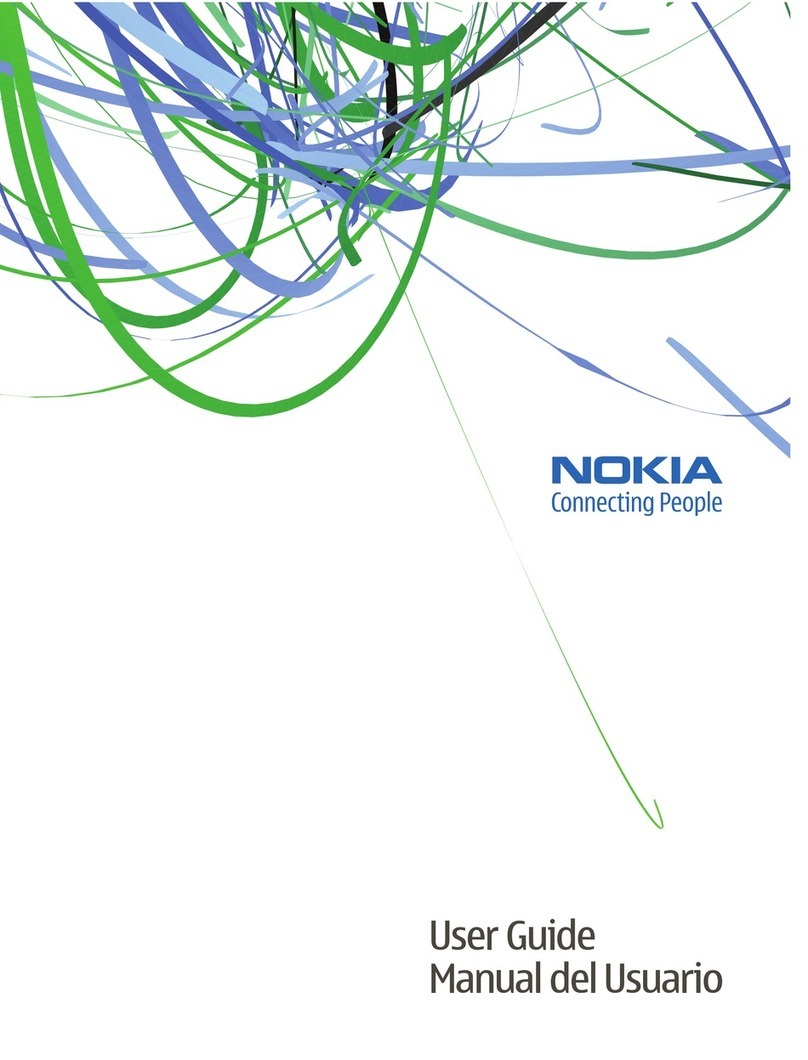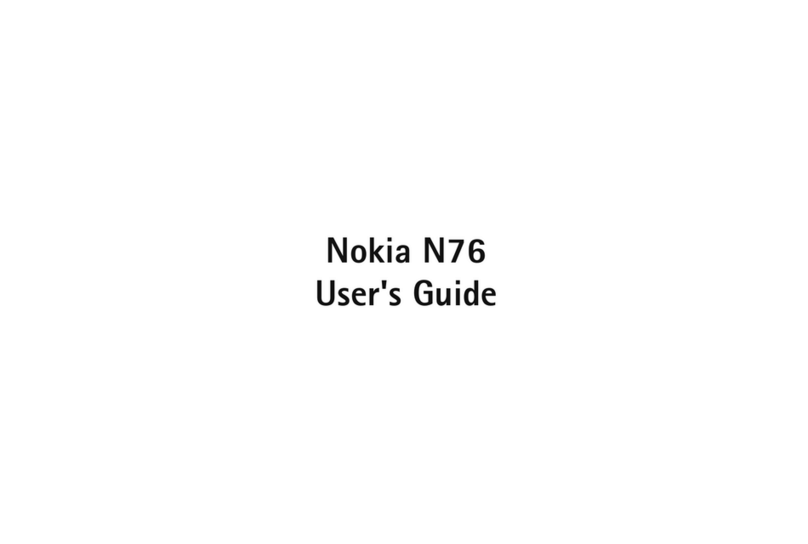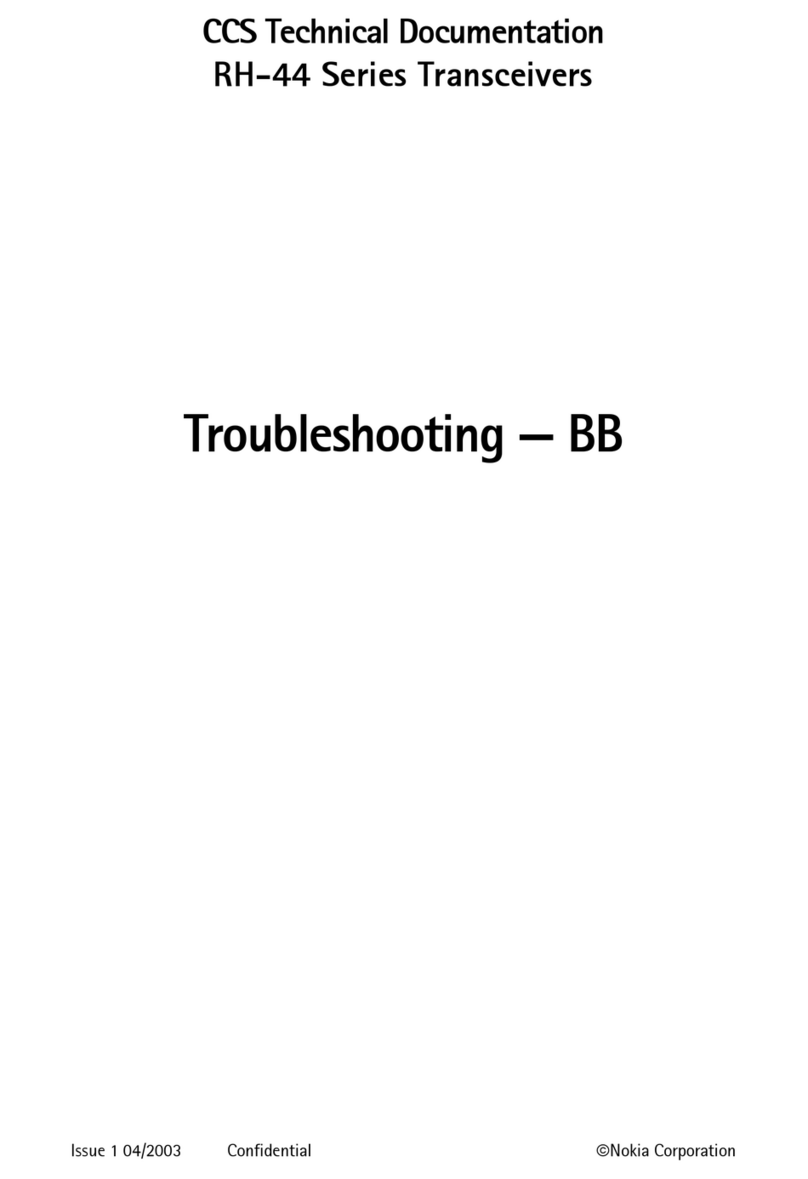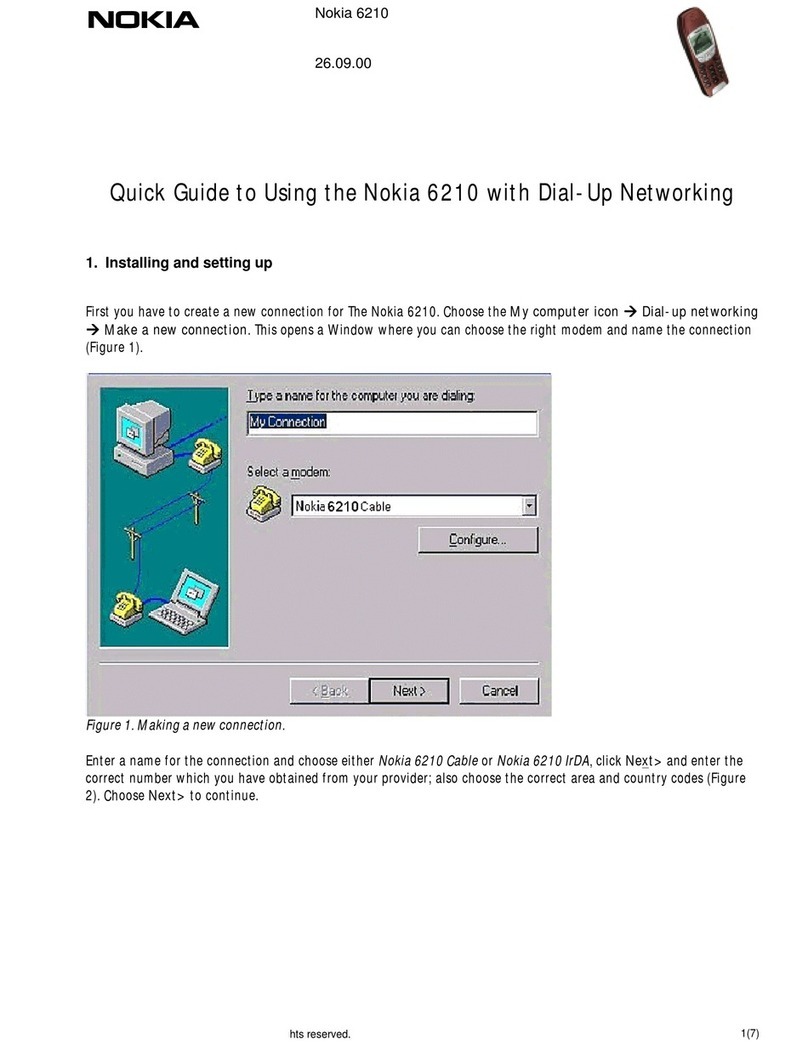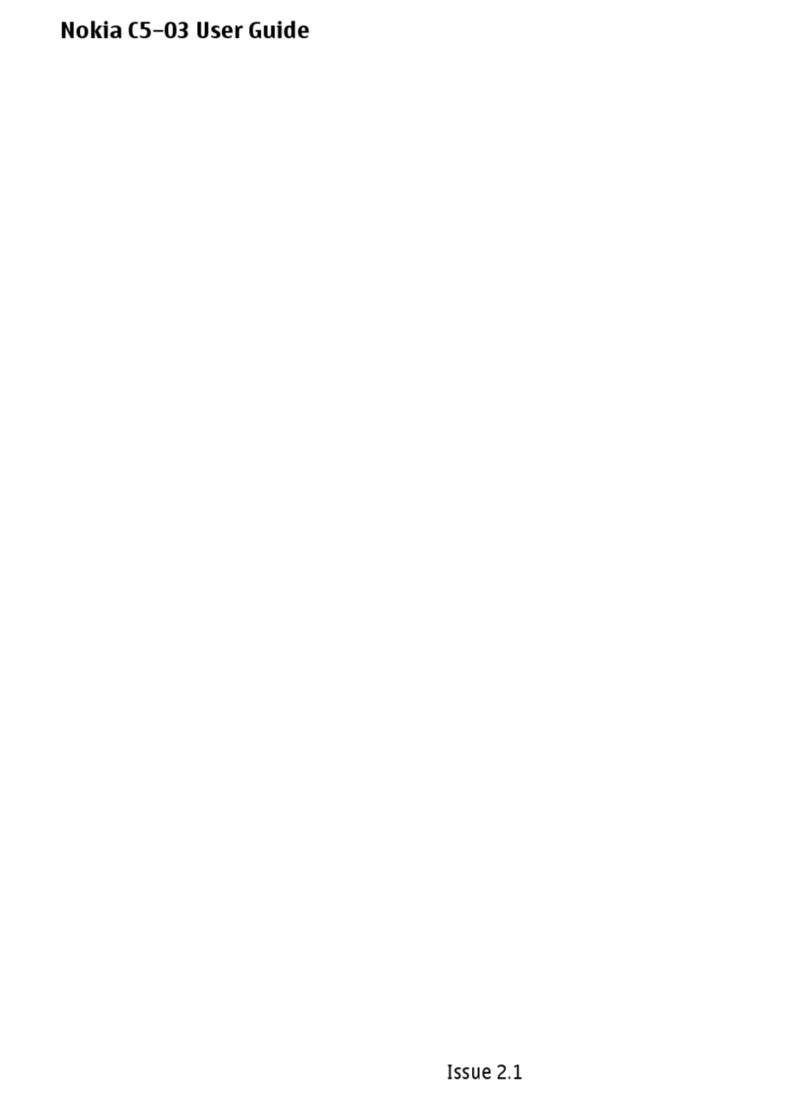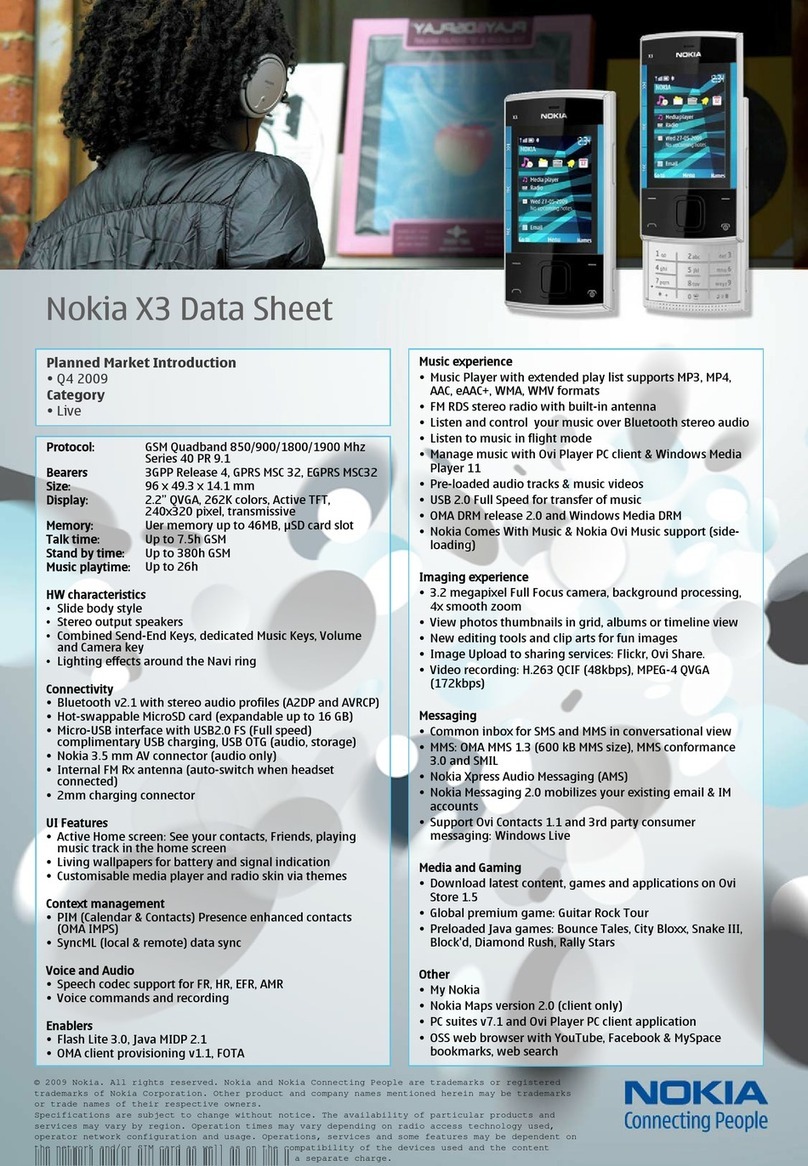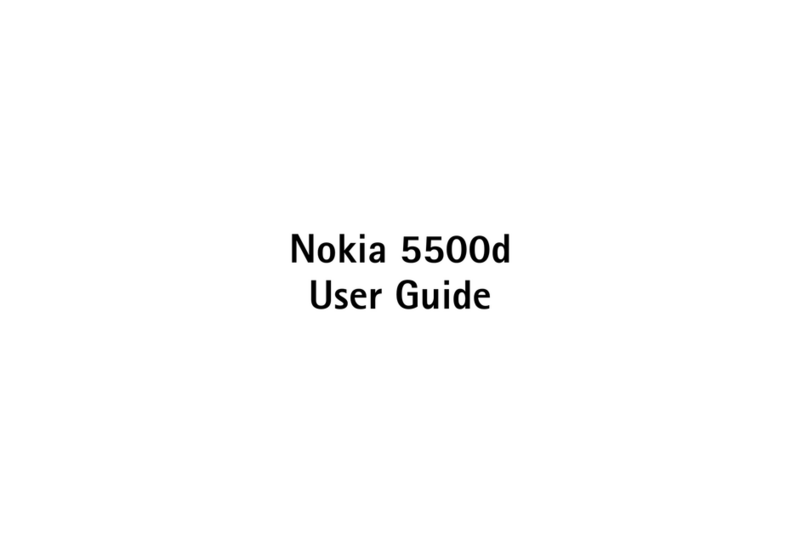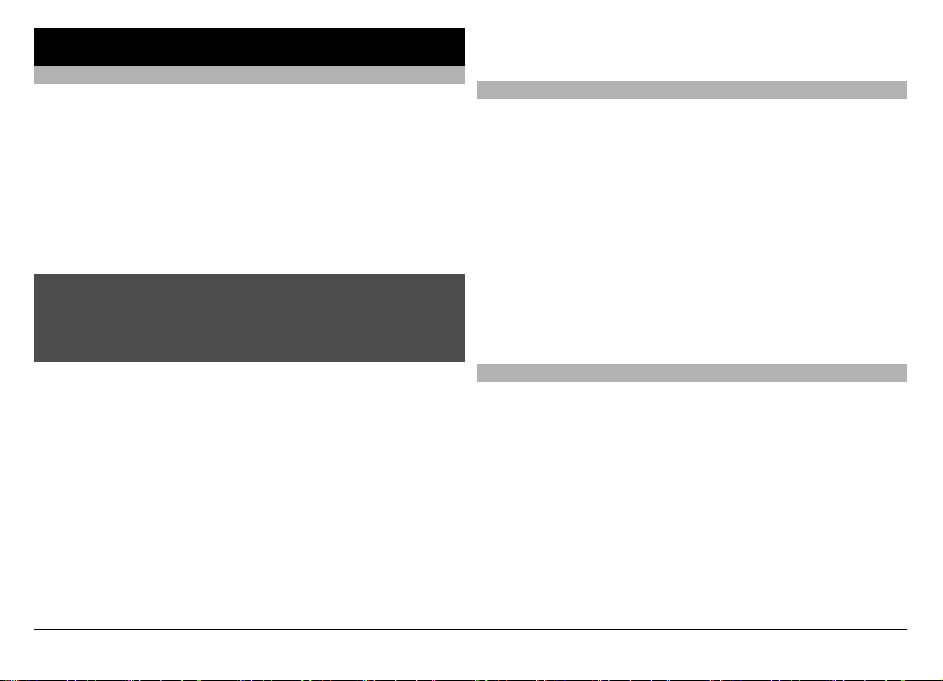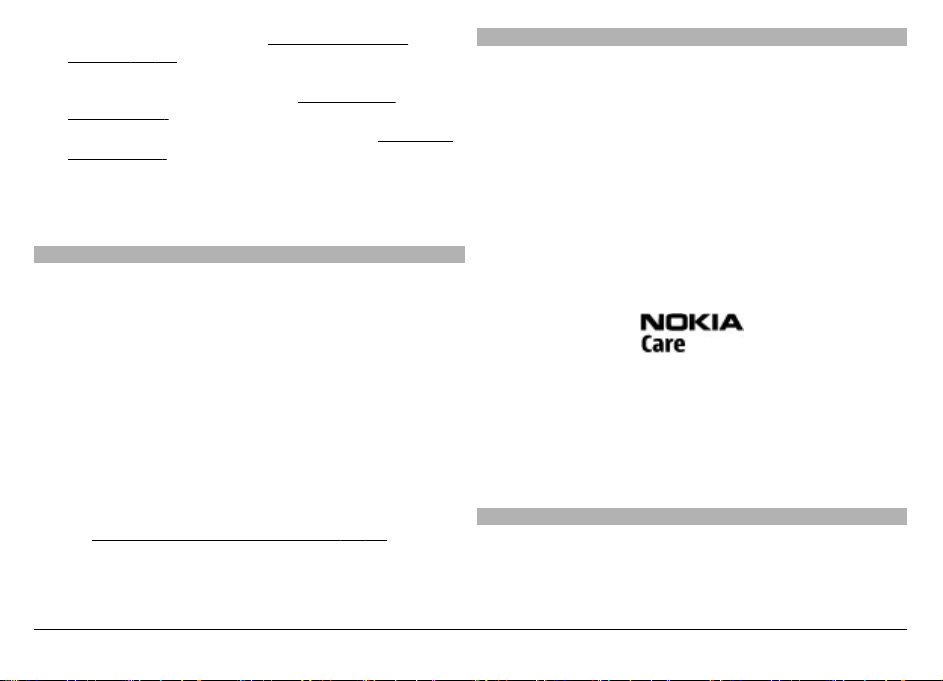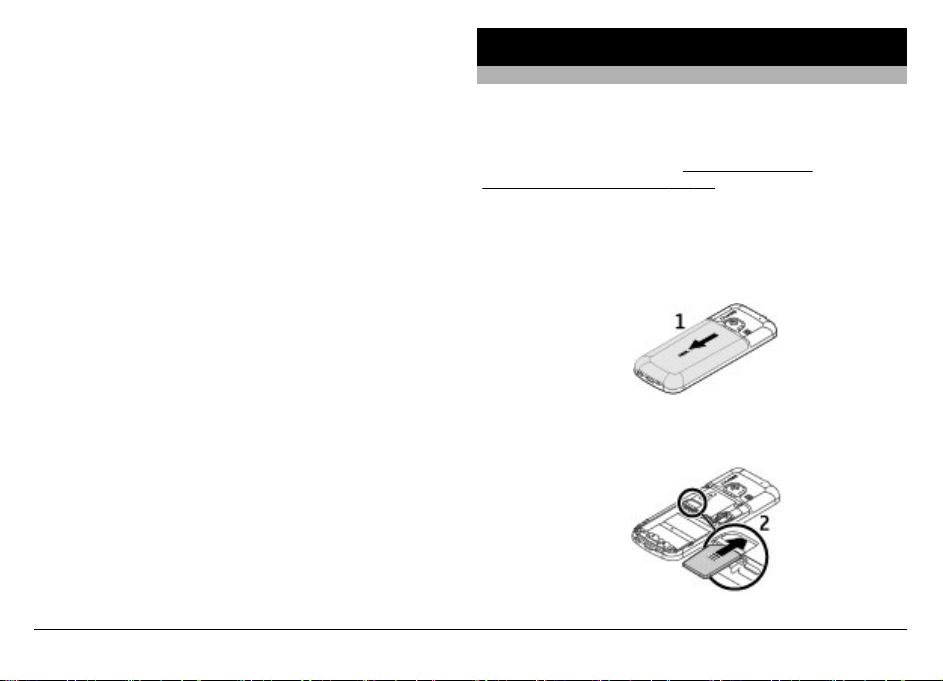additional charges may apply. For more information,
contact a Nokia Care point or your phone dealer.
•The PIN (UPIN) code, supplied with the SIM (USIM) card,
helps to protect the card against unauthorised use.
•The PIN2 (UPIN2) code, supplied with some SIM (USIM)
cards, is required to access certain services.
•PUK (UPUK) and PUK2 (UPUK2) codes may be supplied
with the SIM (USIM) card. If you enter the PIN code
incorrectly three times in succession, you are asked for
the PUK code. If the codes are not supplied, contact your
service provider.
•The barring password is required when using the call
barring service to restrict calls to and from your phone
(network service).
•To view or change the security module settings for the
browser, select Menu > Settings > Security > Security
module.
Configuration setting service
To use some of the network services, such as mobile internet
services, the multimedia messaging service (MMS), Nokia
Xpress audio messaging, or remote internet server
synchronisation, your phone needs the correct configuration
settings. For availability, contact your service provider or the
nearest authorised Nokia dealer, or see the support area on
the Nokia website. See "Nokia support", p. 8.
When you have received the settings as a configuration
message and the settings are not automatically saved and
activated, Configuration settings received is displayed.
To save the settings, select Show > Save. If required, enter
the PIN code supplied by the service provider.
My Nokia
Receive free tips, tricks, and support for your Nokia phone,
plus free trial content, interactive demonstrations, a
personalised web page, and news about the latest Nokia
products and services.
Get the most out of your Nokia phone and register at My Nokia
today! For more information and availability in your region,
see www.nokia.com/mynokia.
Download content
You may be able to download new content (for example,
themes) to your phone (network service).
Important: Use only services that you trust and that offer
adequate security and protection against harmful software.
For the availability of different services and pricing, contact
your service provider.
Helpful hints
If you have queries with your phone, or you are unsure how
your phone should function, refer to the user guide. If this
does not help, try the following:
•Reset the phone: switch off the phone, and remove the
battery. After a few seconds, insert the battery, and
switch on the phone.
© 2010 Nokia. All rights reserved. 7