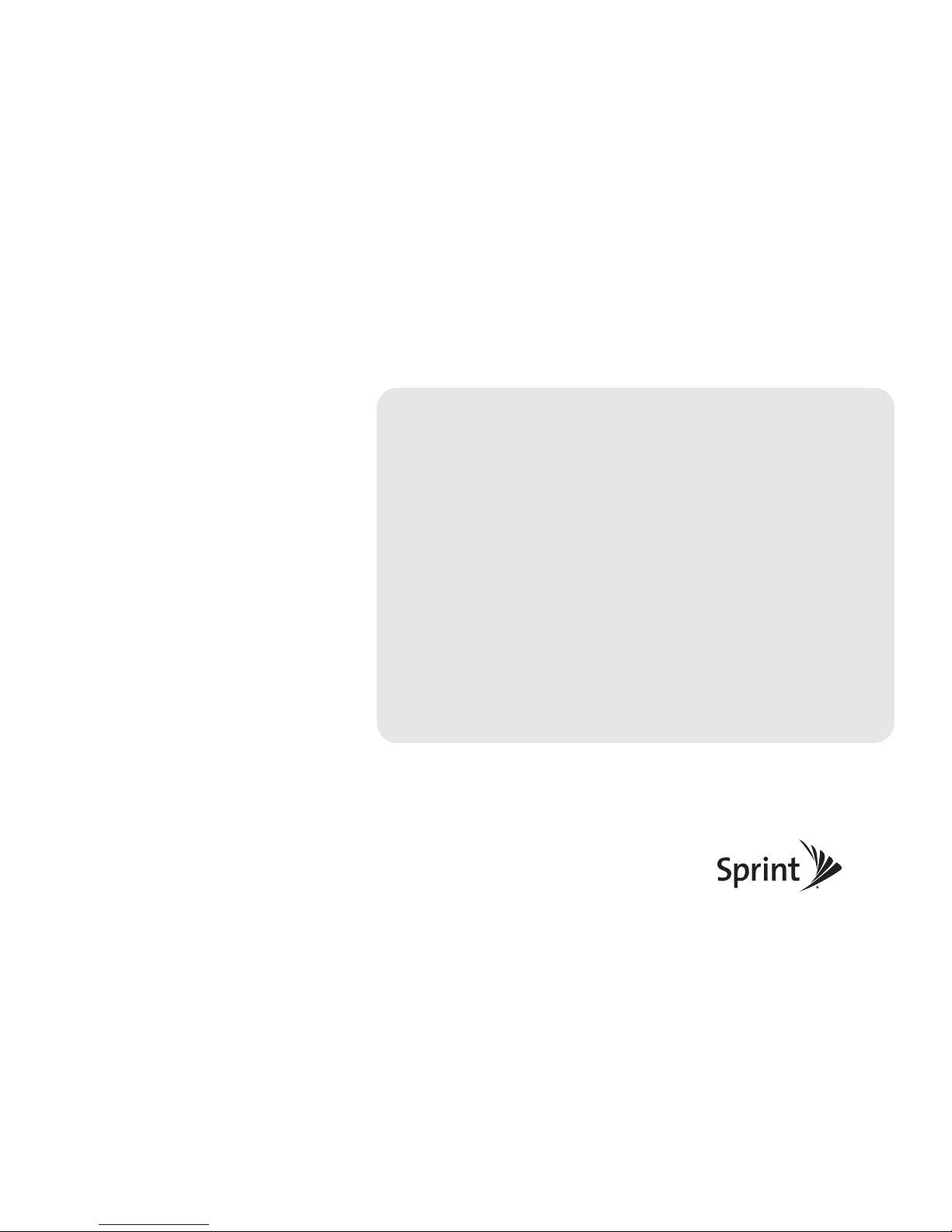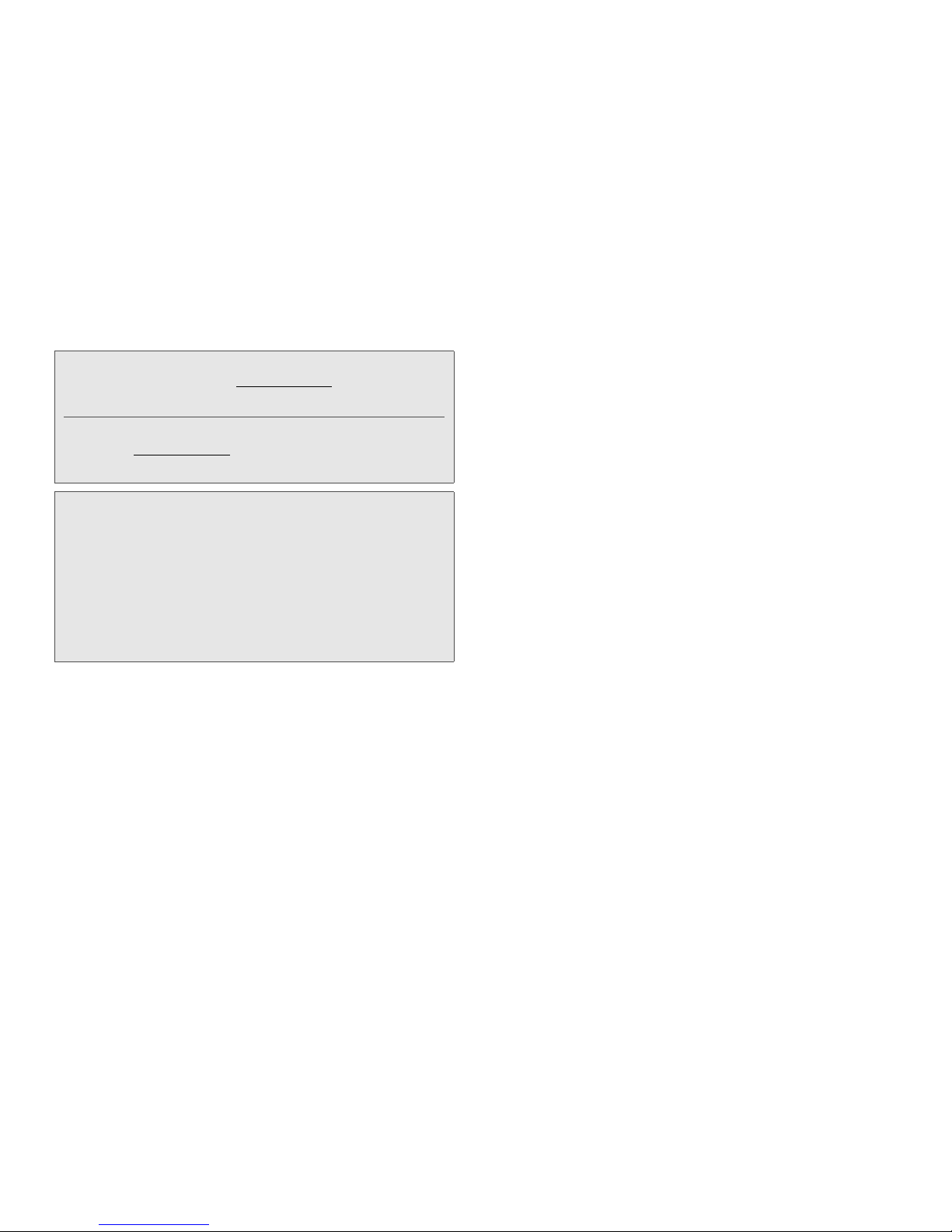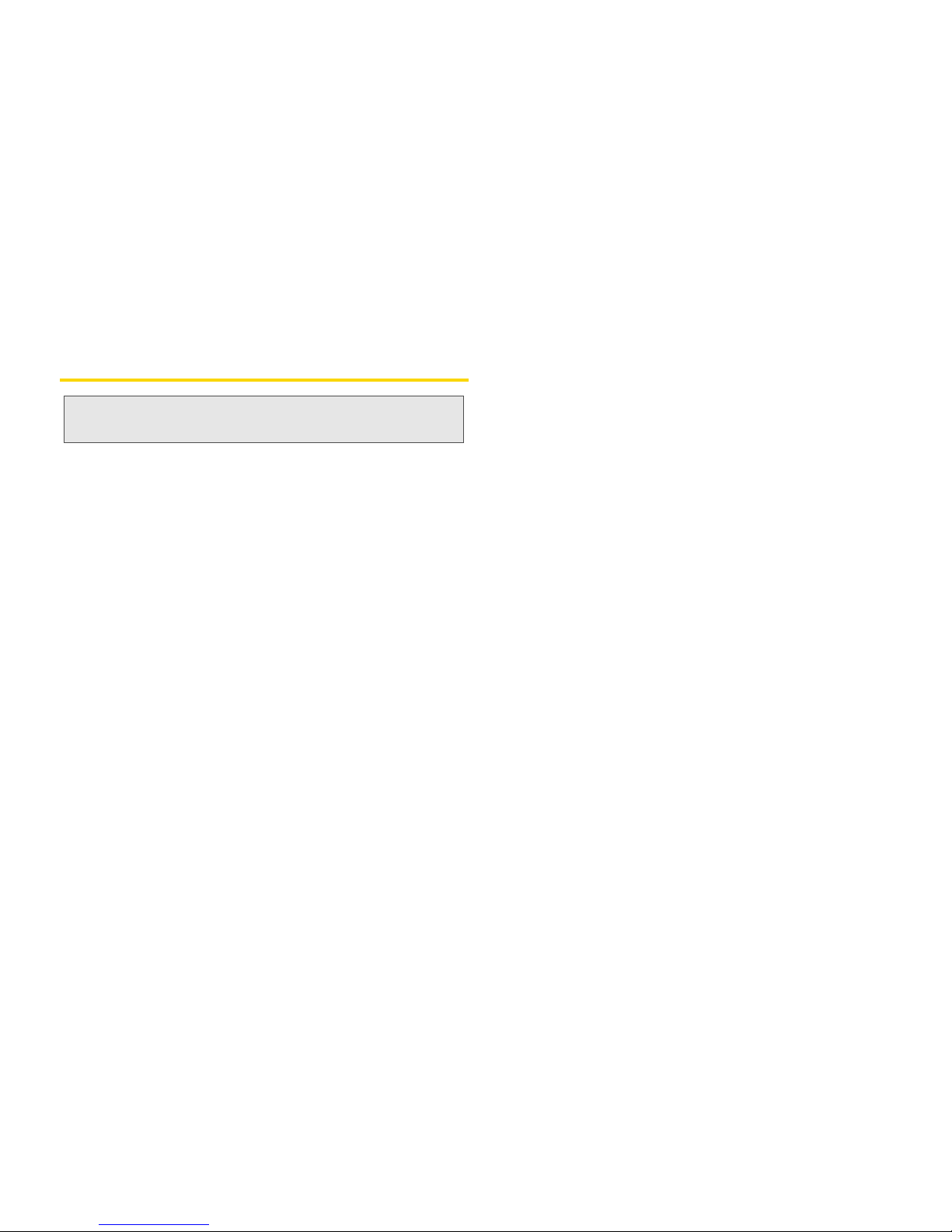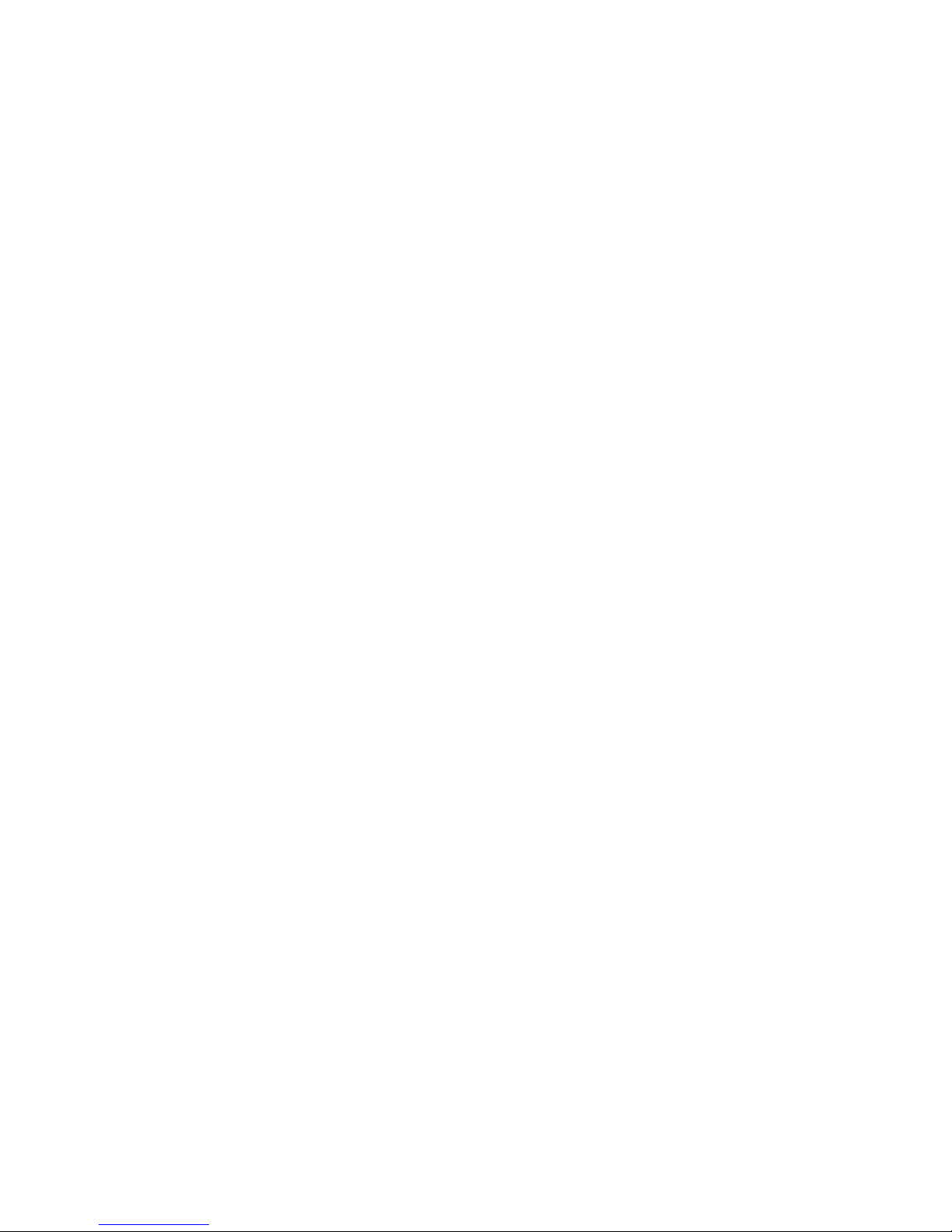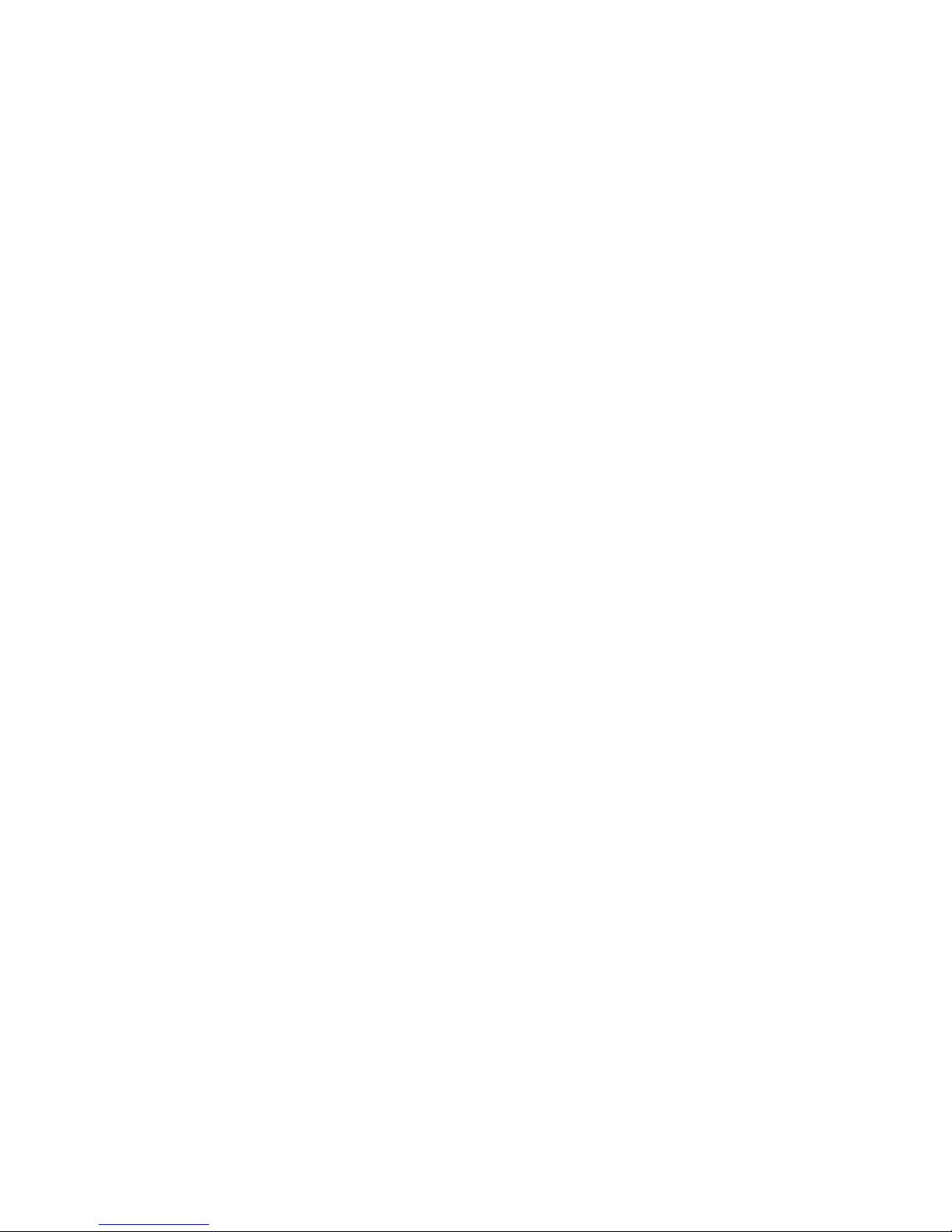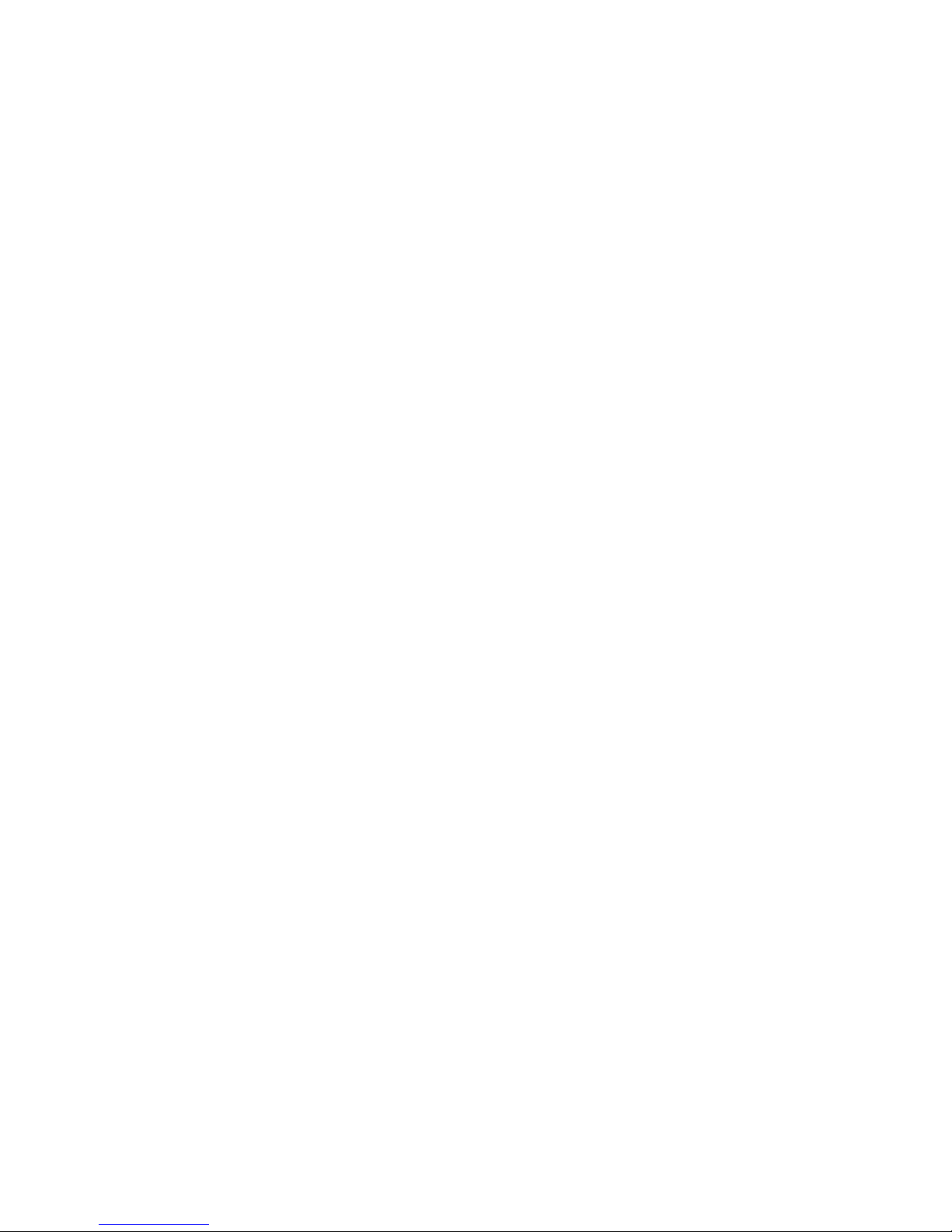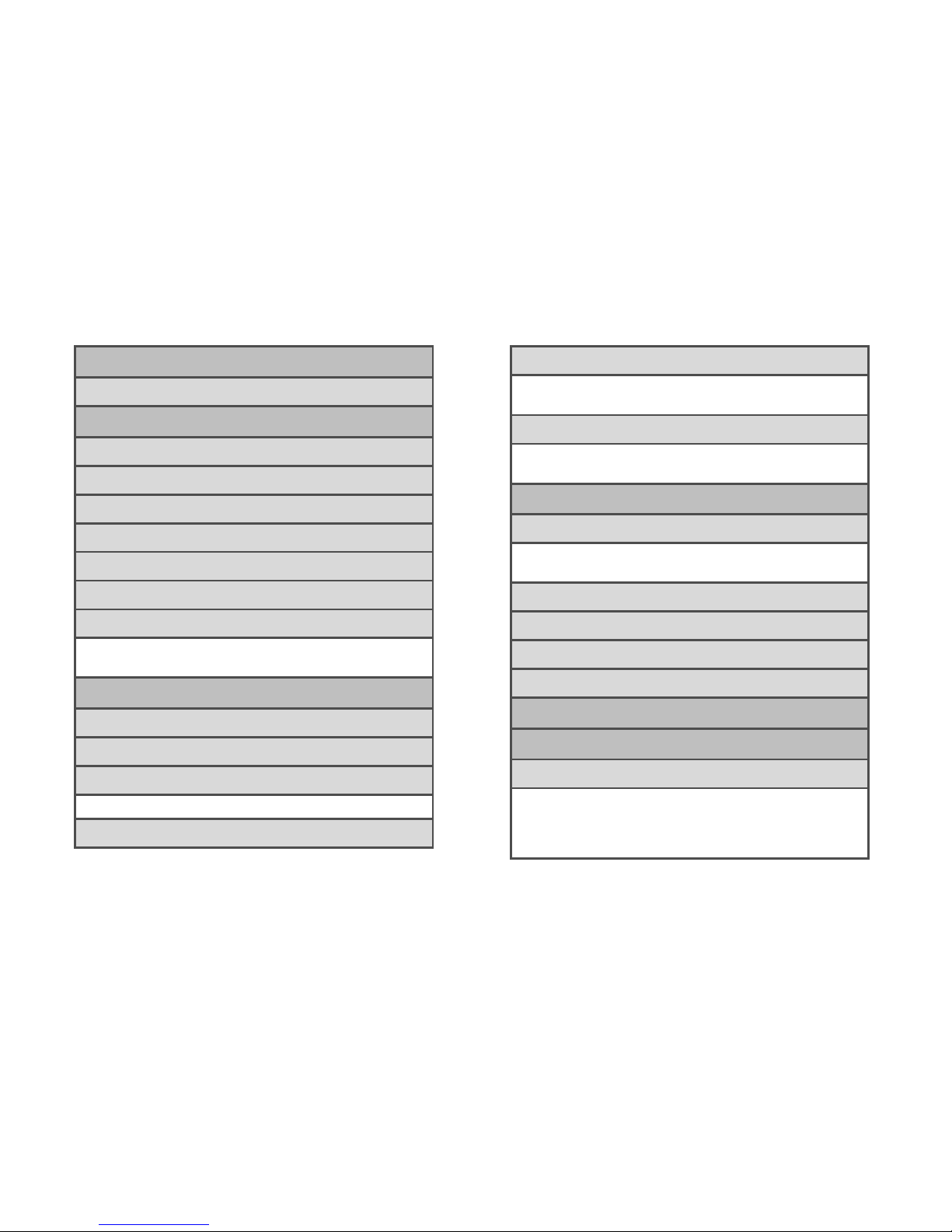Saving a Number From History . . . . . . . . . . . . . . 57
Prepending a Number From History . . . . . . . . . . 57
Erasing History . . . . . . . . . . . . . . . . . . . . . . . . . . . 58
2E. Contacts . . . . . . . . . . . . . . . . . . . . . . . . . . . 59
Adding a New Contacts Entry . . . . . . . . . . . . . . 59
Saving a Phone Number . . . . . . . . . . . . . . . . . . . 60
Contacts Entry Options . . . . . . . . . . . . . . . . . . . . 60
Editing a Contacts Entry . . . . . . . . . . . . . . . . . . . . 61
Adding a Number to a Contacts Entry . . . . . . . . 61
Editing a Contacts Entry’s Numbers . . . . . . . . . 62
Assigning Speed Dial Numbers . . . . . . . . . . . . 62
Selecting a Ringer Type for an Entry . . . . . . . . 63
Assigning a Picture to an Entry . . . . . . . . . . . . . 64
Creating a Group. . . . . . . . . . . . . . . . . . . . . . . . . . . 64
Finding Contacts Entries . . . . . . . . . . . . . . . . . . . 65
Secret Contacts Entries . . . . . . . . . . . . . . . . . . . . 65
Dialing Sprint Services . . . . . . . . . . . . . . . . . . . . 66
Wireless Backup . . . . . . . . . . . . . . . . . . . . . . . . . . . 67
2F. Calendar & Tools . . . . . . . . . . . . . . . . . . . . 69
Calendar . . . . . . . . . . . . . . . . . . . . . . . . . . . . . . . . 69
File Manager . . . . . . . . . . . . . . . . . . . . . . . . . . . . . . 72
Alarm Clock . . . . . . . . . . . . . . . . . . . . . . . . . . . . . . 73
Notepad . . . . . . . . . . . . . . . . . . . . . . . . . . . . . . . . . . 74
EZ Tips . . . . . . . . . . . . . . . . . . . . . . . . . . . . . . . . . . . 74
Calculator . . . . . . . . . . . . . . . . . . . . . . . . . . . . . . . . 74
World Clock . . . . . . . . . . . . . . . . . . . . . . . . . . . . . . 75
Unit Converter . . . . . . . . . . . . . . . . . . . . . . . . . . . . . 75
Updating Phone Software . . . . . . . . . . . . . . . . . . . 75
Updating the PRL . . . . . . . . . . . . . . . . . . . . . . . . . . 75
2G. Voice Services . . . . . . . . . . . . . . . . . . . . . . 76
Automatic Speech Recognition (ASR) . . . . . . . . 76
Managing Voice Memos . . . . . . . . . . . . . . . . . . . 78
2H. microSD™ Card . . . . . . . . . . . . . . . . . . . . 80
Your Phone’s microSD™ Card and Adapter . . . 80
microSD™ Card Settings . . . . . . . . . . . . . . . . . . . 82
microSD™ Card Folders . . . . . . . . . . . . . . . . . . . . 82
Connecting Your Phone to Your Computer . . . 83
2I. Camera . . . . . . . . . . . . . . . . . . . . . . . . . . . . 85
Taking Pictures . . . . . . . . . . . . . . . . . . . . . . . . . . . . 85
Recording Videos . . . . . . . . . . . . . . . . . . . . . . . . . 89
Storing Pictures and Videos . . . . . . . . . . . . . . . . 91
Sending Pictures and Videos . . . . . . . . . . . . . . . 93