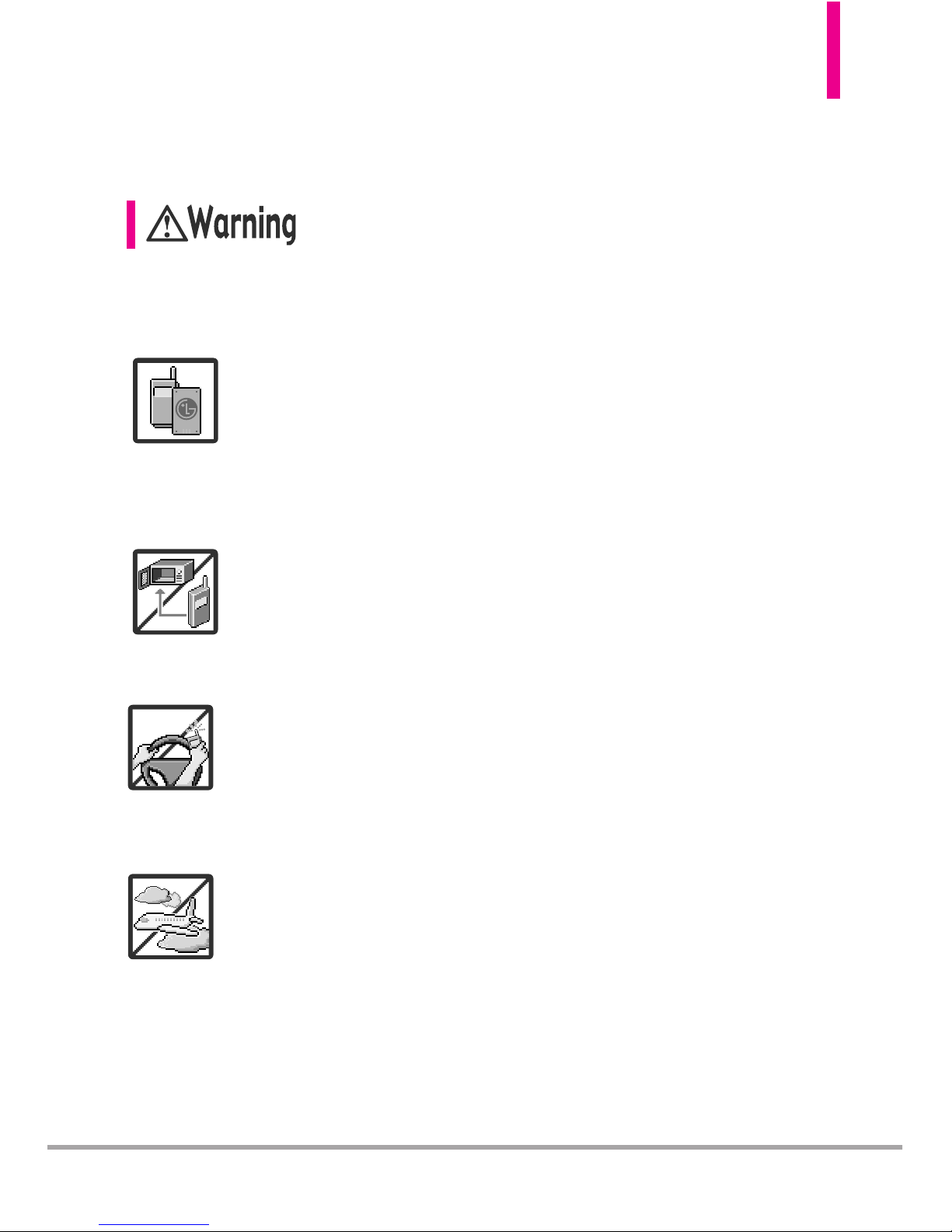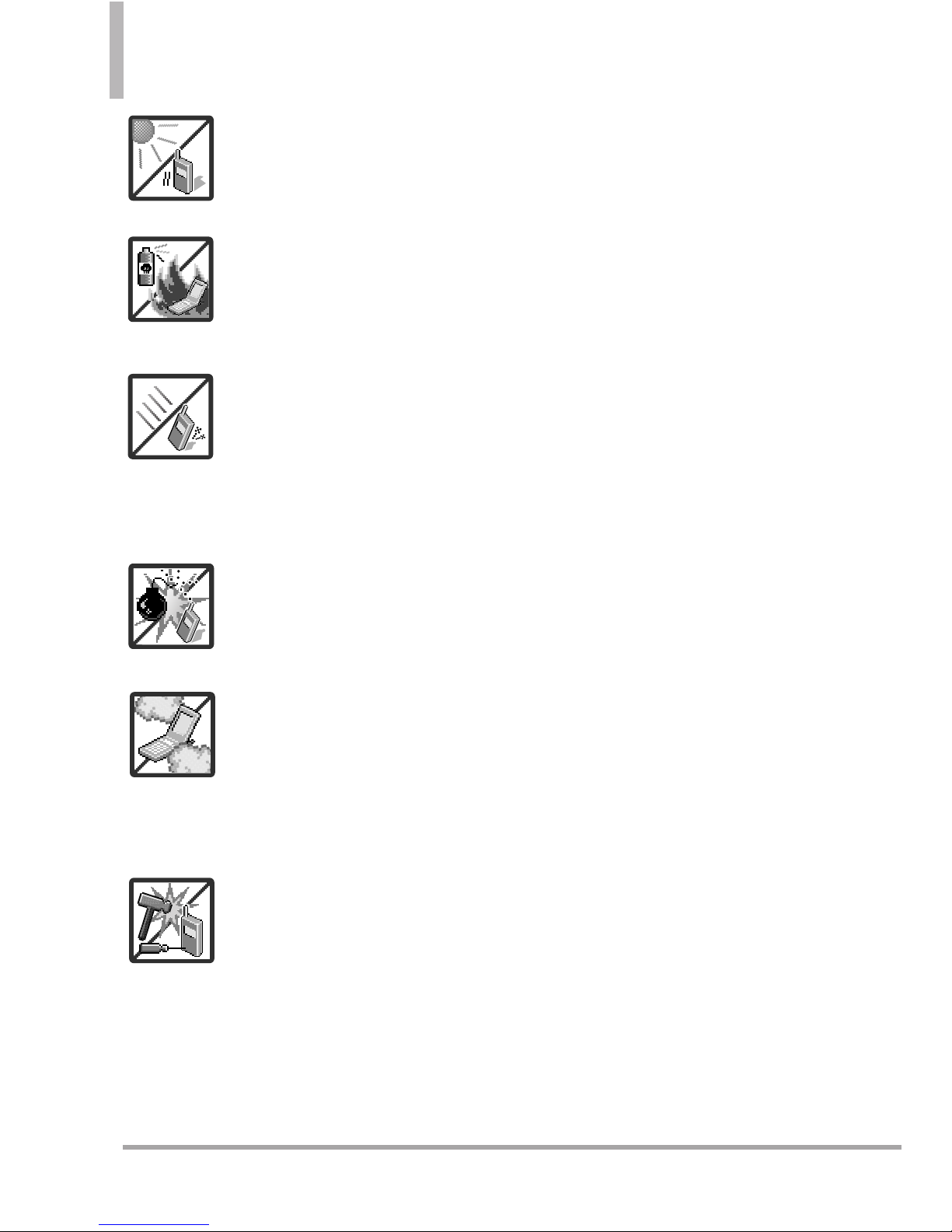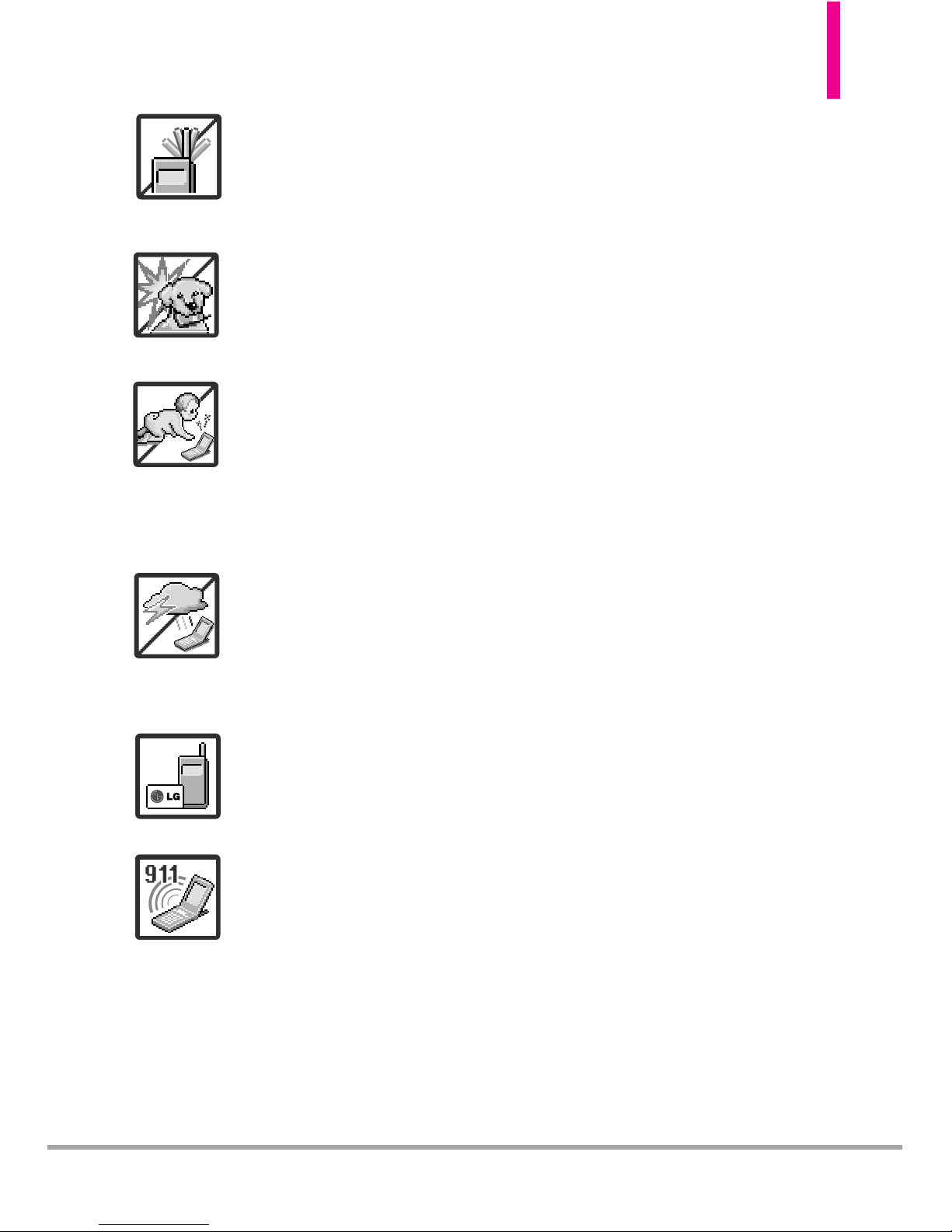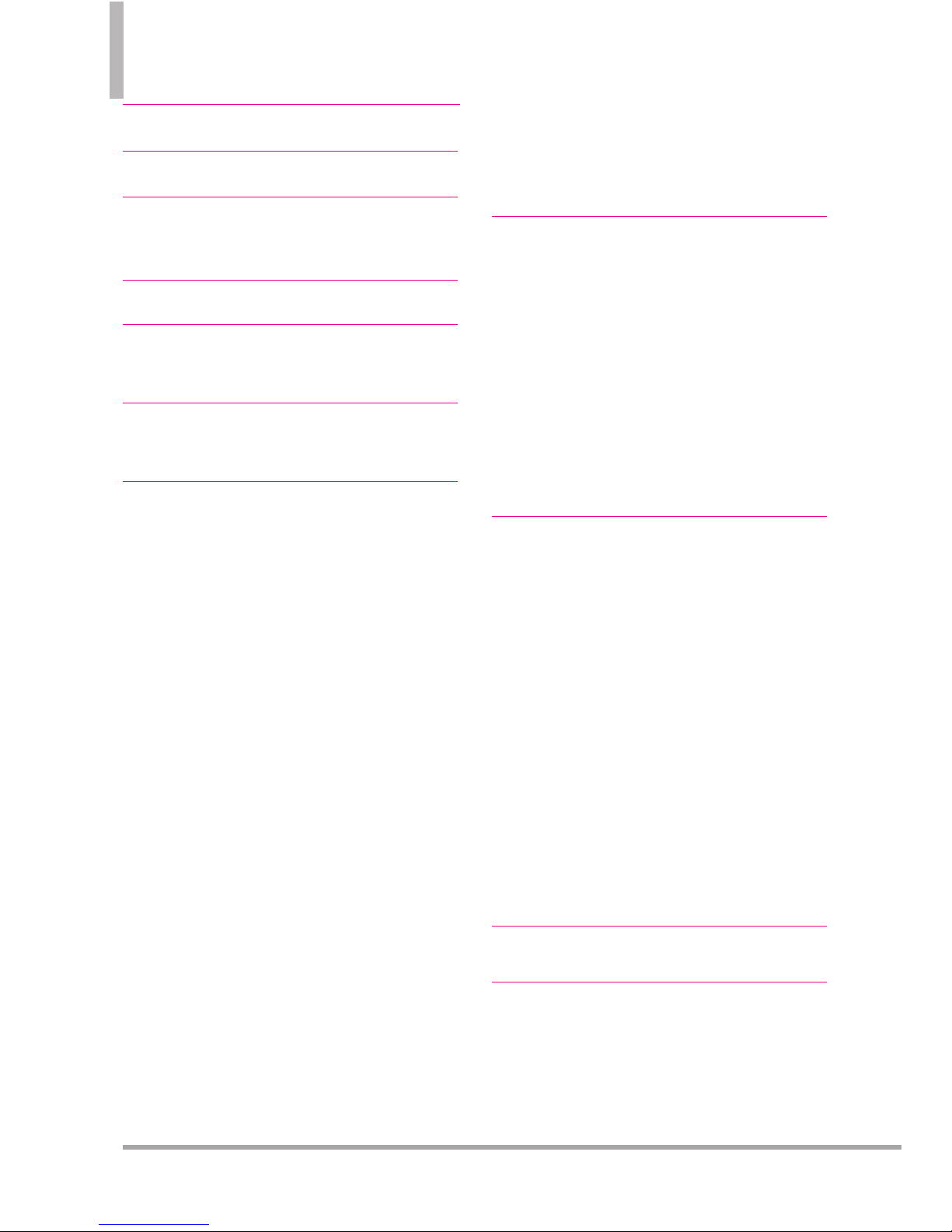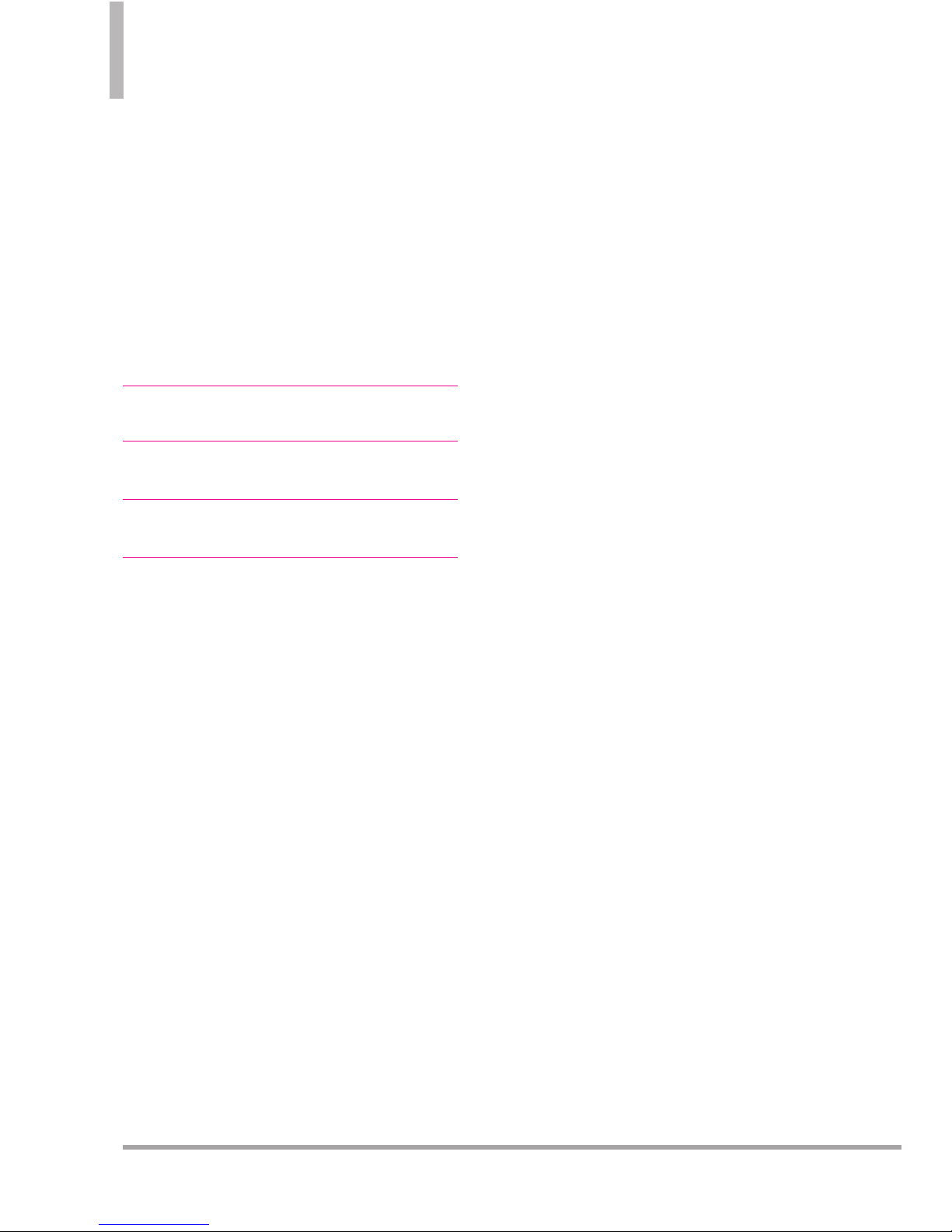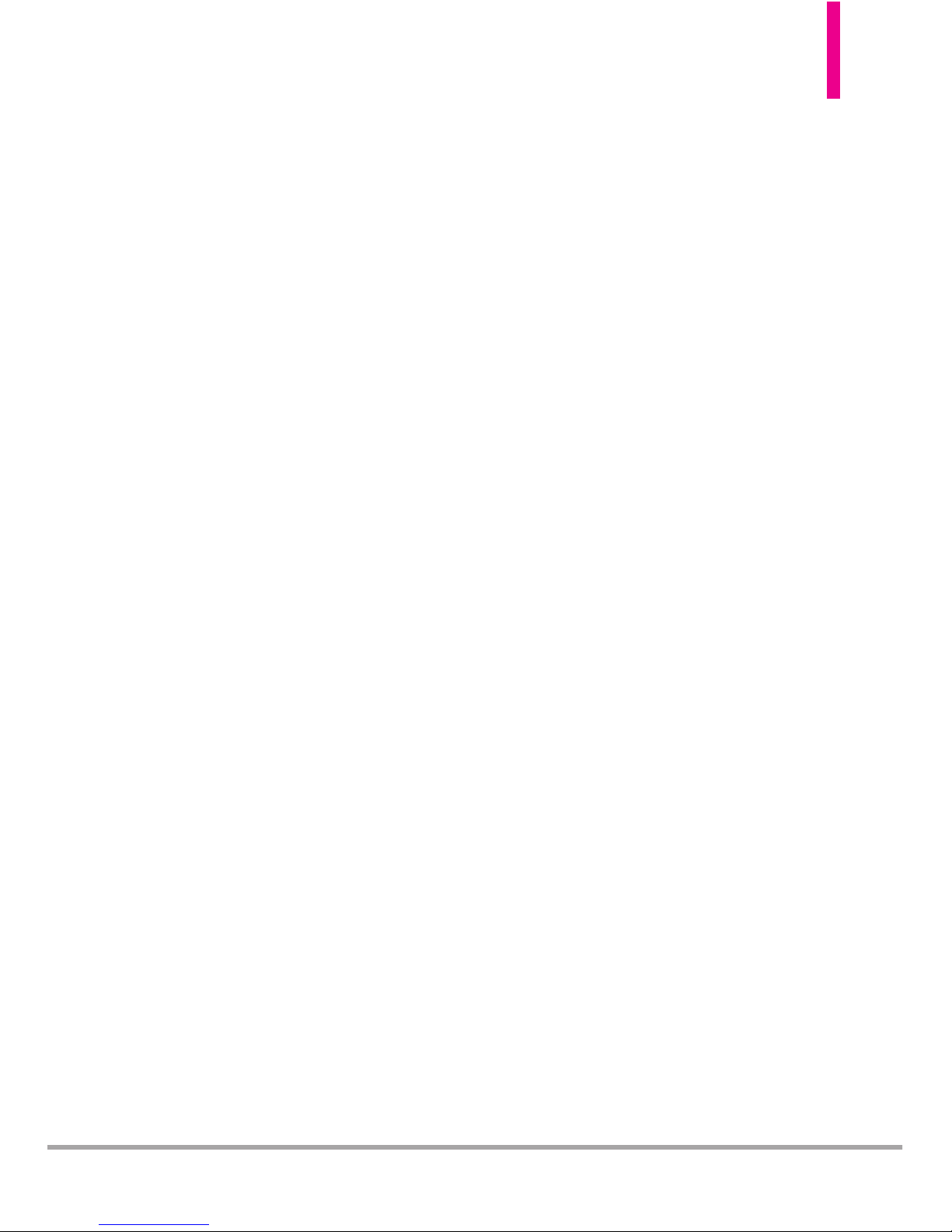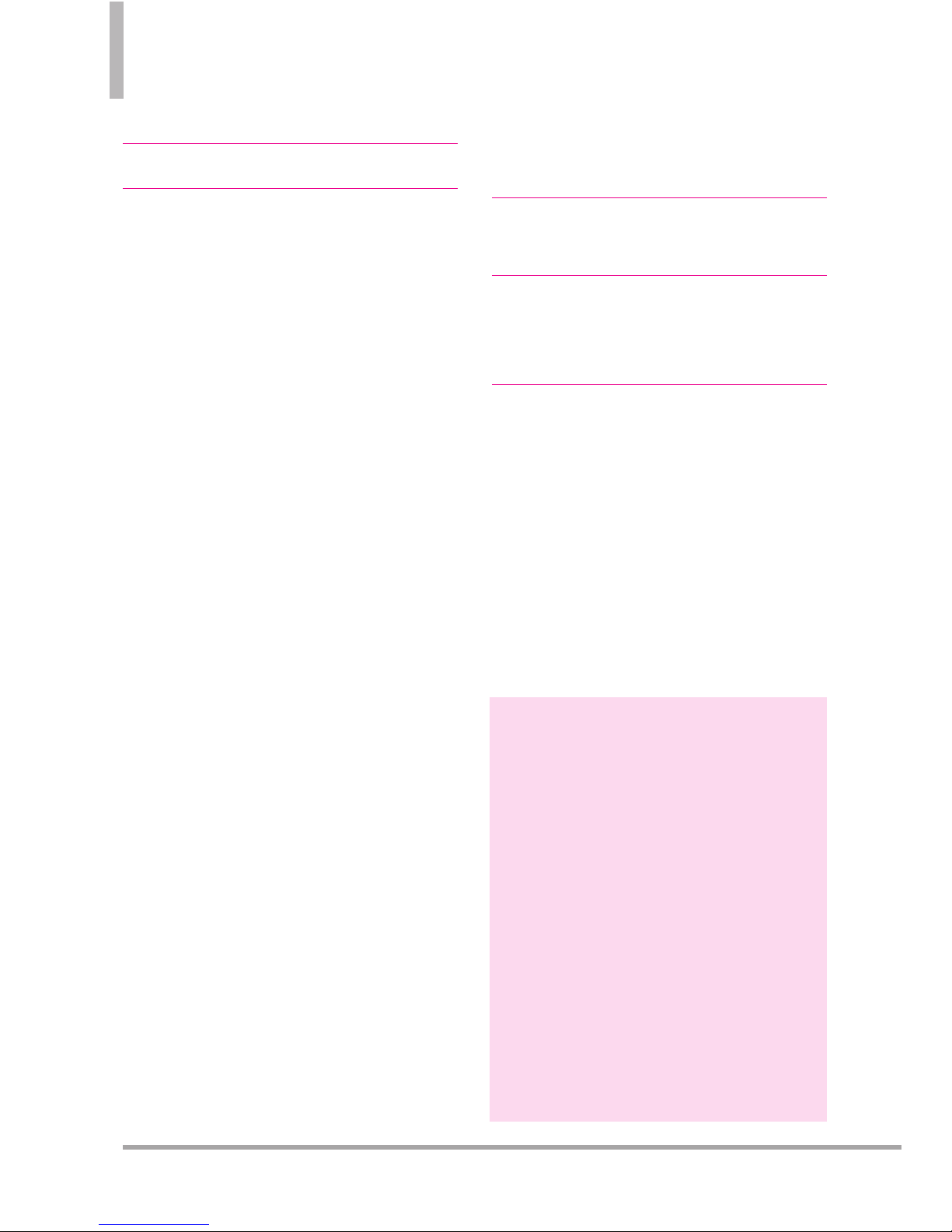Octane
TM
7
7. 2.2 ERI Banner . . . . . . . . . . . . . . .106
7. 3Backlight . . . . . . . . . . . . . . . . . . . .106
7. 4Brightness . . . . . . . . . . . . . . . . . . .107
7. 5Wallpaper . . . . . . . . . . . . . . . . . . . .107
7. 6Charging Screen . . . . . . . . . . . . . .108
7. 7Display Themes . . . . . . . . . . . . . .108
7. 8Main Menu Settings . . . . . . . . . . .109
7. 8.1 Menu Layout . . . . . . . . . . . . .109
7. 8.2 Replace Menu Items . . . . . . .109
7. 8.3 Position Menu Items . . . . . . .110
7. 8.4 Reset Menu Settings . . . . . . .110
7. 9Font Type . . . . . . . . . . . . . . . . . . . .110
7. 10 Font Size . . . . . . . . . . . . . . . . . . . .111
7. 11 Clock Format . . . . . . . . . . . . . . . .111
8. Phone Settings . . . . . . . . . . .112
8.1 Airplane Mode . . . . . . . . . . . . . . .112
8.2 SetShortcuts................112
8.2.1 SetMy Shortcuts . . . . . . . . .112
8.2.2 SetDirectional Keys . . . . . . .113
8.2.3 Set QwertyShortcut . . . . . . .113
8.3 Voice Commands . . . . . . . . . . . . .113
8.3.1 Confirm Choices . . . . . . . . . .113
8.3.2 Sensitivity . . . . . . . . . . . . . . . .114
8.3.3 Adapt Voice . . . . . . . . . . . . . .114
8.3.4 Prompts .................114
8.3.5 CLR Key Activation . . . . . . . .115
8.4 Language . . . . . . . . . . . . . . . . . . . .115
8.5 Location . . . . . . . . . . . . . . . . . . . . .115
8.6 Current Country . . . . . . . . . . . . . .116
8.7 Security . . . . . . . . . . . . . . . . . . . . .116
8.7.1Edit Codes . . . . . . . . . . . . . . .116
8.7.2Restrictions . . . . . . . . . . . . . .117
8.7.3Phone Lock Setting . . . . . . . .117
8.7.4Lock Phone Now . . . . . . . . . .118
8.7.5Reset Default . . . . . . . . . . . . .118
8.7.6Restore Phone . . . . . . . . . . . .119
8.8 System Select . . . . . . . . . . . . . . . .119
8.9 NAM Select . . . . . . . . . . . . . . . . . .119
9. Call Settings . . . . . . . . . . . . .120
9.1 Answer Options . . . . . . . . . . . . . .120
9.2 End Call Options . . . . . . . . . . . . .120
9.3 Call Forwarding . . . . . . . . . . . . . .120
9.4 Auto Retry . . . . . . . . . . . . . . . . . . .121
9.5 TTY Mode . . . . . . . . . . . . . . . . . . .121
9.6 One Touch Dial . . . . . . . . . . . . . .123
9.7 Voice Privacy . . . . . . . . . . . . . . . .123
9.8 DTMF Tones . . . . . . . . . . . . . . . . .123
9.9 Assisted Dialing . . . . . . . . . . . . . .124
10. USB Mode . . . . . . . . . . . . .124
11. Memory . . . . . . . . . . . . . . .125
11.1 Save Options . . . . . . . . . . . . . . .125
11.2 Phone Memory . . . . . . . . . . . . . .125
11.3 Card Memory . . . . . . . . . . . . . . .125
12. Phone Info . . . . . . . . . . . . .126
12.1 My Number . . . . . . . . . . . . . . . .126
12.2 SW/HW Version . . . . . . . . . . . . .126
12.3 Icon Glossary . . . . . . . . . . . . . . .127
12.4 Software Update . . . . . . . . . . . .127