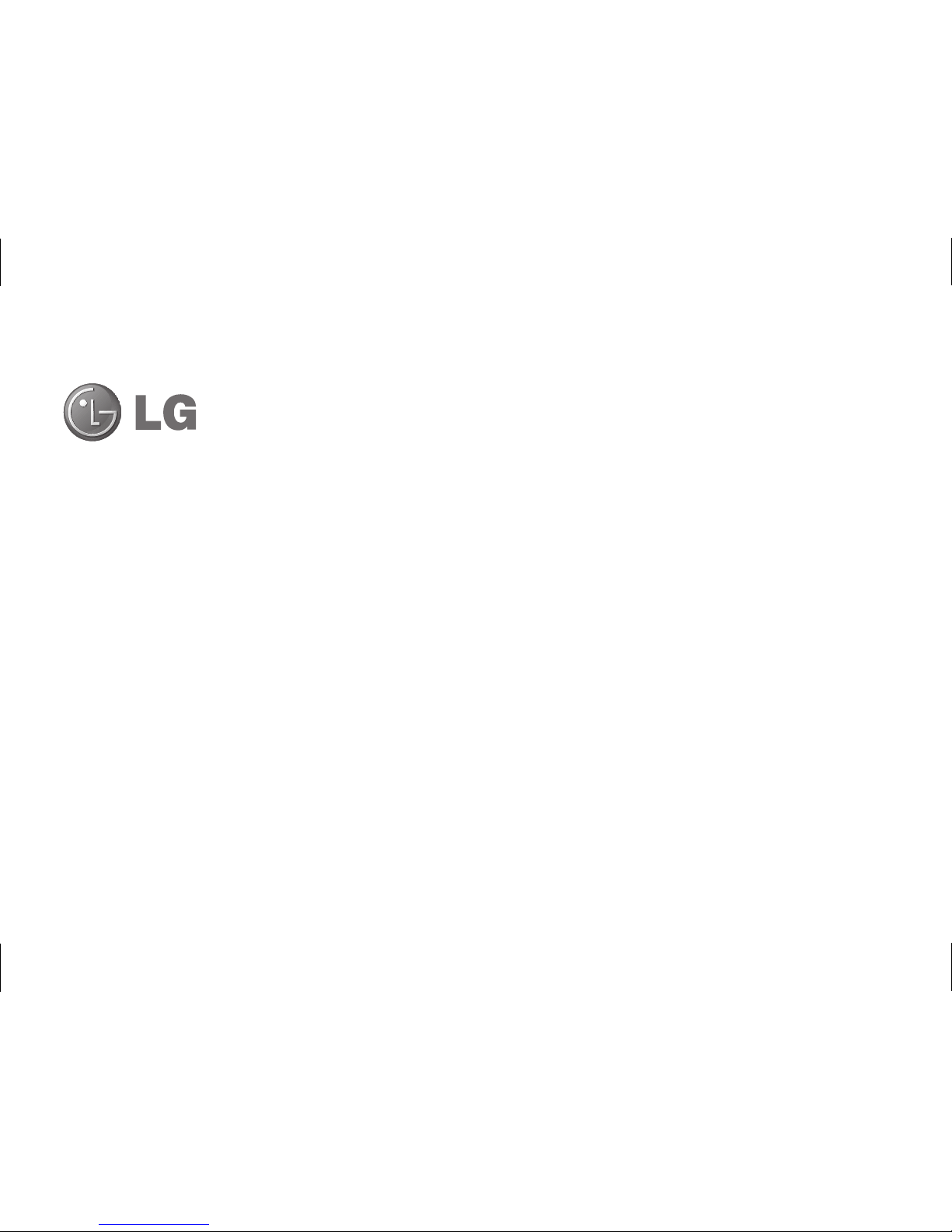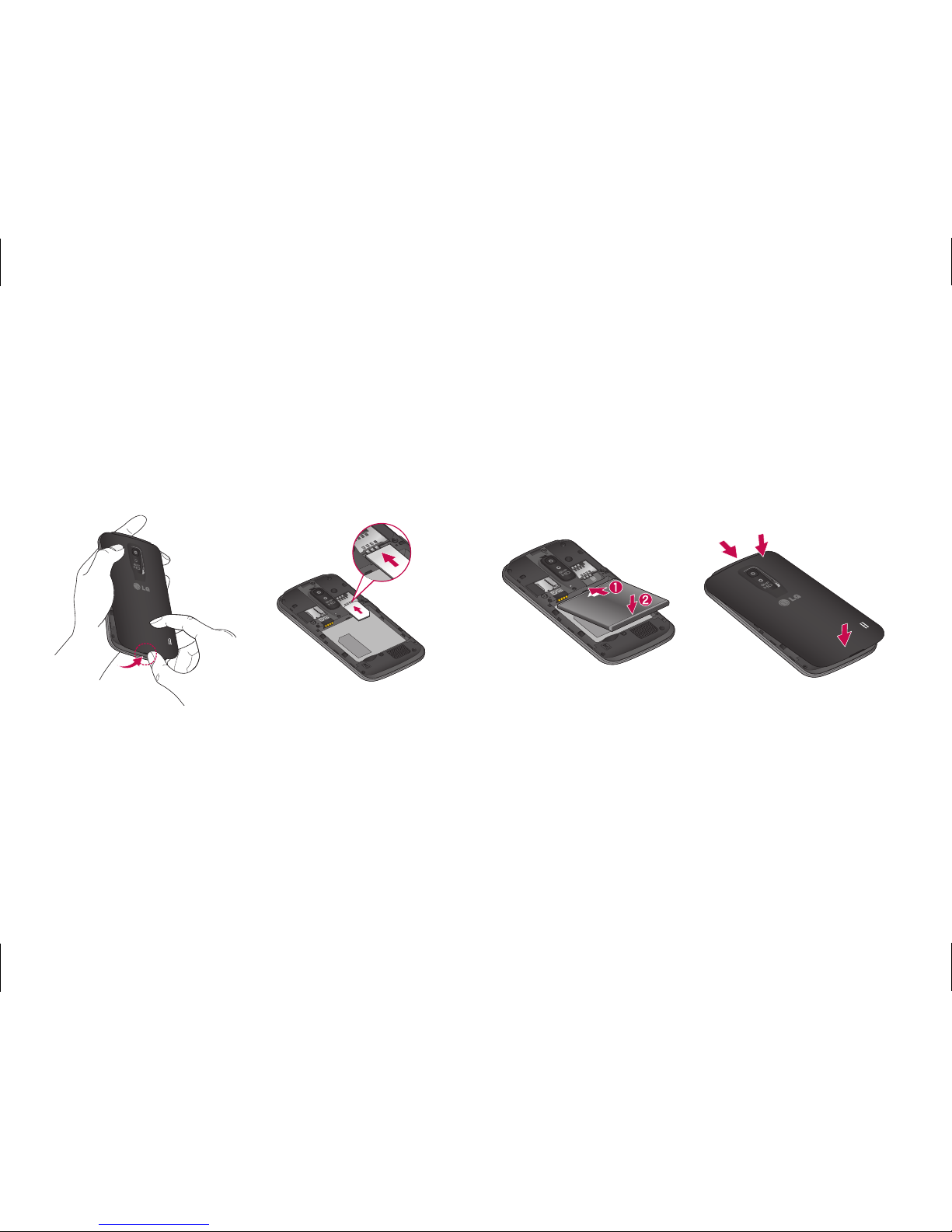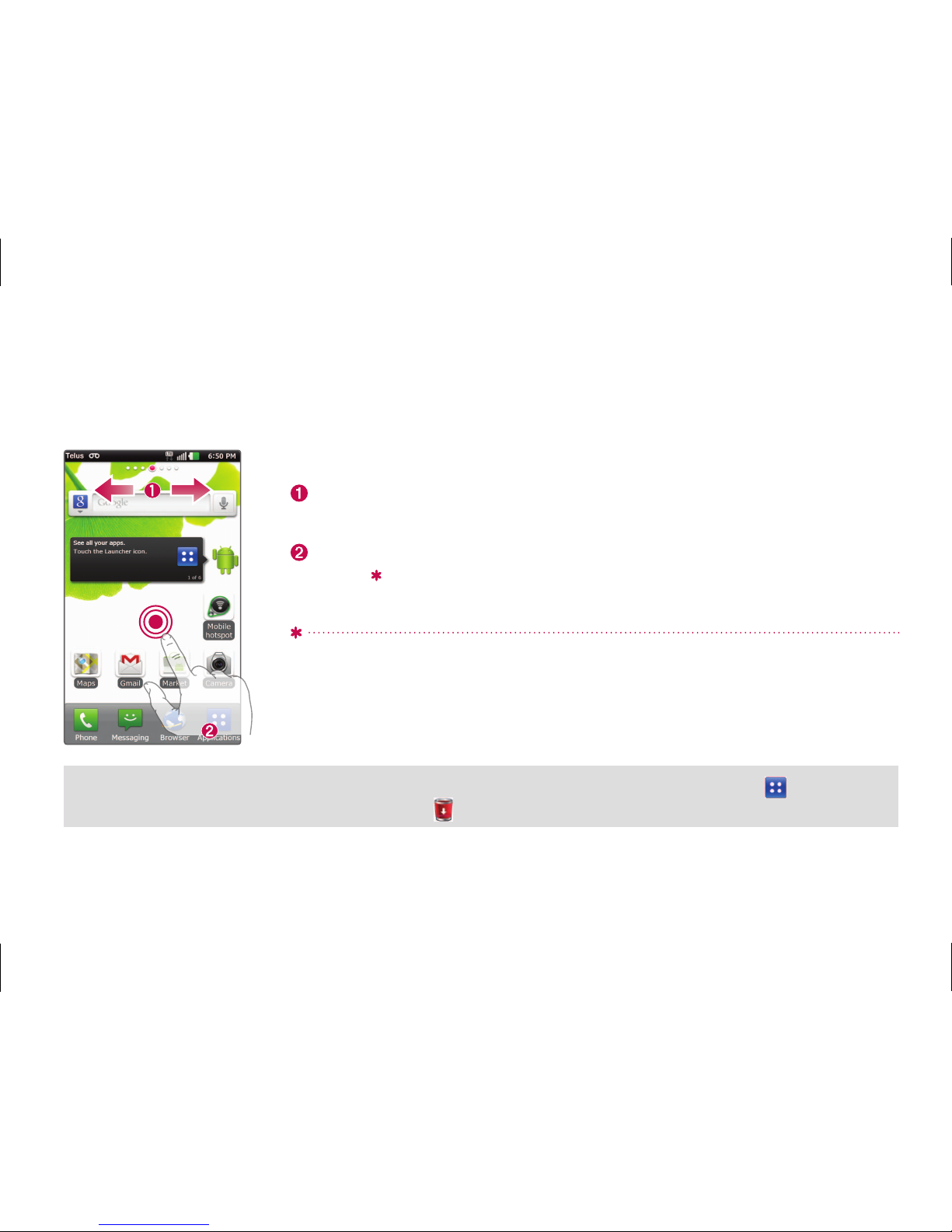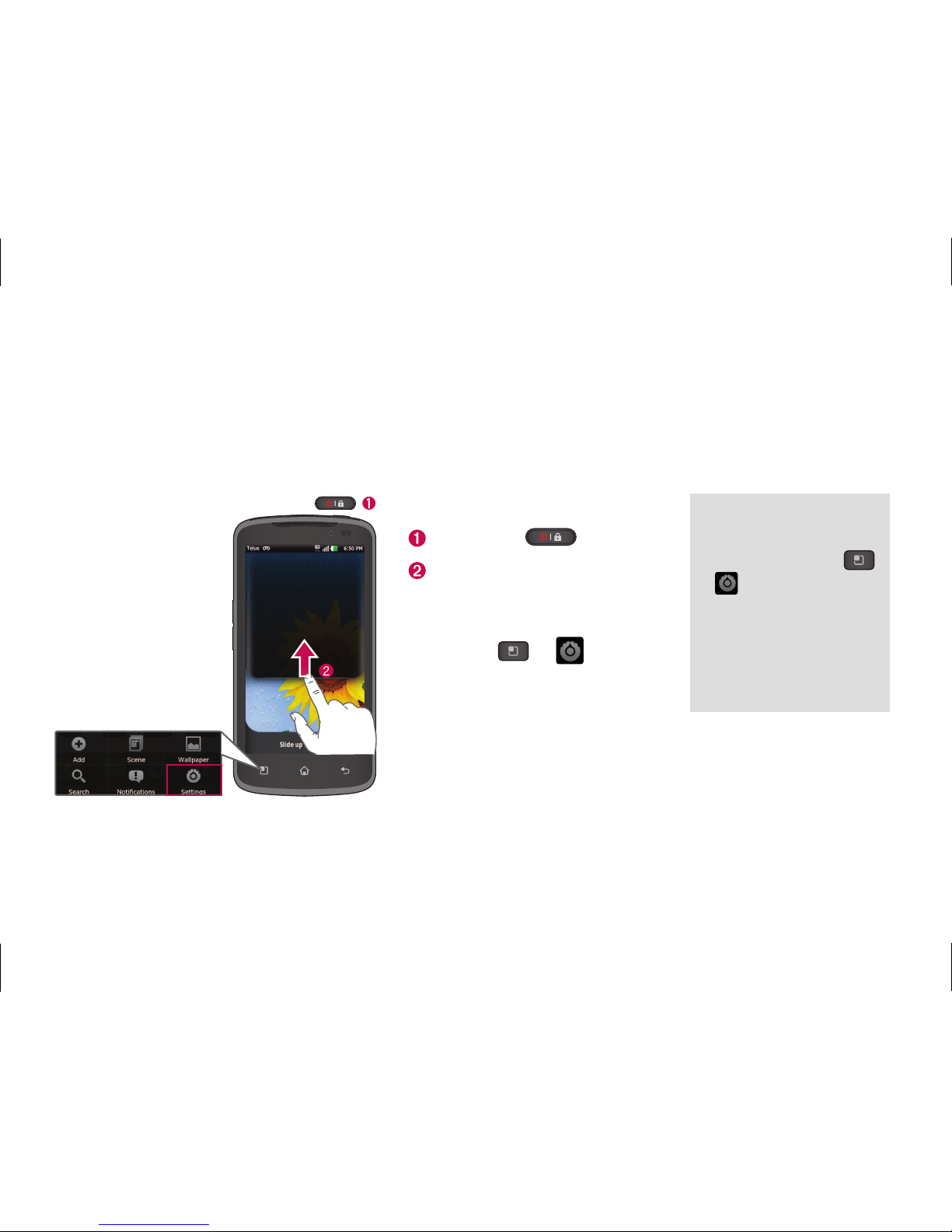LG-P935 overview .................................. 1
Setup ....................................................... 2
Home screen........................................... 5
Unlock screen ......................................... 6
Notification screen ................................. 7
Make a call/send a message .................8
Contacts .................................................. 9
Internet/Maps ....................................... 10
Camera ....................................................11
Video camera..........................................11
1.
2.
3.
4.
5.
6.
7.
8.
9.
10.
11.
12.
13.
14.
15.
16.
Google account......................................12
Downloading applications.....................13
Email.......................................................14
Transferring music, photos and videos....15
Safety......................................................16
Technical data.......................................44
Index