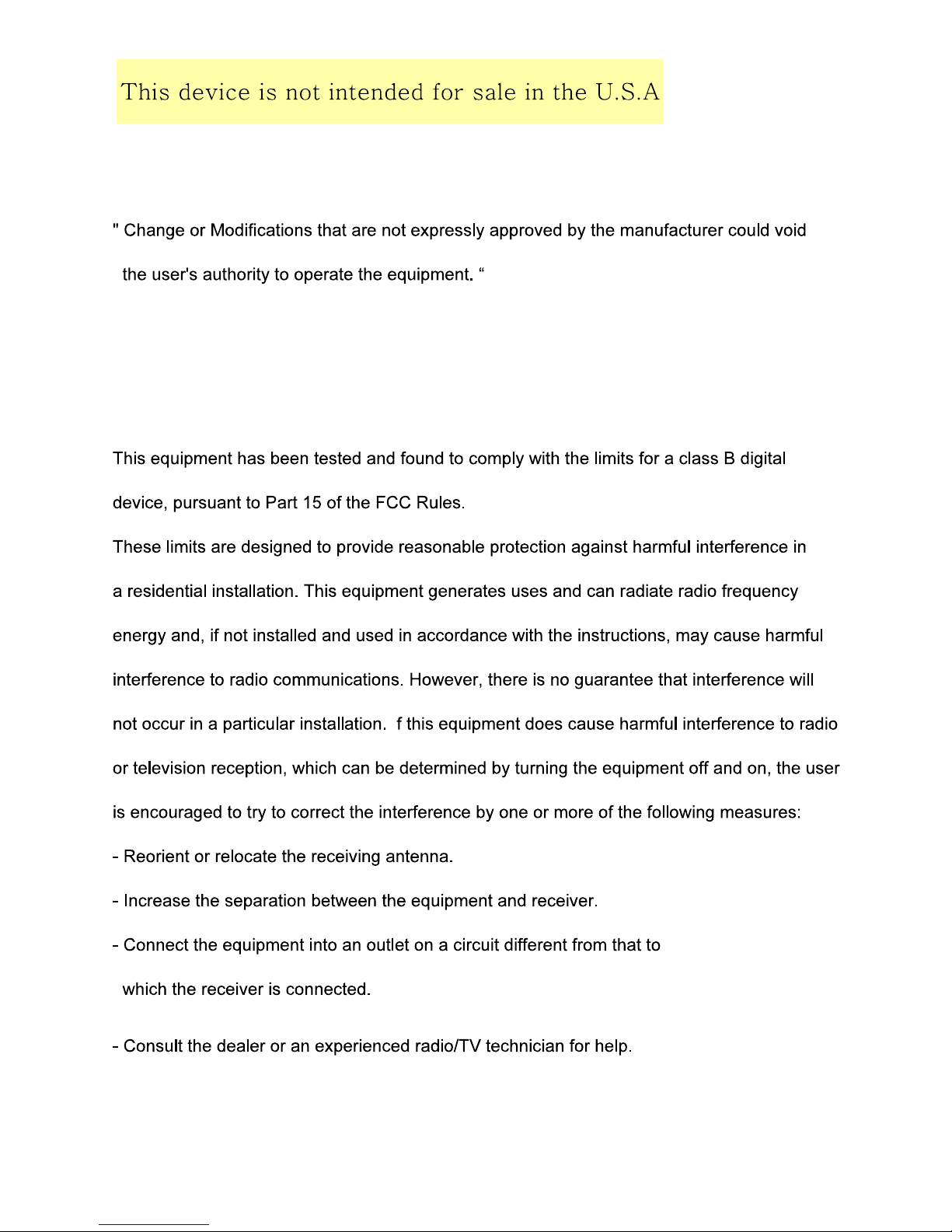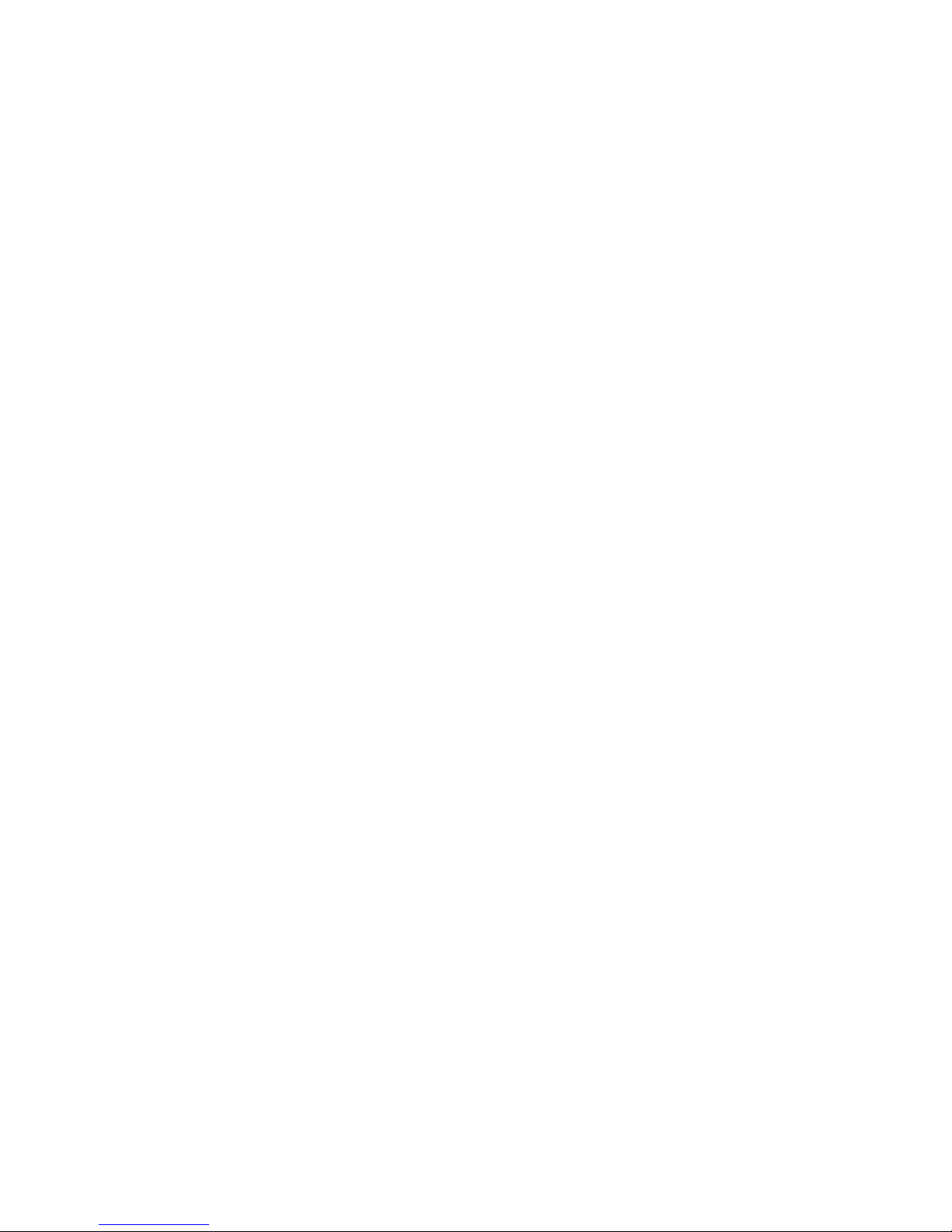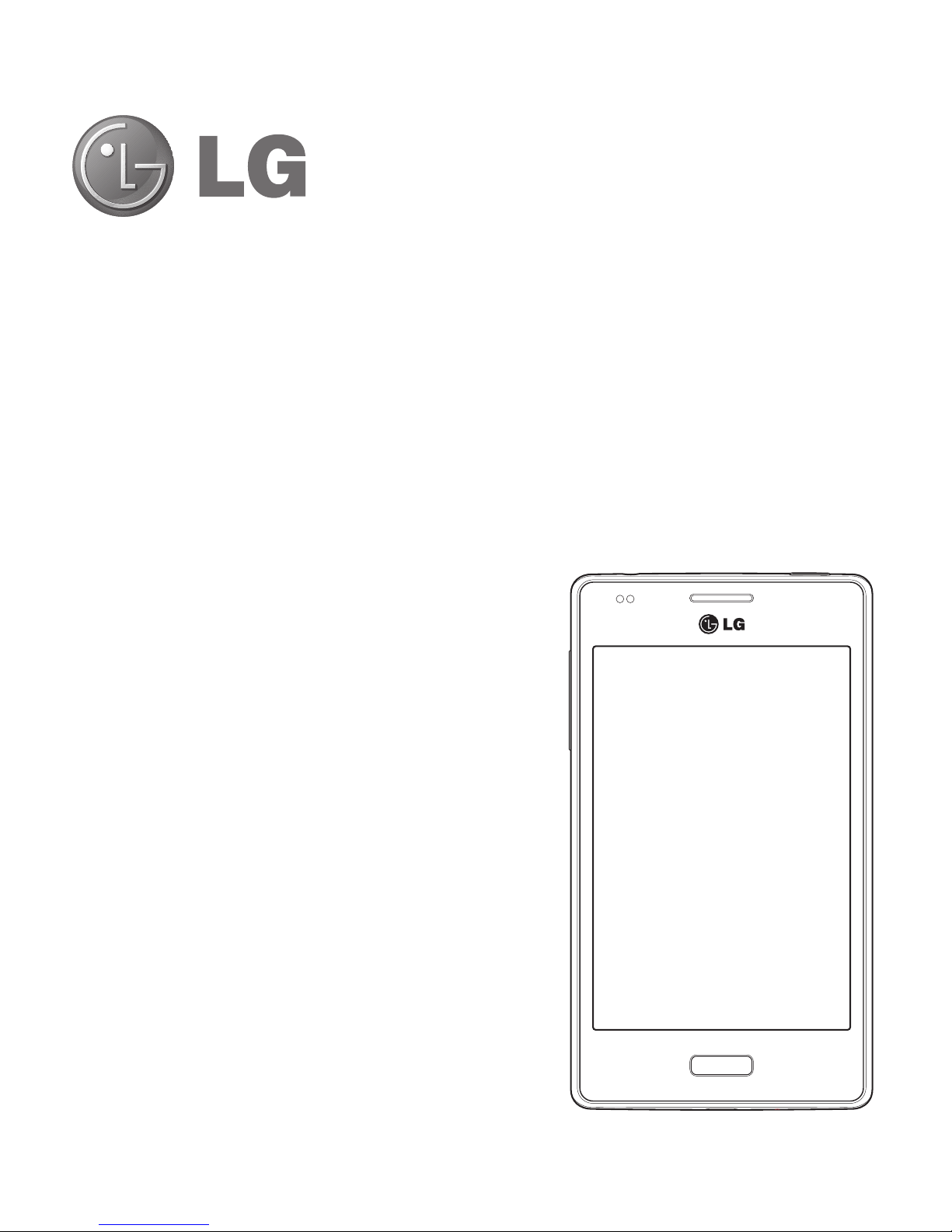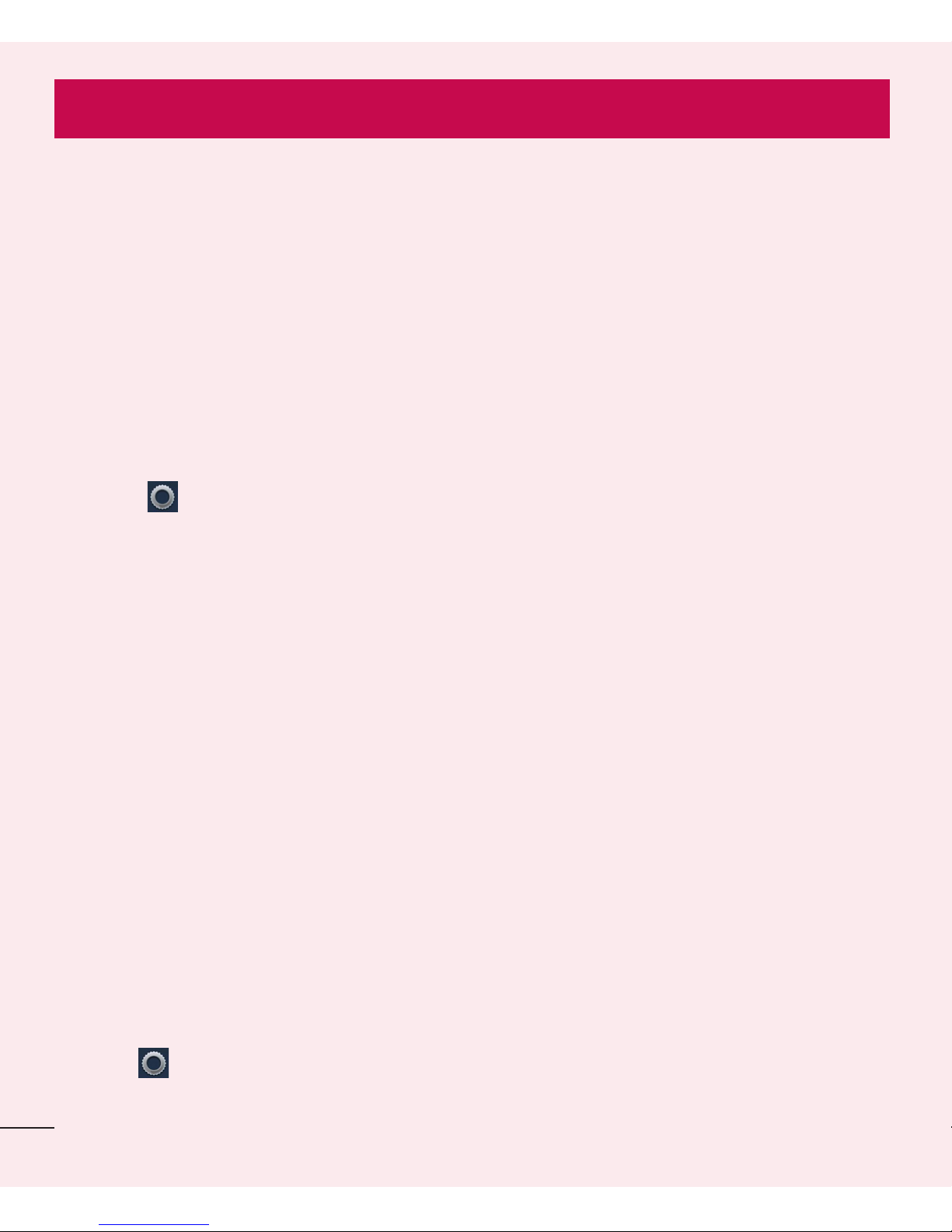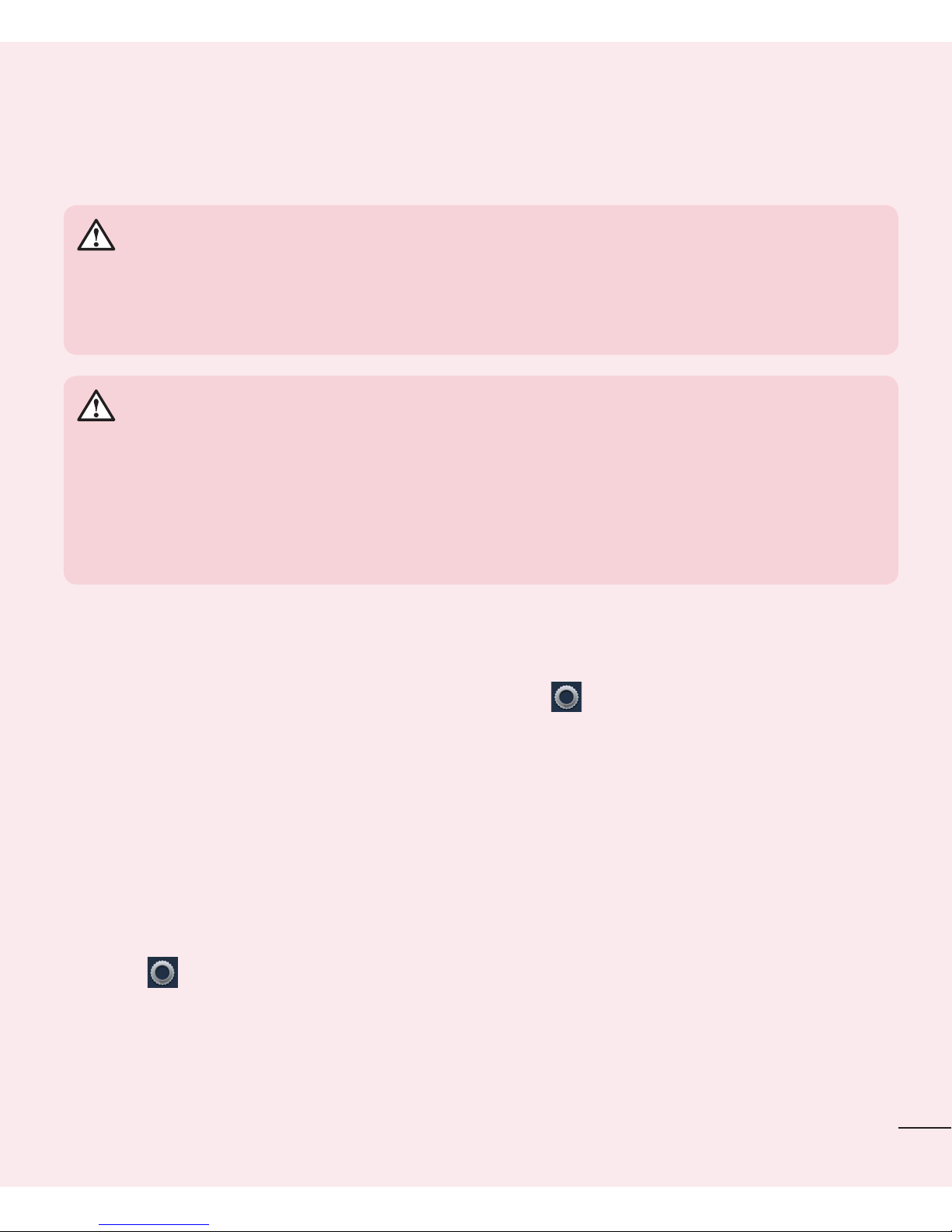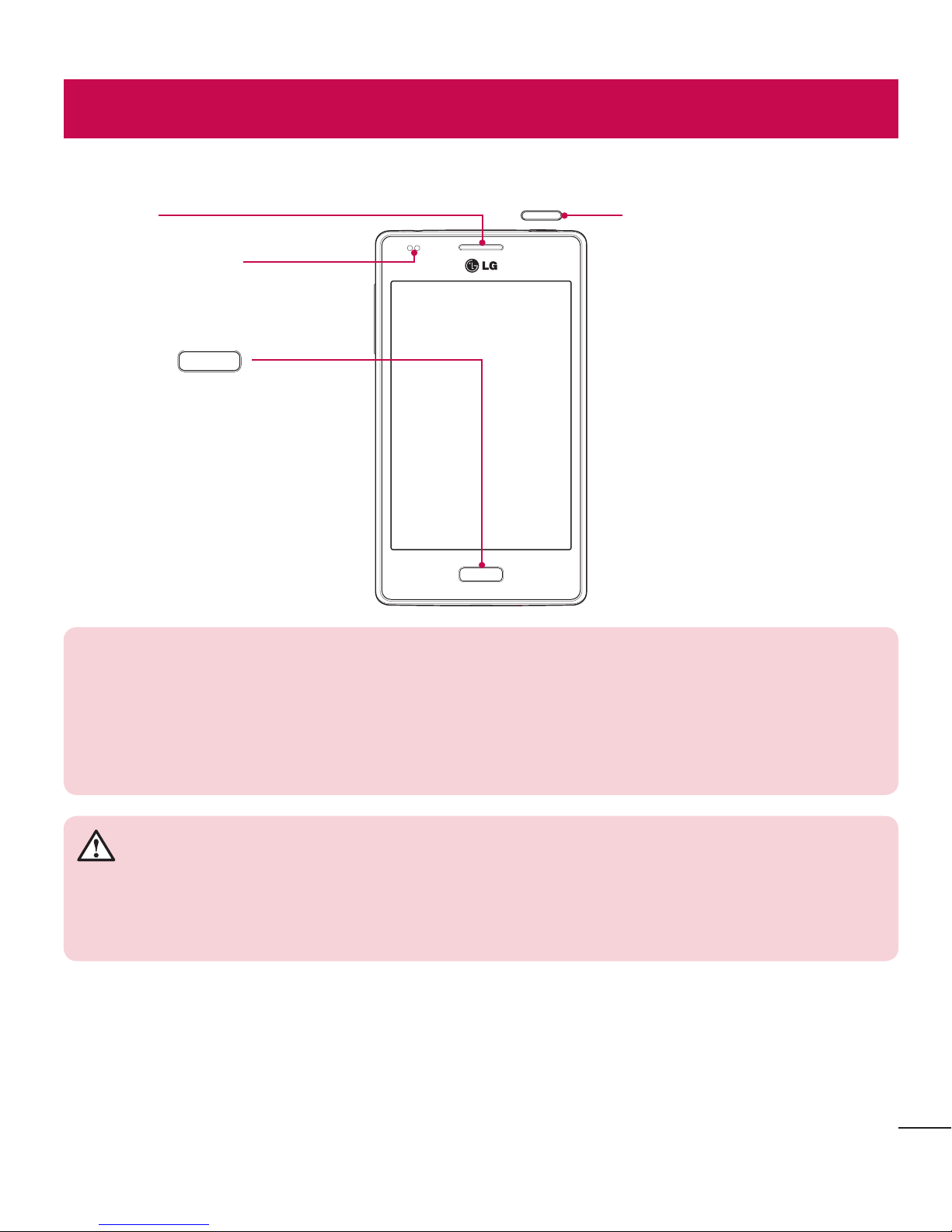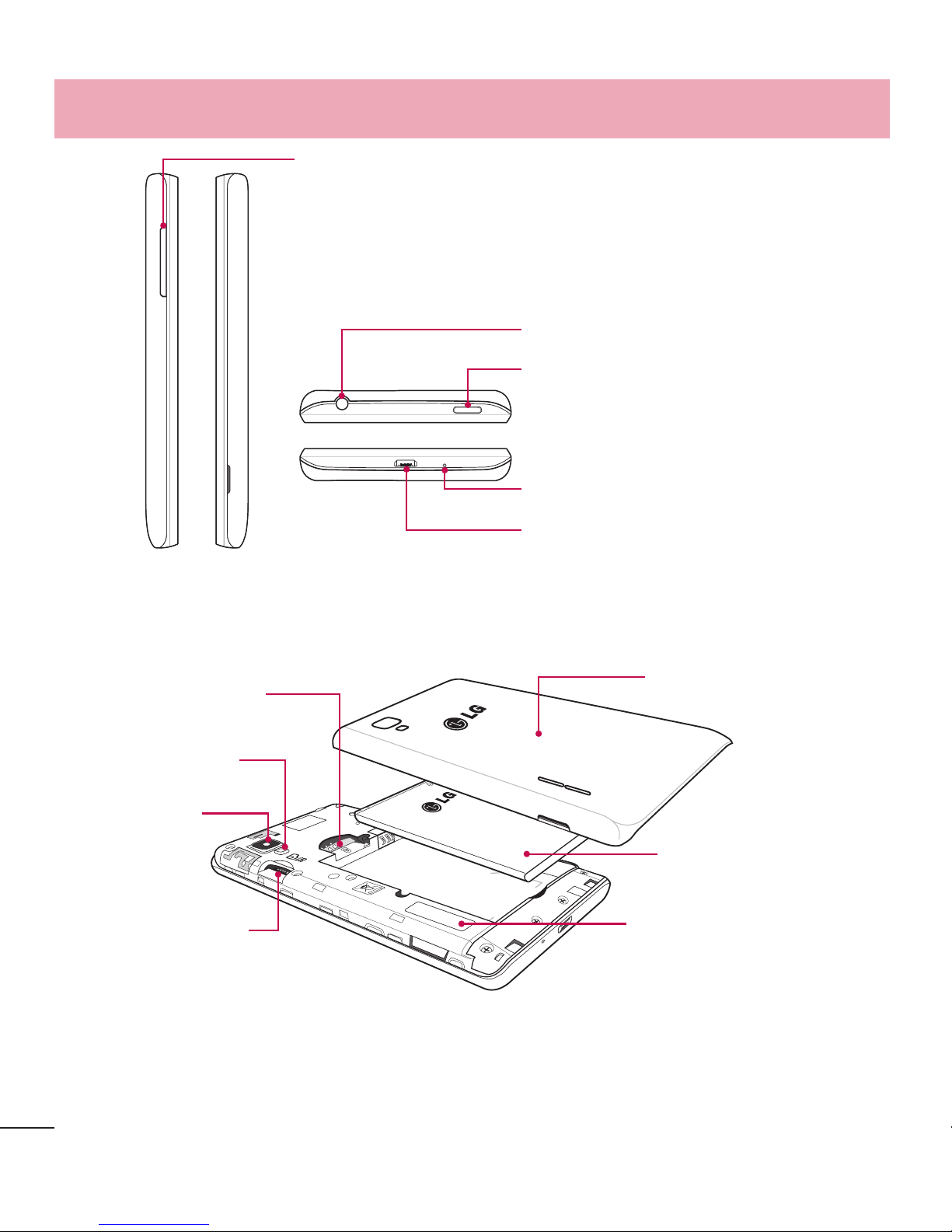14
WARNING
If you perform a Hard Reset, all user applications, user data and DRM licenses
will be deleted. Please remember to backup any important data before
performing a Hard Reset.
6. Opening and switching applications
Multi-tasking is easy with FireFox because you can keep more than one application
running at the same time. There is no need to quit an application before opening
another one. Use and switch between several open applications. FireFox manages each
application, stopping and starting them as needed to ensure that idle applications don't
consume resources unnecessarily.
NOTE: For multitasking, press Home key to move to another app
while using an app. This does not stop the previous app running in the
background on the device.
7. Hold your phone upright
Hold your cell phone vertically, as you would a regular phone. Your phone has an
internal antenna. Be careful not to scratch or damage the back of the phone, as this
may affect performance.
When making/receiving calls or sending/receiving data, avoid holding the lower part of
the phone where the antenna is located. Doing so may affect call quality.
8. When the screen freezes
If the screen freezes or the phone does not respond when you try to operate it:
Press and hold the Power/Lock key for 10 seconds to turn your phone off.
If it still does not work, please contact the service center.
Important notice