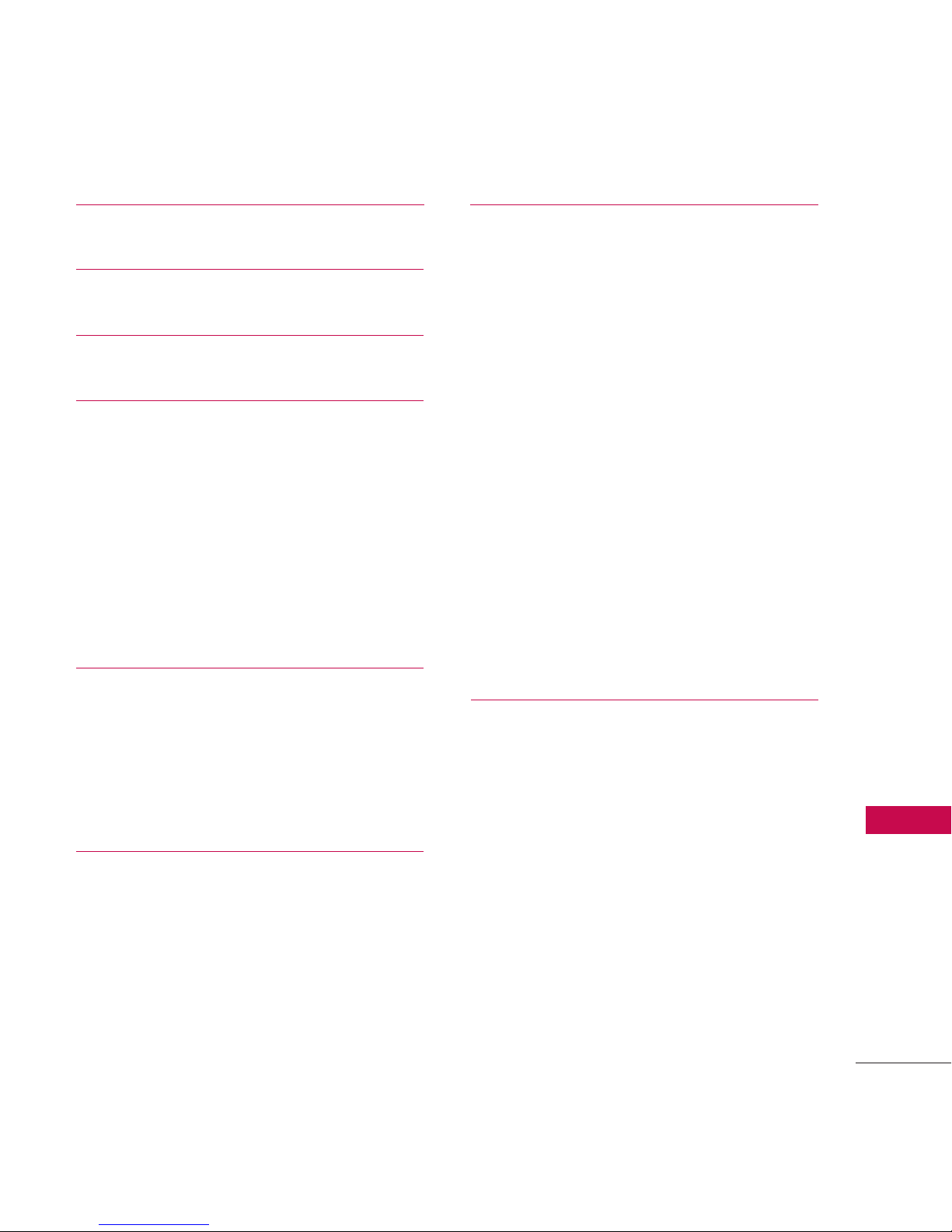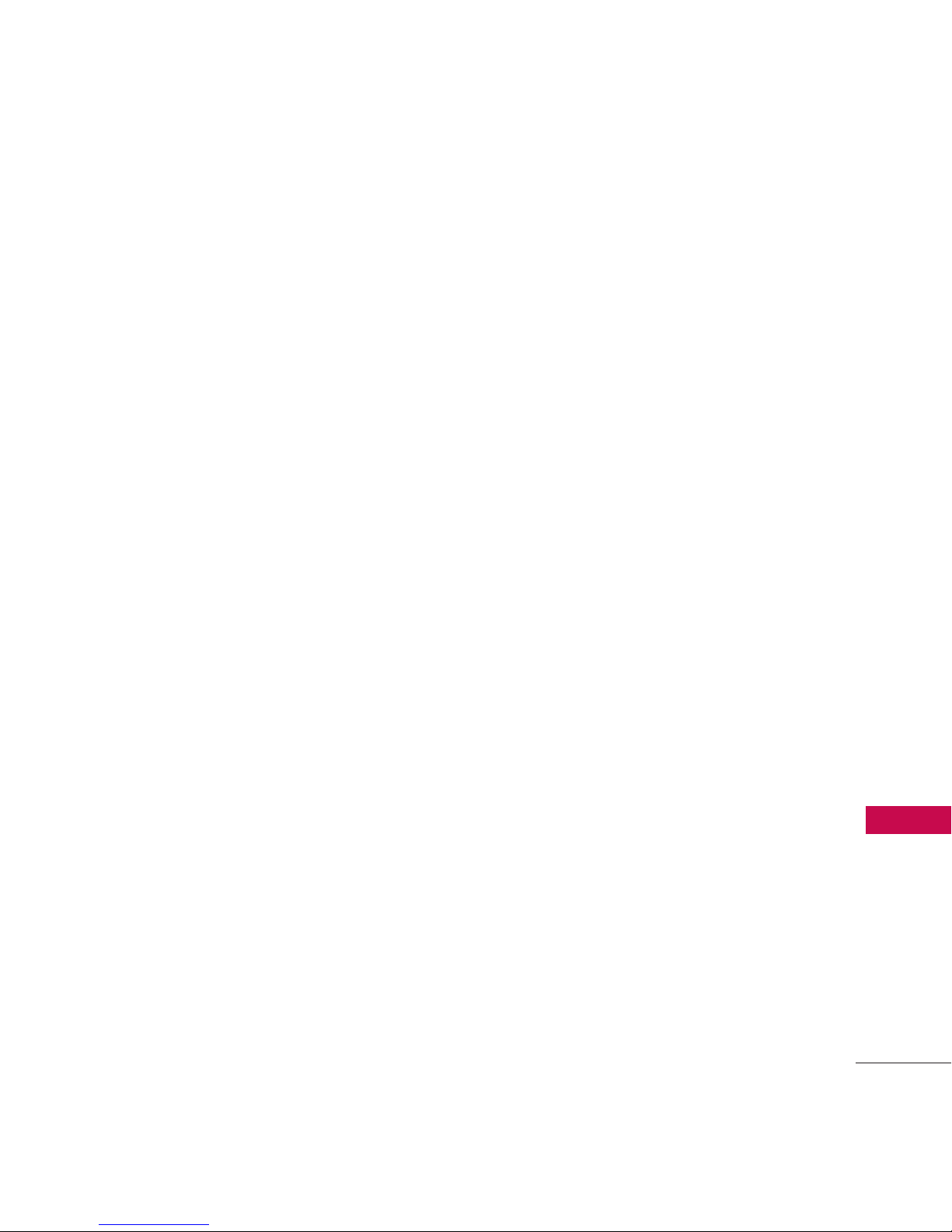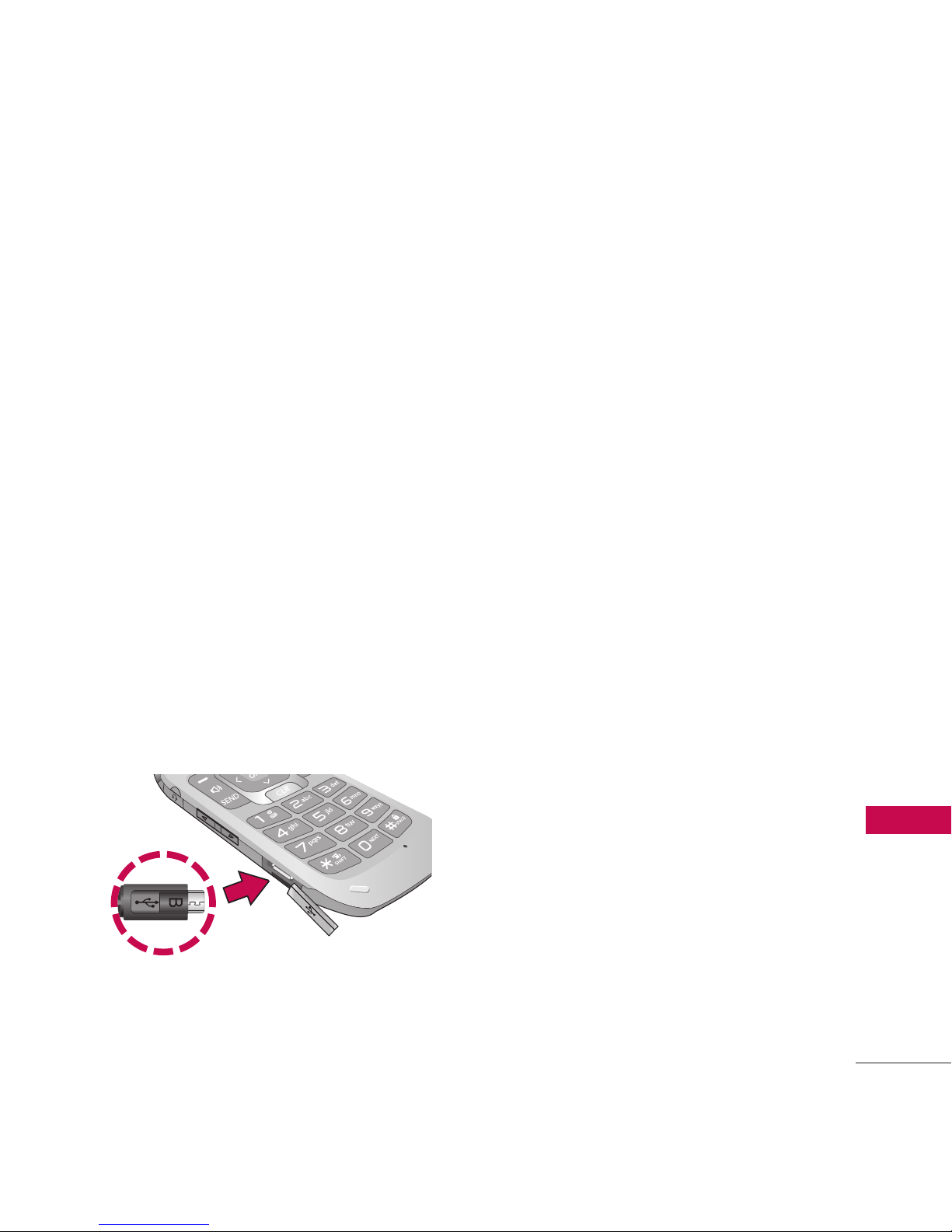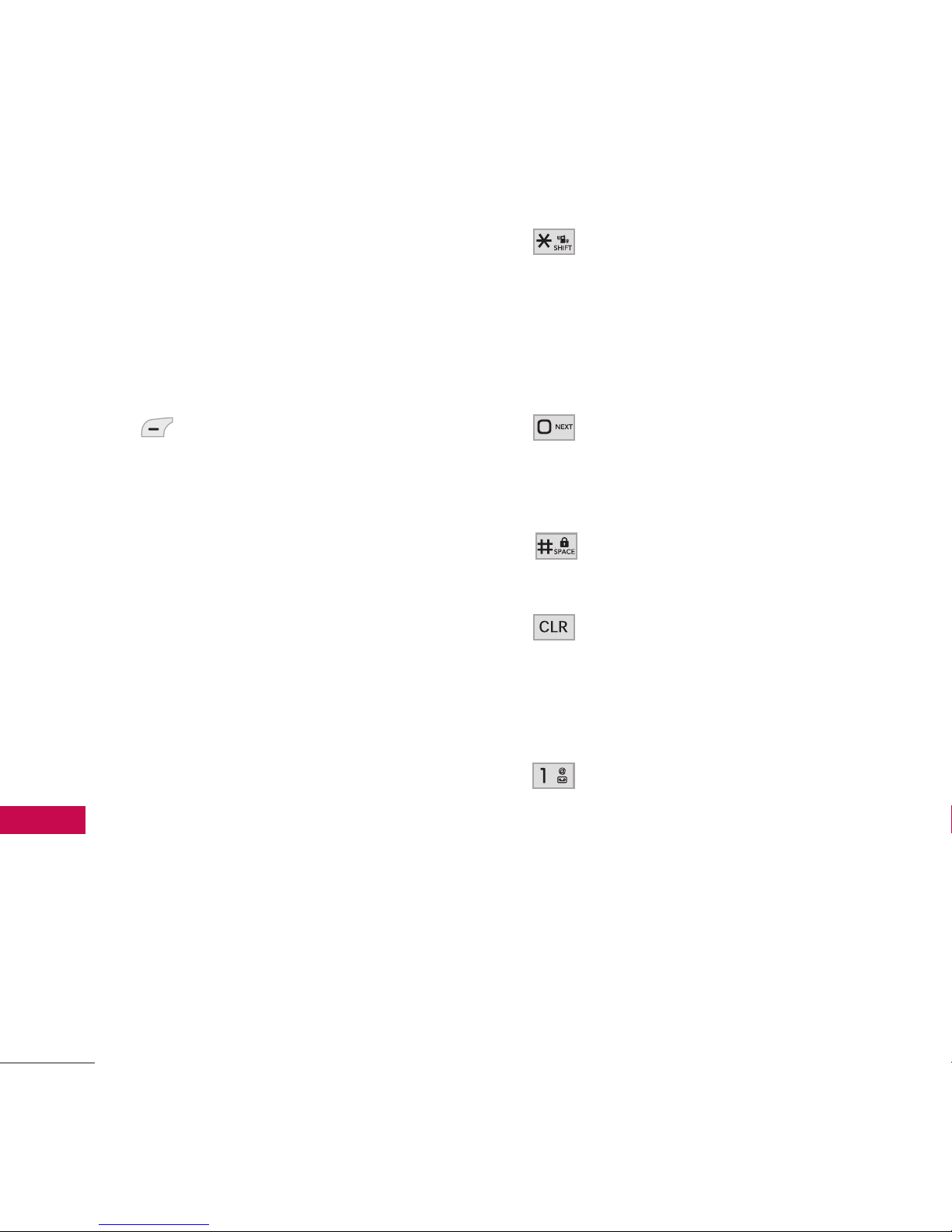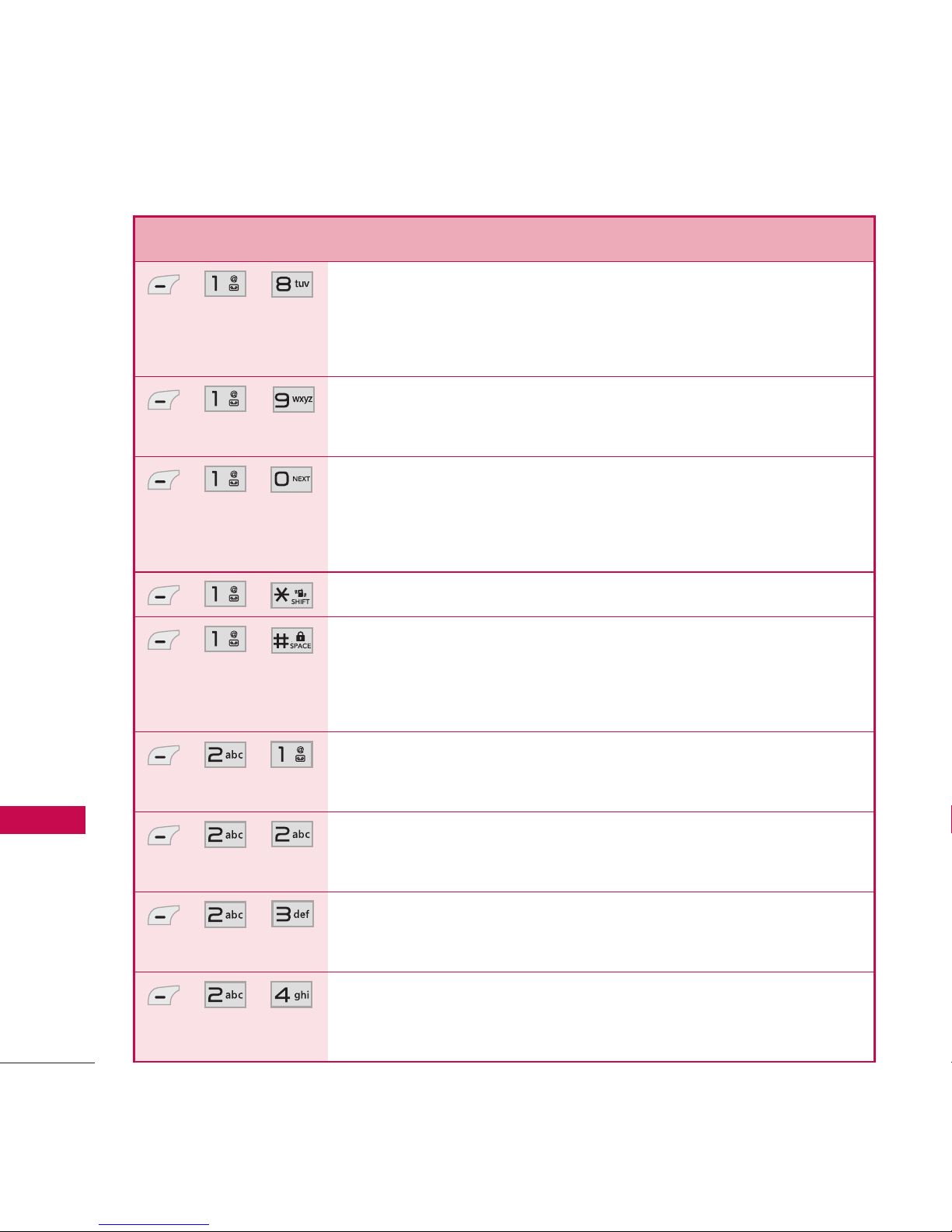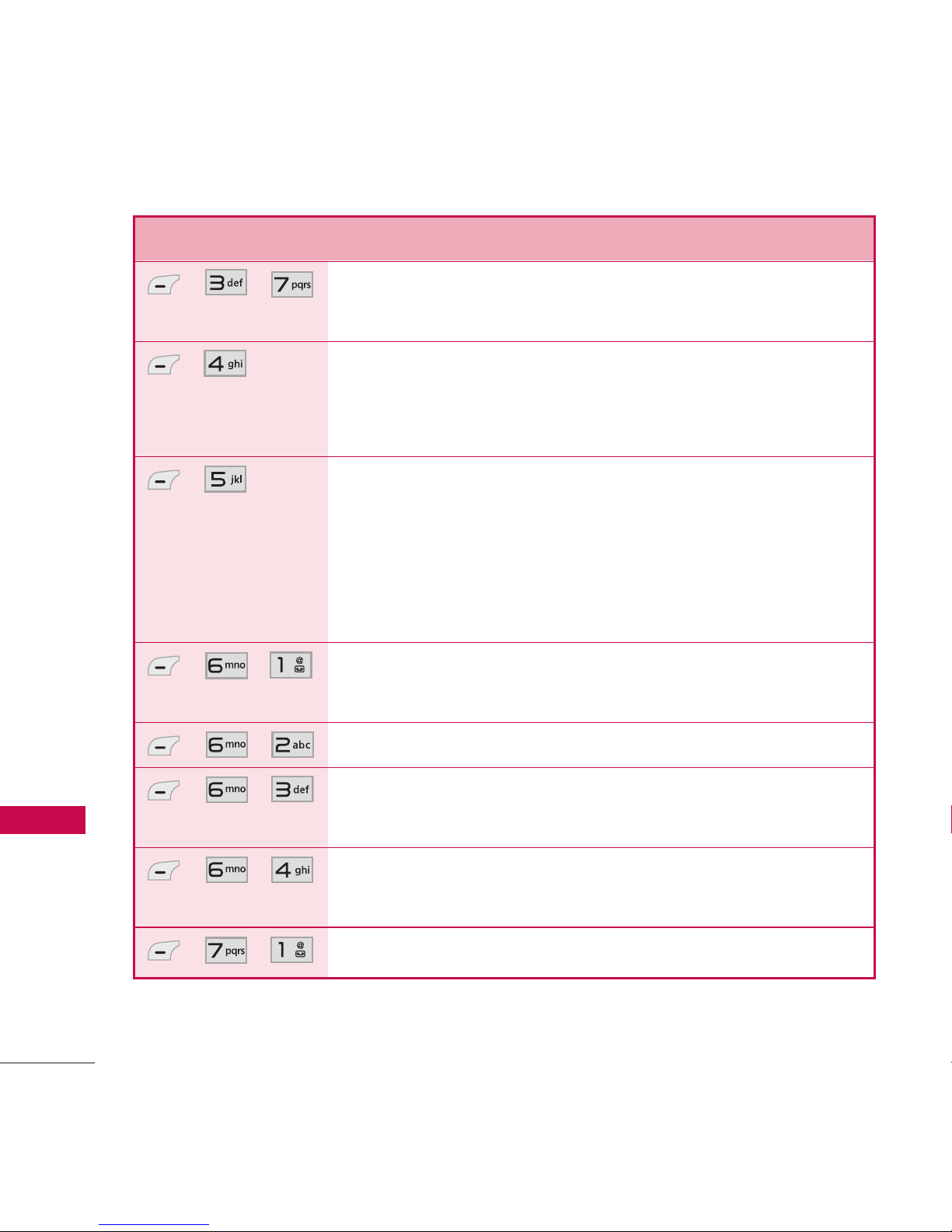7
Phone Menus
Phone Menus
Menu Description
, , Allows you to send text and e-mail messages.
, , Allows you to send messages with text, images,
and audio clips.
, , Allows you to send an email via your favorite email
provider. Don't miss an important email. Thanks to
Email, you can get your emails on your phone,
while you'reon the go. Email works with many
providers, including Yahoo! Mail, AOL Mail,
Hotmail and more.
, , Allows you to send and receive Instant Messages.
, , Use this menu to view received messages. Up to
700 messages (500 SMS, 100 MMS, and 100
MMS notification messages) can be stored in this
folder.
, , Viewthe contentsof sent messagesand verify
whether the transmission was successful or not (if
verification is supported by network). Up to 100
sent messages(50 SMS + 50 MMS) can be stored
in the Outbox folder.
, , This folder contains saved message drafts.