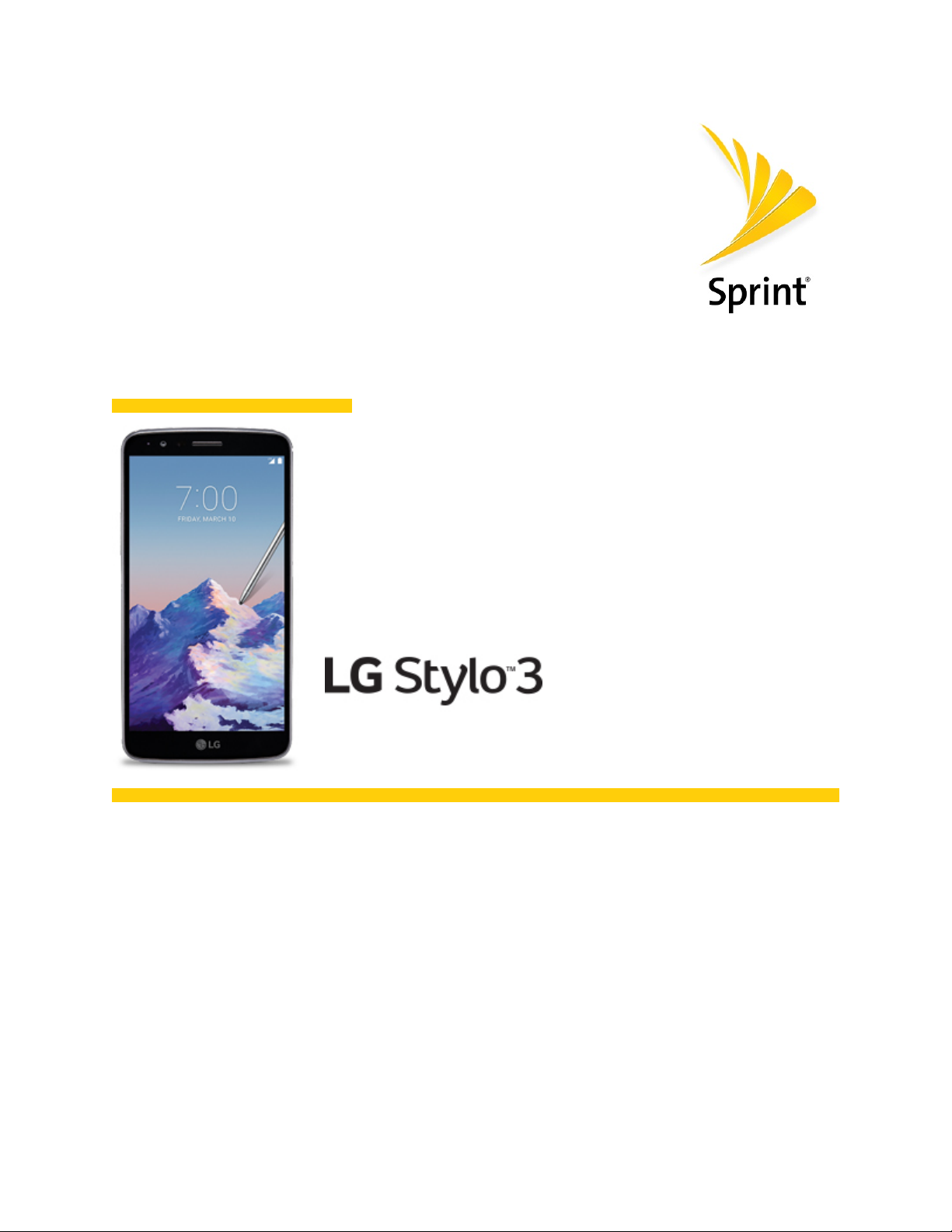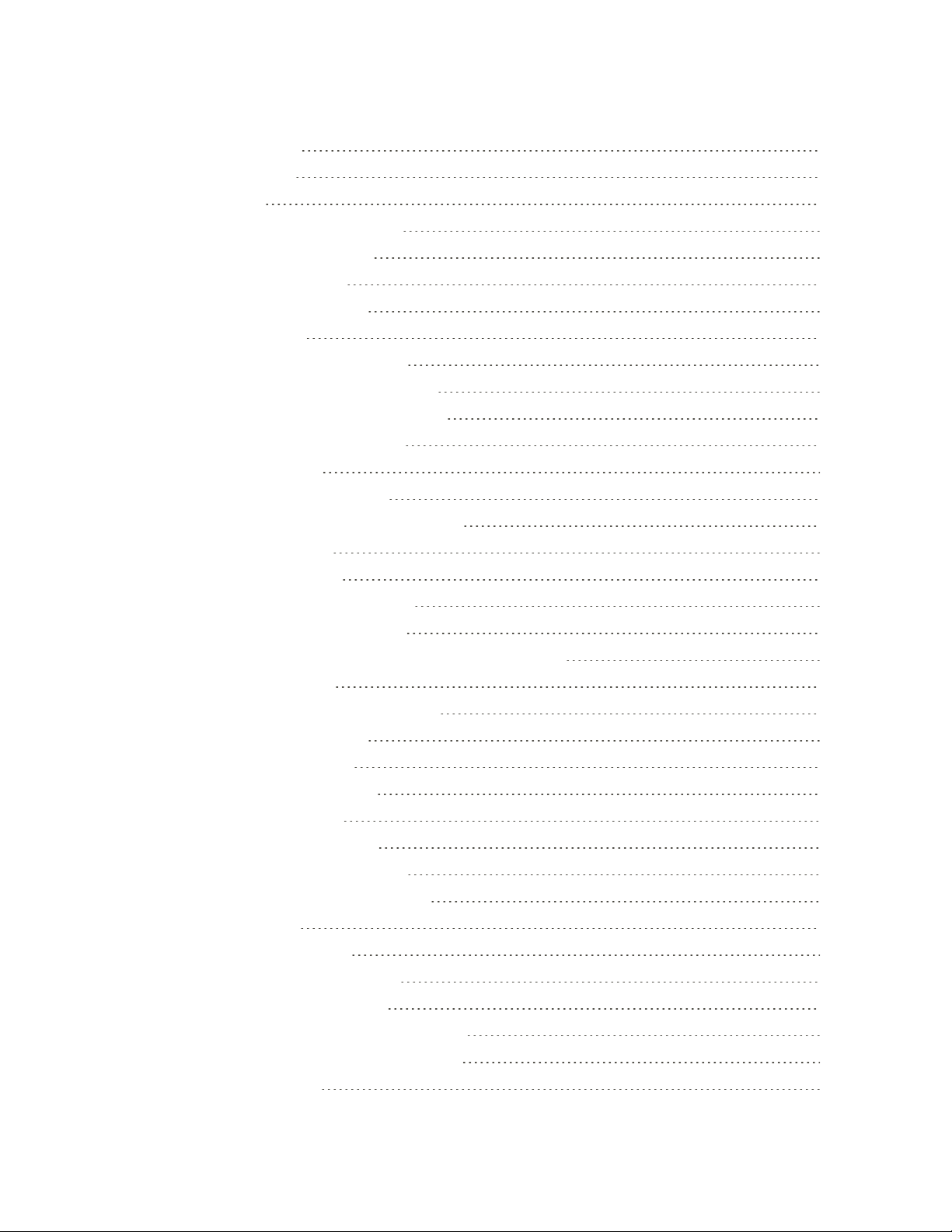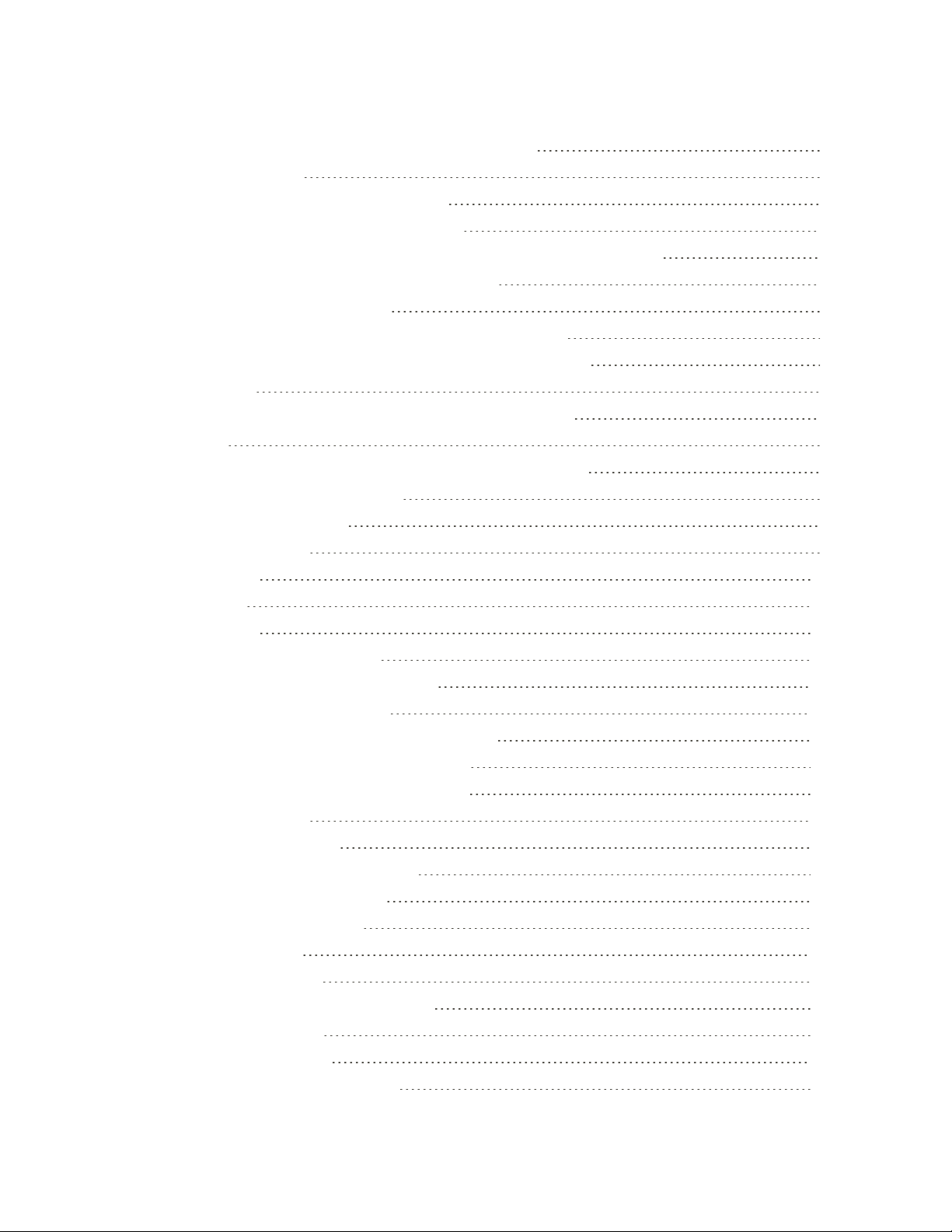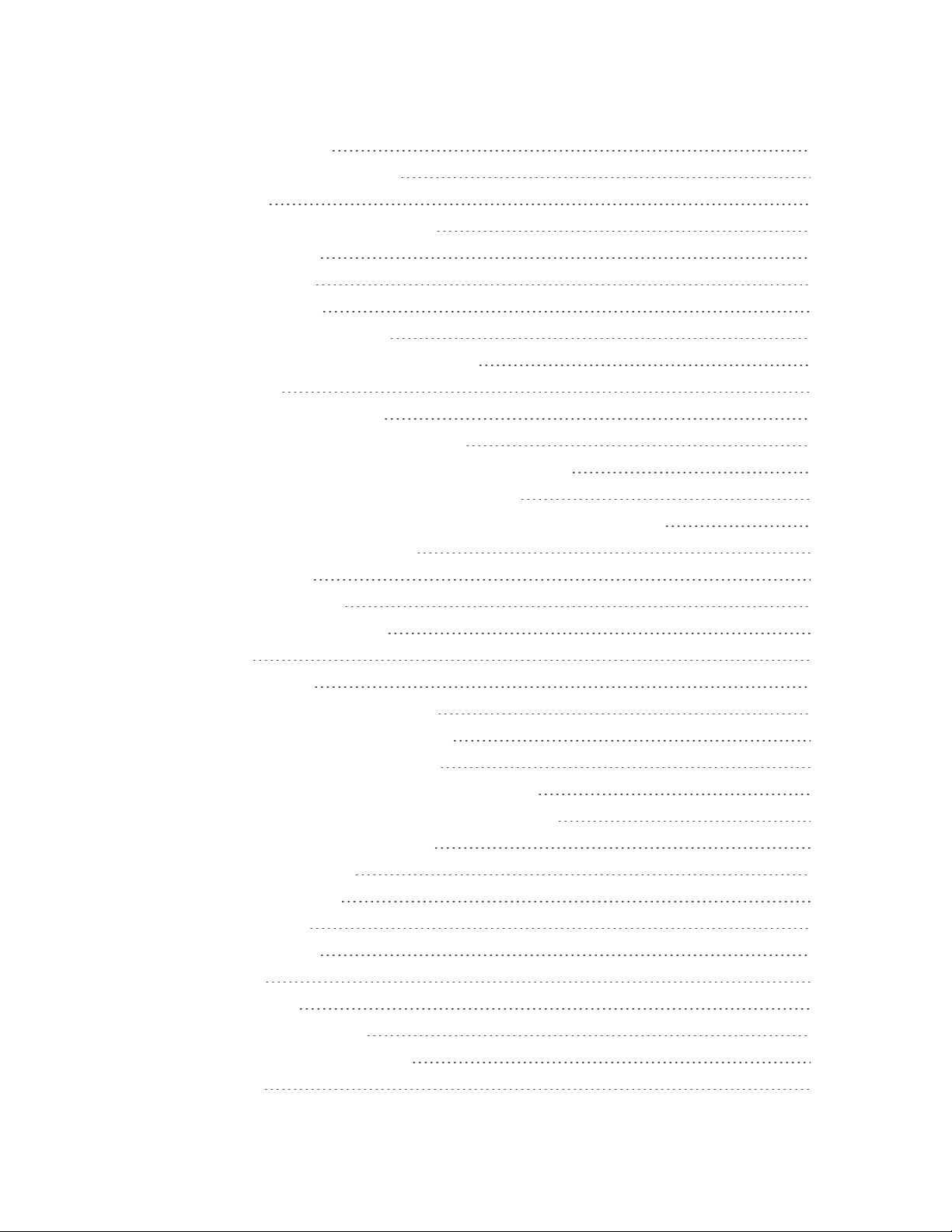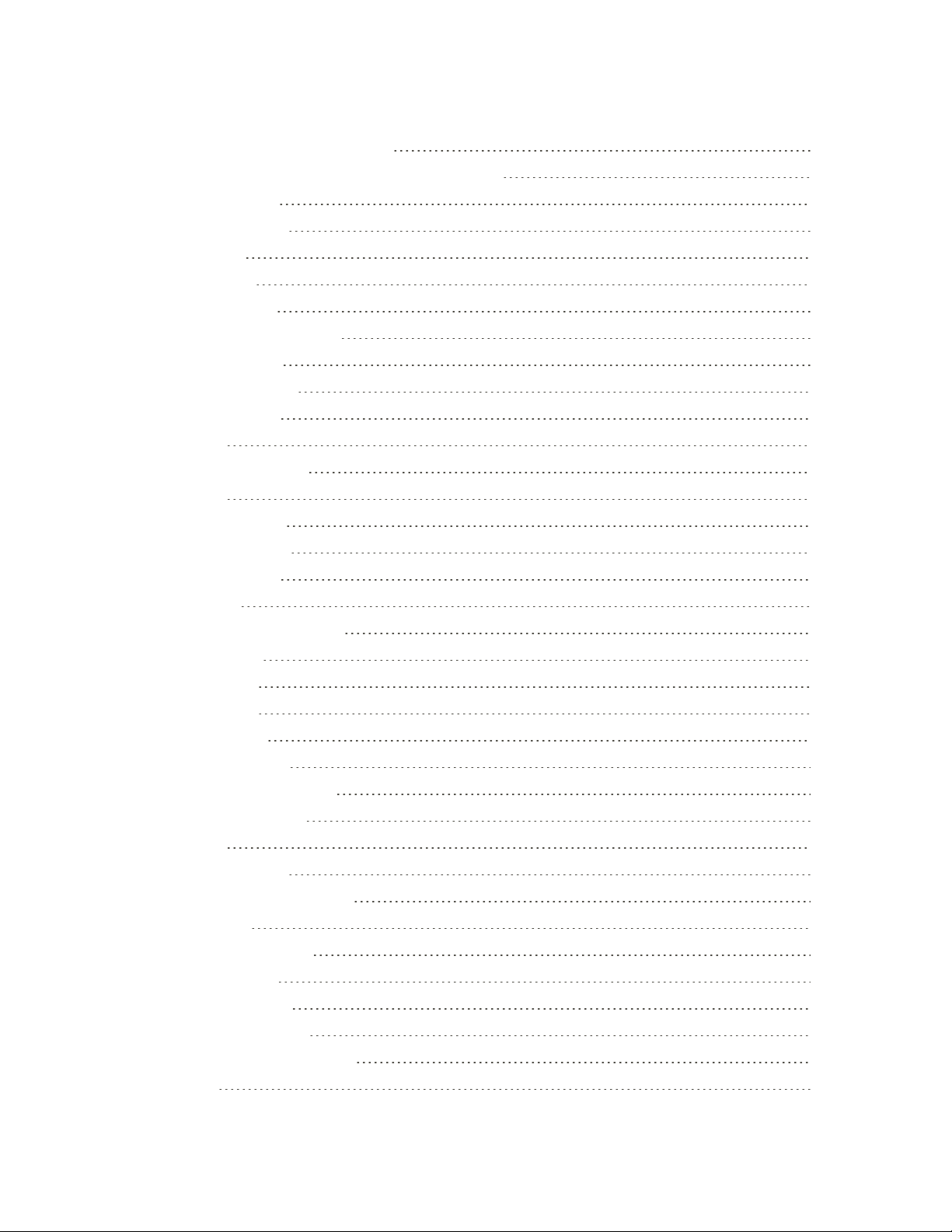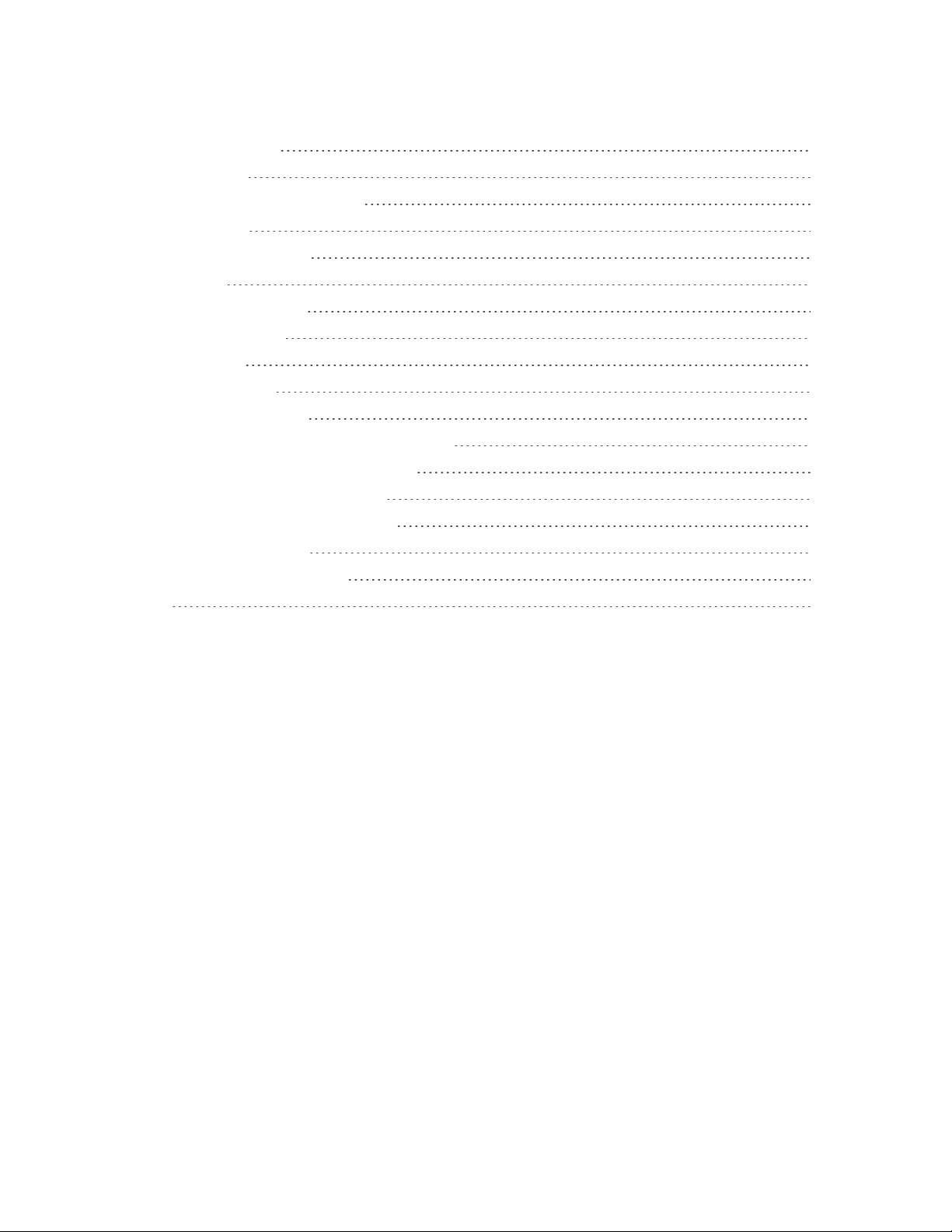v
SettheCommunicationsMethodforGlobalUse 91
SelectaCarrier 91
MakeandReceiveWorldwideCalls 92
SprintInternationalVoicemailService 92
SetUpYourVoicemailAccessNumberforInternationalUse 93
AccessYourVoicemailInternationally 93
InternationalDataRoaming 94
AccessEmailandDataServicesInternationally 94
ContactSprintforAssistancewithInternationalService 95
Connectivity 97
TransferFilesBetweenYourPhoneandaComputer 97
Wi-Fi 98
TurnWi-FiOnandConnecttoaWirelessNetwork 98
ConfigureWi-FiSettings 99
DisconnectWi-Fi 99
Wi-FiDirect 99
Tethering 100
Hotspot 100
Bluetooth 101
BluetoothInformation 101
EnabletheBluetoothFeature 101
PairBluetoothDevices 102
ConnecttoaPairedBluetoothDevice 103
SendInformationUsingBluetooth 103
ReceiveInformationviaBluetooth 104
ContentSharing 104
PlayingContent 104
SendingorReceivingFiles 105
UsingNearbyDevices 105
APPS AND ENTERTAINMENT 106
Camera and Video 107
CameraOverview 107
TakePicturesandRecordVideos 108
TakePictures 109
RecordVideos 109
TakePanoramicPhotos 110