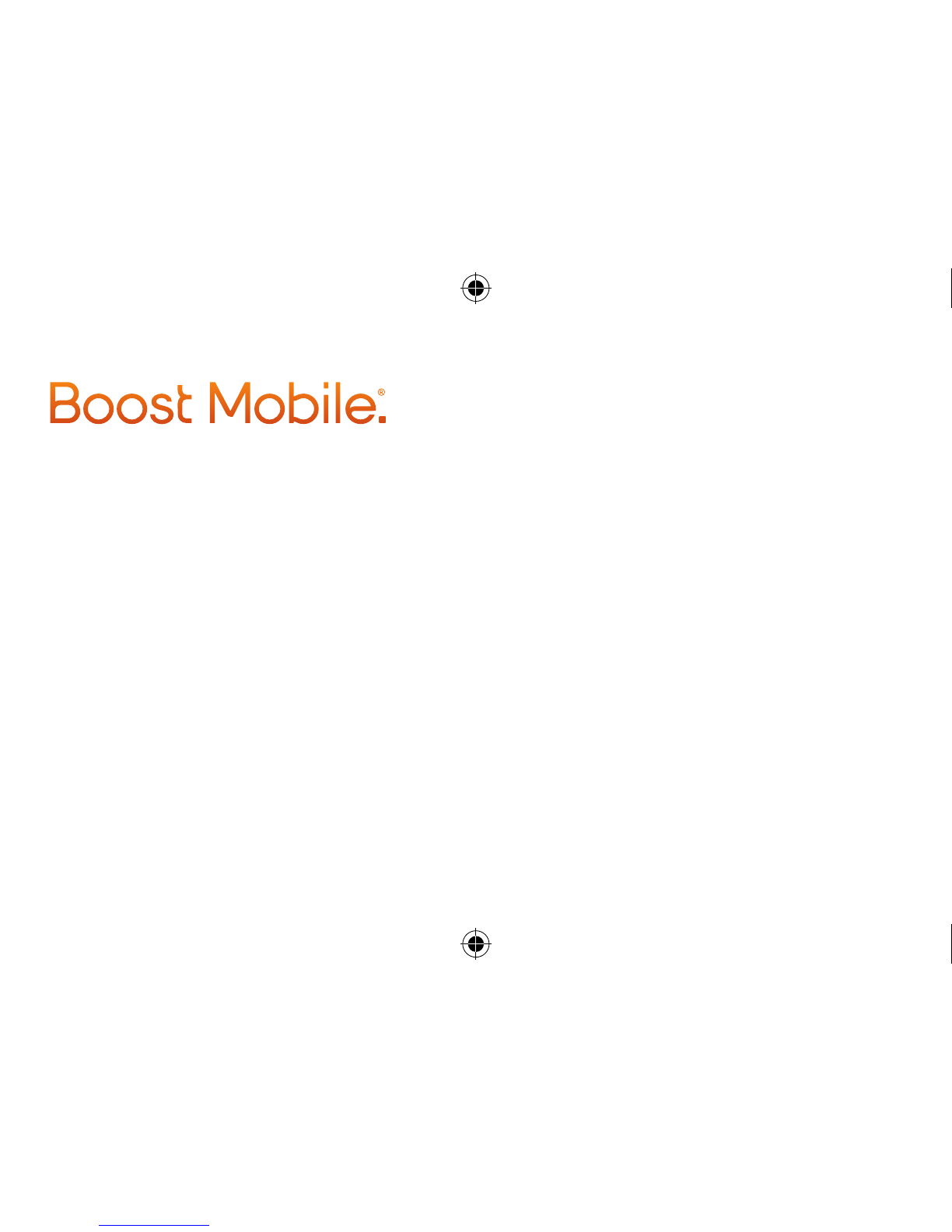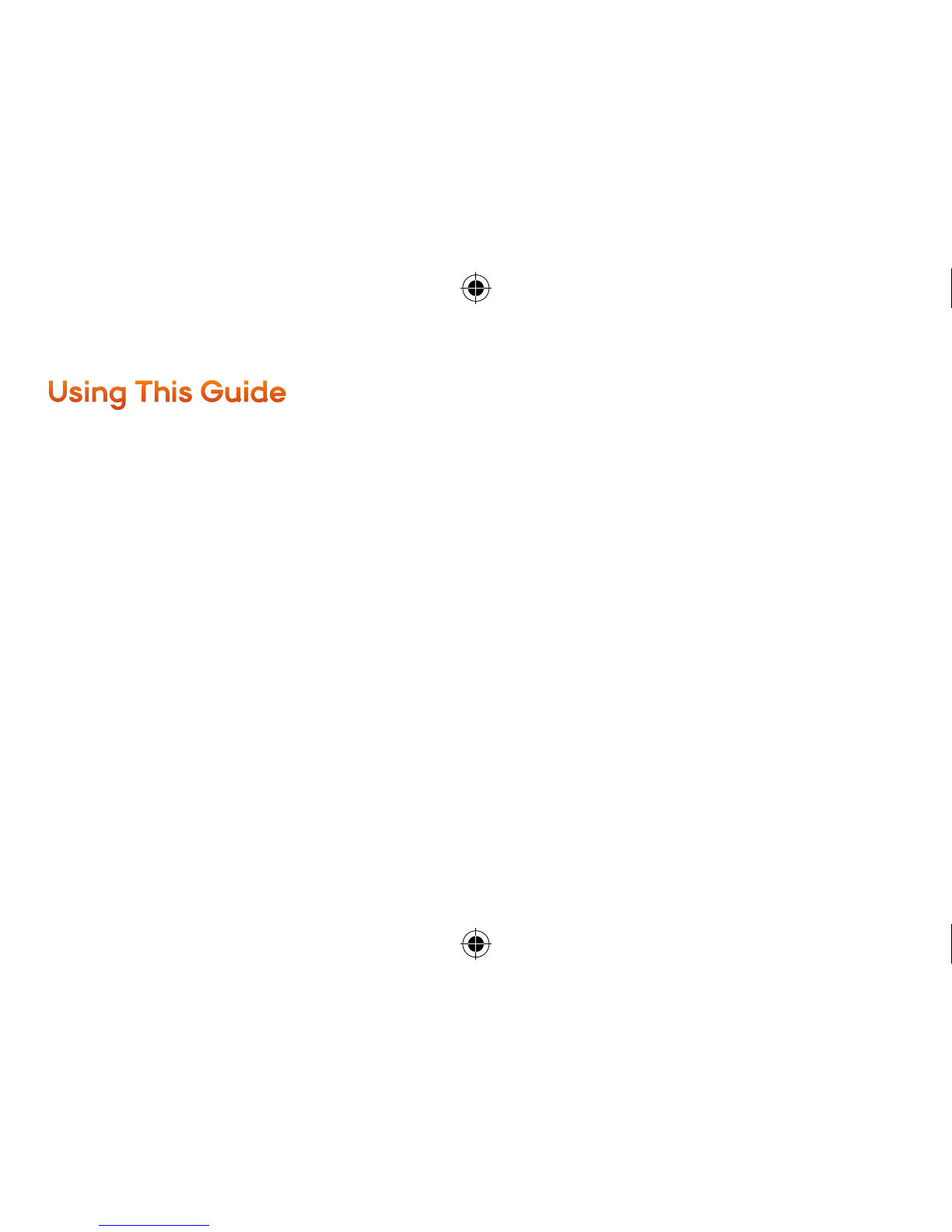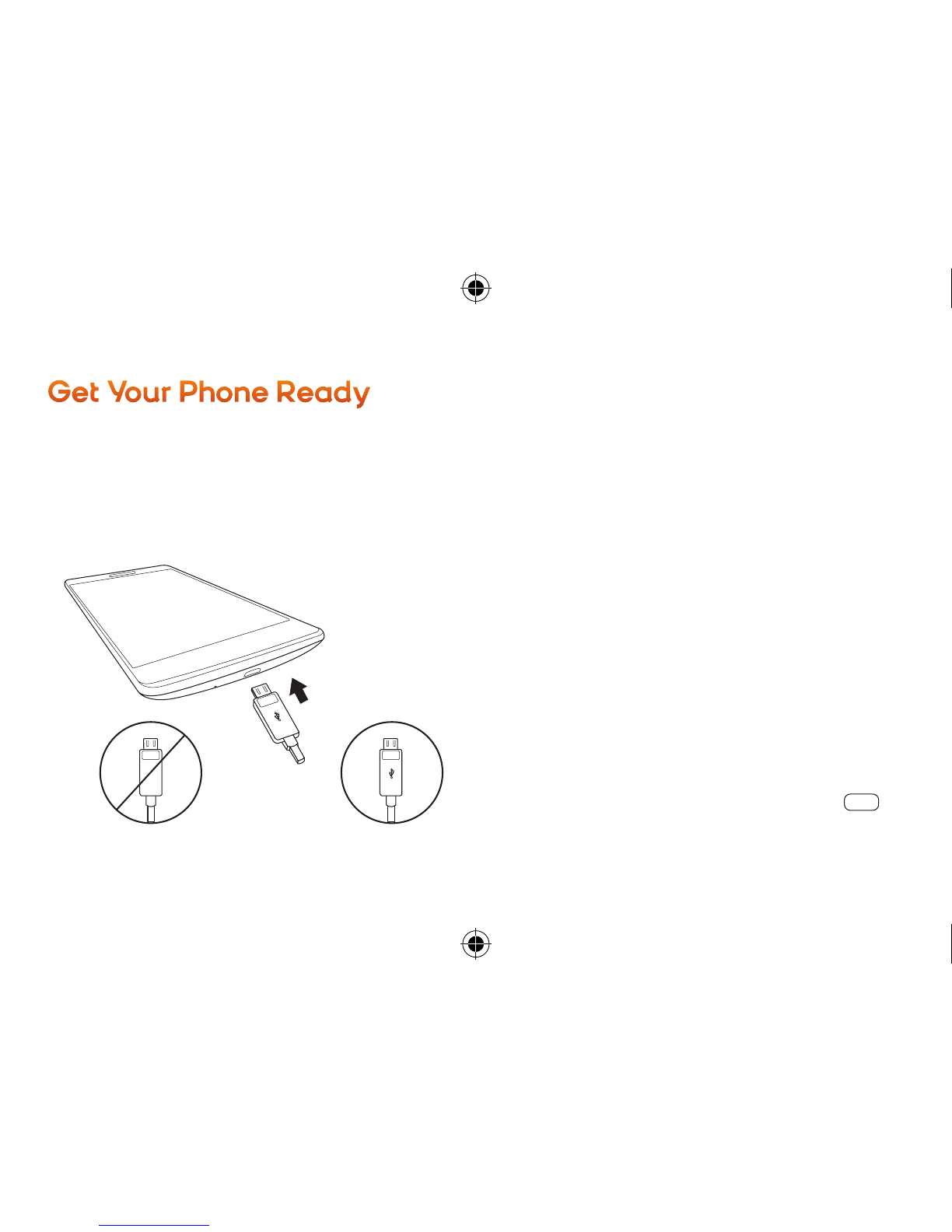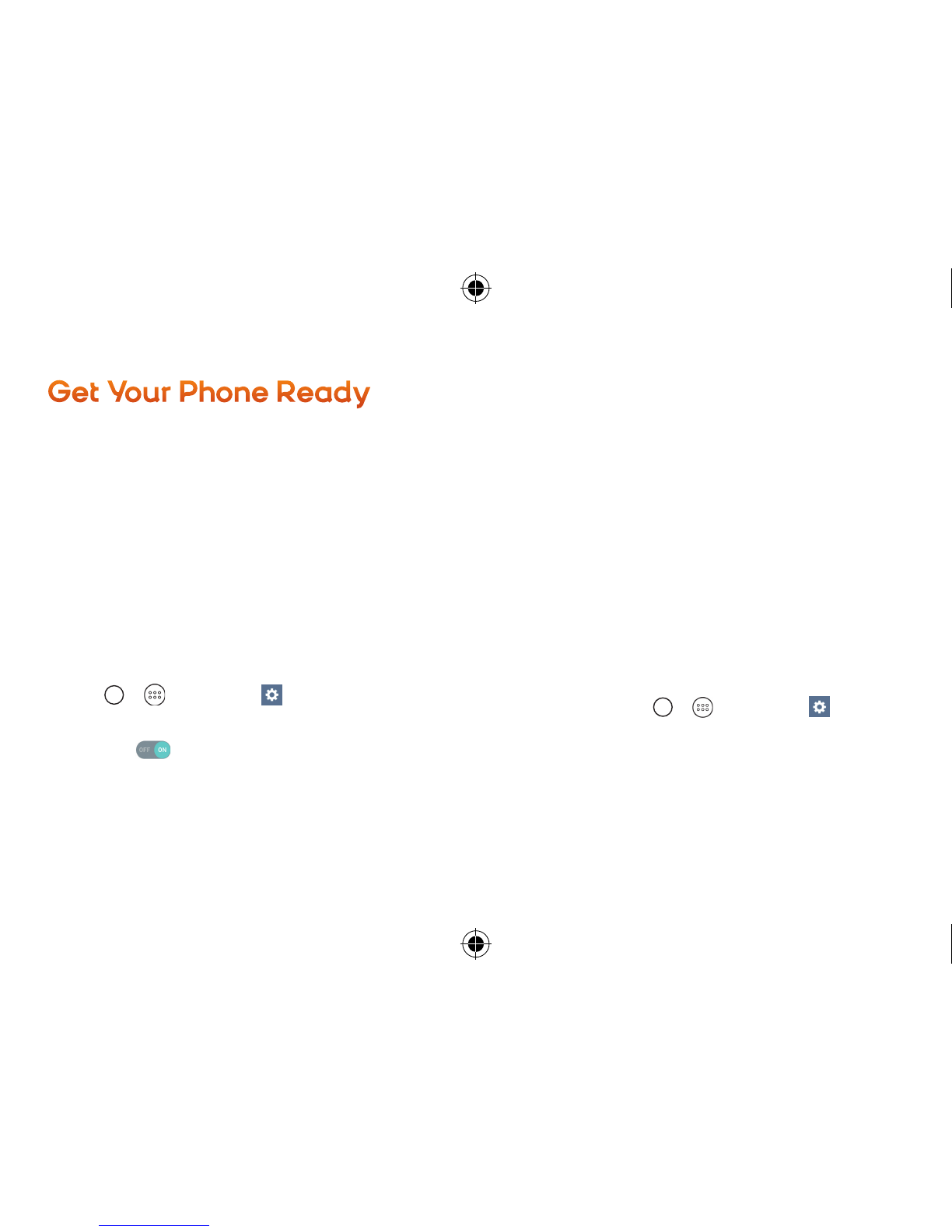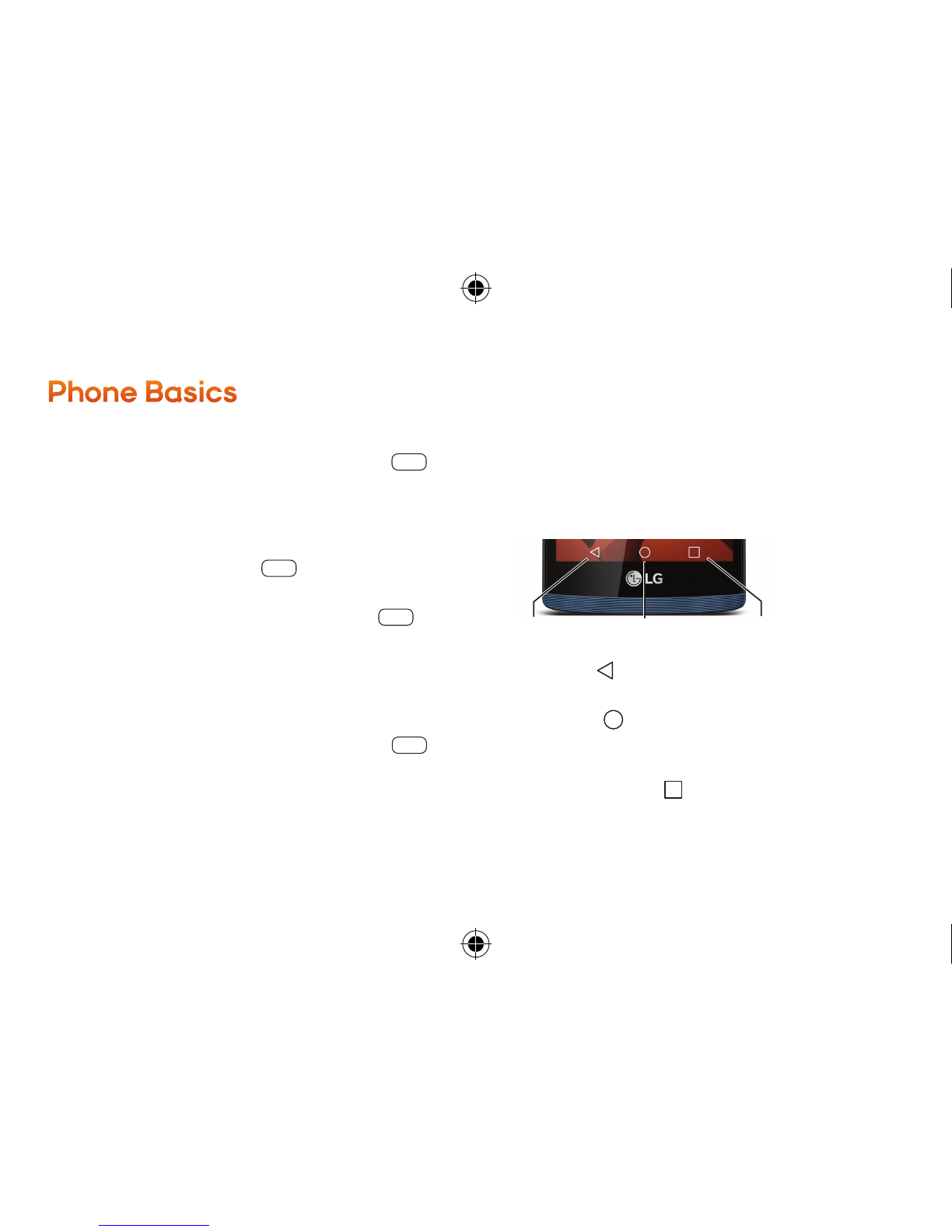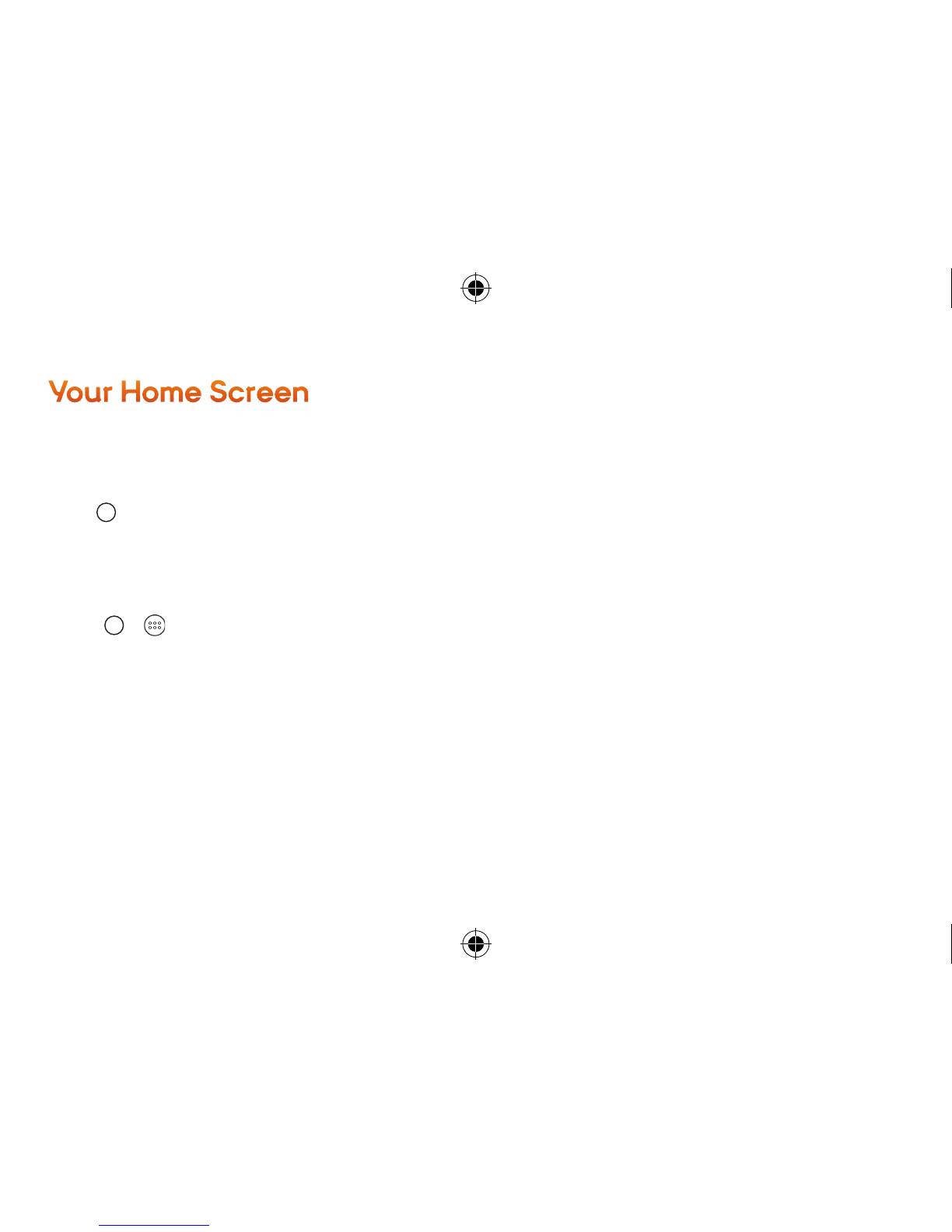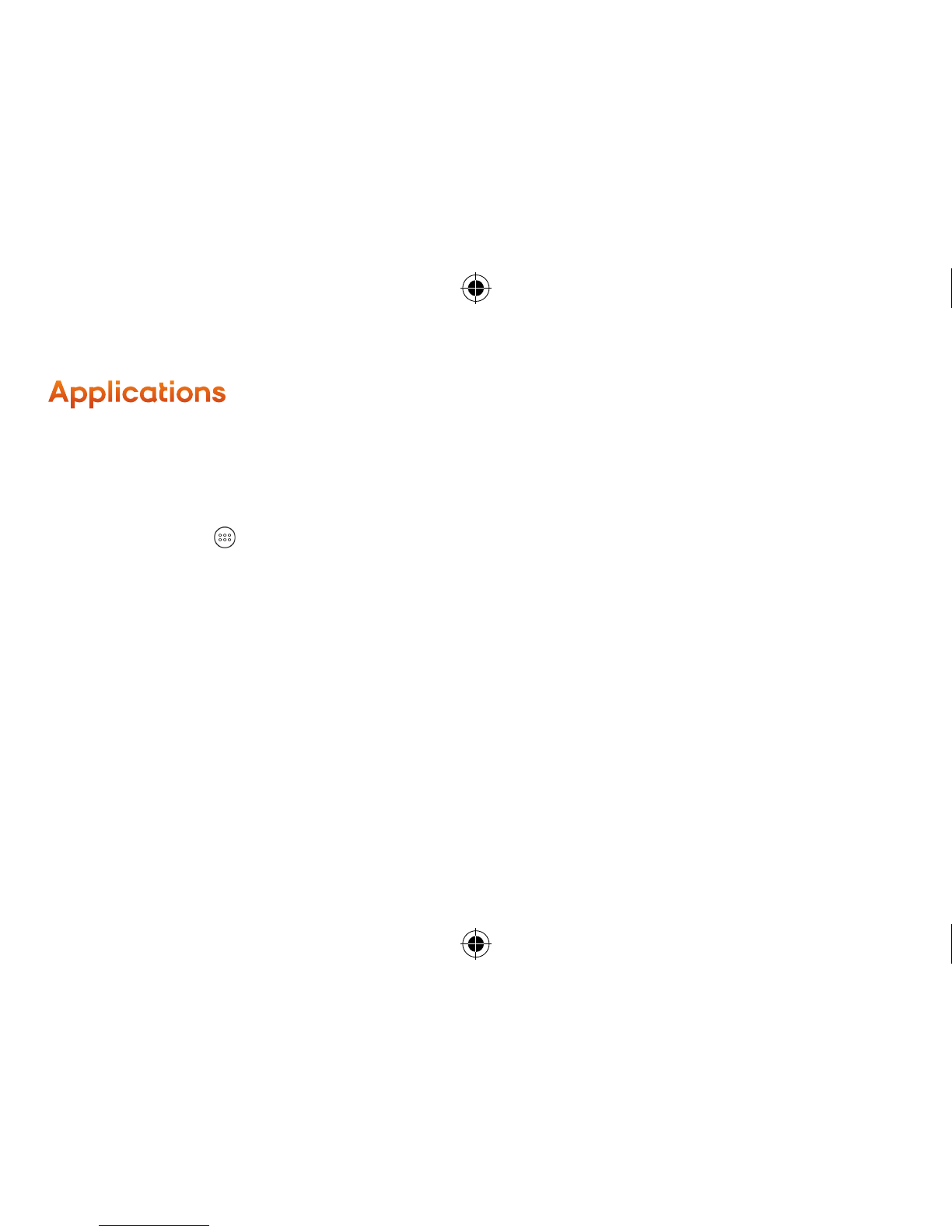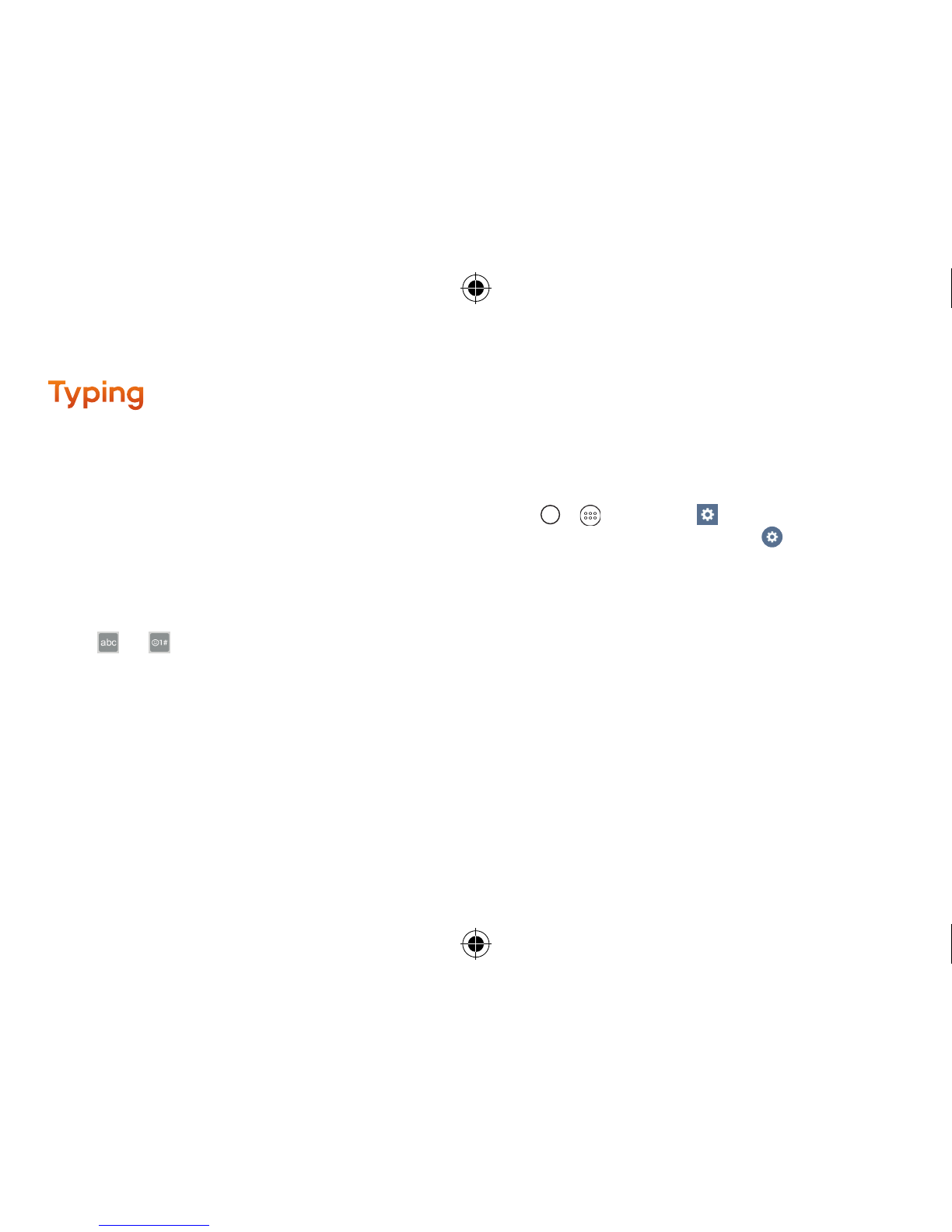This Get Started Guide is designed to help you set up and use your new LG Tribute 2. It’s divided into
four sections to help you find the information you need quickly and easily.
Using This Guide
Get Ready – page 5 – Find out what you need
to do before you use your phone the first time,
including charging the battery and activating
Boost Mobile service on your phone.
Android™ Basics – page 8 – Learn some basics
about how to move around on your phone, use
the home screen, and enter text. If you’re familiar
with Android phones, you can probably skip
these pages (although a refresher course
never hurt anyone).
Use Your Phone – page 11 – Take advantage of
your phone’s features and Boost services, from
the basics (making calls) to the more advanced
(using Google Play™, Wi-Fi®, and more).
Tools & Resources – page 23 – Find useful
tips for your phone and discover resources
and other helpful Boost Mobile information. For
additional information including the full User
Guide, videos, tutorials, and community forums,
visit devicehelp.boostmobile.com.