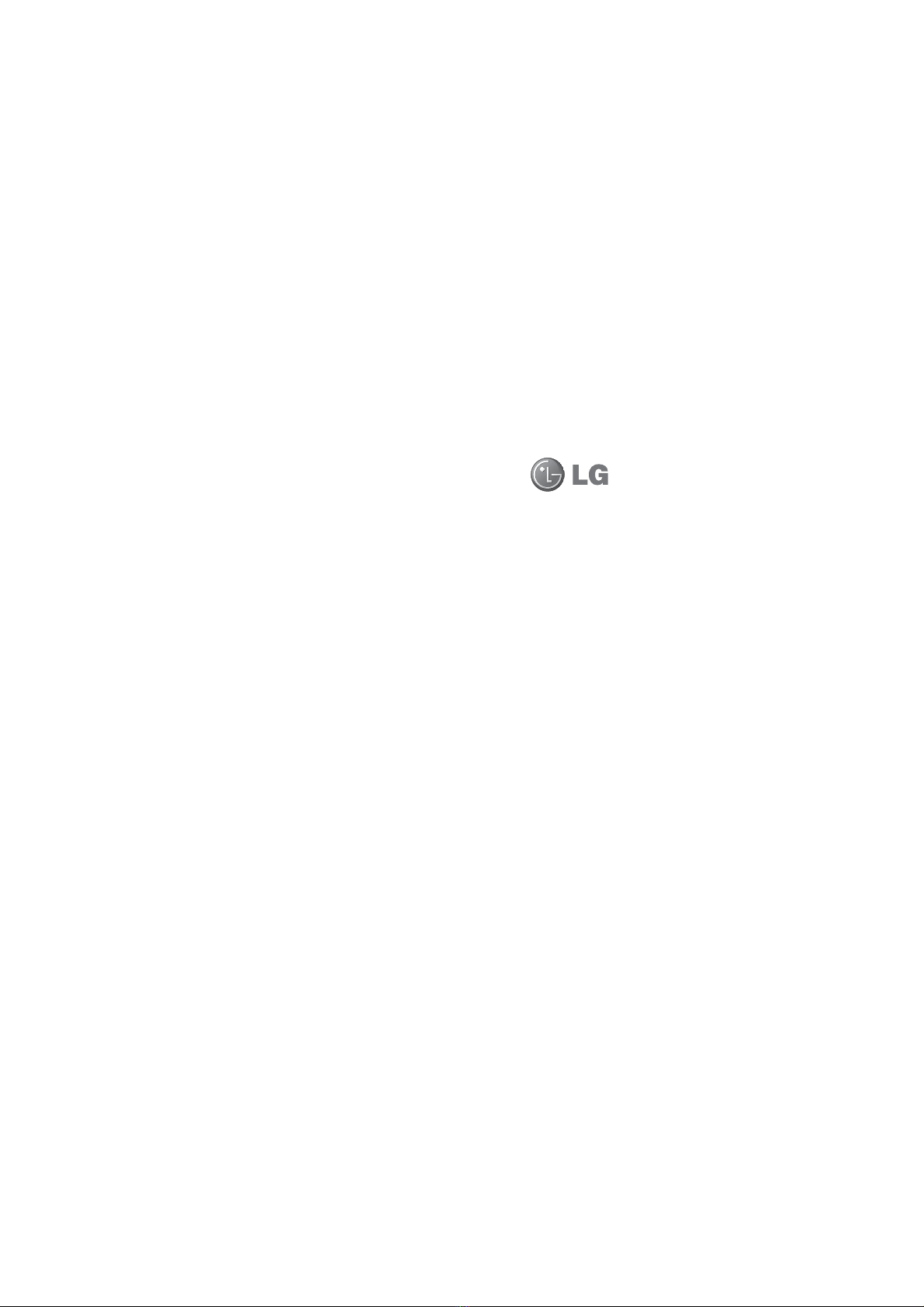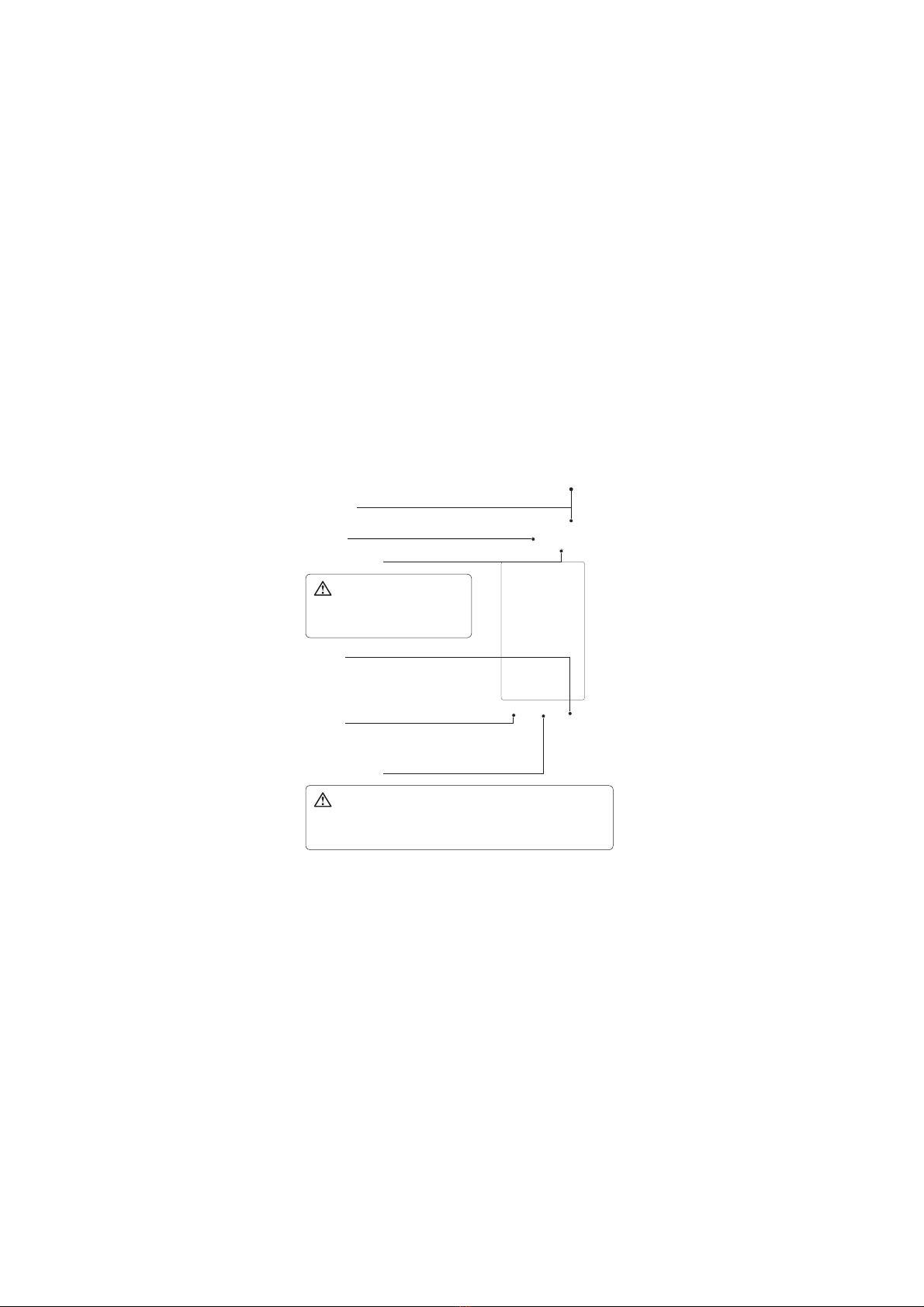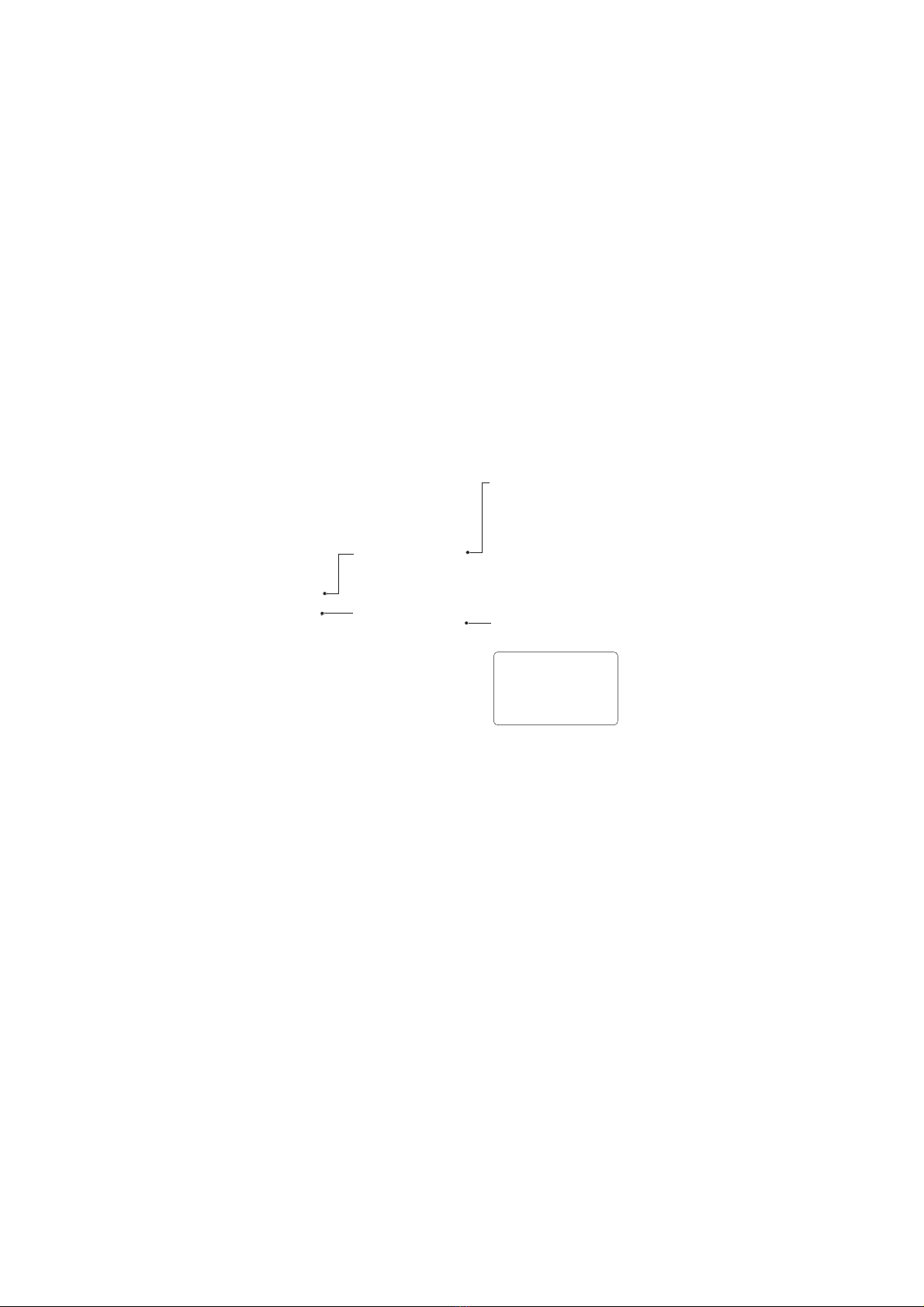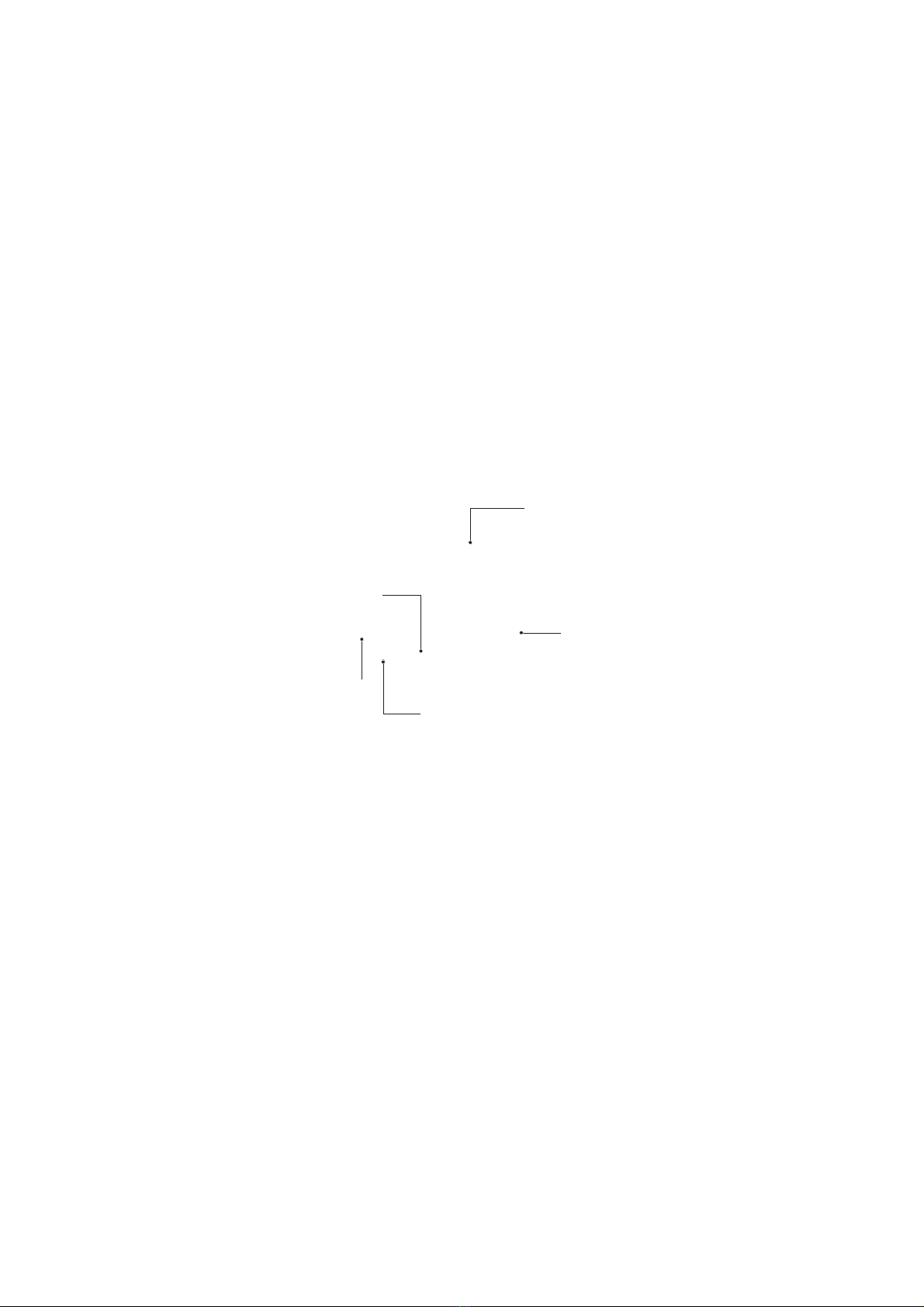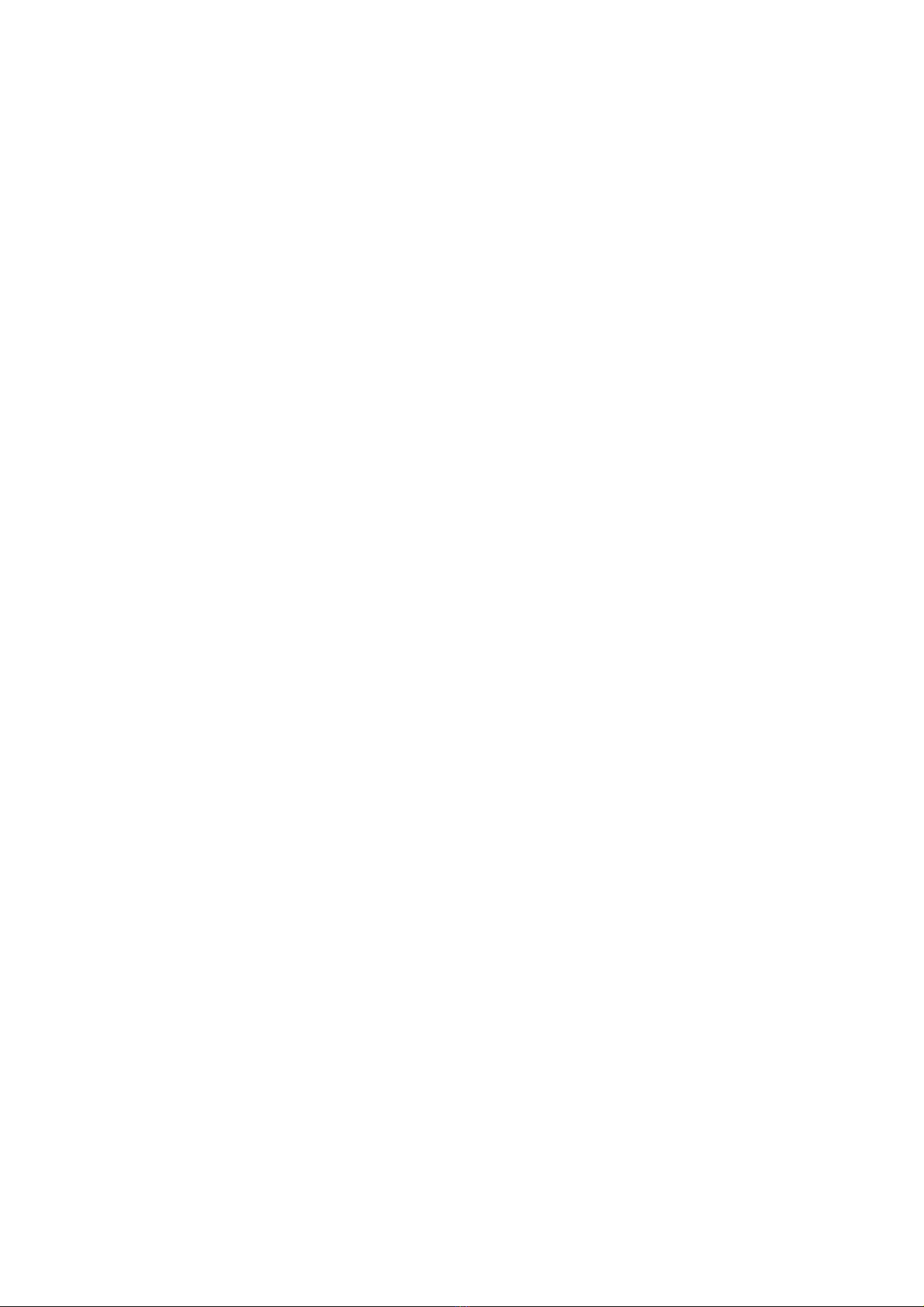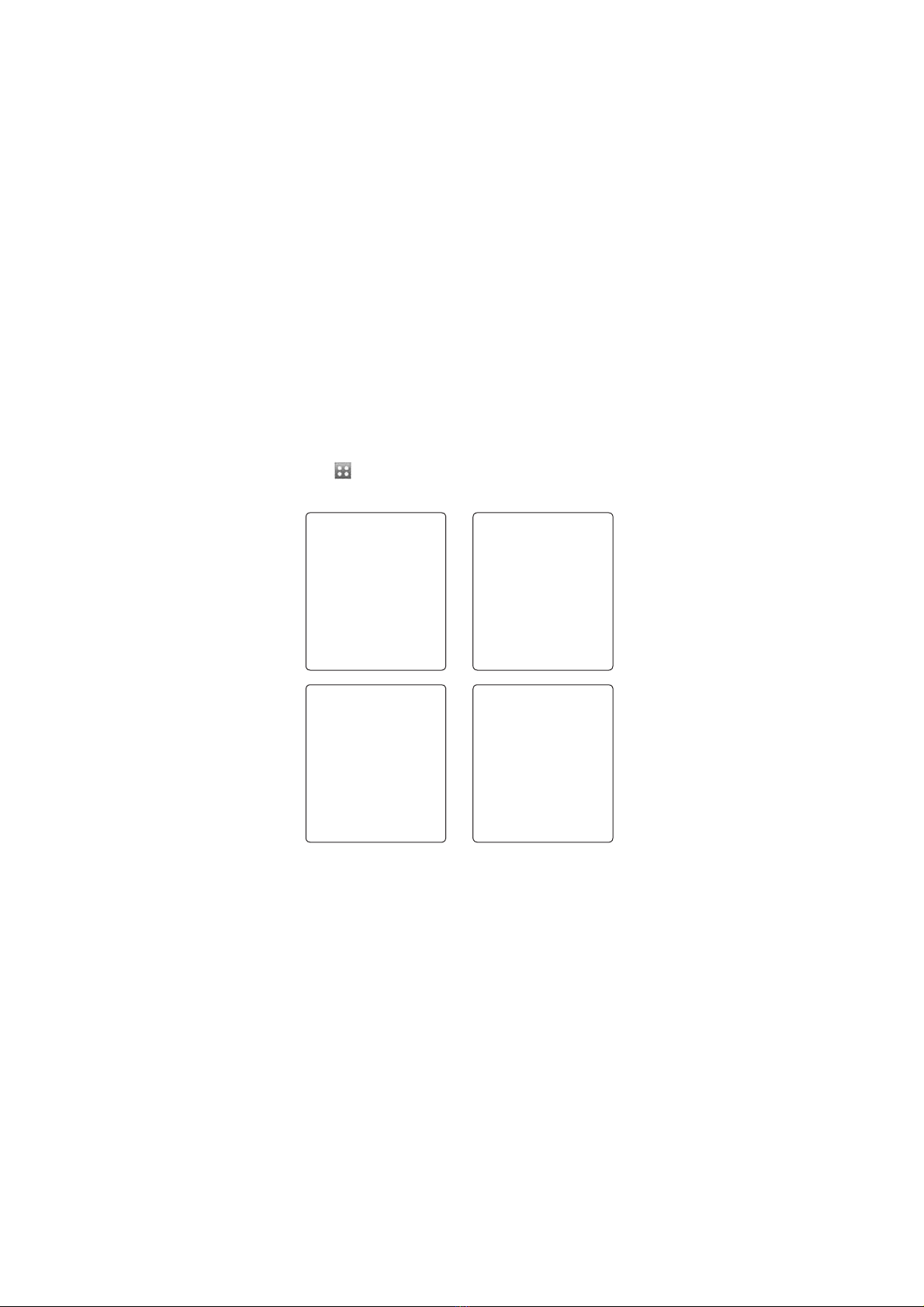LG GT550 | User Guide12
Charging your phone Memory card
1 Ensure the battery is fully
charged before using the
phone for the first time.
2 With the arrow facing you as
shown in the diagram push the
plug on the travel adapter into
the socket on the side of the
phone until it clicks into place.
3 Connect the other end of the
travel adapter to the main
socket. Use only the charger
included in the box.
4 The moving bars of battery
icon will stop after charging is
complete.
NOTE: The battery must be
fully charged initially to improve
battery lifetime. Disregard the first
“Battery full” message and keep
the phone on charge overnight.
Installing a memory card
You can expand the available
memory space on your phone by
using a memory card.
NOTE: A memory card is an
optional accessory.
Slide the memory card into the
slot at the top, until it clicks into
place. Make sure the gold contact
area is facing downwards.