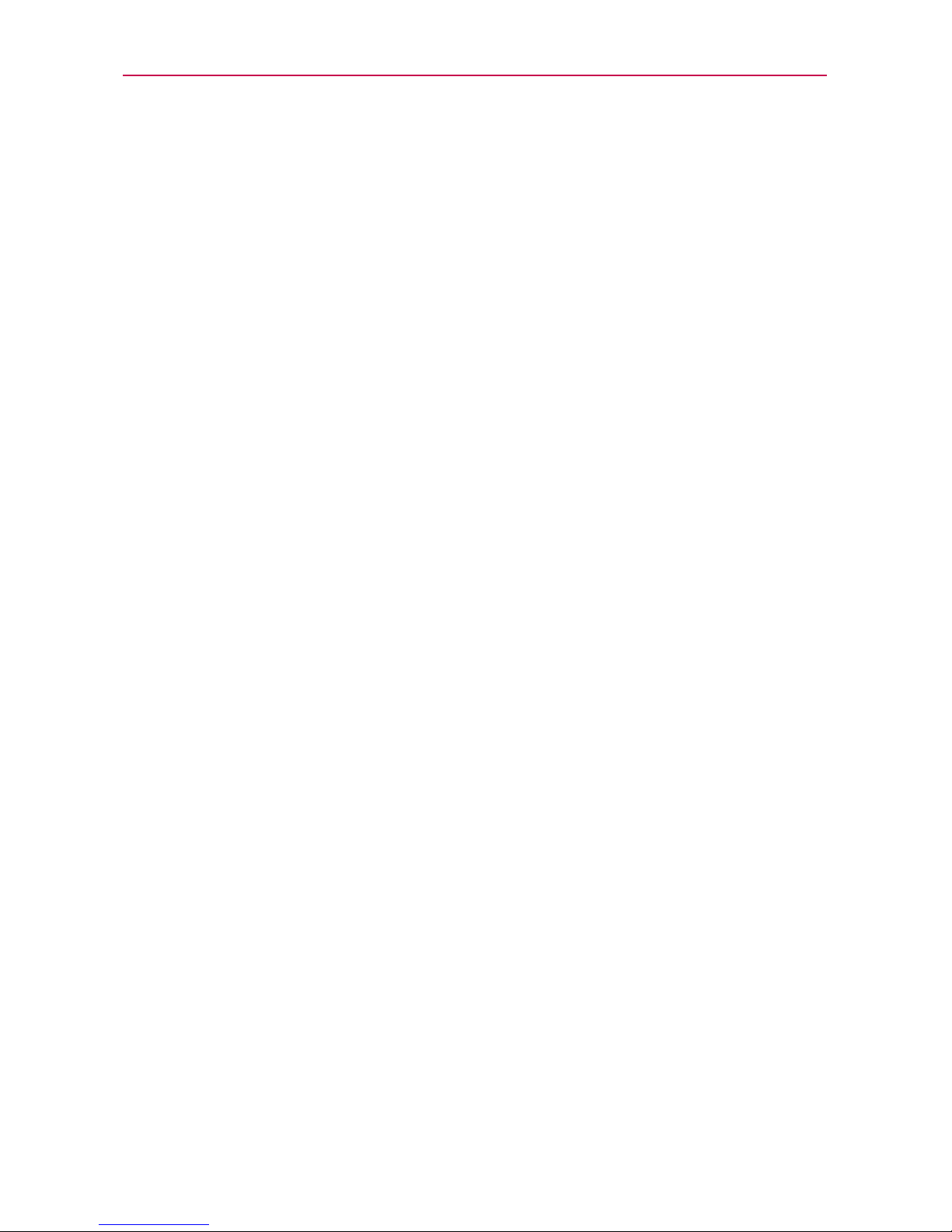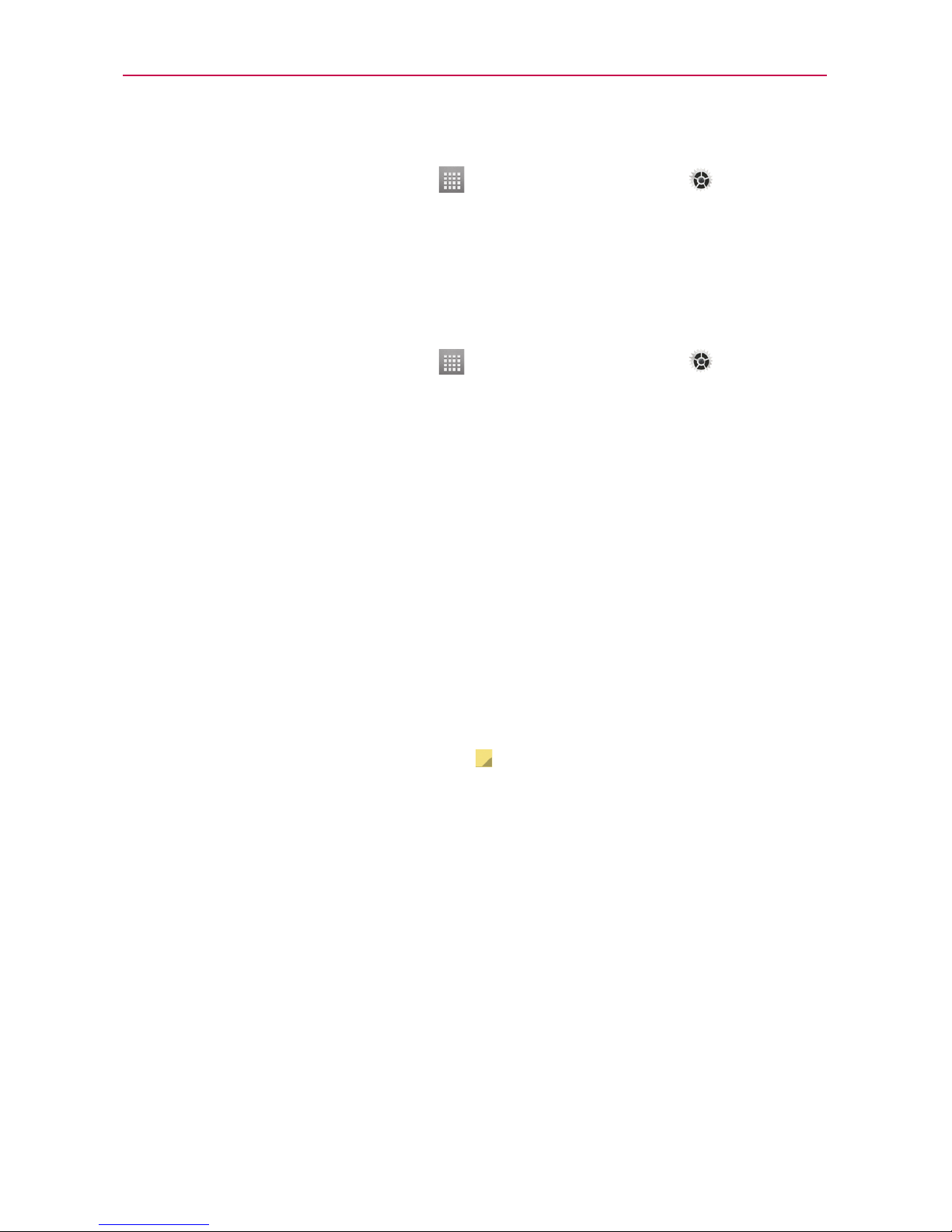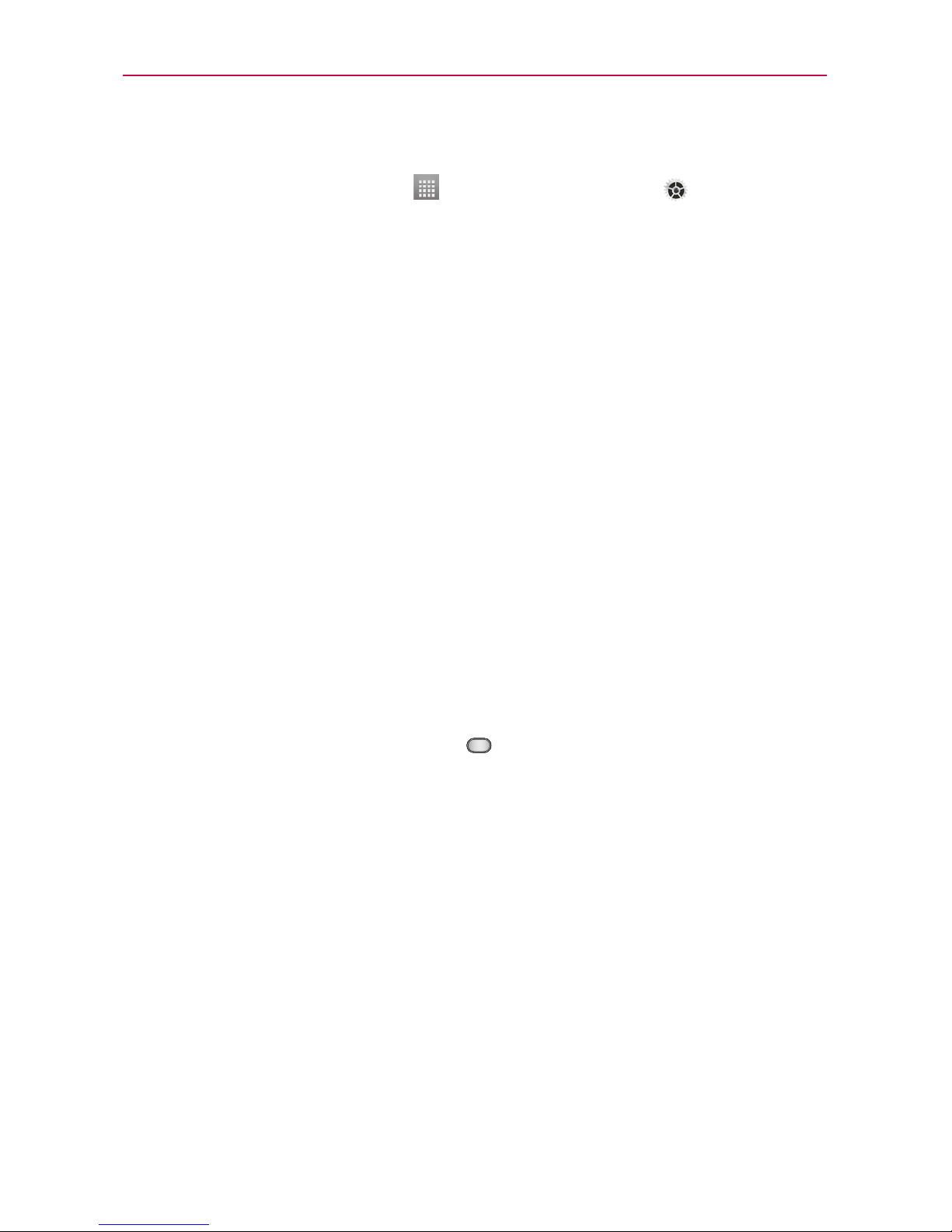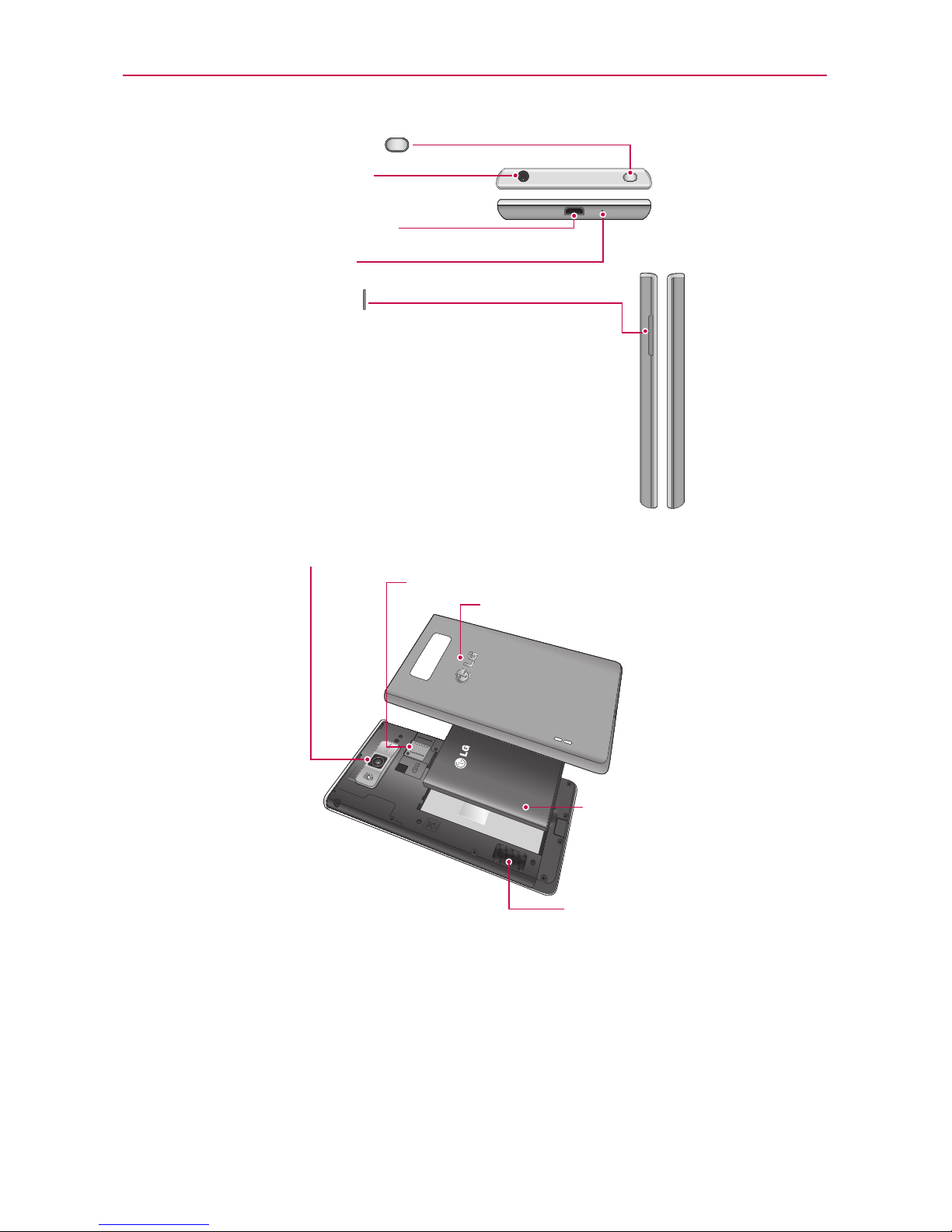3
Violation of the instructions may cause serious injury or death.
WARNING: This product contains chemicals known to the State of California to cause cancer and
birth defects or other reproductive harm. Wash hands after handling.
Never use an unapproved battery since this could damage the phone and/or
battery and could cause the battery to explode.
Never place your phone in a microwave oven as it will cause the battery to
explode.
Never store your phone in temperatures less than -4°F or greater than
122°F.
Do not dispose of your battery near fire or with hazardous or flammable
materials.
When riding in a car, do not leave your phone or set up the hands-free kit
near the air bag. If wireless equipment is improperly installed and the air
bag is deployed, you may be seriously injured.
Do not use the phone in areas where its use is prohibited. (For example:
aircraft)
Do not expose the battery charger or adapter to direct sunlight or use it in
places with high humidity, such as a bathroom.
Do not use harsh chemicals (such as alcohol, benzene, thinners, etc.) or
detergents to clean your phone. This could cause a fire.
Do not drop, strike, or shake your phone severely. It may harm the internal
circuit boards of the phone.
Do not use your phone in high explosive areas as the phone may generate
sparks.
Do not damage the power cord by bending, twisting, pulling, or heating. Do
not use the plug if it is loose as it may cause electric shock or fire.
Do not place any heavy items on the power cord. Do not allow the power
cord to be crimped as it may cause electric shock or fire.
Do not handle the phone with wet hands while it is being charged. It may
cause an electric shock or seriously damage your phone.
Do not disassemble the phone.