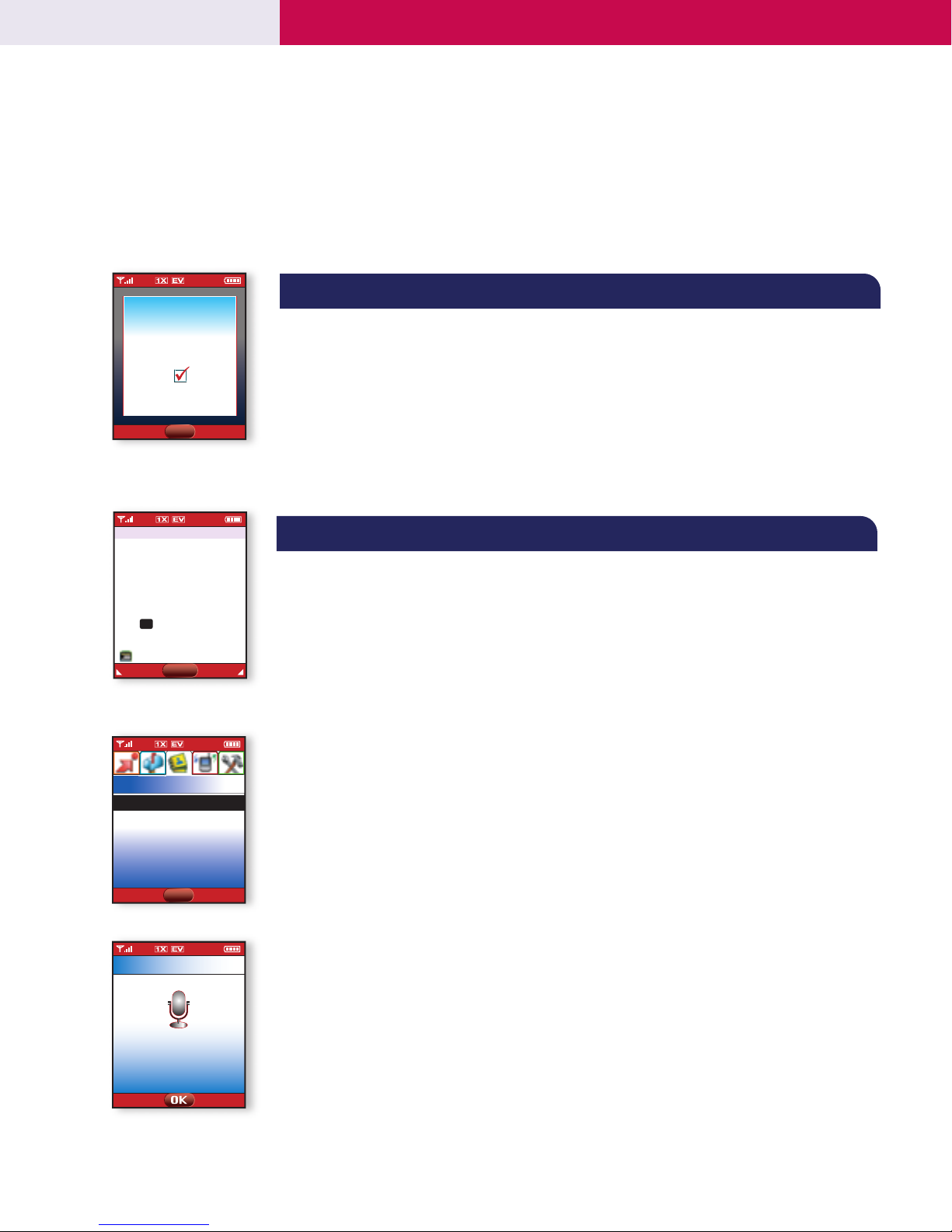DOWNLOADING GET IT NOW®CONTENT
The new VX8000 by LG can store downloaded content from Get It Now®, a technology and service that
allows you to download and use applications, games, ringtones and more on your phone.
Downloading New Content From Get It Now®
1. From the main screen, press the Get It Now icon (right) on the Navigation Key
2. Select from Get Tunes & Tones (1), Get PIX & FLIX (2), Get Fun & Games (3),
Get News & Info (4) or Get Going (5).
2. Once connected, choose the content you wish to download.
Streaming a Video Clip
1. From the main screen, press the Get Pix & Flix icon (left) on the Navigation Key.
2. Select Video Clips (1).
3. Use the Navigation Key to choose from News, Entertainment, Sports, or Weather, and select the video
clip you wish to view, and press OK.
Downloading a Video Clip
1. From the main screen, press the Get Pix & Flix icon (left) on the Navigation Key.
2. Select Video Clips (1).
3. Use the Navigation Key to choose from News, Entertainment, Sports, or Weather, and highlight the video
clip you wish to download.
4. Press Right Soft Key for Options, and select Save Video (1).
Note: Downloaded video clips are stored in FLIX Gallery. Not all video clips are downloadable.
MESSAGING
Sending a Text Message
1. Press Left Soft Key for Message and select New TXT MSG (1).
2. Press Left Soft Key for Add to enter a recipient from the Contacts (1), Group (2), or Recent Calls (3)
menus, or use the key pad to enter a new e-mail address or phone number and press OK. Up to ten
recipients can be added.
3. Scroll down and enter the message (up to 160 characters) using the keypad and press OK for SEND.
Sending a Multimedia Message
1. Press Left Soft Key for Message and select New PIX MSG (2).
2. Press Left Soft Key for Add to enter a recipient from the Contacts (1), Group (2) or
Recent Calls (3) menus, or use the key pad to enter a new e-mail address or phone number, and press
OK. Up to ten recipients can be added.
3. Scroll down and use the key pad to enter the Tex t , PIX or FLIX, Sounds and Subject you wish to add
to the message and press OK for SEND.
Changing the Wallpaper
Allows you to change the background image on the main or front LCD.
1. From the SETTINGS & TOOLS menu, select Display (3).
2. Select Wallpaper (3).
3. Select Main LCD (1) or Front LCD (2).
4. Use the Navigation Key to select an image and press OK.
VX8000
CONNECTIVITY FEATURES
CUSTOMIZABLE FEATURES
1. Save Video
2. Video Info
3. Subscription
4. Alerts
5. About
1. Tools
2. Sounds
3. Display
4. System
5. Call Settings
6. Clock Format
1. New TXT MSG
2. New PIX MSG
3. Inbox
4. Sent
5. Drafts
6. Voicemail