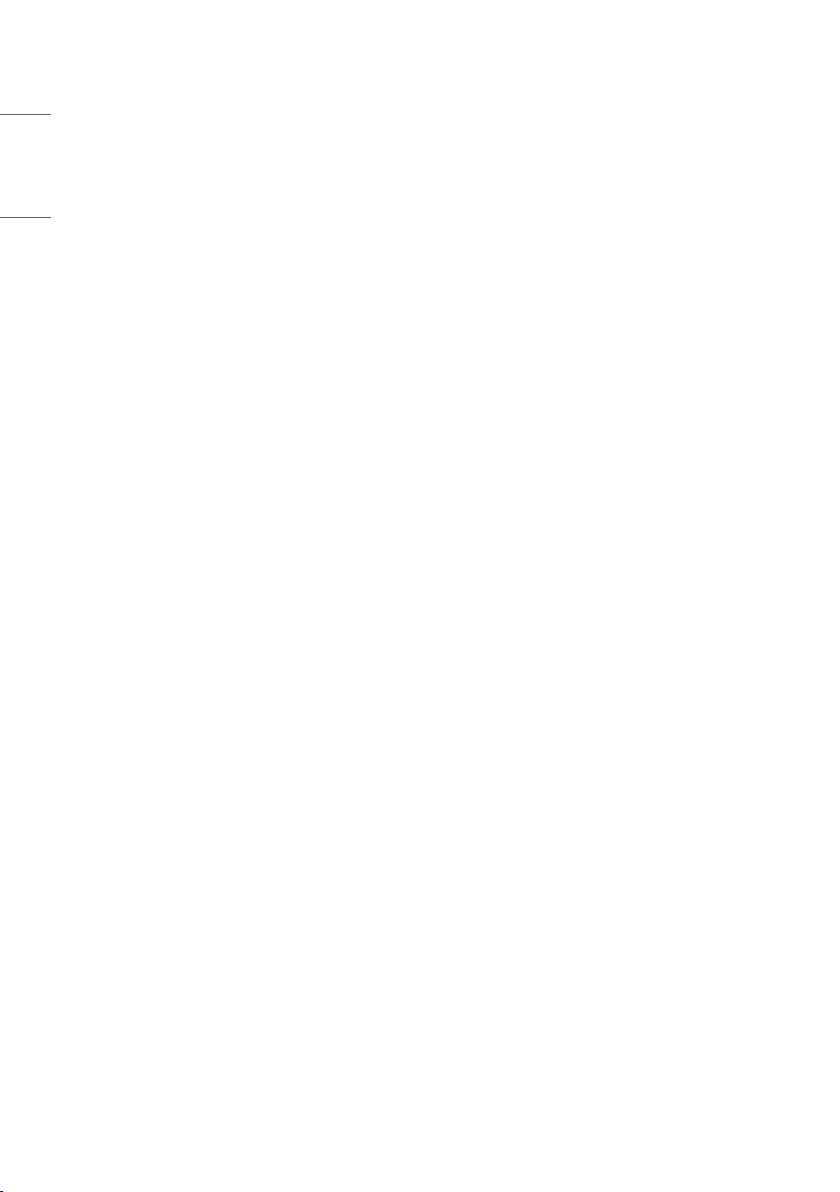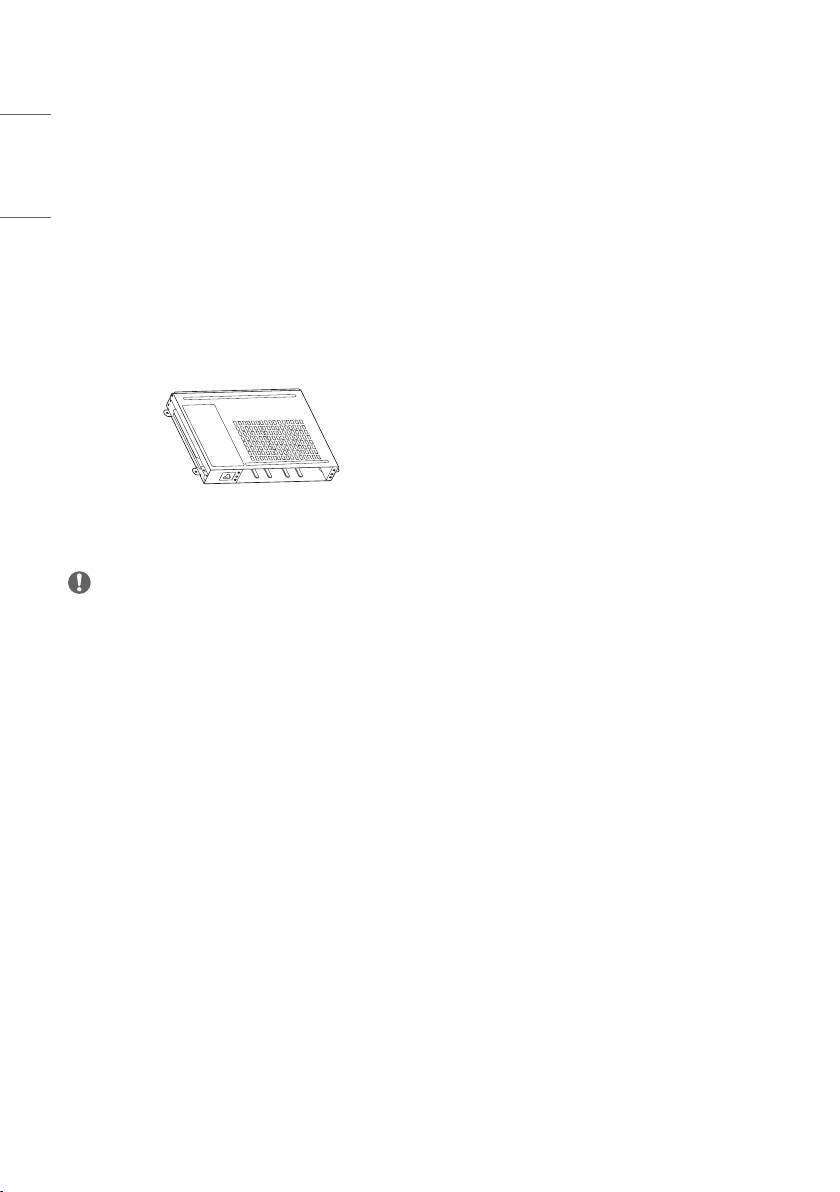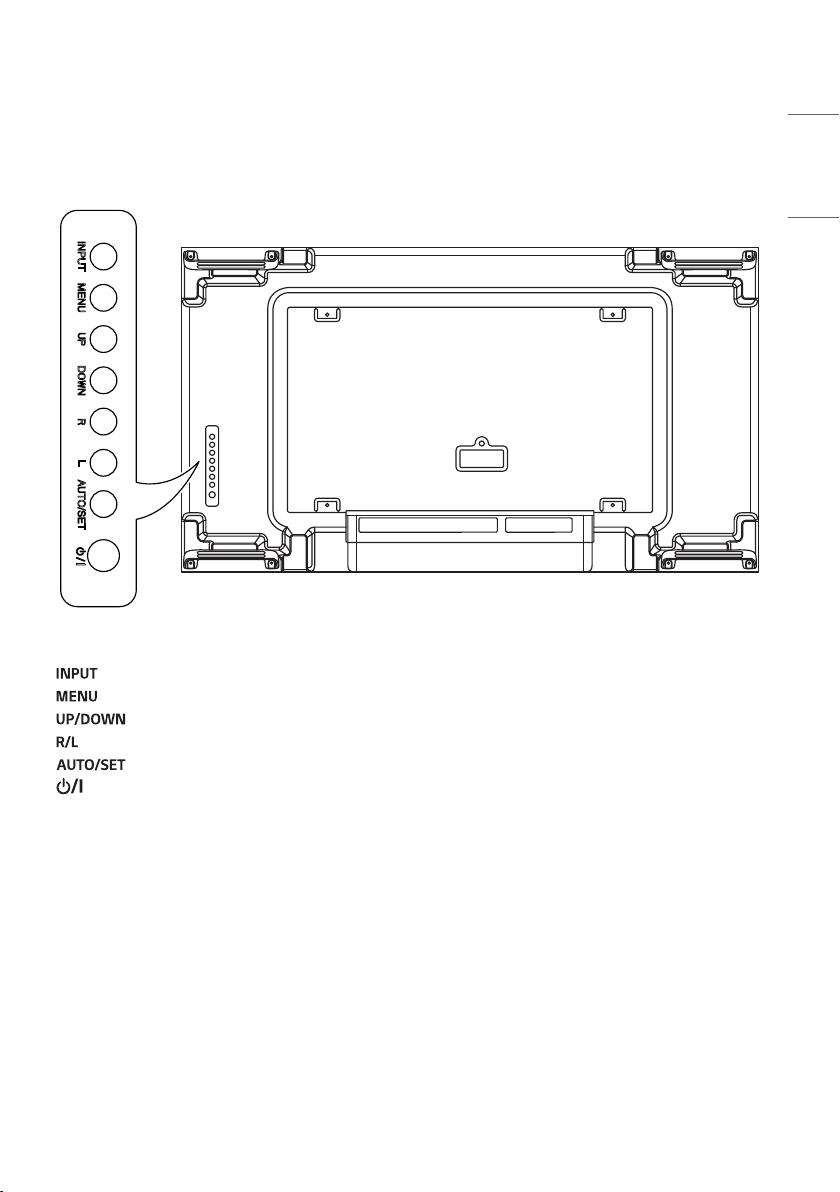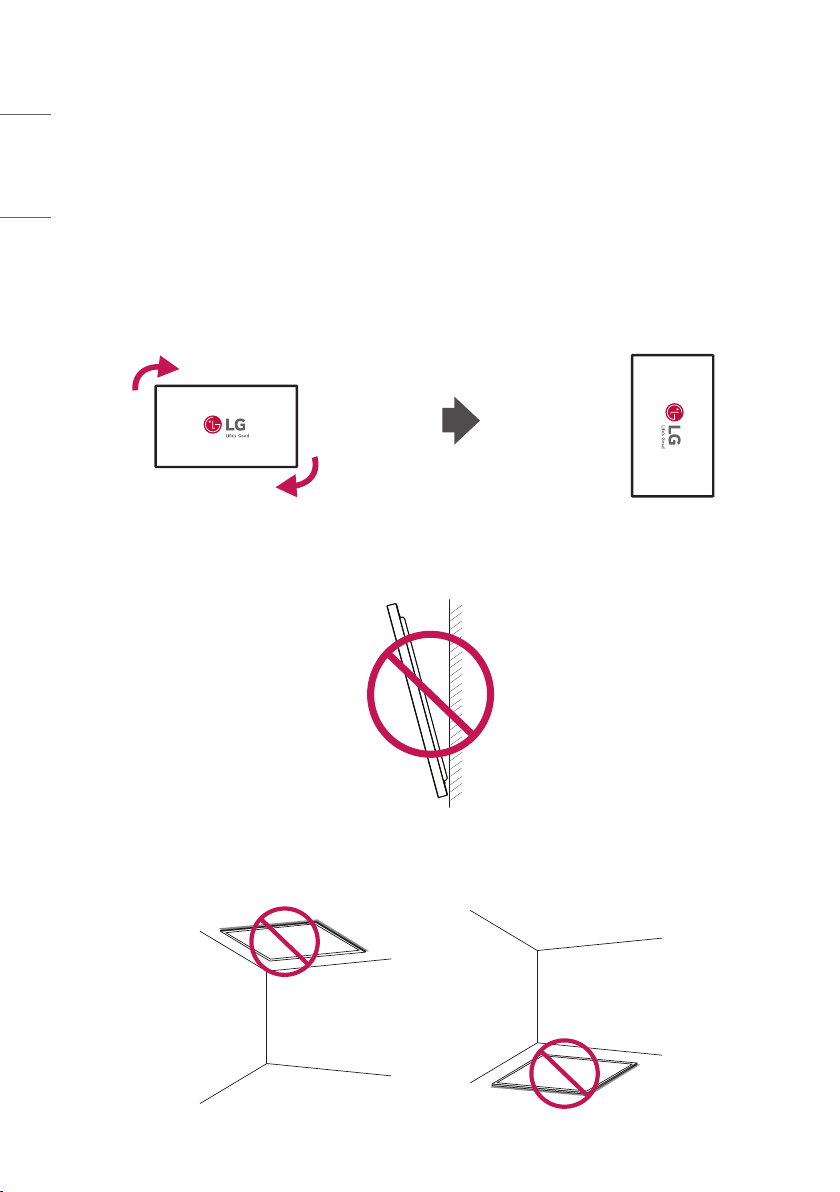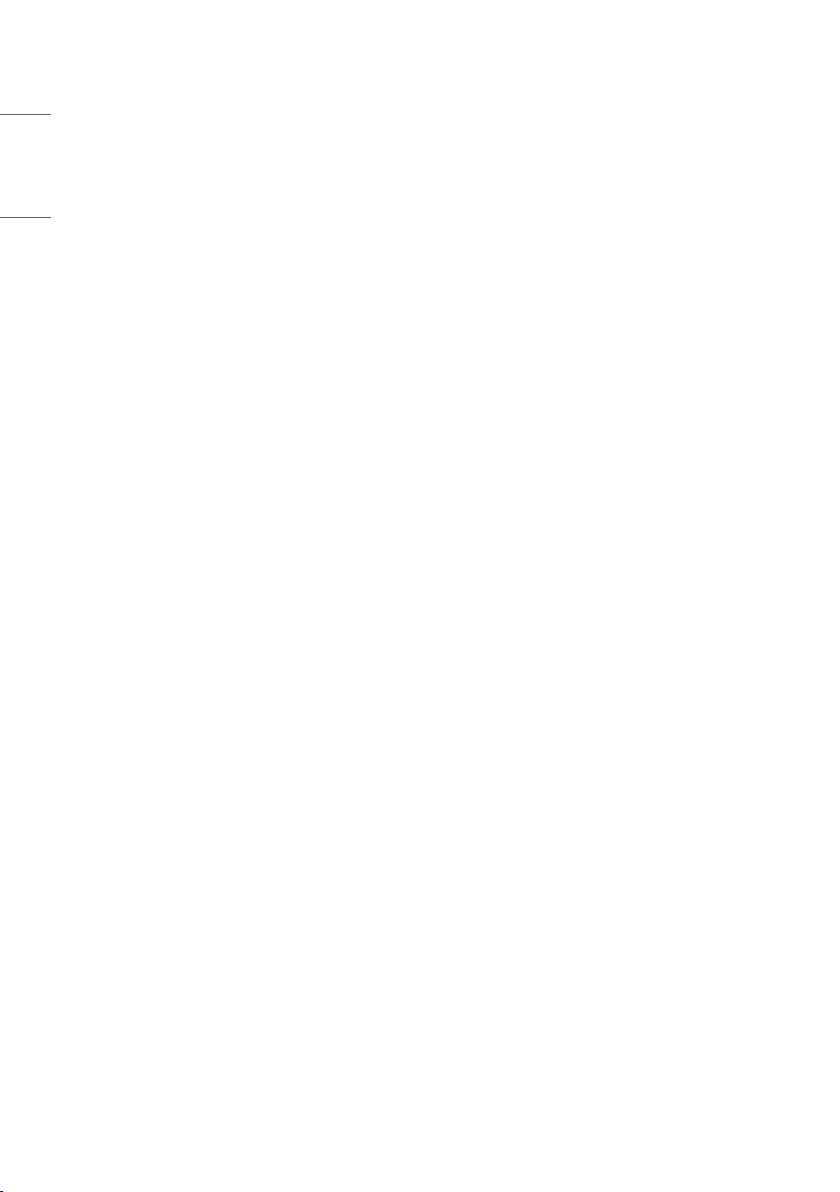
2
ENGLISH
TABLE OF CONTENTS
BASIC .............................................3
- Checking the Accessories ............................................3
- Checking the Optional Accessories.........................4
- Learning the Buttons......................................................5
GETTING READY ...........................6
- Storage Method for Panel Protection...................6
- Connecting the IR Sensors..........................................8
- Kensington Lock Device ................................................9
CHECKING BEFORE
INSTALLATION ........................... 10
- Installation Orientation ..............................................10
- Installation Location.....................................................11
- Wall Mount Holder .......................................................12
- Safety and Precaution Guide for Installation ..14
- Tiling Displays ..................................................................15
PRECAUTIONS FOR USE............ 18
- Dust.......................................................................................18
- Afterimage ........................................................................18
PRODUCT SPECIFICATIONS...... 20
LICENCE...................................... 23