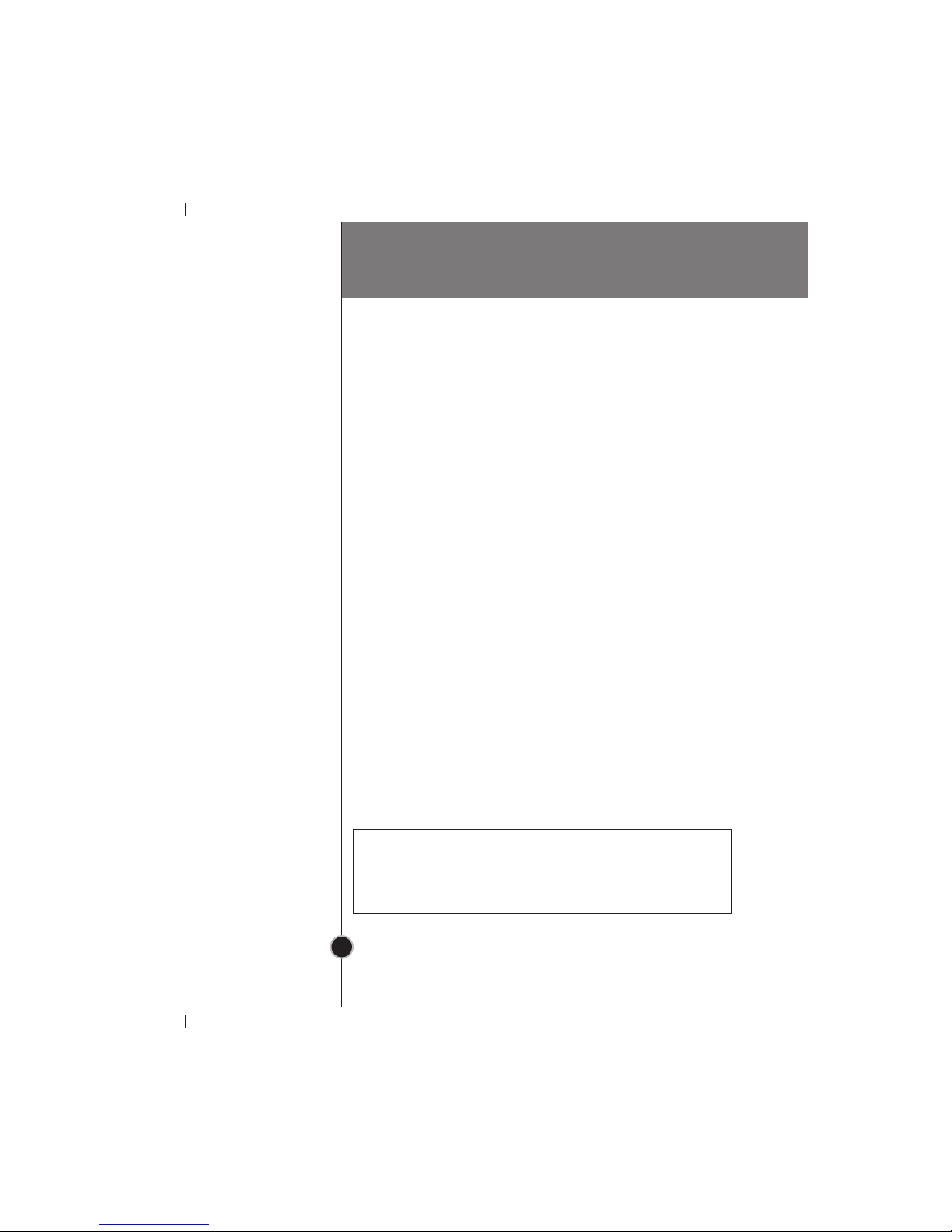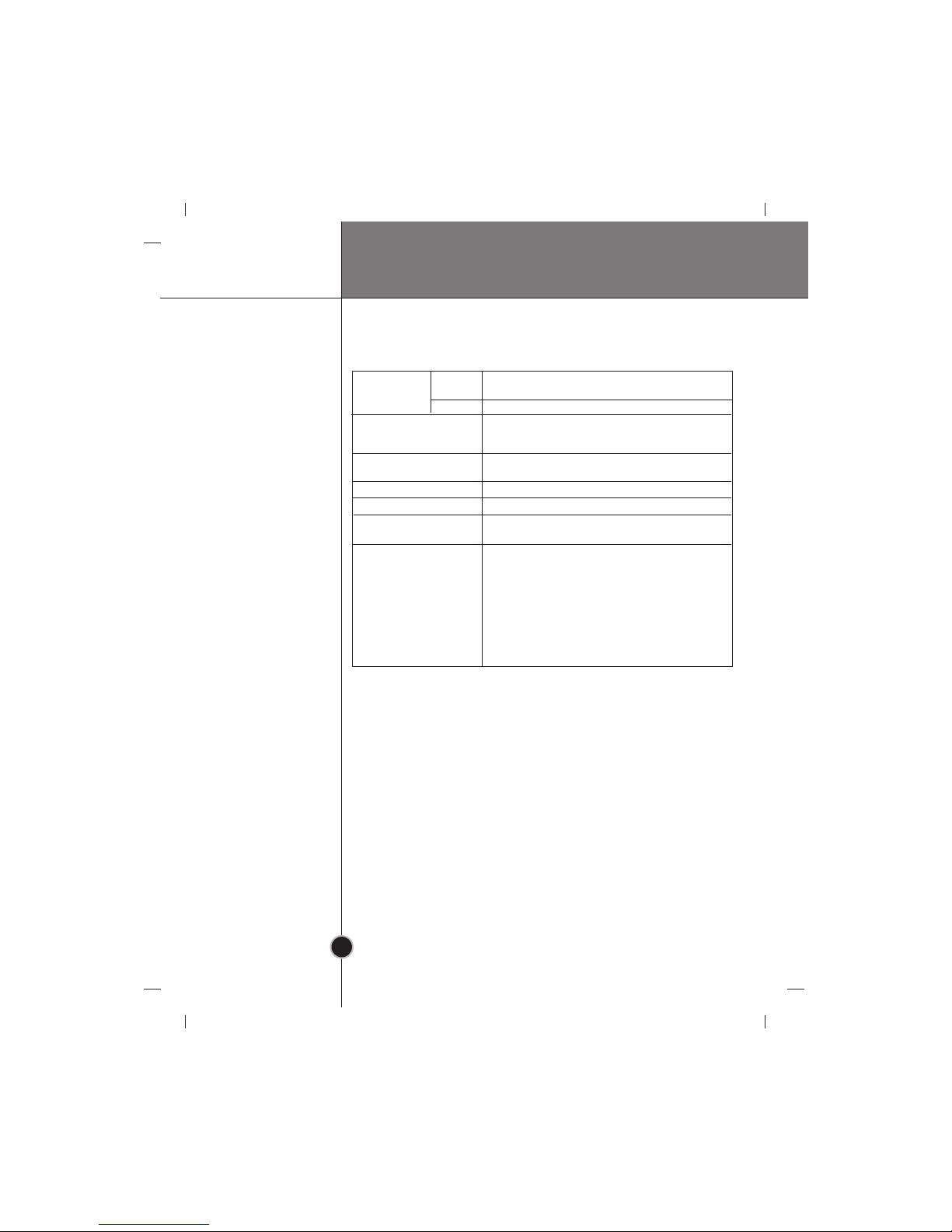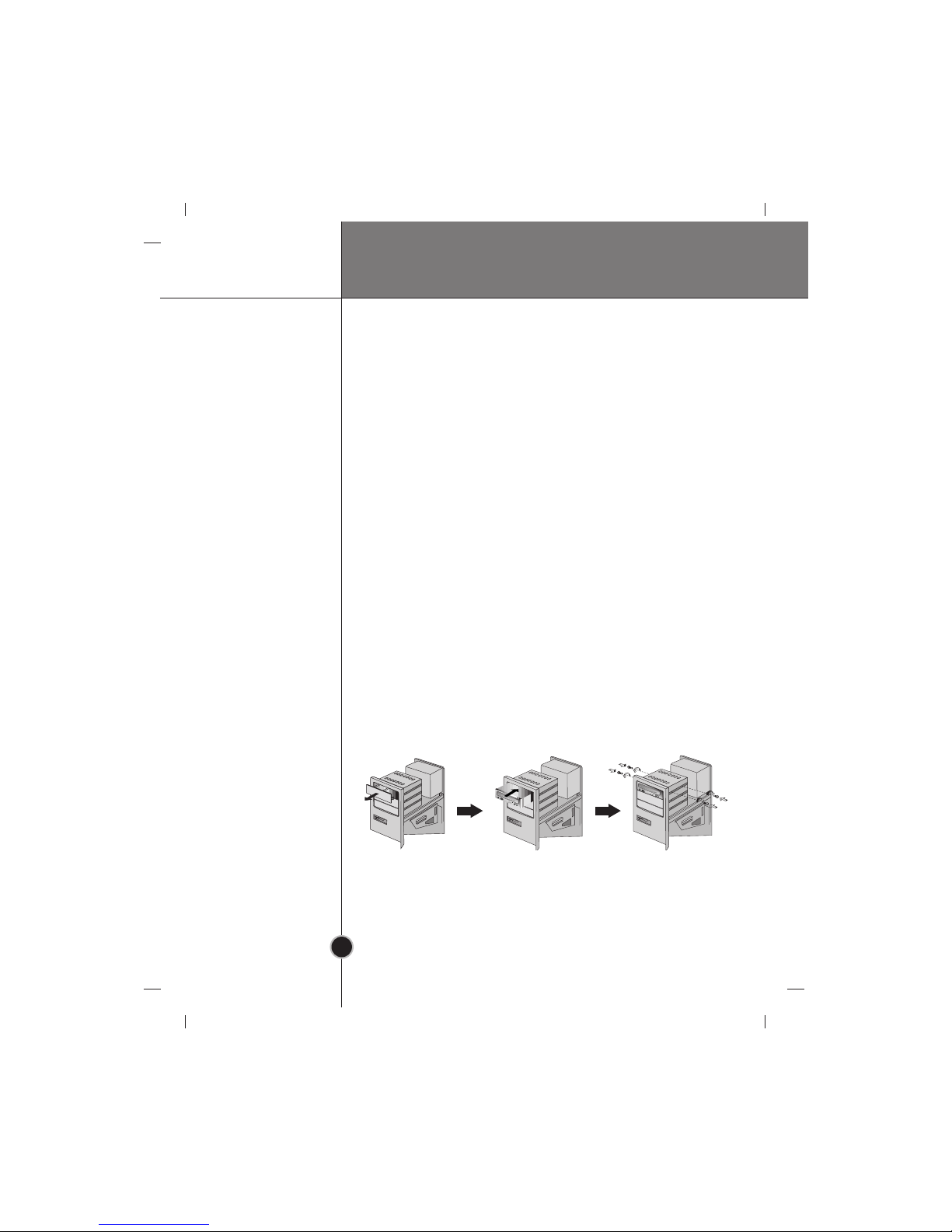DirectCDTM v2.5b(s) Introduction
4
Computer
oftware
❏ Occasionally CD-R and CD-RW discs written by a CD-R/RW drive cannot be read by other
CD drives*. These unreadable discs may need to be read using the CD-R/RW drive they
were created with
* The disc written using the CD-R/RW drive might not be readable by CD-ROMs other
than Multi-read compatible (UDF compatible) CD-ROMs.
Multiread compatible (UDF compatible) CD-ROMs are:
1. CD-ROMs that can read low reflectance.
2. CD-ROMs that support Packet Write.
❏ Please note: Certain software (i.e. particularly those including Video playback) may
require a considerably increased specification PC to give acceptable results. While
this Super Multi DVD Drive can read DVD-video discs, decoding them to display on
your pc’s monitor requires separate MPEG decoding that is done by separate hard-
ware (either an MPEG decoder card or MPEG decoding done by your video card), or
separate software that you install to do MPEG decoding. For further details, refer to
the documentation that comes with MPEG software.
Install the supplied CD/DVD Recording, Authoring & DVD-RAM Driver
Software before using this unit.
* Please uninstall any previous CD burning software you may have loaded on your PC in
order to prevent possible compatibility issues. Once you have installed the supplied software,
you may (if you wish) begin to reinstall previous software, taking note for errors.
System Environment
This unit can be operated in the system environment explained here.
Pentium III 700MHz or Higher with IBM PC or
Compatible.
5GB or more free space.
(The free space needed for writing depends on the
quantity of data.)
Enhanced-IDE interface (as Primary Slave,
Secondary Master or Slave)
5.25-inch half-height bay required
+5V/+12V power socket required
Windows 98/2000 Professional/ME/XP(Home Edition/
Professional), Direct X 8.1 or Higher is required
CD-R : LG, Mitsubishi Chemical, Verbatim, Taiyo Yuden, TDK
or SKC discs are recommended.
CD-RW : LG, Ricoh, Mitsubishi Chemical, Verbatim discs are
recommended.
DVD-R : Pioneer, FujiFilm, Maxell, TDK are recommended.
DVD-RW :
JVC, Mitsubishi Chemical, Pioneer are recommended.
DVD+R : Taiyo Yuden, Ricoh are recommended.
DVD+RW : Ricoh , Mitsubishi Chemical are recommended.
DVD-RAM : Maxell, Panasonic are recommended.
System
requirements
Hard disk
Interface
Drive bay
Power
Software Required OS
CD-R, CD-RW, DVD-R,
DVD-RW, DVD+R, DVD+RW,
DVD-RAM discs
CPU
Memory 128MB or greater.