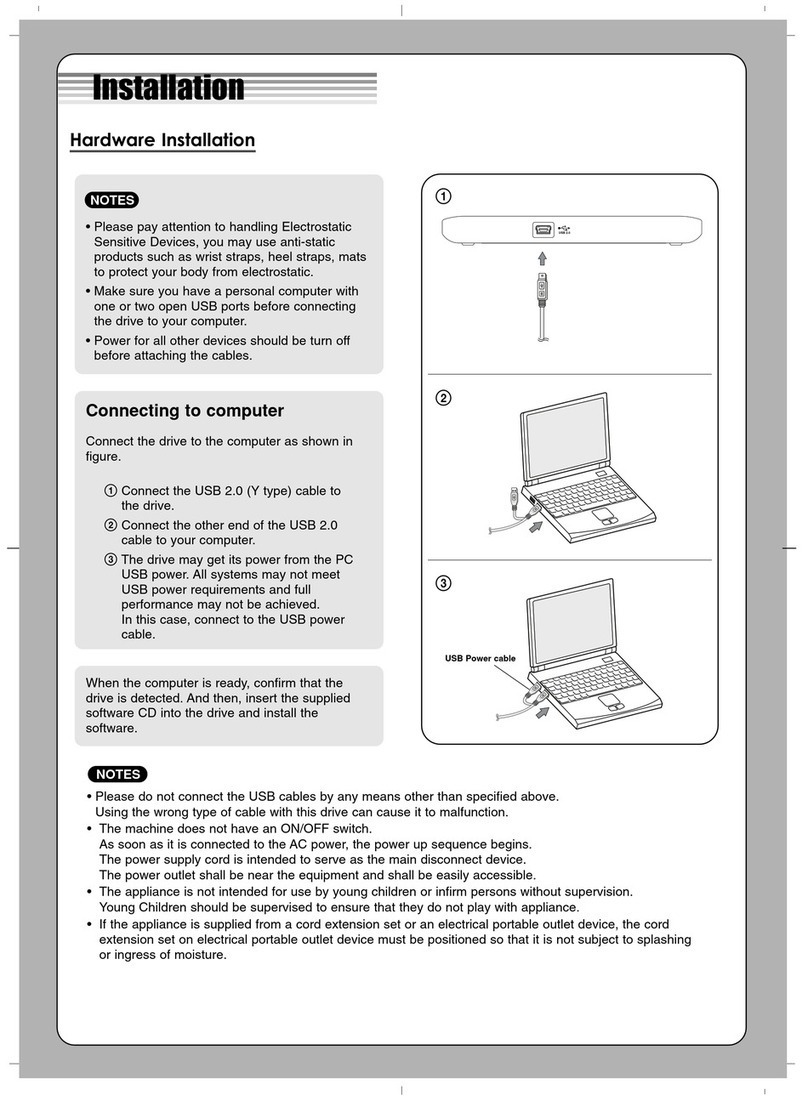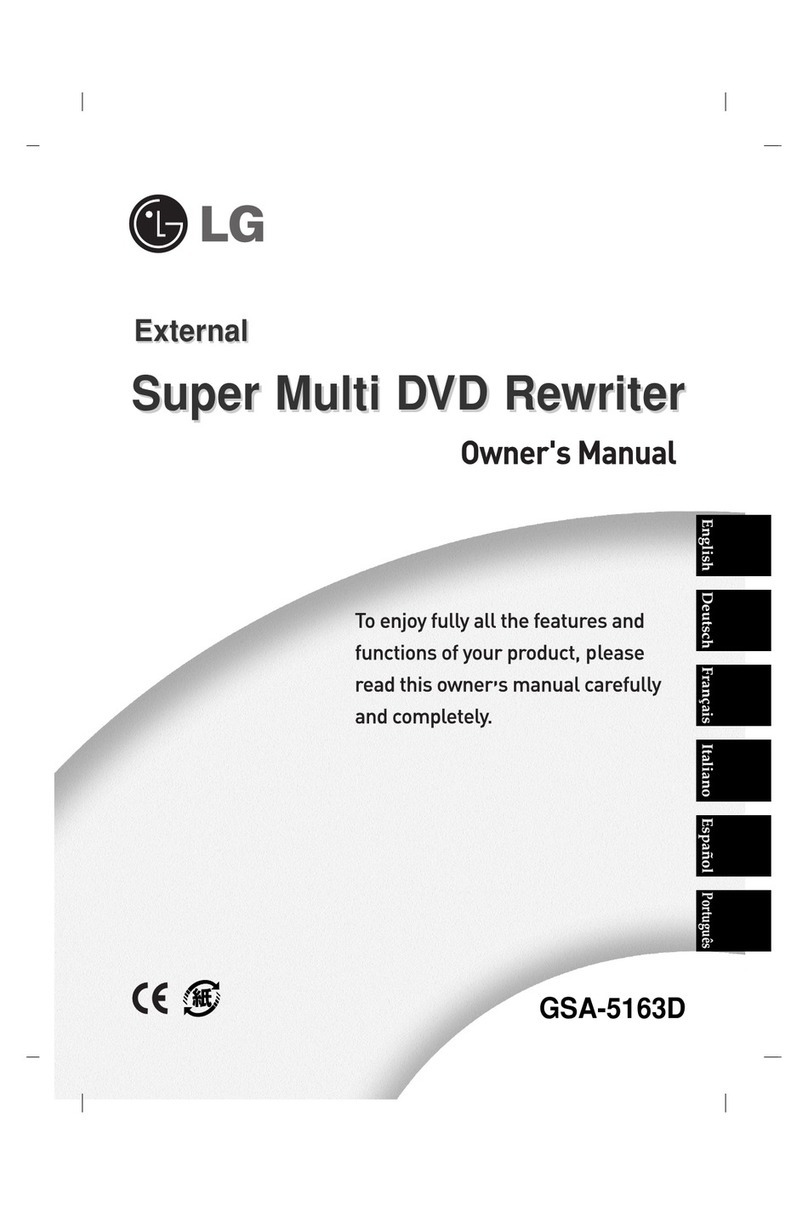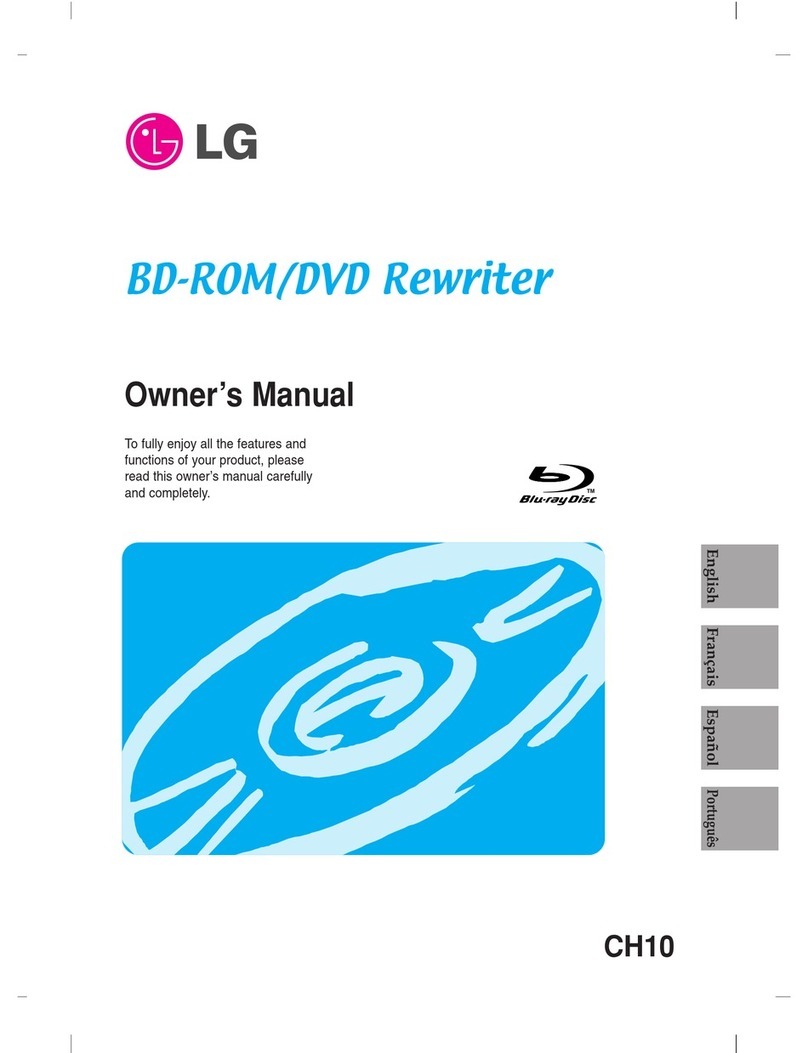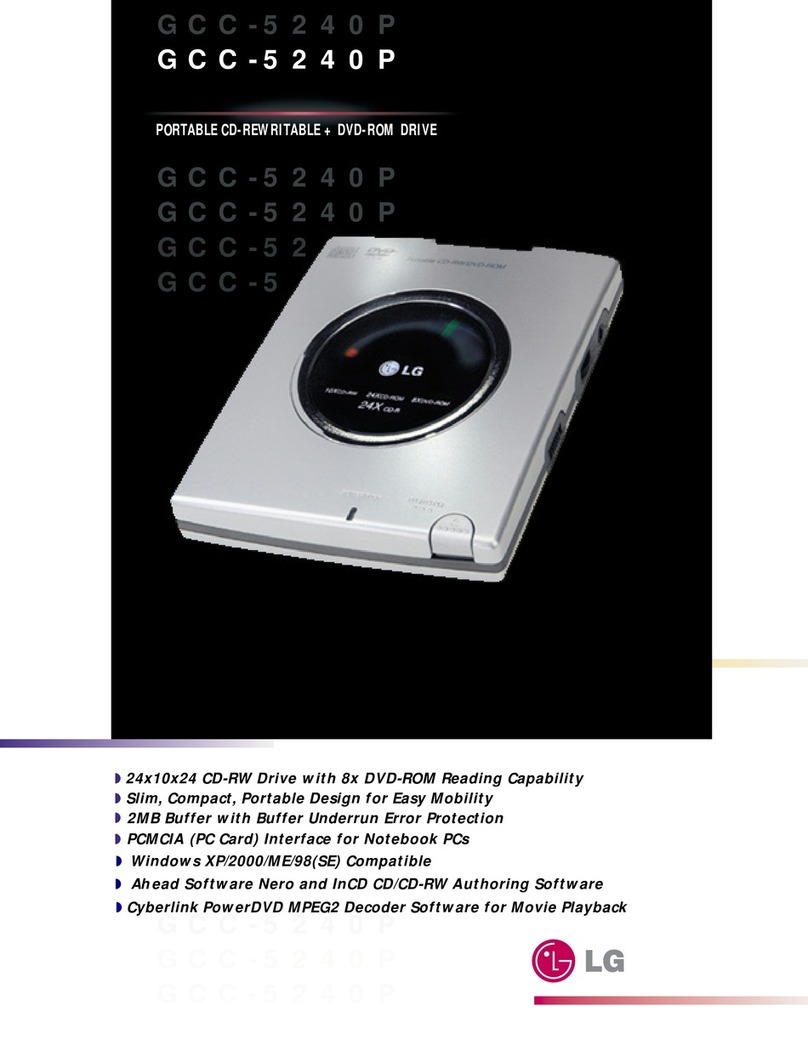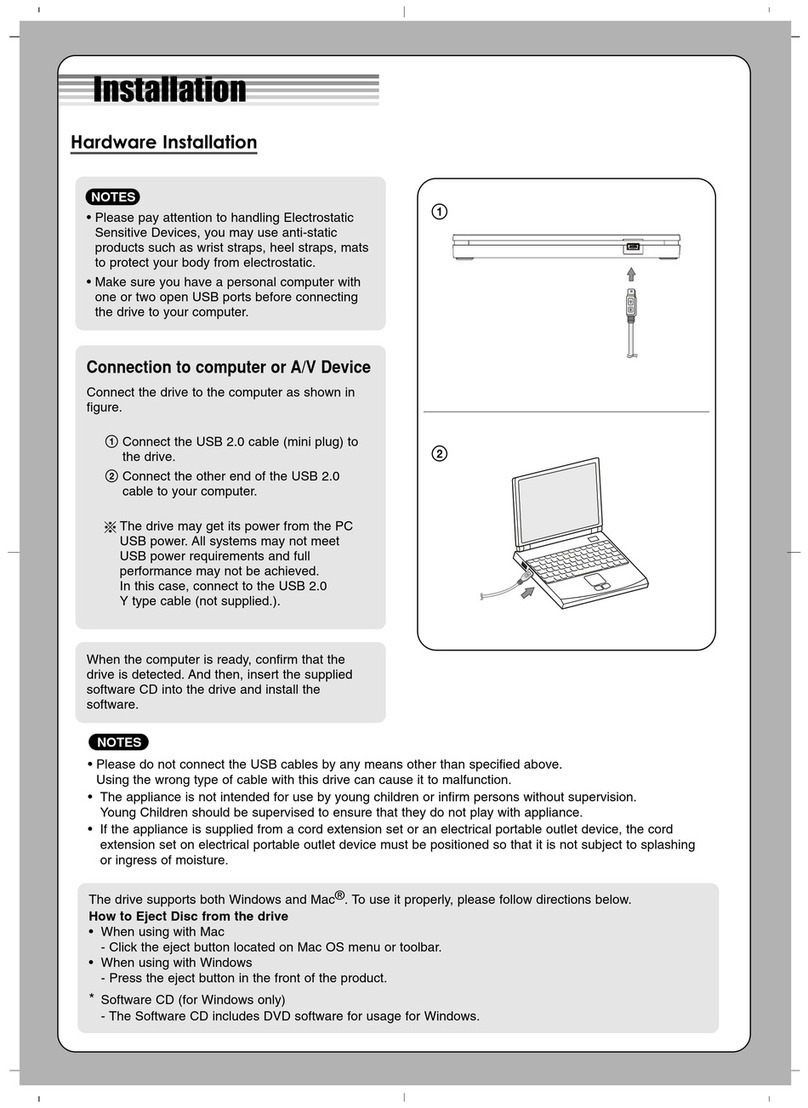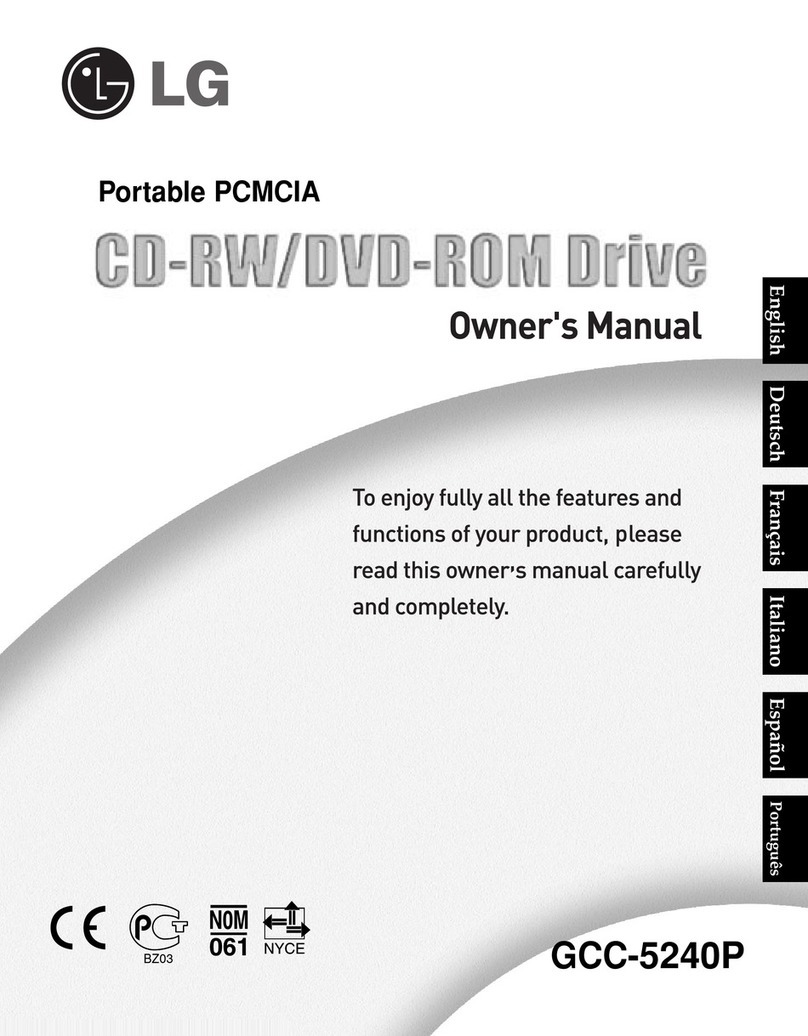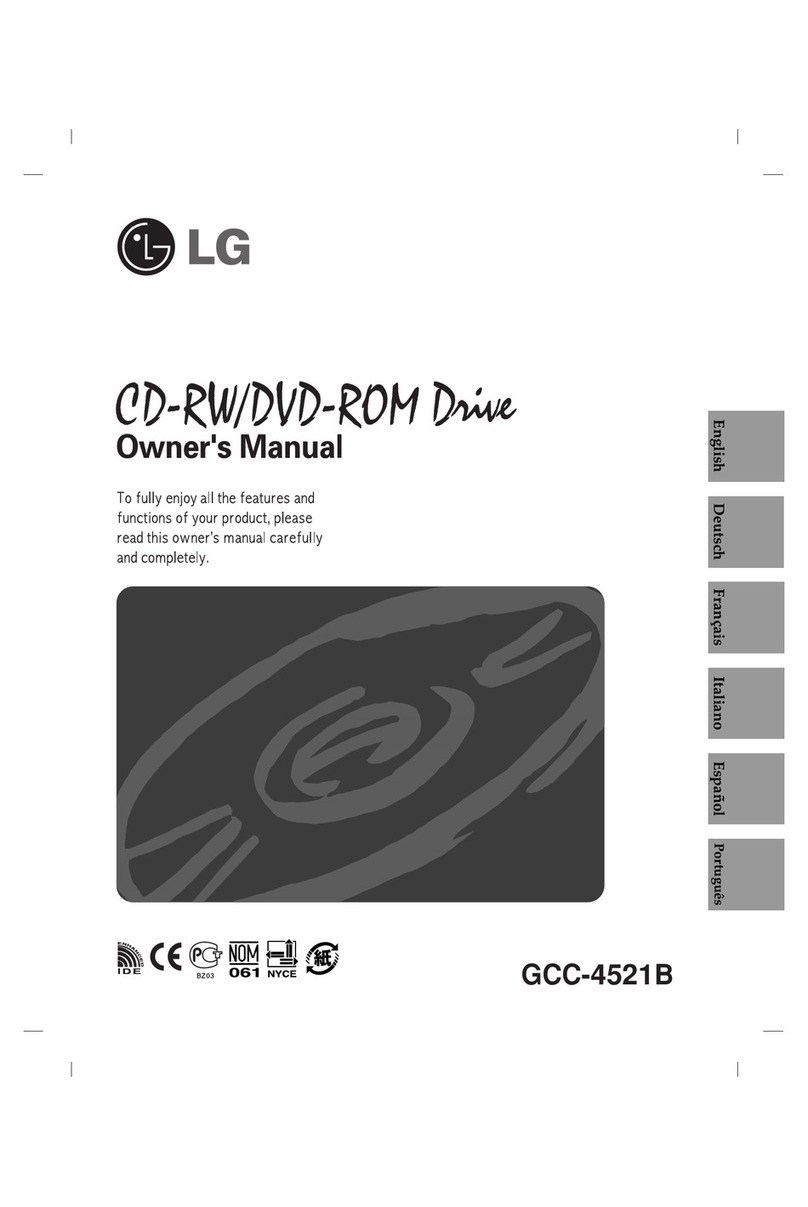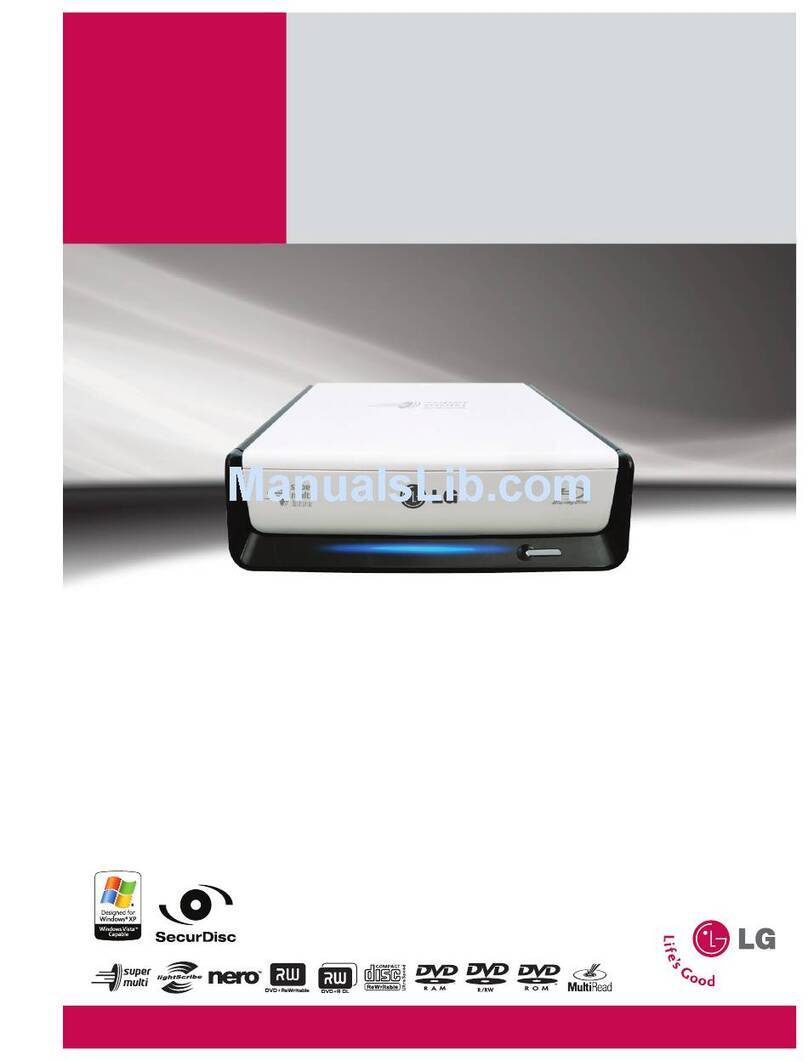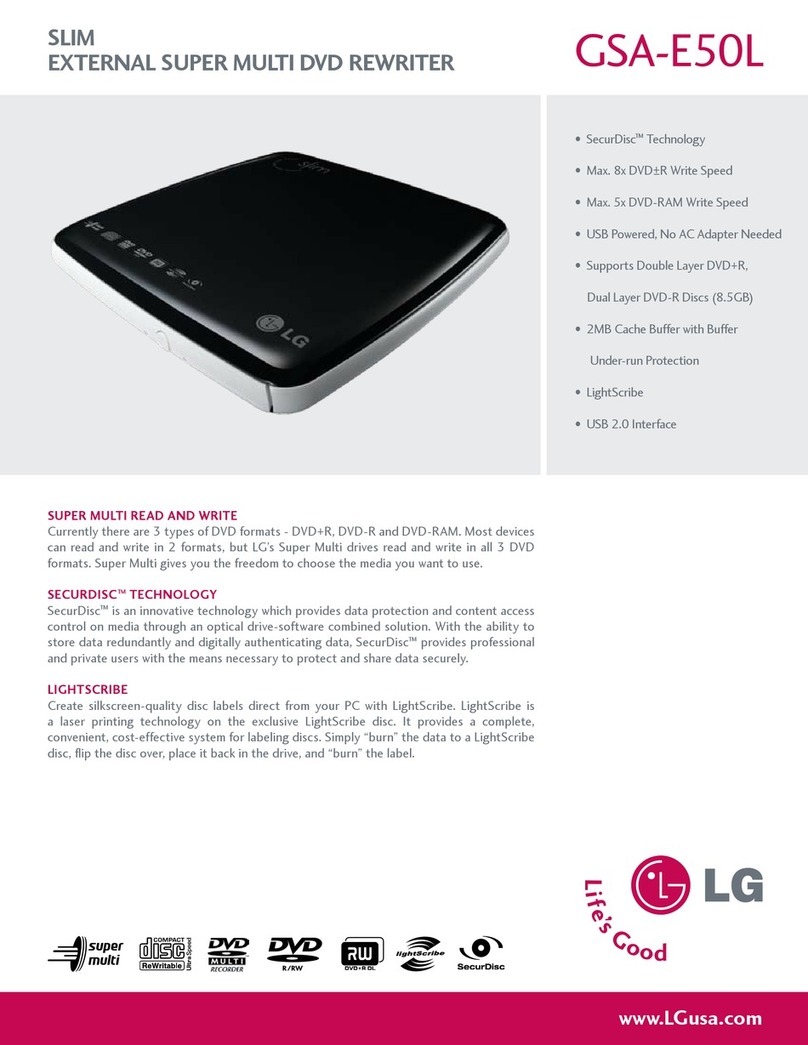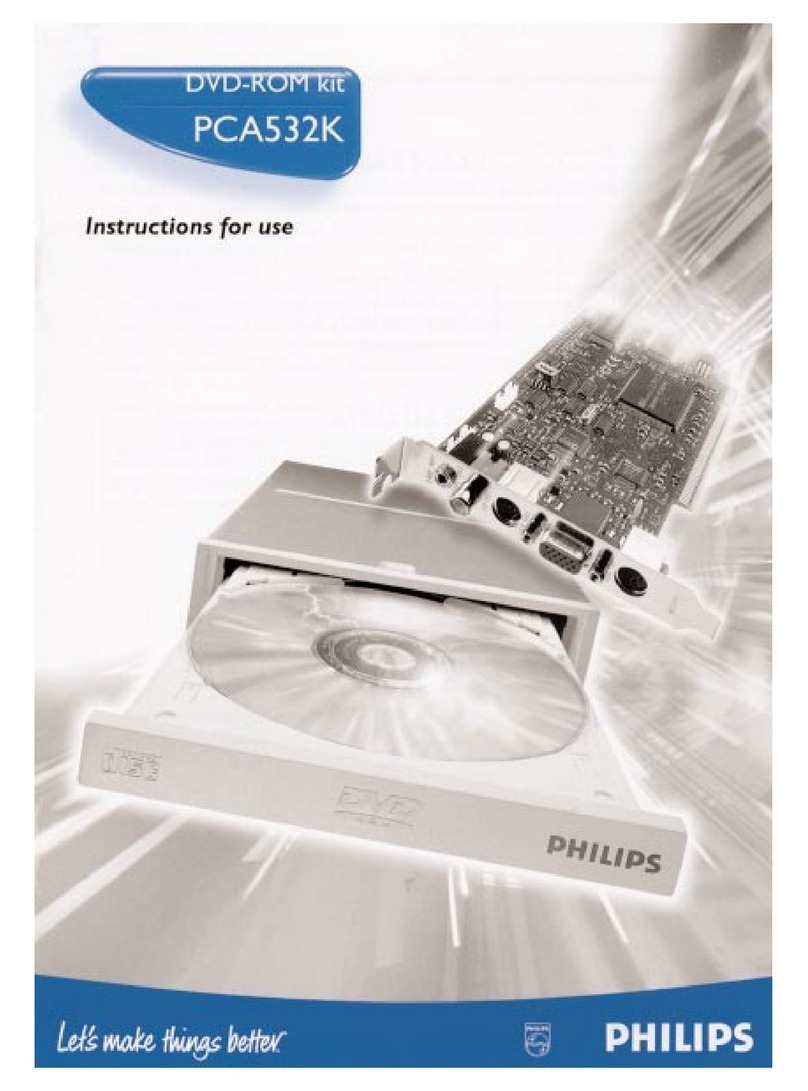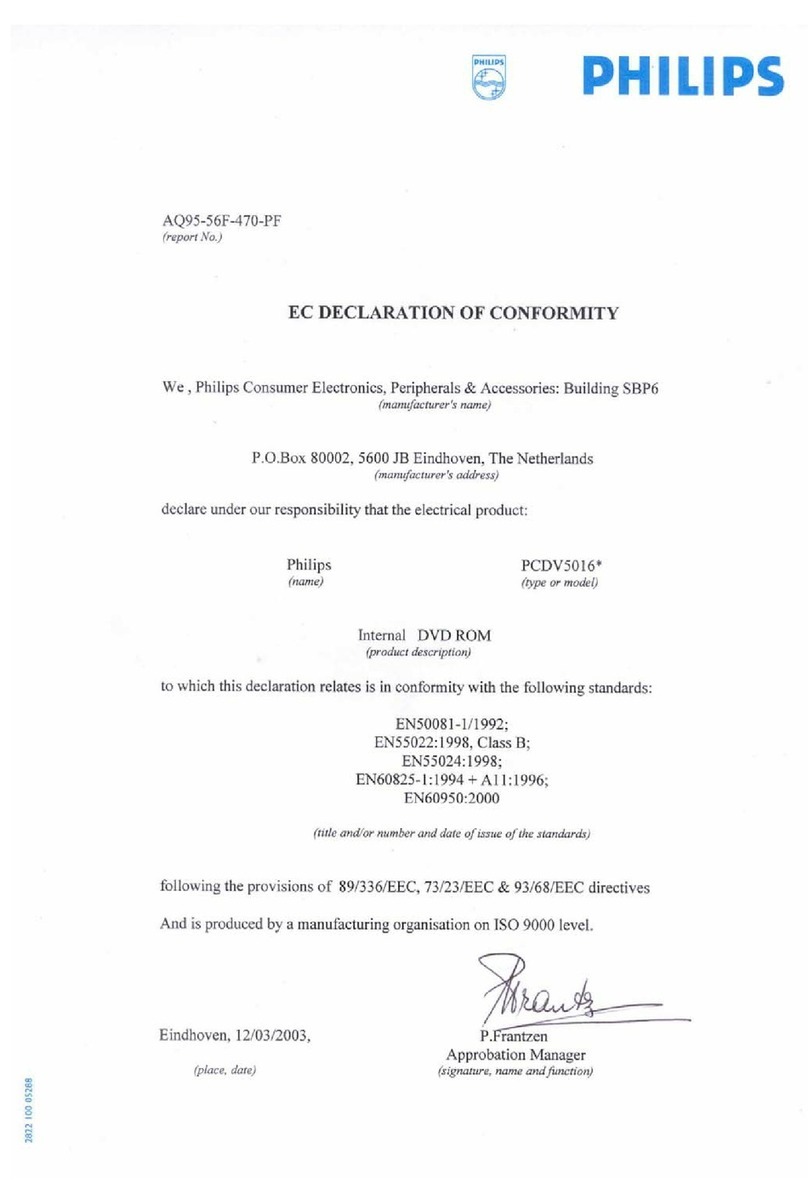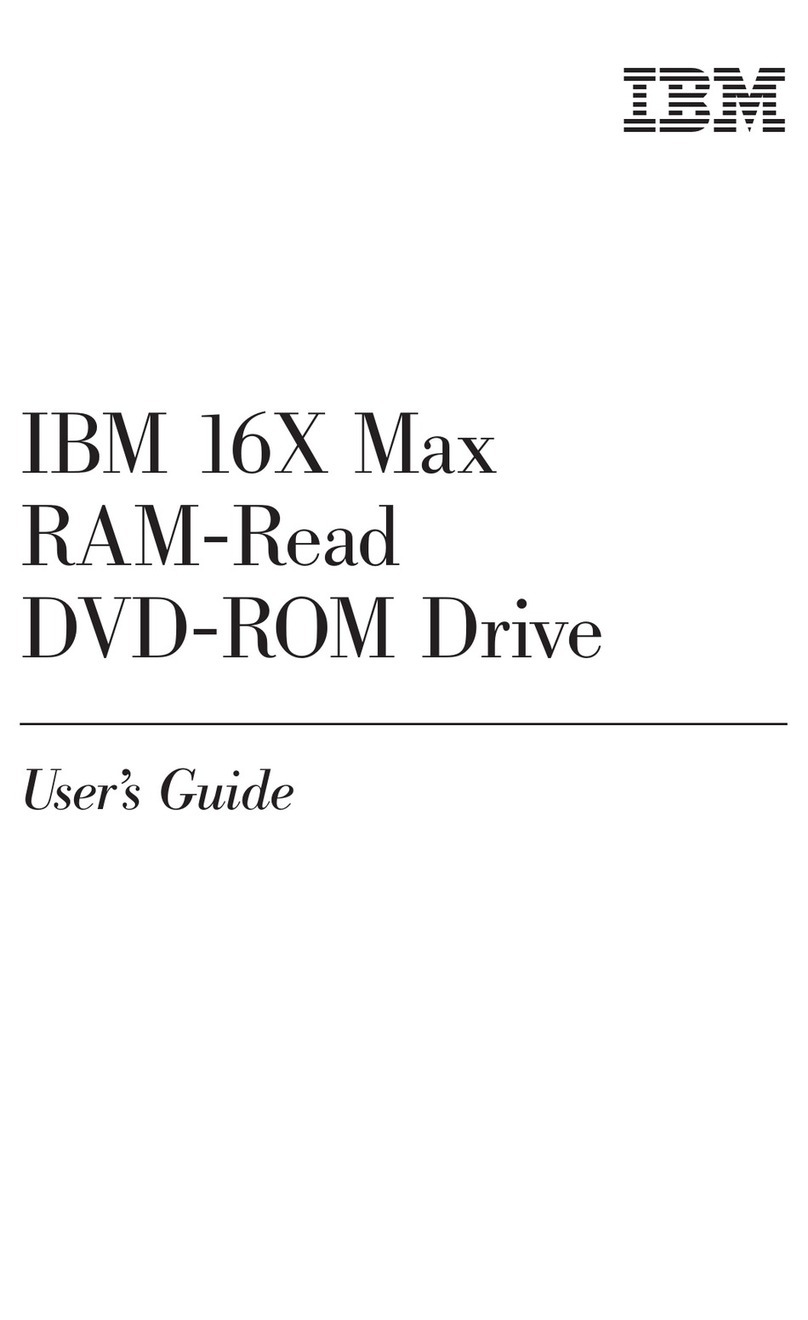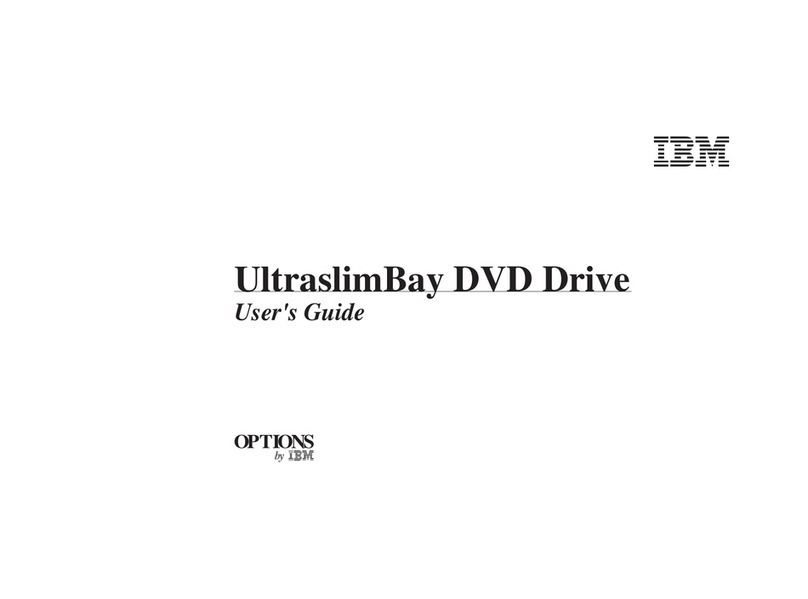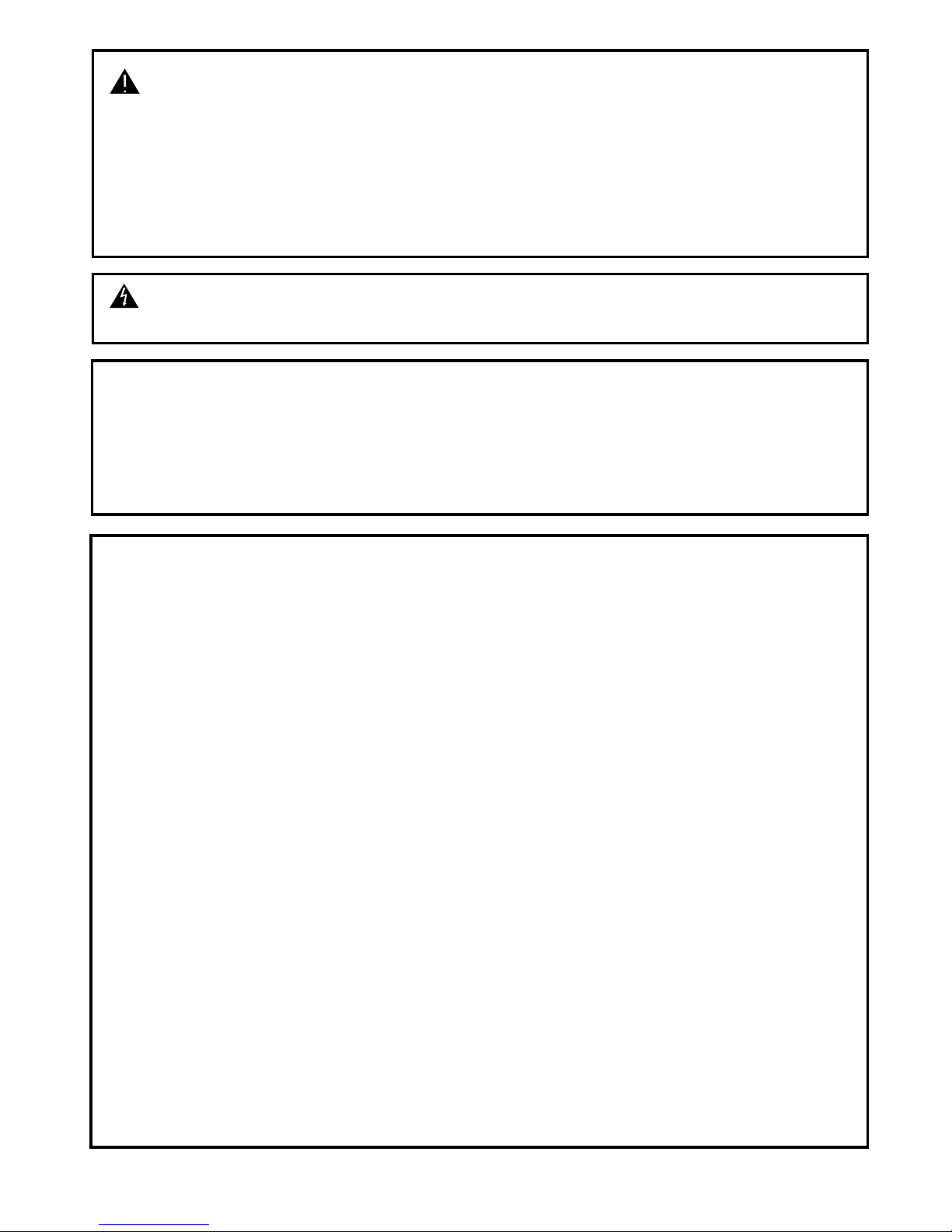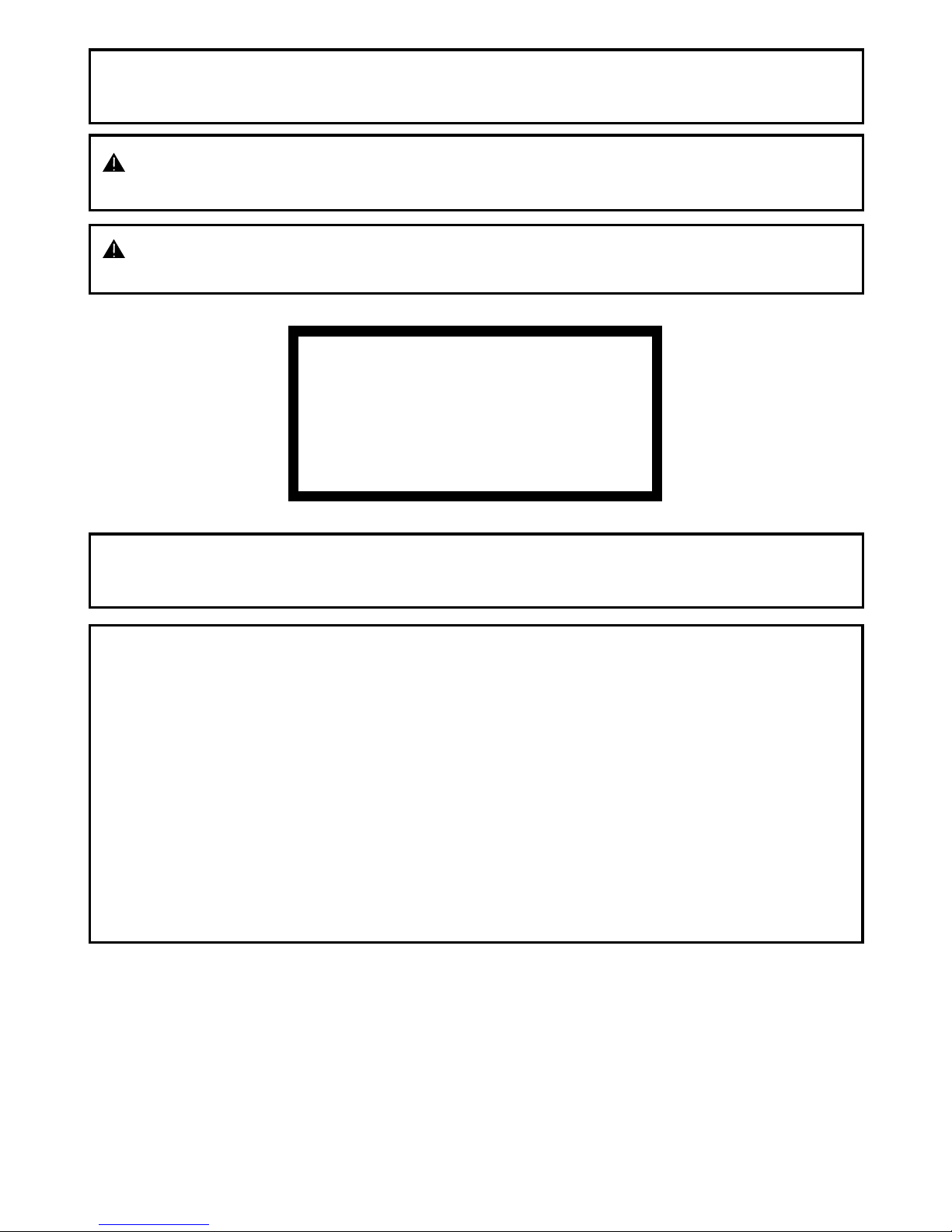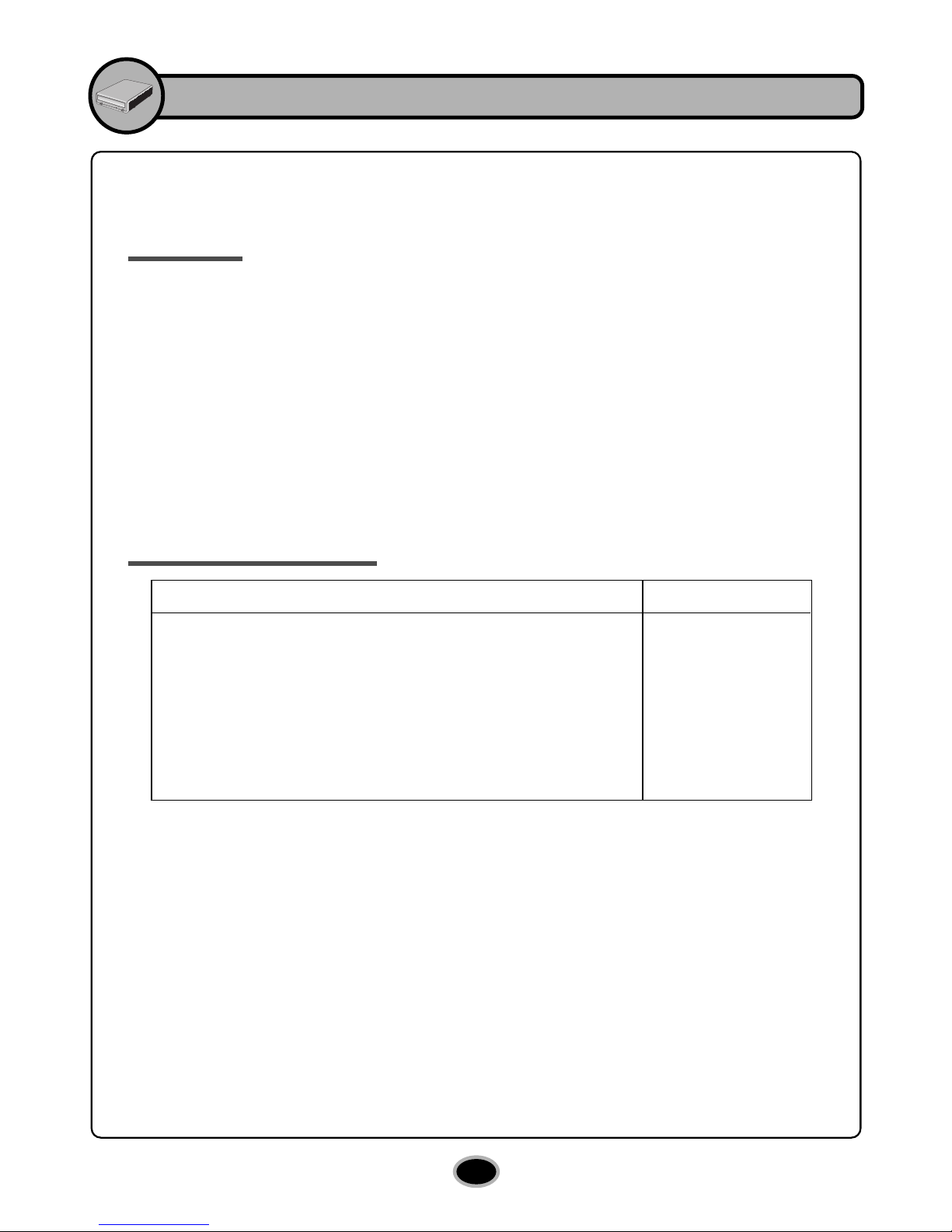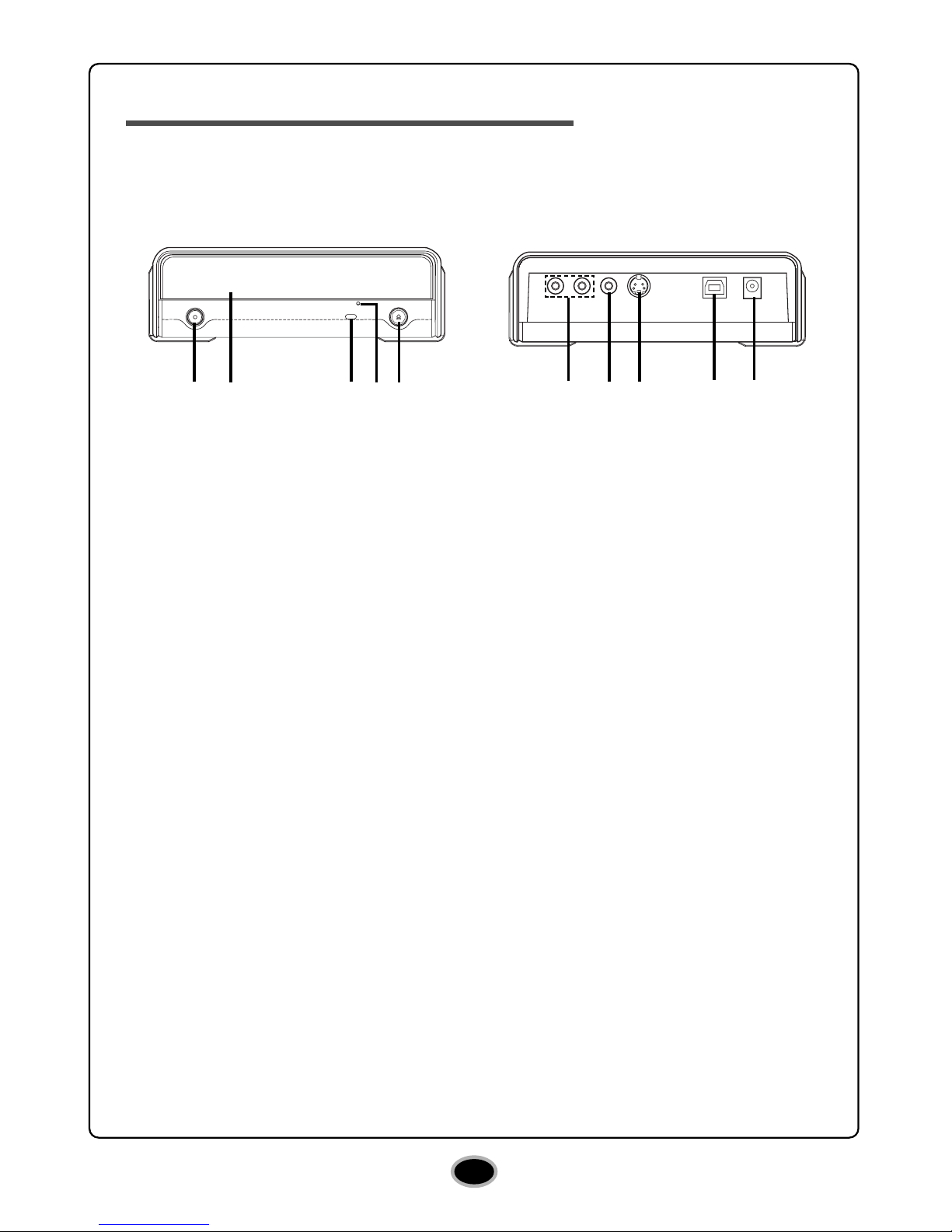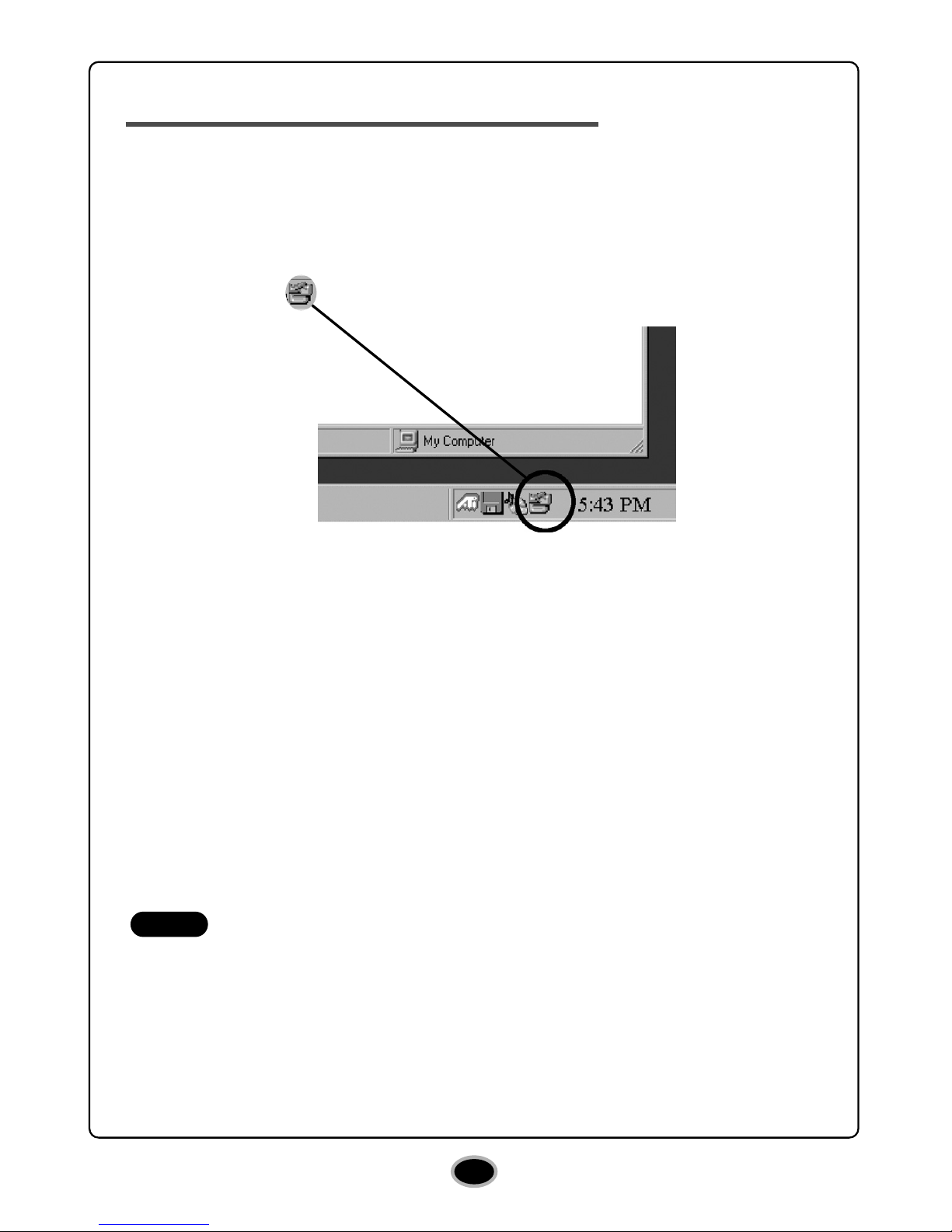3
System meeting the following requirements is needed in order to use USB
2.0 operation with this drive.
•Computer that is equipped with a USB 2.0 – compliant USB connector or
PCI adapter card, and on which the USB 2.0 EHCI (Enhanced Host
Controller Interface) driver software 1) has been installed.
1) The USB 2.0 EHCI driver software is supplied with currently available PCI
adapter cards that conform to USB 2.0. Further, Microsoft has released the USB
2.0 EHCI driver software for Windows XP, therefore it is also possible to use this
driver software with Windows XP.
For more information, please contact your USB 2.0 adapter dealer, your PC
manufacturer, or the Microsoft Corporation Web site.
•To achieve maximum Record & Write speed your system may require
data to be copied first to the computer’s hard drive rather than directly
from another source disc or drive.
System requirements
Computer
This unit can be operated in the system environment explained here.
Cautions
* Compatibility problem in write/read function may occur with some media depending on the
media manufacturing quality.
CPU: Pentium III 800MHz, Memory: 256MB (Recommended for
optimal performance : Pentium IV 2.4GHz, Memory: 512MB or
greater) Pentium IV 1.6GHz or faster is required for AV Capture.
32MB or greater. (Recommended: 64MB)
10GB or more free space. (The free space needed for writing
depends on the quantity of data.) (DVD±DL:16GB)
USB port 2.0
For Software installation
Windows XP(Home Edition/ Professional/SP1,SP2),
Direct X 9.0 or Higher is required.
CD-R : LG, Mitsubishi Kagaku Media, Verbatim, Taiyo Yuden,
TDK, Ritek or HP discs are recommended.
CD-RW : LG, Ricoh, Mitsubishi Kagaku Media, Verbatim discs are
recommended.
DVD-R : Mitsubishi Kagaku Media, Verbatim, Taiyo Yuden are
recommended.
DVD-RW : JVC, Mitsubishi Kagaku Media, TDK, RITEK are
recommended.
DVD+R : Mitsubishi Kagaku Media, Verbatim are recommended.
DVD+RW :
TDK, FujiFilm, Ricoh, CMC, Mitsubishi Kagaku Media
are recommended.
DVD-RAM : Maxell, Panasonic are recommended.
DVD±R DL :
Mitsubishi Kagaku Media, Verbatim are recommended.
System
requirements
VGA Card Memory
Hard disk
Interface
CD-ROM drive
Software Required
OS
CD-R, CD-RW,
DVD-R, DVD-RW,
DVD+R, DVD+RW,
DVD-RAM,
DVD±R DL discs